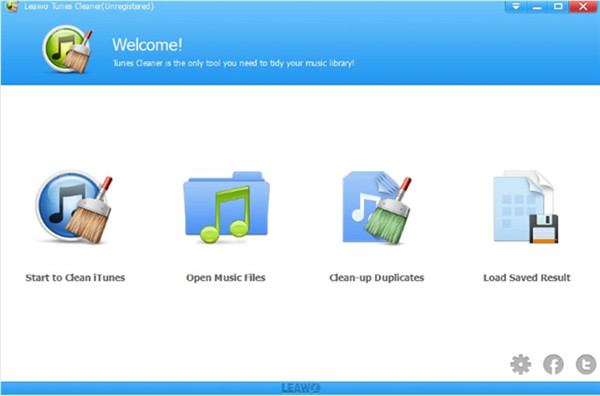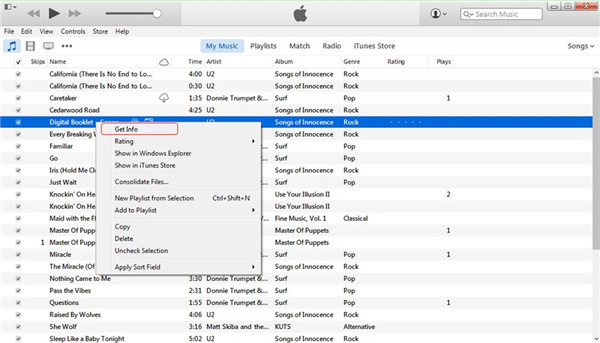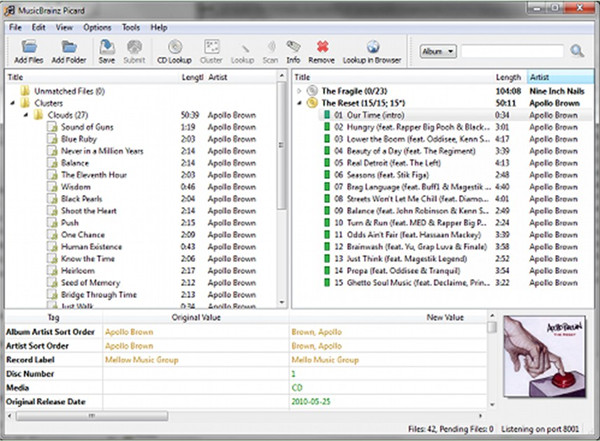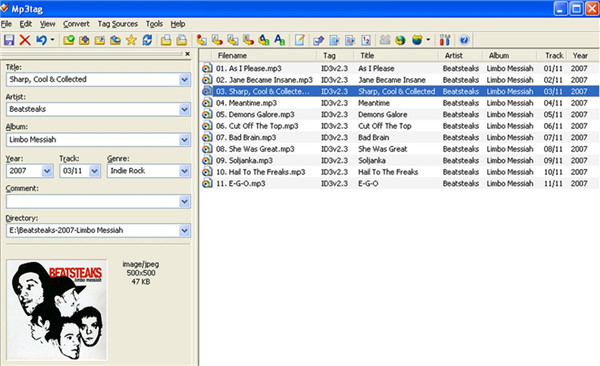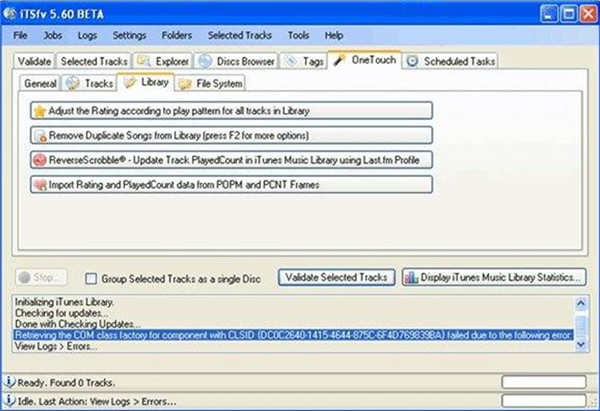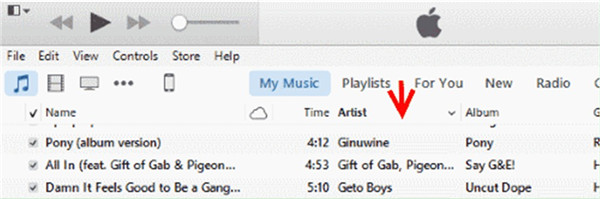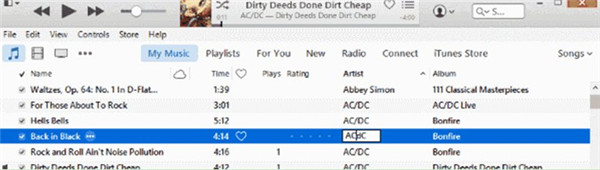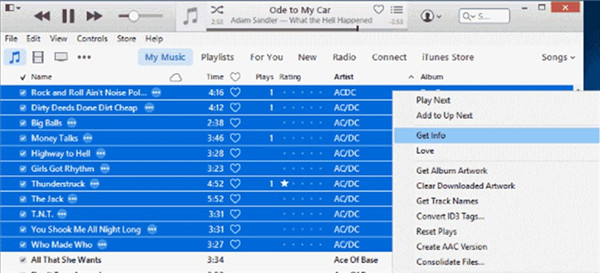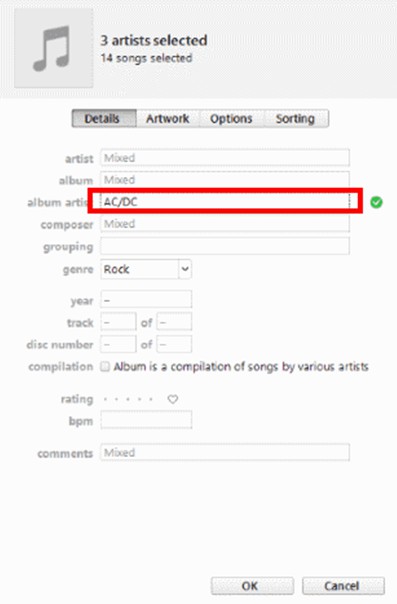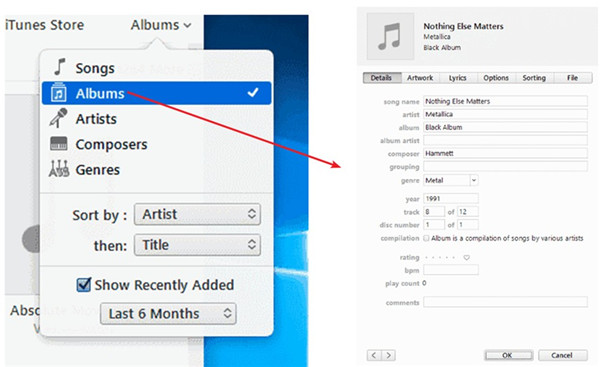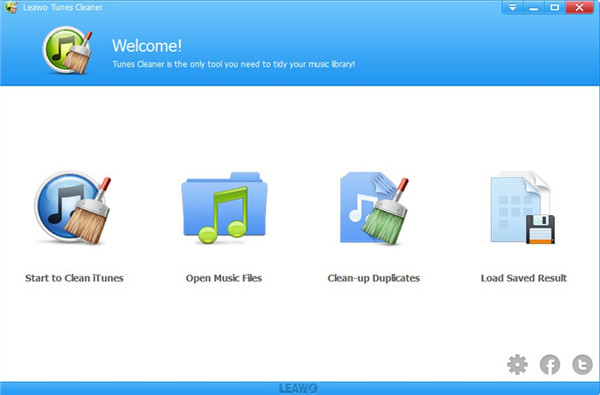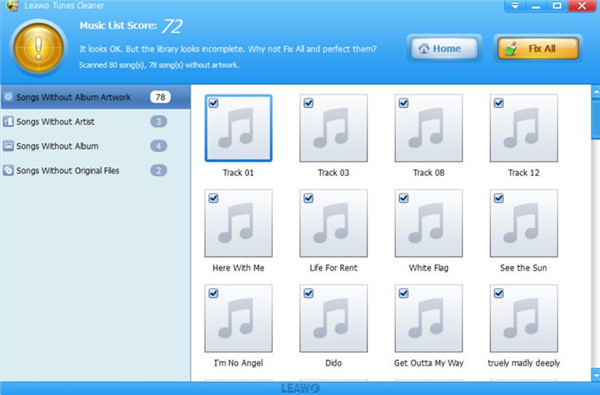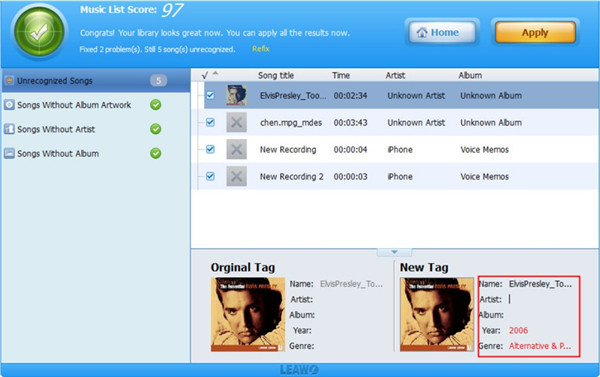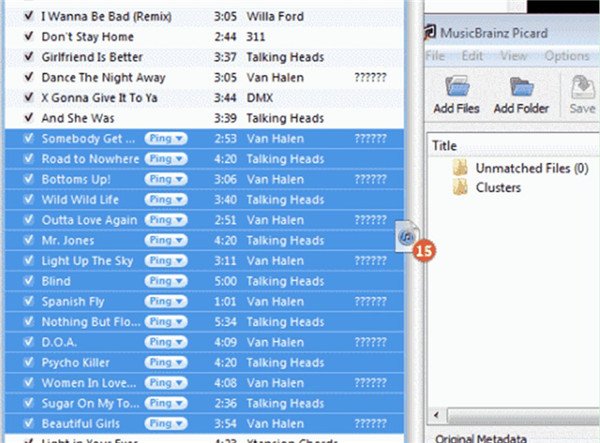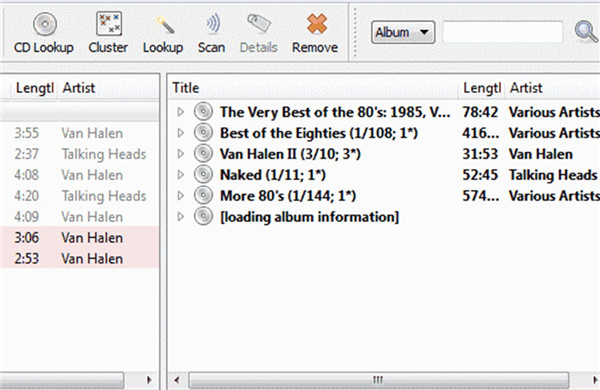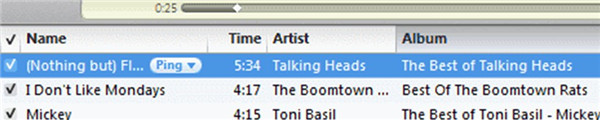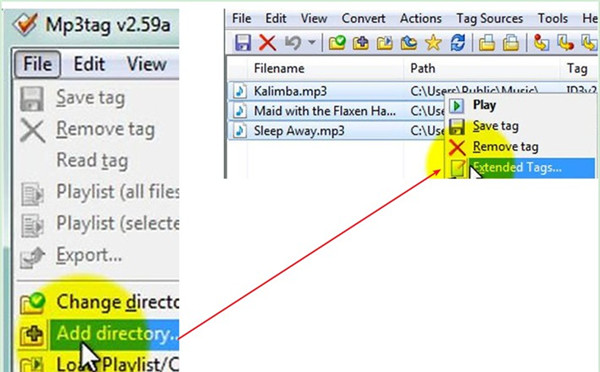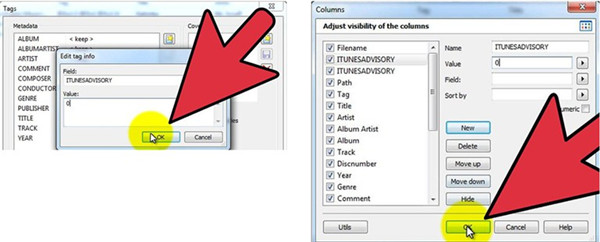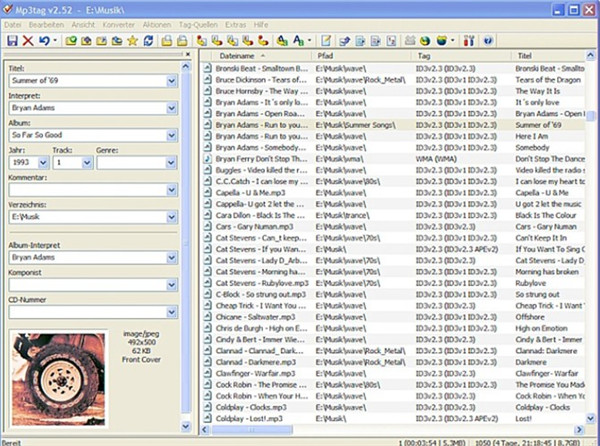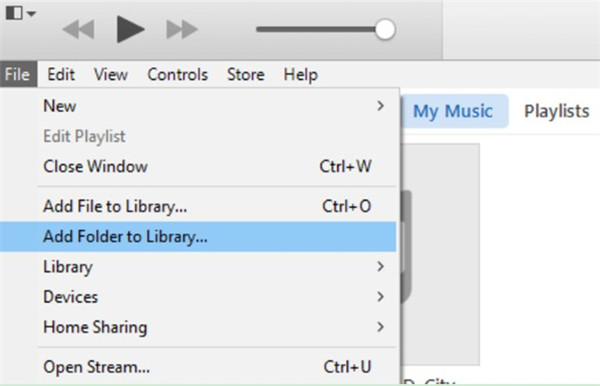Many people may have encountered the song info losing trouble in iTunes. However, do you know how to find back the iTunes song information? The missing cover artworks, song names and other info are important for you to locate the music you would like to play back in spare time. In fact, in order to deal with this issue properly, I would like to recommend you the great song information finders for iTunes for you to make use of. You can also learn the detailed methods to get back iTunes music info by reading through this tutorial.
Part 1: Best 5 iTunes Song Information Finders
You may feel frustrated when you find the iTunes info is not correct or missing. It is really annoying to fix the info one by one. To address this puzzling issue and keep the music info intact, I would like to make a collection to share 5 iTunes song information finders with you.
1. Leawo Tunes Cleaner
Leawo Tunes Cleaner is one comprehensive iTunes cleanup tool, which can fix iTunes music info quickly and effectively. This song information finder software is very prominent in its features. It can help iTunes users to tidy up iTunes library, recognize and delete duplicates, gain album artwork, add song tags, and complete music info. It also allows users to edit song tags manually and store the unrepaired music for repairing later. With the powerful assistance of this program, you can keep your iTunes library well-organized. You can use the trial version of this software free and the paid version has no limitations to you.
2. iTunes
Speaking of the free song information finder, iTunes ranks high, which is one good choice for you to make. This music info fixer is totally free, which calls for skills to keep your iTunes music library clean and tidy. You can learn to apply iTunes to remove duplicates, obtain album artwork and classify iTunes songs.
3. MusicBrainz Picard
When it comes to the issue of finding back iTunes music info, MusicBrainz Picard can also become your handy helping tool. This iTunes MP3 song information finder allows you to apply several plugins to customize its performance. This open-source tool is quite useful for fixing iTunes music information. It is compatible in Windows, OS X and Linux.
4. Mp3tag
Mp3tag is known as one convenient iTunes song information finder, which can handle numerous files at a time and update tags & filenames in a flash automatically. This free and fast music info fixer can deal with almost any audio file format you drop at it. Its batch operations are free, which also enables users to create interest or tag-based playlists when you update your iTunes library. Mp3Tag can only be applied in Windows system.
5. iTunes Store File Validator
iTunes Store file validator is also one open-source iTunes song information finder, which is quite suitable for users who are fond of keeping or having the aim of getting iTunes Store file standard tags for all songs in their iTunes music library.
Part 2: How to Find Song Information in iTunes
If you desire to find song info in iTunes, you can follow the steps shown in below to make it. Now let’s begin to have a look at the great features of this free music metadata fixer — iTunes.
1. Fire up iTunes on your computer and make sure you have installed the latest version of it.
2. Go to the area of “My Music” to choose “Songs” tab to hit on.
3. When you see the music info at the top, you can begin to browse them one by one in the list.
4. If you find missing or incorrect music info, you can hit on the info text to fix it manually.
5. If you find many pieces of music have info errors or missing tags, you can select them at a time and then right-click on one of them to tap on the option of “Get Info”.
6. In the pop-up panel, you will see the music info for you to modify. When you repair them, you can click on the “OK” button to exit.
7. Afterwards, you can go to click on the tab of “Albums” to go through the music list to find the ones that have no proper info. When you see them, you need to right-click on one track to select the option of “Get Info” to tap on. Thus, you will be able to edit the music album info in the pane that shows up as you prefer.
Part 3: How to Find iTunes Song Information with Tunes Cleaner
As mentioned in the first part, Leawo Tunes Cleaner is one outstanding automatic song information finder. You can now read through the following contents to see how to finish the task of finding back music info in iTunes smoothly with this good tool.

Leawo Tunes Cleaner
☉ Automatically download and add music tags like artist, title, cover, album, etc.
☉ One click duplicate removal to remove duplicate songs in music library;
☉ Manually add and complete music tags like artist, album, cover, genre, etc.
1. Run Leawo Tunes Cleaner
Kick off Leawo Tunes Cleaner on your computer and then you will see 4 options as shown in the picture below.
2. Clean up iTunes Music Automatically
a) In the main interface of Leawo Tunes Cleaner, you need to choose the option of “Start to Clean iTunes” to click on, for you want to find back iTunes music info via this program.
b) Hit on the button of “Fix All” at the top right corner of the interface when the scanning process of it is over.
c) When the fixing process comes to an end, you are required to click on the “Apply” button to save your repaired files.
3. Fix Music Info Manually
You also have the chance to fix music info manually with this tool. For this aim, you only need to click on the edit icon in each track frame to enter the tag panel to alter or add music info in the light of your demands. Remember to click on “Apply” button to finish this task.
Note: The auto music tag adding feature of Leawo Tunes Cleaner has been discontinued. You could use it to add or edit music tags manually.
Part 4: How to Find iTunes Song Information using MusicBrainz Picard
As one excellent iTunes song information finder, MusicBrainz Picard is also worthy of trying. Looking at the following step-by-step instruction and you will know how to make use of this music info finder properly.
1. Run iTunes on computer and then sort iTunes songs via one tag column like artist.
2. Open MusicBrainz Picard on your computer and then drag & drop the iTunes tracks that you want to find back the correct info over to the screen of this software.
3. When you see iTunes songs in the window of this software, you need to hit on the button of “Unmatched Files> Scan” in order. This program will start scanning the album info of each track. If the music tracks have any info error, it will be displayed in pink on the left side of the screen.
4. Highlight the iTunes songs that you would like to save with new info and then hit on the “Save” button.
5. Playback the music that you have repaired to allow the iTunes music library to be updated with the new correct info.
Part 5: How to Find iTunes Song Information through Mp3tag
Mp3tag can help you to find iTunes song info with comparatively high efficiency. As for how to settle this issue, the following contents will be clear for you.
1. Launch Mp3tag on your computer and then hit on the menu of “File> Add Directory” successively to choose the folder that includes your iTunes songs.
Note:
The default local folder of the iTunes media on Windows computer is:
C:\Users\username\My Music\iTunes\
When you don’t find the iTunes library location via this directory, you need to hit on “Edit > Preferences> Advanced” successively in iTunes to see the iTunes library location under the panel of “iTunes Media folder location”.
2. When the iTunes tracks are in the interface, you can select all of them. After that, right-click on one of them to select the button of “Extended Tags” to tap on.
3. Click on the rectangle icon with a star on it. Afterwards, you need to enter "ITUNESADVISORY" in the "Field" box and type in "0" in the "Value" box. Hit on “OK” button to move on.
4. Right-click on the headers of column and click on “Customize Columns> New”.
5. In the "Name" box, you need to enter "iTunes Advisory" and in the "Value" box, you need to enter "0". Hit on “OK” button to move on.
6. When you see the "iTunes Advisory" column in the main interface, you can type in "1" in the "iTunes Advisory" column if the music is explicit. Enter a "2" if the track is clean. Enter a "0" for the music piece that has no profanity to begin with.
7. You are also allowed to hit on the track that has info errors and then fix the tags for it in the panel that displayed in the left side. Afterwards, you can tap on “File> Save tag”.
8. Run iTunes and then select the previous tracks to remove all of them. Thus, you can add the new ones with correct and complete tags to the iTunes screen via drag & drop. To make use of the menu of “File> Add Folder to Library” to achieve this goal is also feasible in iTunes.
You can choose one of the best iTunes song information finders described in this article to help you to get rid of the issue of missing or incorrect music info efficiently.