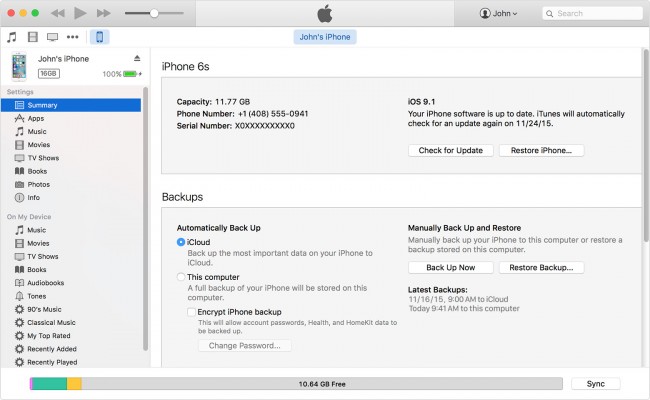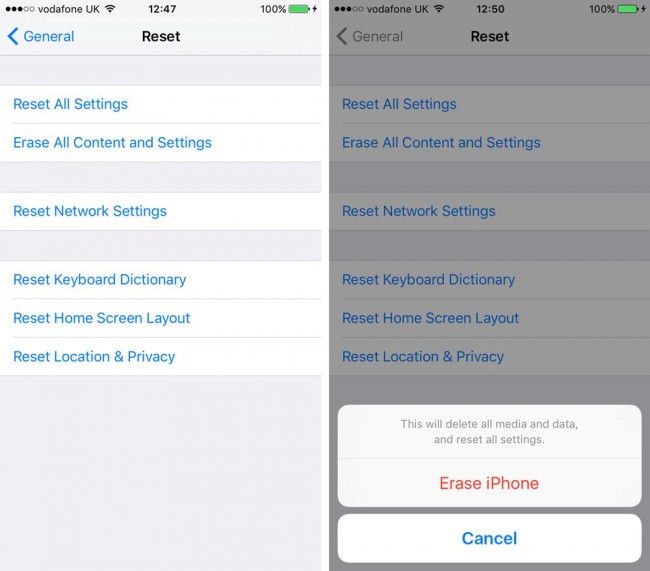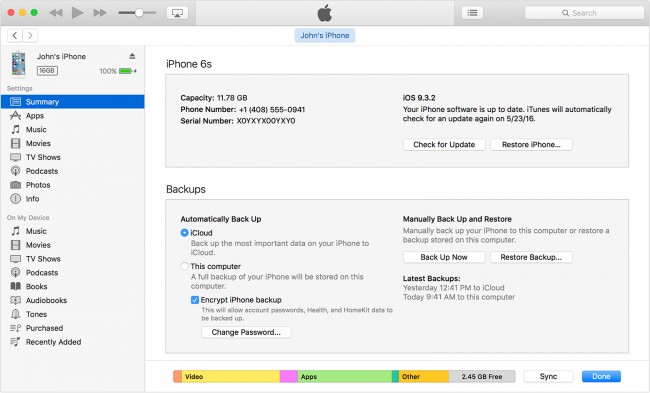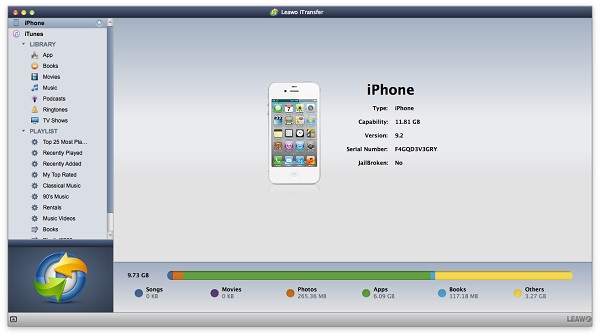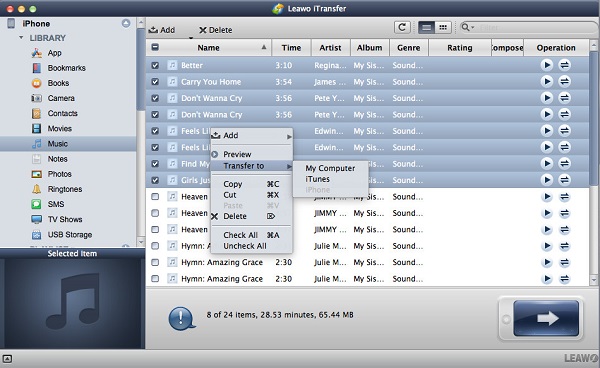Mobile phone has become an important tool in our daily life. We can rely on it to contact people, listen to music and even go online shopping, especially the invention of Alipay makes mobile phone an indispensable part in our life. However, if we mistakenly lose our phone and some devil guys take advantage of it to do something evil, what should we do? The wise solution is to lock SIM. However, after we lock iPhone, how to unlock iPhone X SIM free? Today, I will introduce what SIM lock is and how to unlock iPhone X SIM lock.
Part 1: What Is SIM Lock and What SIM Does iPhone X Use
What is SIM lock? It is used to a technical restriction built into GSM and CDMA by mobile phone manufacturers, mainly for restricting users to use phones or networks in some specific countries. It is very common for subsidized phones which are sold out with prepaid contract. Usually, the technology your phone adopts should be compatible with that of network carriers
iPhone X is quite popular since it launched. What SIM does iPhone X use? In fact, iPhone X adopts the Nano-SIM for its communication. Except for iPhone X, iPhone 5 and later generation, iPad mini and later, iPad Air and later, iPad Pro and iPad(5th generation) all take Nano-SIM card.
Part 2: How to Unlock iPhone X SIM Lock
We already know some basic understanding of SIM lock. If our iPhone X SIM is locked, how to unlock iPhone X SIM lock? Where we can get iPhone X SIM unlock code? Here is the fix on how to make Apple SIM unlock.
1. You can contact your provider to unlock SIM card iPhone X, such as EE, Vodafone, Three and so on. You need provide contact details and register as these providers' account.
2. Seek for help from third-party unloking service for unlocking a SIM lock iPhone. You can spend a small amount of money to find a retailer who offers mobile phone unlocking service.
After you unlock SIM card iPhone X, you will get a confirmation message from the carrier. To check if you succeed in unlocking a SIM card iPhone, you can follow these steps:
1. Power down your iPhone X by holding Sleep/Wake button and follow the instruction.
2. Take the old SIM card out of iPhone X via SIM card tool.
3. Replace it with new SIM card and re-start your iPhone. After that, you can make a call to check if it is unlocked.
Basically, this is how to unlock SIM card iPhone X.
Part 3: How to Unlock iPhone without SIM
The above we already introduced how to unlock iPhone with SIM card. If you don't have SIM card after you confirm that your iPhone is unlocked from carrier, you can follow these steps to complete how to unlock iPhone without SIM.
1. Back up your iPhone
Connect your iPhone to computer via USB cable and start the latest iTunes on your computer. Click on the iPhone icon at top left corner and choose "Summary". After that, choose "Back Up Now" to back up information from iPhone.
2. Erase iPhone
Go to iPhone "Settings > Reset > Erase All Contents and Settings". A box will pop up to note you and you can choose "Erase iPhone".
3. Restore iPhone
After you erase your iPhone, you will go back to set-up screen. You can complete the set-up process. Now follow these steps to learn how to restore iPhone.
Connect iPhone to computer and launch iTunes. iPhone will be shown as an icon in the top left corner. Click on it to head to "Summary". Choose "Restore Backup" to select the latest backup to restore. You will see a box jumping out. Choose "Restore" to start restoring from iTunes to iPhone.
After you finish these steps, you finish how to unlock iPhone without SIM card.
Part 4: How to Sync iPhone X to Mac via iTransfer
Except relying on iTunes to backup iPhone X to Mac, we can also adopt Leawo iTransfer for Mac. With modern and sleek interface, Leawo iTransfer can be used to transfer pictures, music, movies, SIM, notes and so forth between iOS devices, iTunes and computers. It is superior in enabling users to manage iPhone files like renaming songs or playlists, deleting duplicated or unwanted songs and notes, creating new playlists, etc. What's more, Leawo iTransfer is super easy to learn how to use it even for green hand. Now let's see how to sync iPhone X to Mac via iTransfer.

Leawo iTransfer for Mac
☉ copy up to 14 kinds of data and files without iTunes.
☉ Support the latest iOS devices like iPhone X, iPhone XS, etc.
☉ Play back, view, and delete data and files on iOS devices.
1. Launch Leawo iTransfer
Launch Leawo iTransfer and plug iPhone to computer via USB cable. The software will automatically recognize iPhone and indicate the library of iPhone in the left sidebar.
2. Select files to transfer Mac
Here we take music transferring for example. Go to "iPhone > LIBRARY > Music" in the left sidebar and check songs in the right interface. After that, right click the selected songs to choose "Transfer to > My Computer".
3. Transfer to Mac
In the pop-up window, choose a destination folder on your computer by clicking on "Change". After that, click on "Transfer Now" to transfer selected songs from iPhone X to Mac via Leawo iTransfer. In a minute, your computer get files from iPhone.
You can also repeat the above steps to transfer movies, e-books, notes, apps and the like from iPhone to Mac.