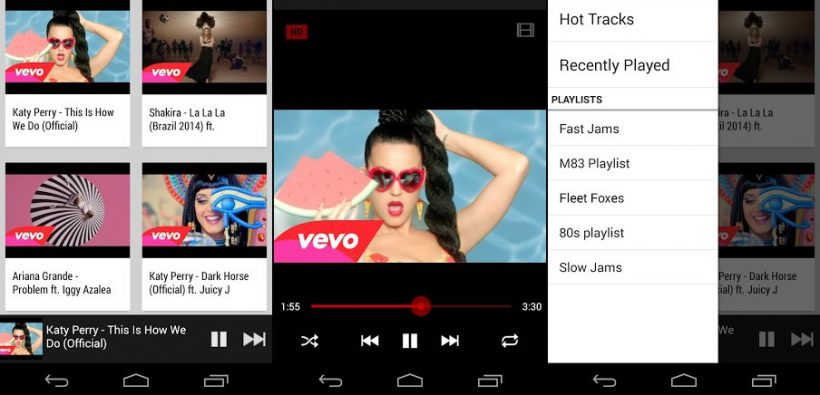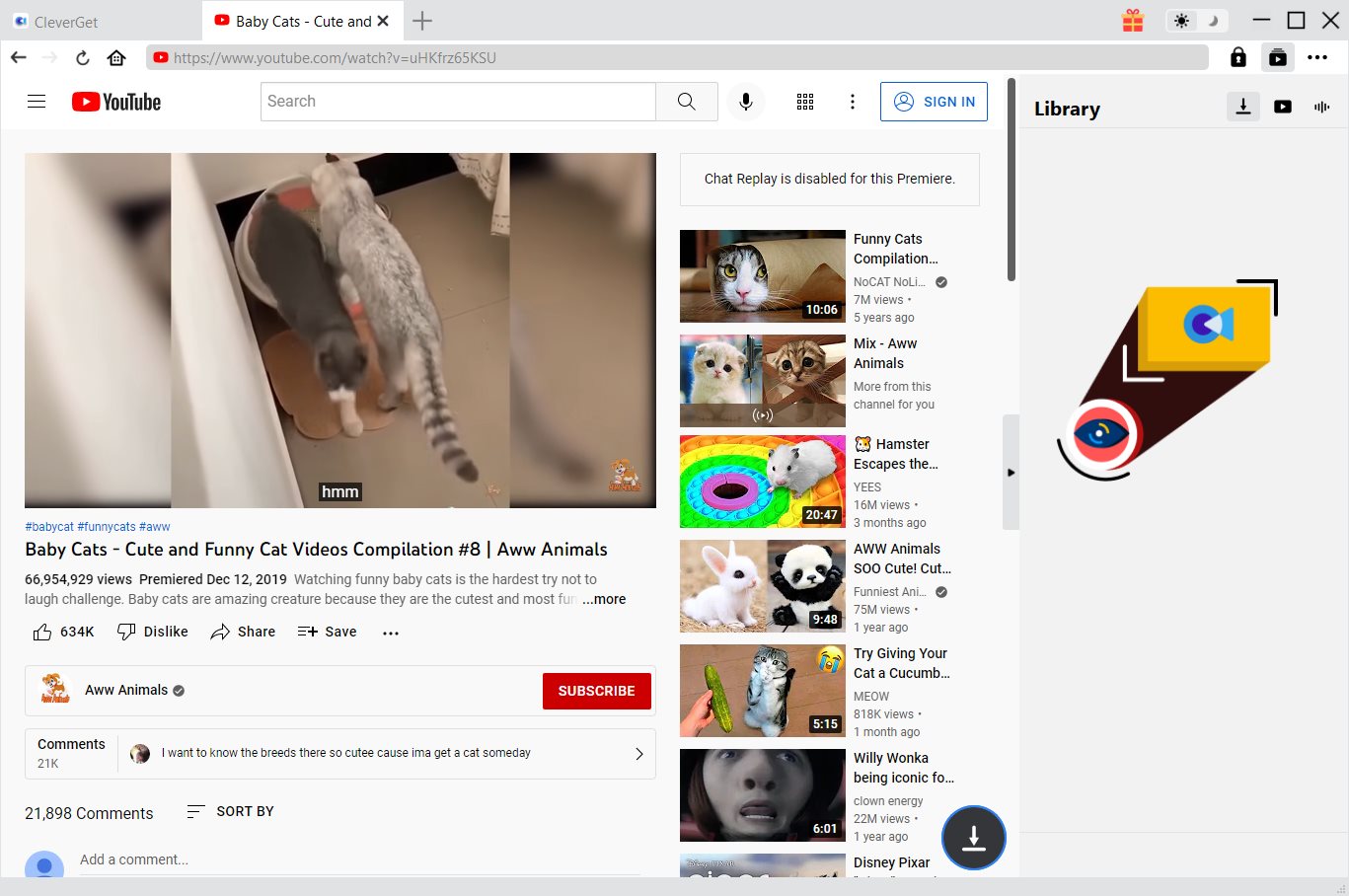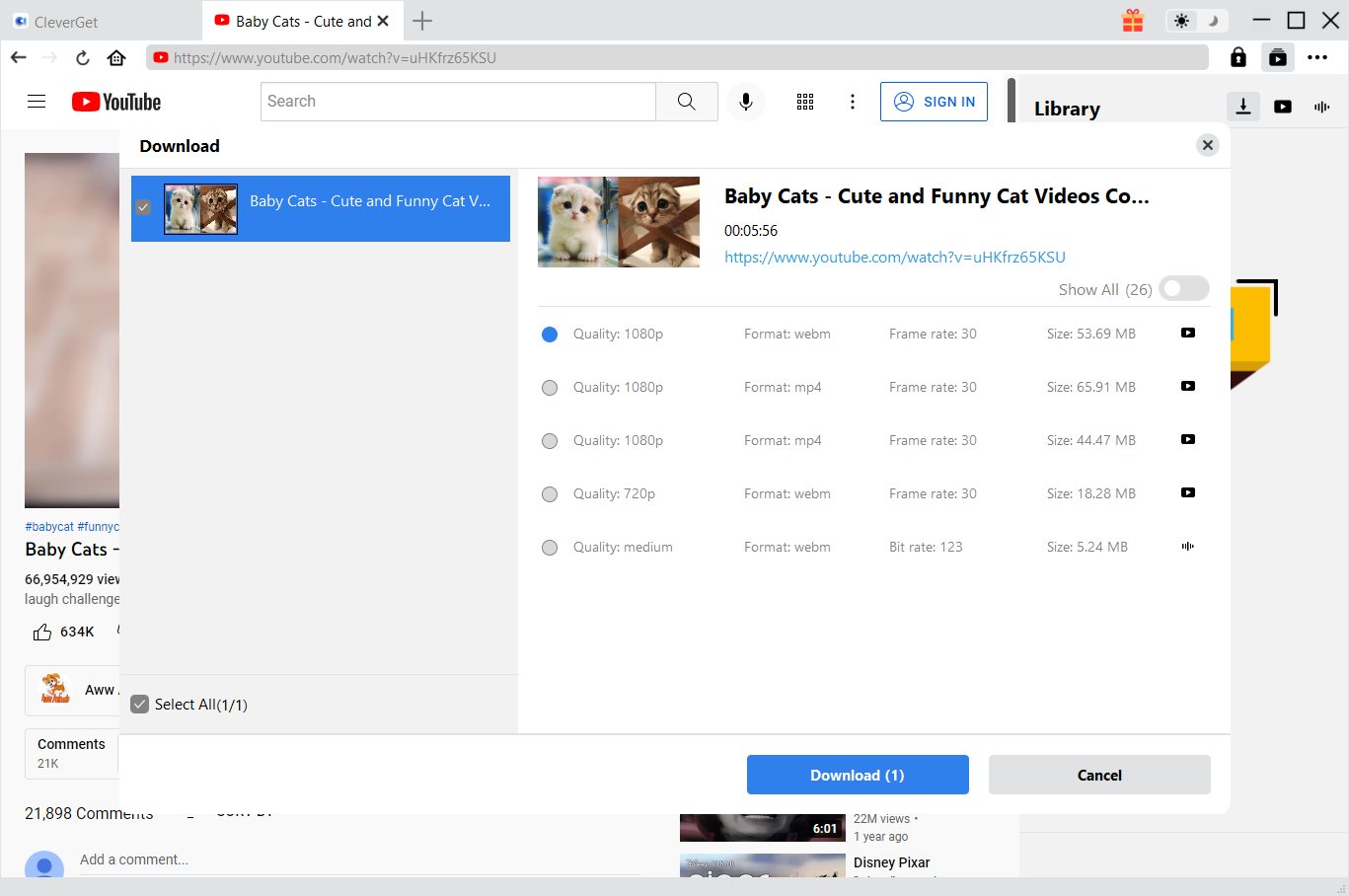Q:"Can you upload iTunes M4V videos to Facebook? I have purchased several movies from iTunes. There are some movie clips I would like to upload to my Facebook but I was told that I can't do so. Can you do this? How to upload iTunes videos to Facebook for sharing? Please show me the detailed solution. Any reply would be highly appreciated."
As the largest online video-sharing website in the world, YouTube has received billions of clicks and views. Nowadays, for either monetizing their content or other reasons, many popular YouTubers have added dozens of autoplay commercials on their videos. As a result, we have been forced to watch the ads before we could watch the real video content. This has resulted in the opposite effect. Many people are looking for ways to block ads on YouTube videos. Well, in this guide, we would like to introduce you to several effective ways to block YouTube ads on different devices, including your computer, iOS devices and Android devices.
Part 1: Ways to Block Ads on YouTube on Computer
Many people would wonder whether it’s illegal to block ads on YouTube since they have been reminded by their browsers like Chrome or Firfox that the ads on YouTube have been disabled. And they might have been to disable the ads-blocker tools to enable the autoplay of ads. Actually, there is no legal issue on blocking ads on YouTube. Not a single law in any country right now has forbidden the use of ads blocking tools.
Then, how to block ads on YouTube? Below are some effective ways for you to block ads on YouTube on your computer, be it Mac or Microsoft Windows.
Solution 1: Sign up for YouTube Premium to block ads on YouTube
Formerly known as YouTube Red, YouTube Premium is a paid streaming subscription service that provides advertising-free streaming of all videos hosted by YouTube, exclusive original content produced in collaboration with the site's creators, as well as offline playback and playback of videos on mobile devices. A YouTube Premium subscription allows users to watch videos on YouTube without advertisements across the website and its mobile apps, including the dedicated YouTube Music, YouTube Gaming, and YouTube Kids apps. The subscription cost is $11.99 from its original$9.99.
Follow the below steps to upgrade to YouTube Premium to block ads from YouTube video:
- Step 1. Open the YouTube Premium sign-up page. Go to https://www.youtube.com/premium in your computer's web browser.
- Step 2. Click the blue "TRY IT FREE" button and log in with your Google account.
- Step 3. Enter your payment details. Type your card number, card expiration date, and card security code into the labeled text fields, then enter your billing address as it appears on your bank statements in the "Billing address" text box.
- Step 4. Click the "Buy" button at the bottom. The free trial version of YouTube Premium will last for 1 month. It will cost you $11.99 per month afterwards.
- Step 5. If you clicked "GET YOUTUBE PREMIUM" instead of "TRY IT FREE", you will be billed upon clicking BUY.
Solution 2: Block ads from YouTube on computer via simple command
Also, with a simple command in the developer console, you can disable all ads on YouTube via an experiment called TestTube, with which Google frequently tries out new features with experiments. A less advertised experiment can disable all ads on the site. Check the below steps to learn how to block ads from YouTube via this simple command:
- Step 1. Open up a YouTube video (any will do).
- Step 2. Open up the developer console (Ctrl-Shift-J for Chrome, Ctrl-Shift-K for Firefox)
- Step 3. Enter the following code: document.cookie="VISITOR_INFO1_LIVE=oKckVSqvaGw; path=/; domain=.youtube.com";window.location.reload();
Then, no more ads will pop up during YouTube video watching.
Solution 3: Block ads on YouTube through ads blocker plugin
Turning to ads blocker plugin would be another wonderful way to block ads on YouTube on your computer. You could install ads blocker addons to your browser including Firefox, Chrome, Windows Edge to block ads in YouTube video. There are quite great number of ads blocker plugins like Adblock Plus, AdBlock, AdGuard, etc. The below steps would briefly show you how to install ads blocker plugin to your browser. The process might vary a little for Firefox, Chrome and other browsers.
- Step 1. Click the browser icon on your browser to enter the plugin market.
- Step 2. Search an ads blocker like Adblock Plus extension.
- Step 3. Click Add to Chrome (or Firefox, your browser) button.
- Step 4. Confirm the installation. The plugin will start to install immediately.
- Step 5. After the installation finishes, ads will be blocked. Some browsers might require you to restart the browser. Just follow the instructions.
Part 2: How to Block Ads on YouTube App for iOS Devices
Some iOS device owners also want to know how to block ads on YouTube app on iPhone, iPad and iPod. Actually, it is extremely easy to block ads on YouTube apps on iOS devices.
You could upgrade to the YouTube Premium plan as mentioned above to block ads on YouTube app on iOS iPhone, iPad, and iPod. Also, you could try to make use of some ads blocker app on iOS devices as well to block ads on YouTube iPhone, iPad and iPod. Together with Settings assistance, you could easily remove or block ads on iOS devices.
Follow the below steps to learn how to block ads on YouTube app on iOS devices.
- Step 1. Download your Content Blocker of choice from the App Store, e.g. Adblock Browser. Or, you could search adblock or ads blocker in App Store to find one.
- Step 2. Navigate to YouTube in the Adblock Browser, and verify that the ads are disabled.
- Step 3. If you prefer using Safari to watch YouTube videos, open the Settings app.
- Step 4. Go to Safari > Content Blockers.
- Step 5. Enable the blockers of your choice.
This will help you easily block ads from YouTube app on iPhone, iPad and iPod.
Part 3: How to Block Ads on YouTube App for Android Devices
If you are an Android smartphone or tablet user, how to block YouTube ads on Android? Well, don’t worry. It would be even easier for you to block ads on YouTube app on Android. There are actually 4 ways to block ads on YouTube on Android devices: upgrade your YouTube subscription to Premium, root your Android device, install a browser that has ads blocker tool built in, and turn to ads blocker app.
The best way to watch YouTube videos without ads on an Android Device is to install a browser that has a built-in ad blocker like Adblock Browser for Android. Therefore, you don't need to root your device or make any other changes. All you need to do is download the new browser and use it to view YouTube videos.
If you find no such browser or the installed browser fails to block ads on YouTube on your Android device, turn to ads blocker apps for Android. The below steps would show you how to block ads from YouTube on Android through ads blocker app:
1. Open the Google Play Store.
2. Search Adblock Browser for Android and click the magnifying glass.
3. Click Install button after you find the target app.
4. Then click the Open button after installation.
5. Click only one more step.
6. Read the information about how the ad blocker works, and click Finish button.
7. Navigate to YouTube in the Adblock Browser for Android app.
8. Verify that the ads are disabled.
Note: Your Android device may still try to play YouTube videos in the YouTube app after installing Adblock Browser for Android. If this happens, navigate to Settings > Apps or Applications > YouTube, and tap Clear Defaults or Clear Data.
Extension: Download YouTube Videos to Computer for Offline Ads-free Watching with Video Downloader
Actually, you could try to download YouTube videos to your computer for offline ads-free YouTube video watching. Generally speaking, most YouTube video downloader apps won’t include the ads. Therefore, the downloaded YouTube videos will be ads-free.
CleverGet Video Downloader, a comprehensive online movie downloader that could not only download online videos, but also free movies, paid movies and even live streams, could help you easily complete online free movie download tasks in simple clicks. With it, you could easily download free movies from various free movie or video websites like YouTube, Twitter, Tubi, Facebook live, Vimeo and various other free movie sites.

-
CleverGet Video Downloader
Download Movie Video With 320 Kbps audio.
Easily Download Live Streams Without Quality Loss.
Video Info Extractor.
Supports Playlist Downloading.
Support Multi-tasking & Video Info Extractor Inside.
Ease-of-use UI.
Step 1: Kick off CleverGet Video Downloader
Visit the YouTube website from your browser, then copy and paste the link from your address bar. If you have the link already saved somewhere, proceed to step 2.
Step 2: Choose the desired video
Paste the link into the address bar of CleverGet, which should open the video webpage. From the list presented, select the ideal video with parameters that suite your needs (such as quality and format).
Step 3: Proceed to download YouTube videos
Once you have confirmed everything, click the download button to initiate your download.