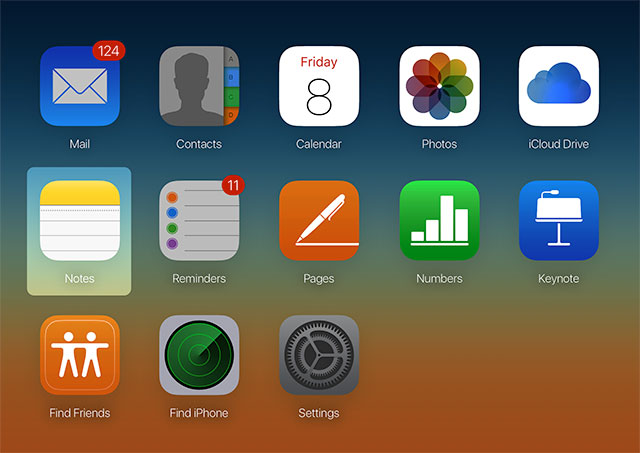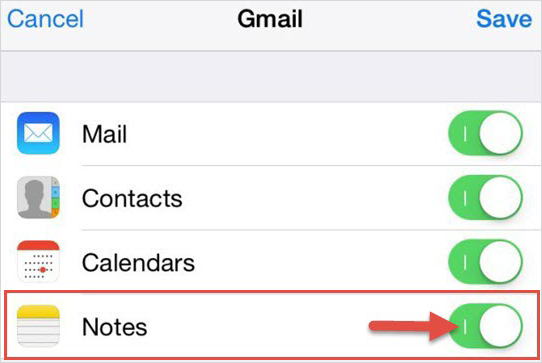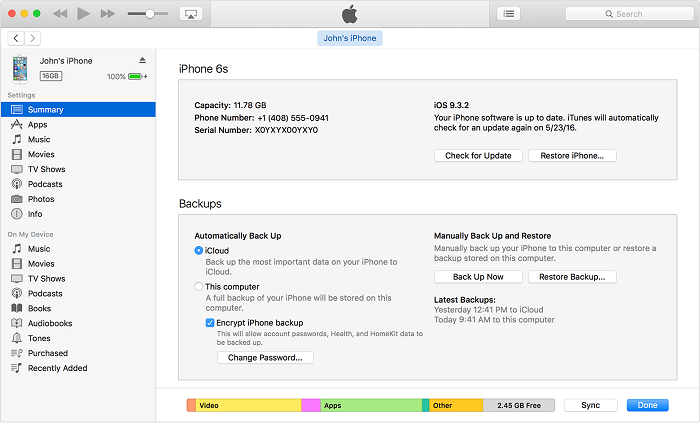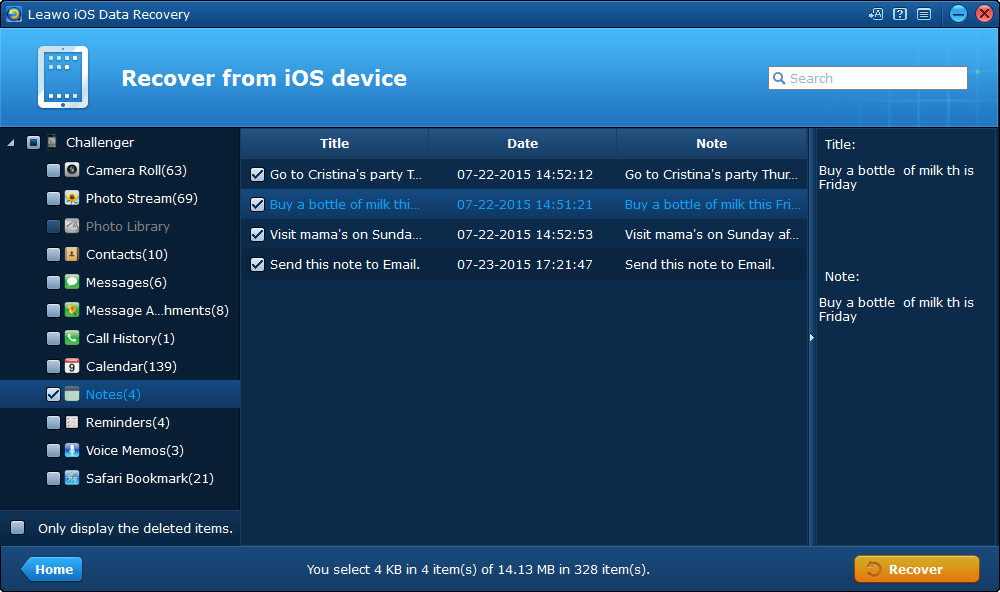"Hi, I've been using the built-in Notes app on my iPhone to take down important information. One day when I was checking out my notes, I found that my notes disappeared on my iPhone. How did that happen and how am I supposed to get them back?"
Some iPhone users did encounter this problem when using their iPhone. But it's possible to get them back. Check out the content below to see the possible causes of this problem and how to get them back.
Why Would My Notes on My iPhone Disappeared?
There are several reasons why my notes on my iPhone disappeared. Some of the most common include:
- Jailbreak or upgrade could lead to data loss at times
- Have damaged your iPhone before
- Delete notes without noticing by accident
- Change the email address you use to sync notes
How to Get iPhone Notes back after iPhone notes disappeared?
#1. When iPhone notes disappeared, get it back from iCloud.com.
If you have turned on iCloud Notes sync on Settings before, check whether there are some iPhone disappeared notes existing at iCloud.com or not. Log in iCloud.com in your computer by entering your Apple ID and password. Click into “Notes” category to check whether you can find the disappeared Notes.
#2. When my notes disappeared on my iPhone, get it back from Gmail, Yahoo, Exchange or some other Email services.
When you have your notes synced with Gmail, Yahoo, Exchange or some other Email services, go to your email to get back the disappeared notes. Tap on your iPhone screen, click Settings > Mail, Contact, Calendars > Gmail (the email address that you have synced with your notes) > turn Notes on. After doing this, you could find the missing notes in your iPhone.
#3. When my notes on my iPhone disappeared, get it back from iTunes Backup.
Take some time to think whether you have backed up your iPhone to iTunes recently or not. If yes, you can restore iPhone with the latest backup to get back your lost notes.
- 1. Open iTunes and then plug your iPhone into your computer with a USB cable.
- 2. Click on the iPhone icon to open Summary page.
- 3. Click Restore Backup and then select the backup that contains the notes you need to restore to your iPhone.
- Note: By restoring your iPhone with a backup, you will erase all the data currently on your iPhone and replace them with data in the backup you are restoring to iPhone.
#4. Use third-party data recovery program to get the lost notes back.
When your iPhone notes disappeared, another way to get them back is to use a data recovery program. Here I would recommend to you Leawo iOS Data Recovery, it's a powerful data recovery program for iOS users to recover lost data. It supports recovering 14 different types of data and notes is one of them. You can use it to easily recover your iPhone notes.
Here's how you can perform a data recovery using Leawo iOS Data Recovery after your iPhone notes disappeared.
1. Connect your iPhone to your computer and then launch the program. There will be 3 options provided to you. Click on the left one which is Recover from iOS Device.
2. When the program shows that your iPhone is connected, click the Start button below the image of your iPhone and this data recovery program will start to scan your iPhone.
3. Wait until the scanning process completes and then click Notes on the left column to check out your notes on your iPhone. Enable Only display the deleted items to see the deleted notes only. Select the notes you want to recover and then click Recover in the bottom right corner.
4. When a dialog pops up, click the Open button on it to set the destination folder for the notes you are recovering and then click Go to start recovering your notes to your computer.
When your iPhone notes disappeared, just give the above methods a try and you should be able to get them back.