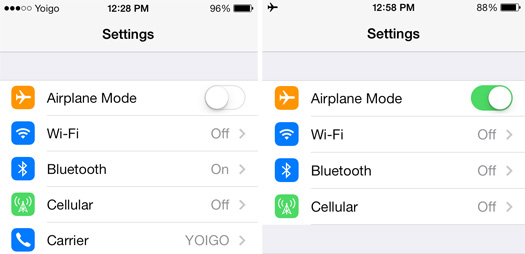You may ever be asked by your friends that why your iPhone is not accessible and directly they go to your voicemail. If you are also wondering how it happens and how to solve this if you don’t want to miss any calling, here is some useful information for you.
iPhone Goes Straight to Voicemail Due to Airplane Mode
It is probably that your iPhone is under “Airplane Mode”. Airplane Mode turns off the wireless features on your device, so that you would comply with airline regulation. If you turn it on manually or by mistake, any calling to your iPhone will go to voicemail. To know if the iPhone going straight to voicemail is caused by this reason, you can check if Airplane Mode is “On” in the status bar of your iPhone screen. When it is “On”, you'll see the Airplane Mode icon on the status bar.
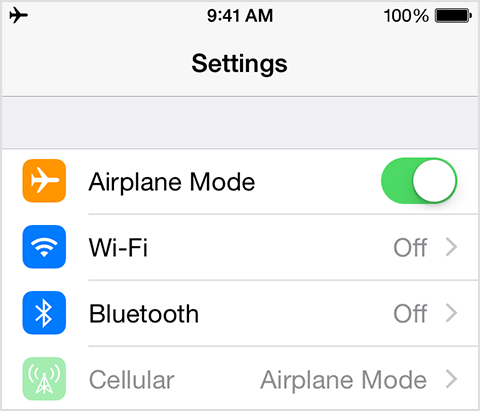
To prevent iPhone going straight to voicemail due to this reason, you have to turn off “Airplane Mode”. Two simple ways can help you to realize it:
Method 1: Use iPhone Control Center.
- 1) Swipe up the button of your Home screen;
- 2) Open Control Center;
- 3) Tap the Airplane Mode icon to turn it off.
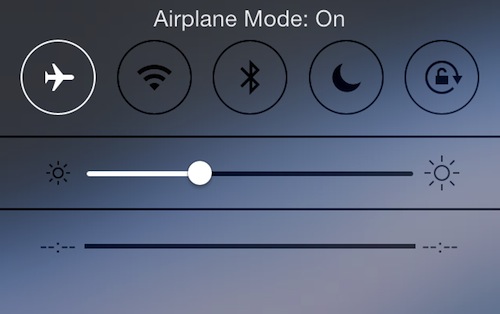
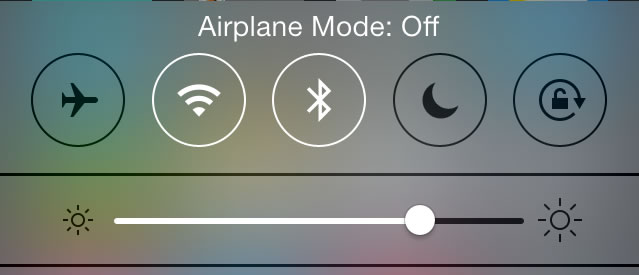
Method 2. Use Settings of iPhone.
- 1) Go to Settings of iPhone;
- 2) Find Airplane Mode;
- 3) Tap the slider of Airplane Mode to turn it off.
After either of the two methods mentioned above, you will see the disappear in the status bar of your iPhone screen, which means Airplane Mode is already off.
iPhone Goes Straight to Voicemail Due to Do Not Disturb
Second reason for iPhone going straight to voicemail may be the functioning of “Do Not Disturb” . Do Not Disturb is a feature for iOS Devices, including iPhone, Ipad and iPod Touch, that allows users to silence all messages, alert notifications and calling during the period when they don’t want to get disturbed and interrupted. But some users improperly configure the “Do Not Disturb” feature, which makes iPhone block incoming calls for the users or send all calls to voicemail. When Do Not Disturb is enabled, calls and alerts that arrive while locked will be silenced, and a half-moon icon will appear on the status bar as shown on the following picture:
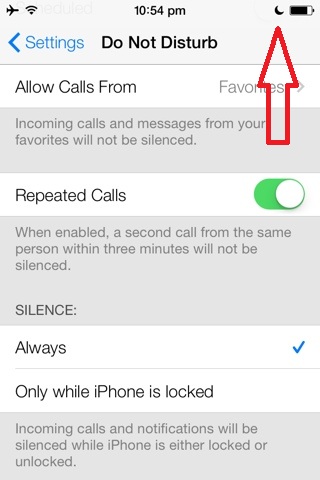
To prevent the iPhone going straight to voicemail, you only need two simple methods:
Method 1: Use iPhone Control Center
- 1. Swipe up your iPhone Screen from the bottom.
- 2. Open Control Center.
- 3. Tap the half-moon icon to turn it off.
This is the quickest way to disable “Do Not Disturb” on your iPhone, iPad and iPod Touch. And the following screenshots are showing how it looks like before and after being turned off:
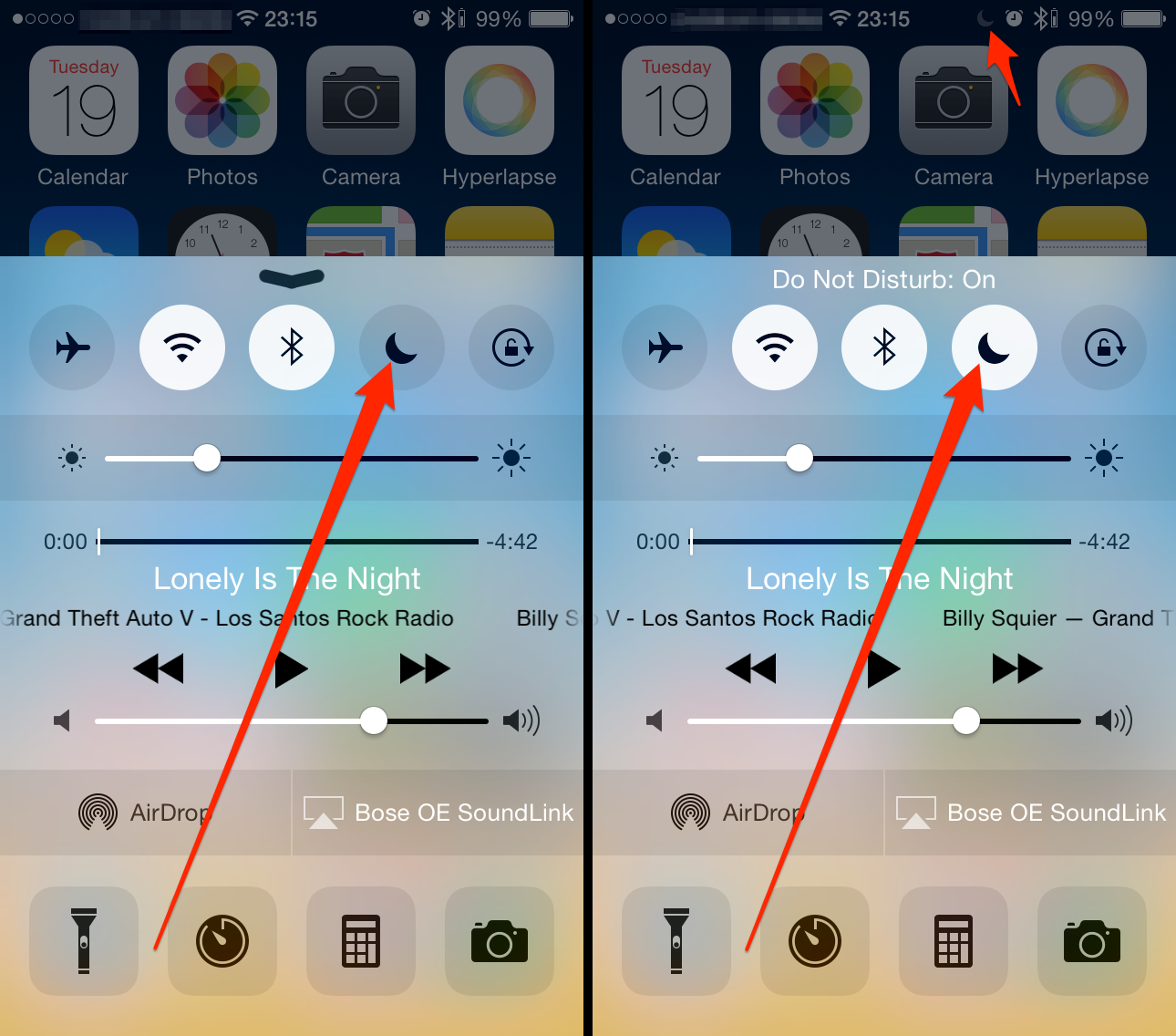
Method 2: Use Settings of iPhone
- 1. Head over to your iPhone Settings.
- 2. Find Do Not Disturb in Settings.
- 3. Unselect Maunal to turn it off.
After applying either of the two methods, Do not Disturb should be disabled and the moon icon on your status bar should be gone.
iPhone Goes Straight to Voicemail Due to Software Problem
After trying the two above-mentioned solutions and your iPhone still goes straight to voicemail, the last possible reason may be the damage or broken-down of software in iPhone. In this case, you have to use the Trump Card ---to delete all the iPhone data and uninstall all the software.
But you don't have to worry about data loss since it could be easily prevented with the help of data recovery program. Here I would recommend to you Leawo iOS Data Recovery, it's a powerful data retrieval program for iOS devices to recover data from iOS device itself, iTunes and iCloud backup.
With the methods above, you should be able to solve the problem that causes iPhone to go straight to voicemail. If the problem still remains, you should probably call Apple for tech support.