The most basic function of iPhone is making phone calls. As a smart device, it does not only provide the function of dialing or answering calls, but also provides the full information of call histories. The call history sometimes gives users helpful information if the users want to reply a missed phone call.
Sometimes, users will need to restore their iPhone with the backup. The iPhone backup made with iTunes saves most of the important data of your iPhone, and restoring iPhone with the backup can bring all the contents into your iPhone, including the lost ones. But if the backup is old, the newly added data will be erased after the restore. Most iPhone users won't backup call logs every time after making phone calls, so losing call logs is not uncommon among the iPhone users. If you want to recover lost call history on iPhone, this iPhone call history recovery software for Mac will provide you much help.
It is Leawo iOS Data Recovery for Mac that can help you recover deleted call history on iPhone, and the software exports the recovered call logs to your computer in viewable files so that you are able to view it with ease. Leawo iOS Data Recovery for Mac enables users to recover 6 kinds of files from iOS devices, including contacts, messages (SMS, MMS, iMessage), call history, notes, calendar and reminders. The following guidance will show you how to use this iPhone call history recovery software for Mac to recover deleted call history on iPhone, and you are able to free download the software to have a try. Note that the trial version will stop at the preview window.

iOS Data Recovery for Mac
☉ Multifunctional iPad/iPod/iPhone data recovery software for all Mac users.
☉ Extract up to 12 kinds of lost files in iPhone, iPad and iPod touch.
☉ Recover lost data from iTunes&iCloud backup for all iOS devices!
☉ Get lost data back even the iOS devices are broken or damaged.
☉ Fully support iOS 9, latest iOS devices including iPhone 6s/6s plus, etc.
Part 1. How to Recover Deleted Call History on iPhone
1. Run Leawo iOS Data Recovery and connect iPhone to computer with the USB cable. The software will recognize your iPhone and show a "Start" button in the middle of the window. Click the button and the software will analyze your device.

2. After the analysis of the iPhone, the software will start to scan the contents in your iPhone, and list 12 categories in the left sidebar. When the scan is done, the names of the categories will turn white. Choose "Call History" in the left sidebar, and then the contents will be shown in the right part of the window. Check the items you need and click "Recover" at the right bottom of the window.
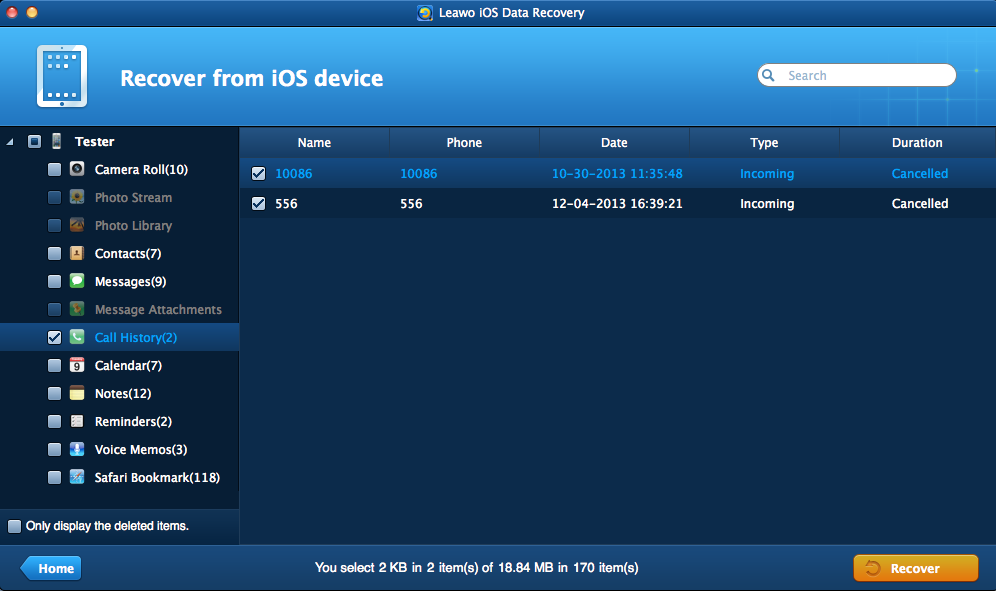
3. After clicking the "Recover" button, you will see a pop-up dialog. Click "Open" in the dialog to choose a folder on your computer to save the exported call history. Then click "Go" at the right bottom of the dialog to recover deleted call history on iPhone.

When the recovery process is done, you will get the exported call logs saved in an HTML file in the target folder, and you are able to open it with the Internet Browser on your computer. Leawo iOS Data Recovery is helpful for recovering deleted files on your computer, but also helpful for viewing the contents in the backup. As sometimes users are not sure about the contents in their iPhone backup, they may be willing to look at the contents in the backup before restoring their iPhone. Check out the following guidance about how to extract call history from iPhone backup to Mac with the iPhone call history recovery software.
Part 2. How to Extract Call History from iPhone Backup to Mac
1. Launch Leawo iOS Data Recovery for Mac, Choose Recover from iTunes Backup and the software will show all the backups on this Mac computer. Choose the iPhone backup and click "Scan" at the right bottom of the window.
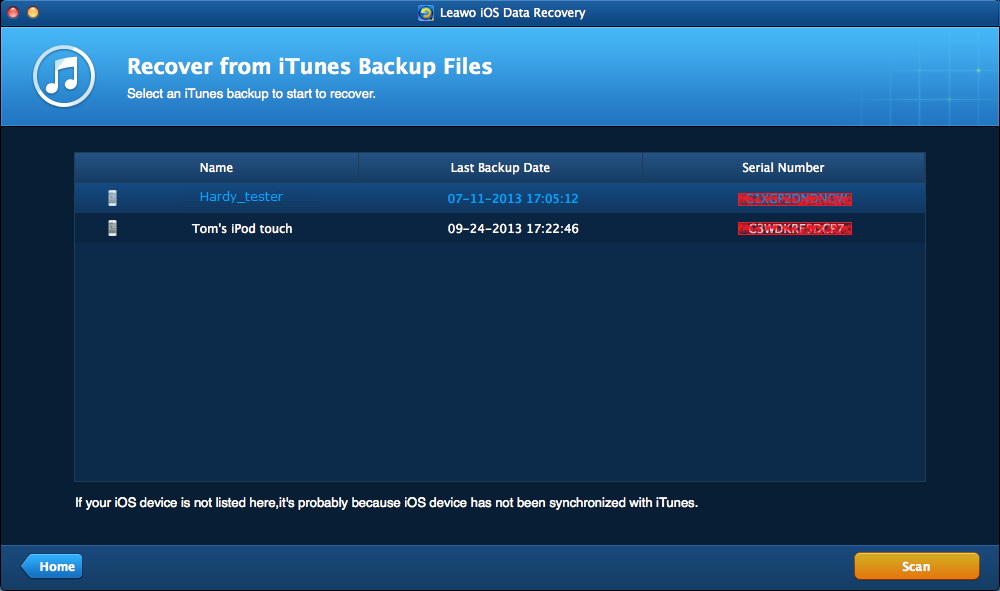
2. The software will scan the contents in the backup, and list 12 categories in the left sidebar. Choose "Call History" when the scan is finished, and then check the contents you want to extract. Click "Recover" at the right bottom after selecting call history.
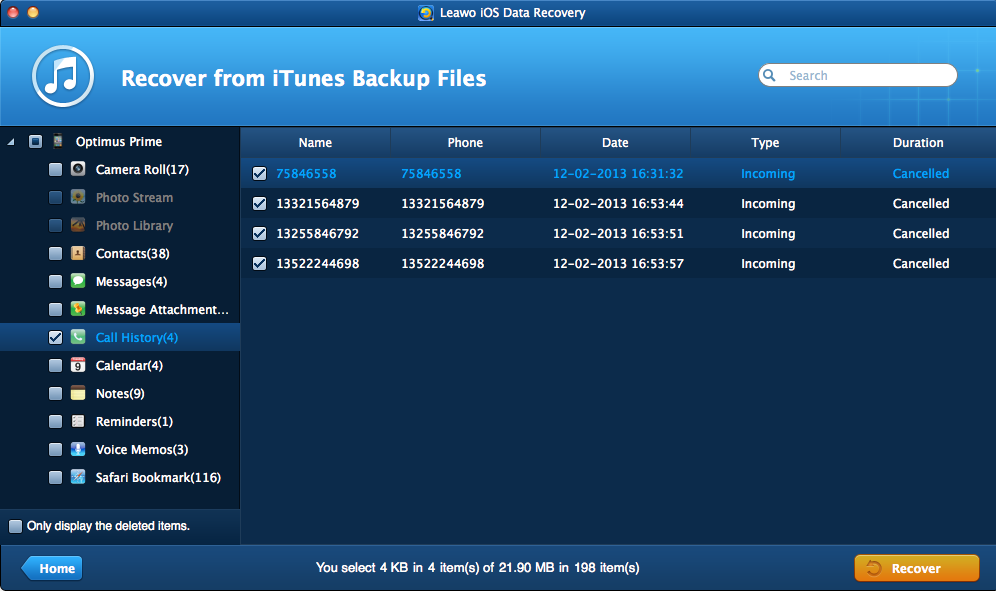
3. Click "Open" in the pop-up dialog and then choose a folder on your computer to save the exported call histories, and then click "Go" to enable the software to start the extracting process.
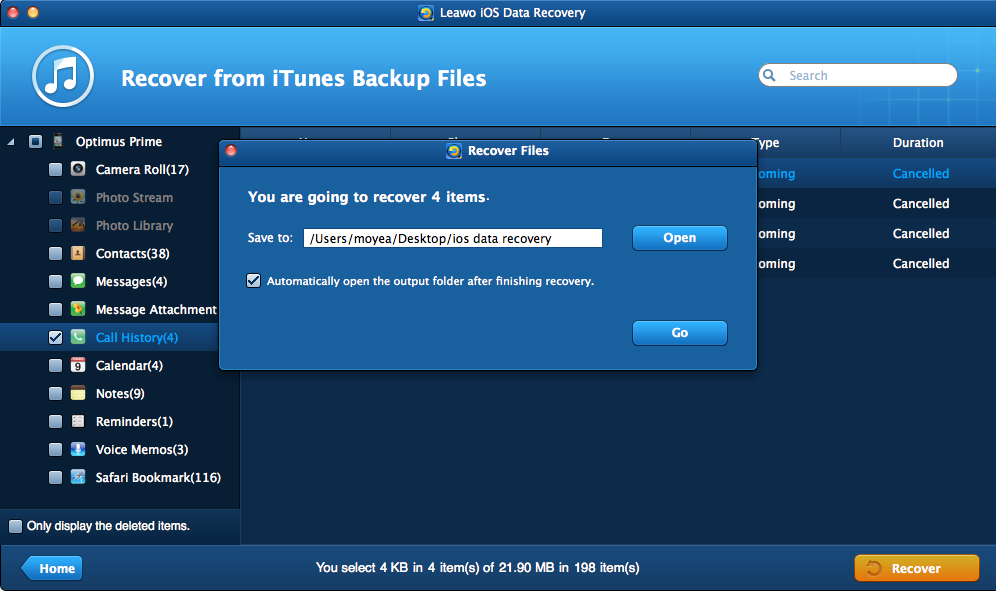
When the extracting process is done, you will get the exported files in the target folder. The software will save the call histories in an HTML file, and you are able to open it with the Internet browser on your Mac computer. Leawo iOS Data Recovery for Mac is mainly used for recovering deleted or lost files from iTunes backups and iOS devices, so if you want to recover deleted contacts from iPhone to Mac, you can rely on this software.












