"After jailbreak my iPhone 5S, some important calendars got lost on my iPhone 5S. Is it possible to recover calendars from iPhone 5 on Mac without iTunes backup?"
"I accident deleted calenders on my iPhone 5s,can I restore deleted calendars on iPhone 5S with my Mac computer?"
iPhone 5S is the latest phone model from Apple. With the latest iPhone 5S on hand, some iPhone 5S users might mistakenly delete calendars and other files like contacts, notes, etc. on iPhone 5S, and then want to recover these files on Mac. If you also meet such occasion, don't worry. Leawo iOS Data Recovery for Mac would help you realize this. Being a professional Mac iPhone data recovery software app, Leawo iOS Data Recovery for Mac is designed to scan and recover notes, messages, calendars, contacts, and other files from iPhone 5S and other Apple's iOS portable devices on Mac. For Windows users, Leawo iOS Data Recovery helps. These 2 iOS data recovery software apps could help iPhone, iPad and iPod touch users scan and recover Camera Roll (photos & videos), Photo Stream (photos), Photo Library (photos & images), Contacts, Messages (MMS, SMS, iMessages), Message Attachments (photos, videos, contacts & voice memos), Voice Memos, Call History, Calendar, Notes, Reminders, Safari Bookmarks for iPhone, iPad and iPod touch from either iTunes Backup or iOS device.
Download and install this iPhone file recovery for Mac. Then do as the below steps to recover calendars from iPhone 5S on Mac.
How to Recover Calendars from iPhone 5S on Mac
Step 1. Connect device to computer
Make your iPhone 5S connected to Mac computer (Mavericks supported). Then, kick off Leawo iOS Data Recovery for Mac and click "Recover from iOS Device" option.
Step 2. Scan data and files
When you see a "Start" button, click it. This program would start to scan your iPhone 5S immediately.
Step 3. Select files for recovering
When the scanning is finished, all scanned results are displayed in different categories. Under "Calendars" category, choose the calenders you want to recover.
Step 4. Start recovering
Click the yellow "Recover" button to call out the "Recover Files" window, set the "Save to" directory , and click "Go" button.
Note: 1) This Mac iPhone Data Recovery could also recover lost or deleted data and files for iPod touch and iPad devices on Mac. For iPhone 4 and iPod touch 4 data recovering, it offers advanced DFU mode for scanning and recovering lost files.
2) From iOS devices, this iPhone data recovery for Mac could scan and recover Contacts, Messages (MMS, SMS, iMessages), Call History, Calendar, Notes, Reminders. But from iTunes backup, it could recover Camera Roll (photos & videos), Photo Stream (photos), Photo Library (photos & images), Contacts, Messages (MMS, SMS, iMessages), Message Attachments (photos, videos, contacts & voice memos), Voice Memos, Call History, Calendar, Notes, Reminders, Safari Bookmarks.


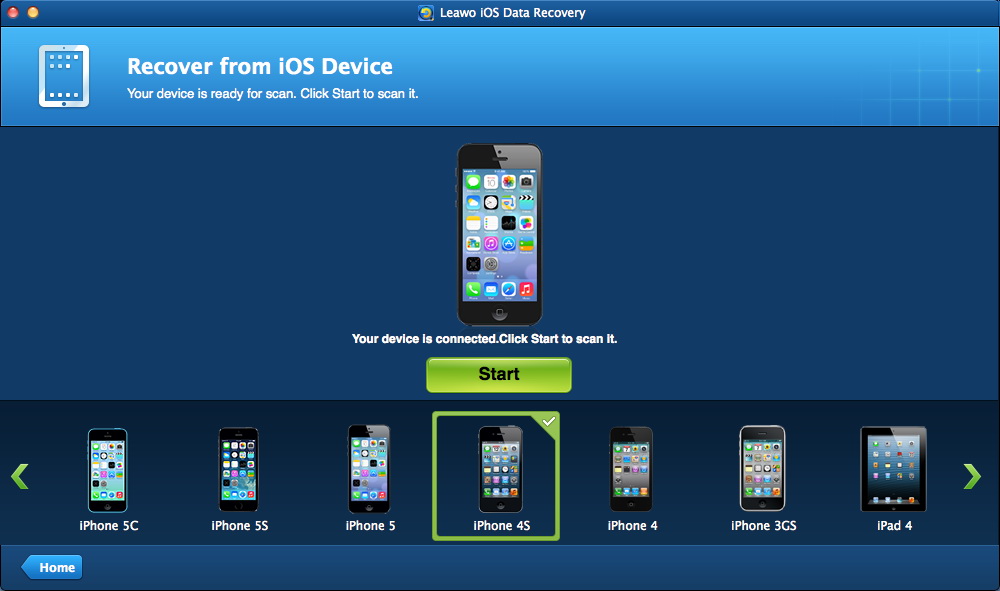
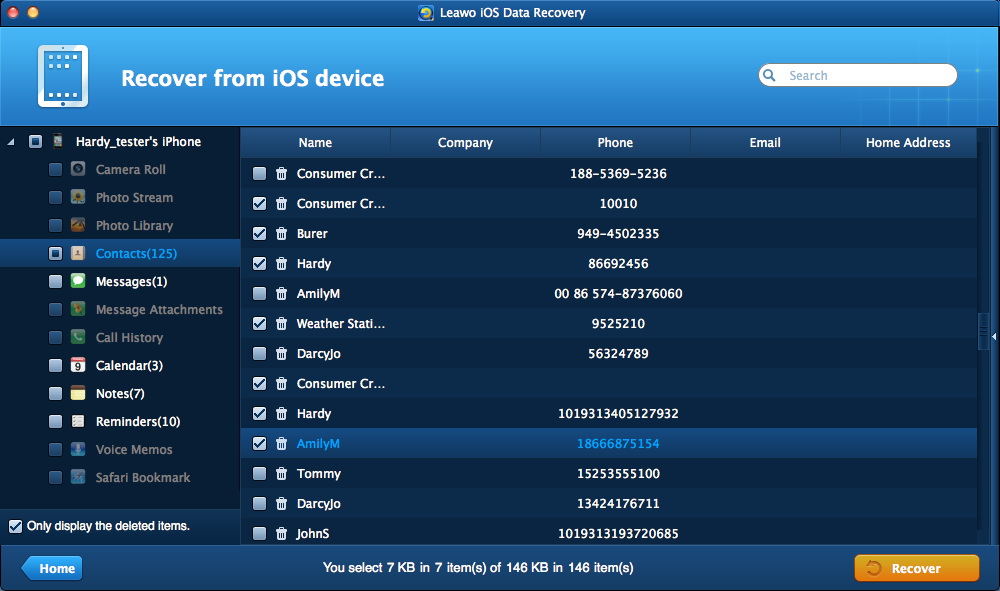
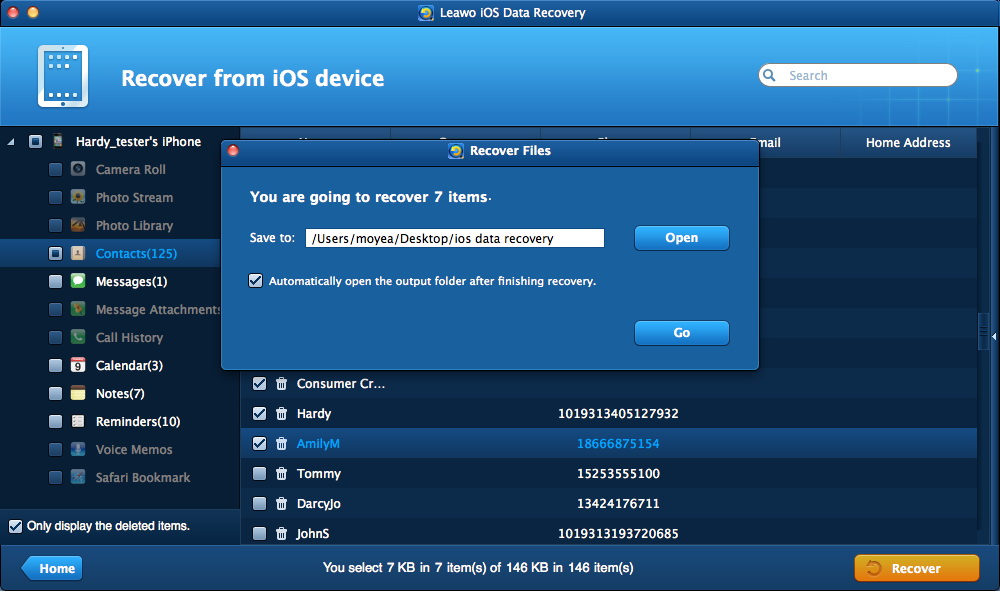
 Feb. 14, 2014 by
Feb. 14, 2014 by 










