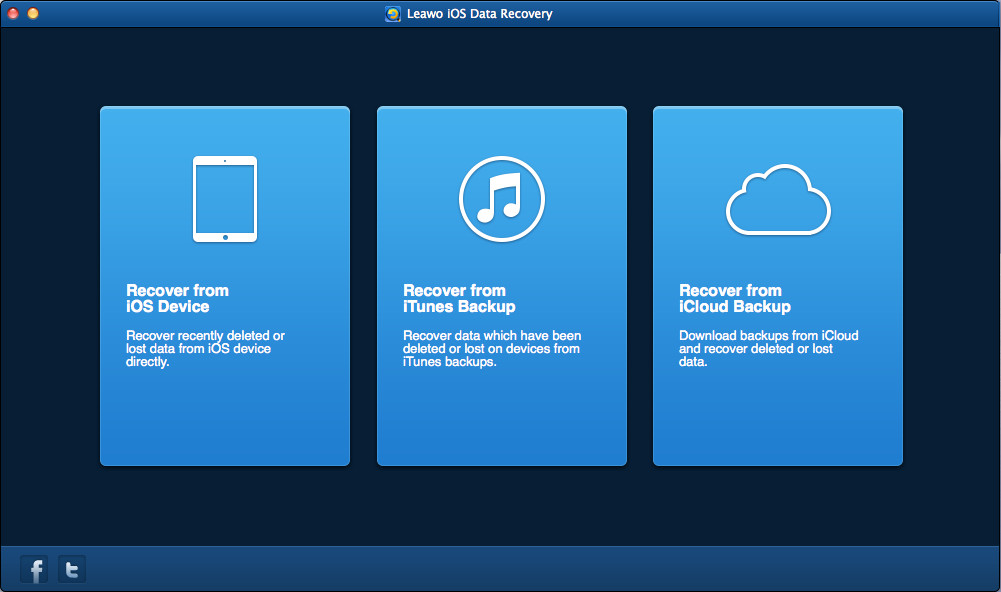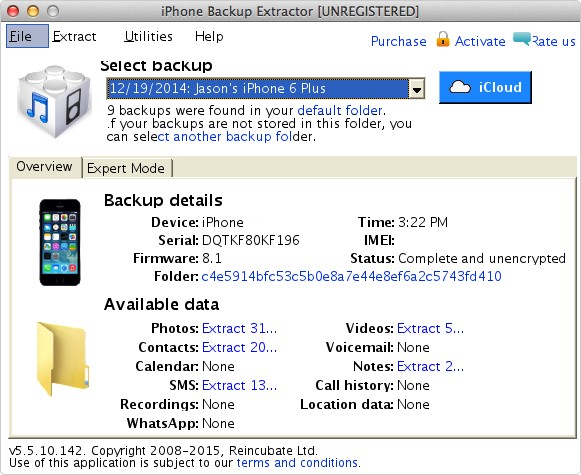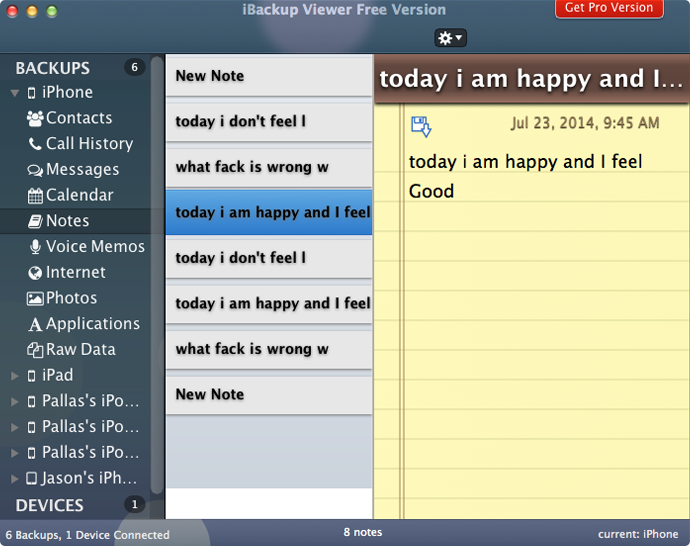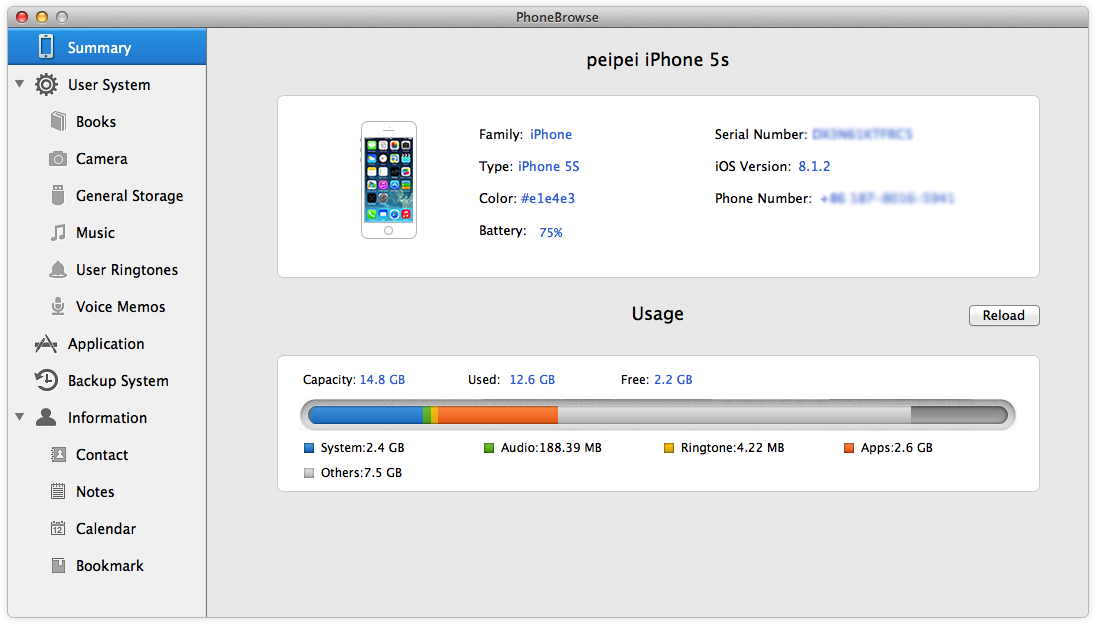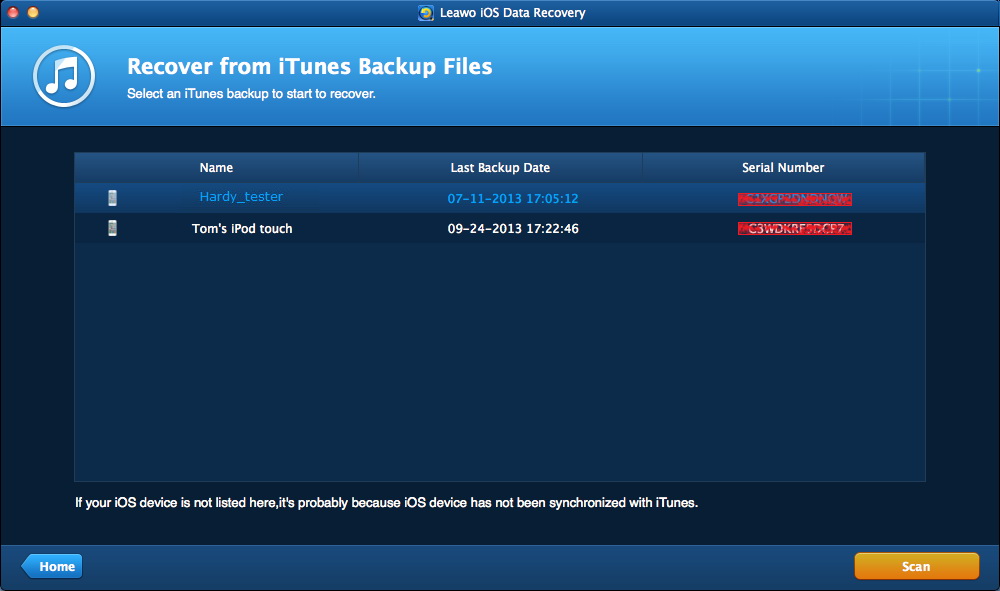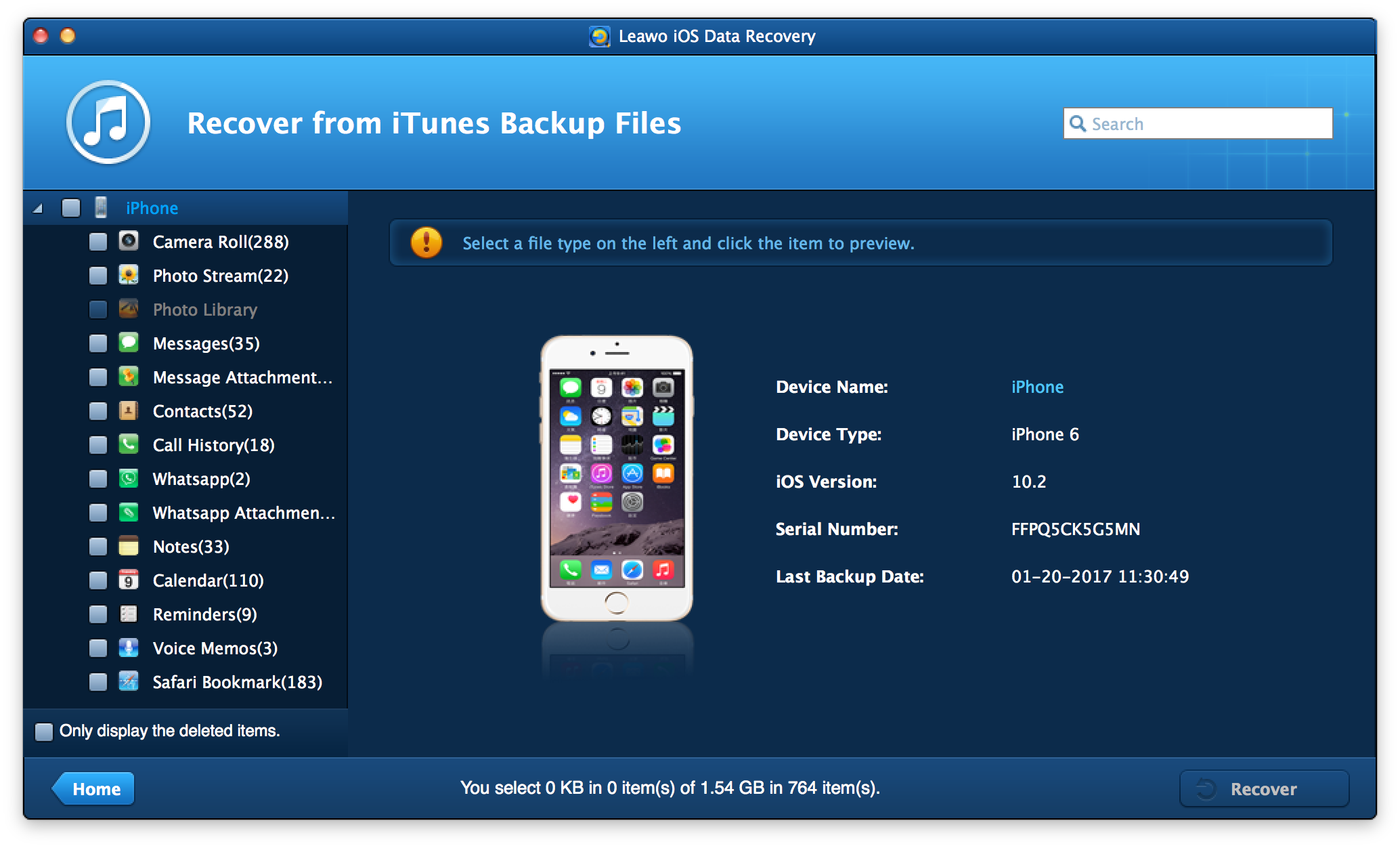We all know that Apple encourages its iOS device (iPhone, iPad and iPod) owners to have a regular backup of their devices in case of data loss due to various situations like iOS system update, iOS device broken or damaged, switching to new iOS device, etc. Apple has provided 2 tools for its customers to back up iPhone, iPad and iPod devices, respectively iTunes and iCloud. An iPhone backup includes all information within your iPhone. You could restore iPhone backup to iPhone via iTunes and iCloud as a whole recovery, but Apple doesn’t provide any access for you to view the internal data and files within iPhone backup. However, there are occasions in which we need to view the info within an iPhone backup before we decide whether or not to restore this iPhone backup. What should you do to view the detail of iPhone backup? Which iPhone backup viewer tool is the best iPhone backup viewer for you to turn to?
Well, in this guide, we would like to recommend you with several best iPhone backup viewers available for both Windows and Mac computers. You could freely choose any one you prefer to here.
Part 1: 5 Best iPhone Backup Viewers on Windows/Mac
Based on the large demand of iPhone backup viewer tool online, we have made a careful selection and comparison between various iPhone backup viewer software tools. And finally, we collected the 5 best iPhone backup viewers that are available for both Windows and Mac computer. Check these 5 best iPhone backup viewers below and then refer to the next part to see their advantages and disadvantages before you make your choice. It should be noted that all these 5 best iPhone backup viewers are available in both Windows and Mac versions.
1. Best iPhone Viewer - Leawo iOS Data Recovery
As a professional and all-inclusive iOS data recovery and backup software app, Leawo iOS Data Recovery could act as iPhone data recovery software, iPad data recovery software, and iPod data recovery software to recover deleted or lost data for all models of iPhone, iPad and iPod, so as to help you avoid data loss due to mistaken deleting or other occasions. Up to 14 types of data could be recovered easily, including: messages, notes, call history, reminders, bookmarks, videos, pictures, music, apps, WhatsApp messages, calendars, etc. These data and files could be restored from iOS devices, iTunes and iCloud easily. It could not only help you recover deleted or lost data and files, but also transfer you existing and lost data and files from iOS devices to computer as backup. Meanwhile, it could even allow you to view iPhone backup files stored on your computer. You could easily restore your iPhone backup to iOS devices for viewing or restoring.
2. Best iPhone Backup Viewer – iPhone Backup Extractor
You are right. This software is officially named as "iPhone Backup Extractor", which is compatible with all the iDevices and available on both Mac/PC operation systems. iPhone Backup Extractor could help you easily get your iTunes backup information and extract data from iTunes backup and iCloud backup on computer. It has an Expert Mode, which makes things easier for you to extract and view iPhone backups. However, it should be noted that you can’t directly view the iPhone backup data and files within this software. You have to extract iPhone backup firstly to computer and then view the extracted iPhone backup file.
3. Best iPhone Backup Viewer – iBackup Viewer
Also known as iMacTools iPhone Backup Viewer, iBackup Viewer enables you to extract and view almost all kinds of data from iPhone backup, including contacts, call history, messages, internet, photos and App data. With iBackup Viewer, you can easily scan and view data on your iTunes backup on computer. You could even preview iPhone backup data and files before you determine which data and file to recover. This iPhone backup viewer and extractor software offers you a free version, but it is actually a paid software program. And it can’t recover files that have been overwritten. Actually, currently the few iOS data recovery and iPhone backup viewers/extractors are able to recover overwritten data and files.
4. Best iPhone Backup Extractor – PhoneBrowse
PhoneBrowse is a clean, safe and free iPhone browser software that gives you full control on iPhone, iPad and iPod touch file system. Via bringing about an intuitive File Explorer interface, now this thoroughly redesigned iPhone backup extractor helps you to instantly access and manipulate iOS file system with or without jailbreaking the device. You could add, delete or rename all types of file saved on your iOS devices, recover iPhone iPad photos, notes, messages, contacts, voice memos, and even Safari bookmarks from an iPhone backup (though it doesn’t allow you to preview content within). Also, it can’t allow you to extract iPhone backup from iCloud.
5. iPhone Backup Viewer – PhoneRescure
Actually, quite similar to Leawo iOS Data Recovery, PhoneRescue could help you restore different types of files from iTunes/iCloud backup even without connecting iPhone. It allows you to selectively preview and choose certain data types you want, and import them directly to iPhone apps, or to computer.
Part 2: Comparison Chart for the 5 Best iPhone Backup Viewers for Mac
Below is a comparison chart for the 5 best iPhone backup viewers for Mac computer. Actually, as mentioned above, all these 5 iPhone backup viewers are available for both Windows and Mac users.
|
|
Leawo iOS Data Recovery |
iPhone Backup Extractor |
iPhone Viewer |
PhoneBrowse |
PhoneRescure |
|
Windows/Mac availability |
Yes |
Yes |
Yes |
Yes |
Yes |
|
iOS requirement |
iOS 4.2 and later |
iOS 4 and higher |
iOS 4.2 and higher |
iOS 5/6/7/8 |
iOS 5 and higher |
|
Recover data from iOS device |
Yes |
No |
No |
No |
No |
|
Recover data from iTunes backup |
Yes |
Yes |
Yes |
Yes |
Yes |
|
Recover data from iCloud |
Yes |
Yes |
No |
No |
Yes |
|
Preview data and files |
Yes |
No |
Yes |
Yes |
Yes |
|
Types of data and file to be recovered |
14 types of data and files |
12 types of data |
9 types of data |
7 types of data |
31 types of data |
|
Export data and file to computer |
Yes |
Yes |
No |
No |
Yes |
|
Export data and file to iOS devices |
No |
No |
No |
No |
Yes |
|
Price |
$59.95 |
$69.95 |
$24.99 |
Free |
$49.99 |
Bonus: How to view and extract data from iPhone backup with Leawo iOS Data Recovery
As mentioned above, as the No.1 best iPhone backup viewer software for both Mac and Windows users, Leawo iOS Data Recovery could help you easily view and extract data from iPhone backup to your computer. This iPhone backup viewer could even help you preview data and files within iPhone backup before you determine which data and file to extract. Therefore, you could freely extract data and files you want to your computer for more convenient iPhone data and file viewing on PC or Mac.
The below steps would show you how to view and extract data and file from iPhone backup with Leawo iOS Data Recovery on Mac computer. You firstly need to download and install Leawo iOS Data Recovery on your computer. If you are using a Windows computer, you need to download and install Leawo iOS Data Recovery for Windows. Both Windows and Mac versions of Leawo iOS Data Recovery have the same operation.
Step 1: Scan iPhone backup
Connect your iPhone to your computer via the USB cable. After installing Leaow iOS Data Recovery on your computer, launch it and then you could see 3 different options: Recover from iOS Device, Recover from iTunes Backup and Recover from iCloud Backup. Click the “Recover from iTunes Backup” module. Leawo iOS Data Recovery will then immediately start to scan your iPhone backup within iTunes, and then display all available iPhone backups for you to choose from. Choose the right backup file on the “Recover from iTunes Backup Files” interface and then click the yellow “Scan” button at the bottom right corner.
Step 2: Preview iPhone data and files
This iOS data recovery software would then scan the selected iPhone backup and then list all available results on the left sidebar in different categories. Then you will be able to view all scanned data and files before you decide which data and files to extract and restore.
Step 3: Choose files to view and recover
After previewing files to recover, check the data and files you want to recover in different categories and then click "Recover" button in yellow at the bottom right corner of the program window. A dialog pops up, and you then need to choose the target folder to save the exported files by clicking "Open" beside the "Save to" option. Check "Automatically open the output folder after finishing recover" to make sure the target folder pops up when the recovery is done. Finally, click "Go" at the right bottom of the dialog to start the recovery.
Now you have successfully recovered data and files from iPhone backup. Actually, with Leawo iOS Data Recovery, you could also directly recover data and files from iOS devices directly, or retrieve data from iCloud backup as well.