Questions about how to recover notes for iPad mini
"I lost my notes in my mini Ipad, how can i find it?" - from CynthiaRamirezRN on Apple Support Communities.
"How to restore notes to my IPad mini?" - from Trennesse on Apple Support Communities.
"Can I recover my notepad notes after losing them when installed new iOS 7? iPad, iOS 7, Lost all notepad notes" - from myrnafromminneola on Apple Support Communities.
iPad Mini is one of the best tablets in the market. However, for various reasons, files on iPad mini might get lost without backup. What should you do to recover lost notes and other files for iPad mini on Mac? You could turn to Leawo iOS Data Recovery for Mac, a professional Mac based iPhone/iPod/iPad data recovery software tool designed to scan and recover lost or deleted data and files from iPad, iPod and iPhone on Mac, and from iTunes backup as well. Acting as a Mac iPad notes recovery software app, it could scan and restore lost notes from iPad mini and other iPad tablets on Mac with ease. With this iPad mini notes recovery for Mac, you could recover not only notes from iPad mini on Mac, but other files like calendar, reminders, contacts, photos, messages, etc.
Download and install Leawo iOS Data Recovery for Mac ( Leawo iOS Data Recovery for Windows users) beforehand. Then follow the below guide to know how to recover notes for iPad mini on Mac.
How to Recover Notes from iPad mini on Mac
Step 1. Connect iPad mini to computer
Kick off this iPad mini notes recovery for Mac on your computer. Then use USB cable to connect your iPad mini to computer. Click "Recover from iOS Device" option.
Step 2. Scan data and files
After setting the sources to recover notes, you need to click the "Start" button to make this program run for scanning.
Step 3. Select files for recovering
By scanning, all scanned results could be previewed in different categories. Under the "Notes" category, you could preview and select notes for recovering. You could also preview other files in other categories for recovering as well. After that, click the bottom right "Recover" button.
Step 4. Start recovering
Then, set "Save to" directory on the pop-up "Recover Files" window > click "Go" button.
Note: 1) This Mac iPad Data Recovery could also recover lost or deleted data and files for iPhone and iPod touch devices on Mac.
2) Also, this Mac iPad Data Recovery could recover lost or deleted data and files from iTunes backup, including Camera Roll (photos & videos), Photo Stream (photos), Photo Library (photos & images), Contacts, Messages (MMS, SMS, iMessages), Message Attachments (photos, videos, contacts & voice memos), Voice Memos, Call History, Calendar, Notes, Reminders, Safari Bookmarks.


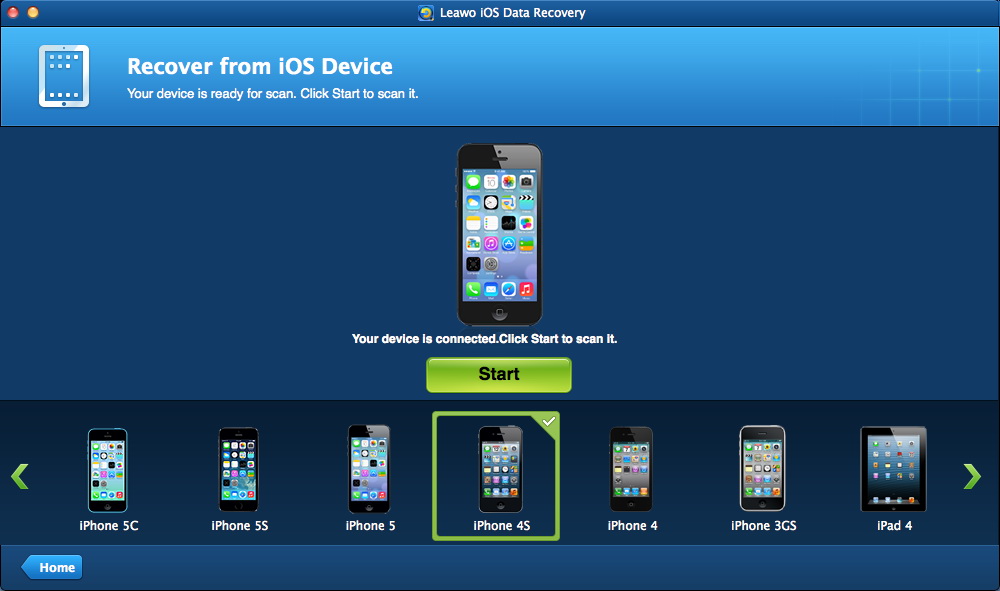
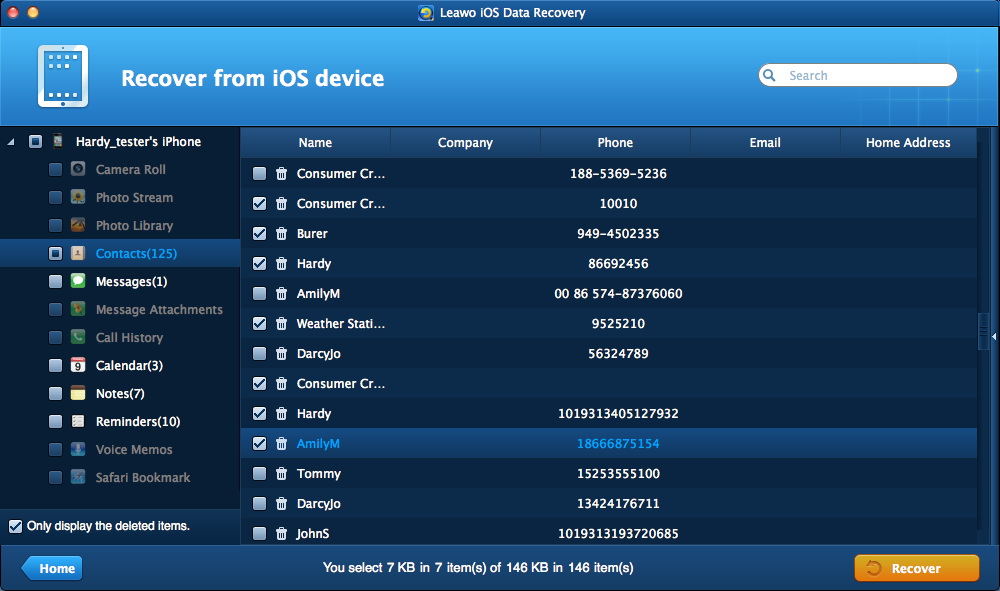
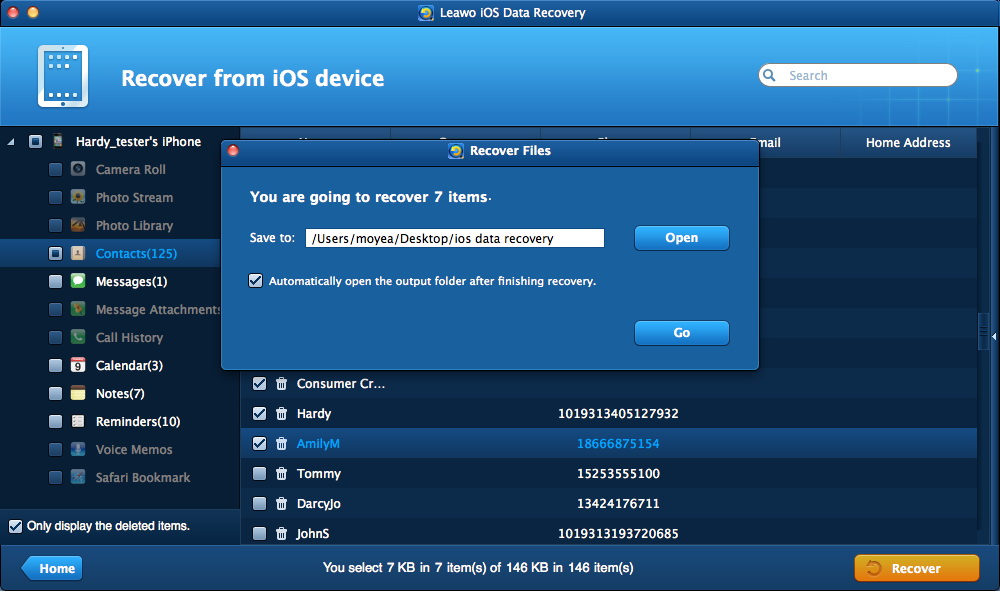
 Feb. 12, 2014 by
Feb. 12, 2014 by 









