What should you do to get your lost Calendars back from your iPad mini 2 tablet on your Mac computer? Most people would immediately think of using iTunes backup. No doubt, every iPad mini 2 user could extract data and files from iTunes backup to restore lost or deleted Calendars and other files on Mac. However, in this way, you need to make sure you have iTunes backup beforehand. And this method would help you recover all the data and files in iTunes backup to your iPad mini 2, inside which some data and files might not be wanted.
Just like iTunes Backup, Leawo iOS Data Recovery for Mac also allows you to recover lost or deleted data and files for iPad mini 2 tablet. But different from iTunes backup, with Leawo's iOS Data Recovery, you need no iTunes backup. This Mac iPad data recovery software could directly restore Calendars from iPad mini 2 tablet on Mac. It could scan and find lost or deleted Calendars and other files like Contacts, Messages (MMS, SMS, iMessages), Call History, Notes and Reminders from iPad mini 2, iPad mini, iPad 4, and other iPad models on Mac computer in a few simple clicks. Follow the below steps to recover Calendars from iPad mini 2 tablet on your Mac computer.
Things you need:
1. Download and install this iPad Data Recovery for Mac. (Windows users use Leawo iOS Data Recovery)
2. iPad mini 2 tablet, and digital calbe that could connect your iPad mini 2 tablet to your computer.
3. Mac computer.
How to Recover Calendars from iPad mini 2 on Mac
Step 1. Connect iDevice to Mac computer
First of all, run this Mac iPad data recovery program and connect your iPad mini 2 tablet to the computer. You'll get the interface below. On the main program interface, 2 options are clickable: "Recover from iOS Device" and "Recover from iTunes Backup". Choose "Recover from iOS Device".
Step 2. Scan data and files
When you see a "Start" button, click it to let this Mac iPad data recovery scan your iPad mini 2 tablet.
Step 3. Select files for recovering
After scanning your iPad mini 2 tablet, you can preview all lost or deleted data in the scan result. Checking the "Only display the deleted ones" button on the bottom left corner would let this iPad data recovery software display deleted or lost data and files only. Then, as you need to recover Calendars from iPad mini 2 tablet, open the "Calendars" category, preview Calendars and then select desired Calendars for recovering.
Step 4. Start recovering
Click "Recover" button, set "Save to" directory on the following "Recover Files" window, and then click "Go" button to start recovering.
Note: 1) This guide is applicable to most iPhone, iPad and iPod recovering procedures on Mac. For iPhone 4 and iPod touch 4 data recovering, it offers advanced DFU mode for scanning and recovering lost files.
2) You could recover various data and files on Mac for iOS devices with this iPhone data recovery. From iOS devices, it could scan and recover Contacts, Messages (MMS, SMS, iMessages), Call History, Calendar, Notes, Reminders. But from iTunes backup, it could recover Camera Roll (photos & videos), Photo Stream (photos), Photo Library (photos & images), Contacts, Messages (MMS, SMS, iMessages), Message Attachments (photos, videos, contacts & voice memos), Voice Memos, Call History, Calendar, Notes, Reminders, Safari Bookmarks.


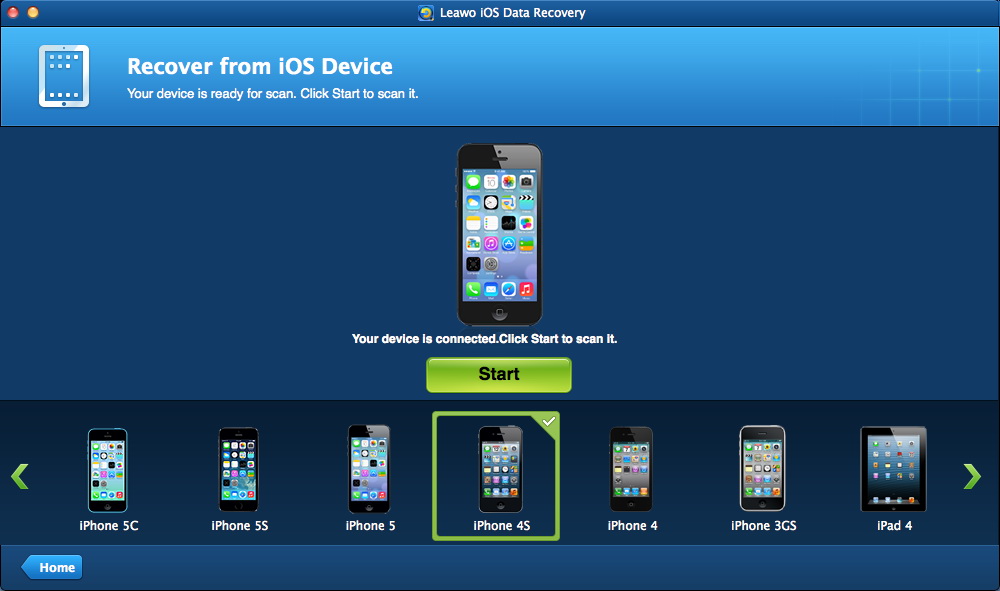
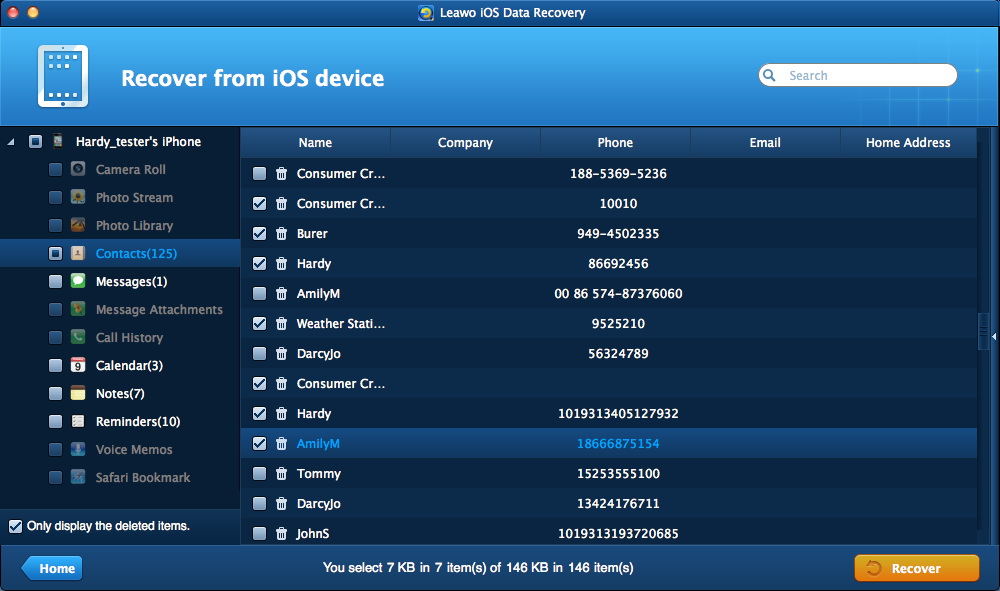
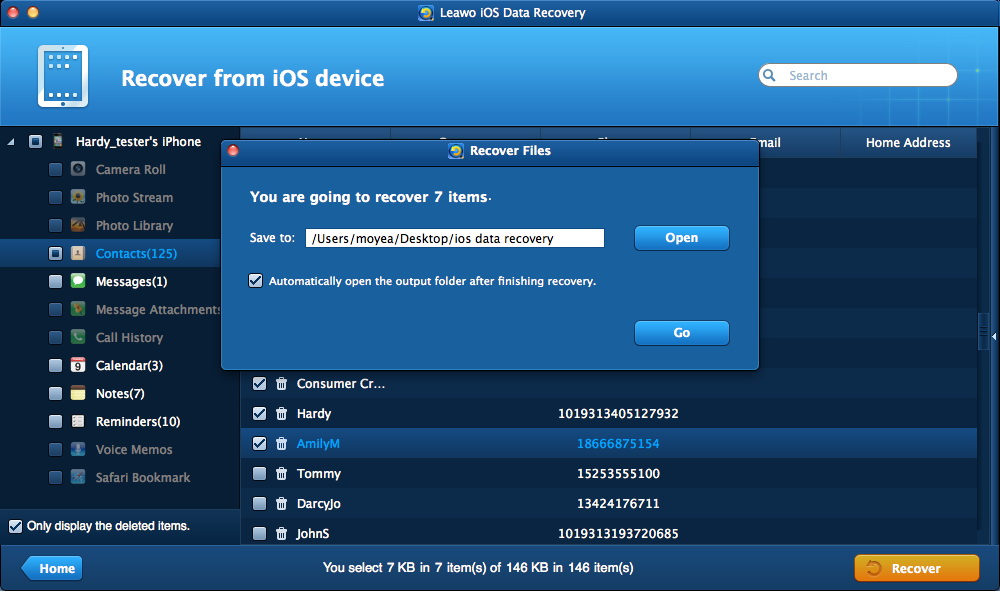
 Feb. 25, 2014 by
Feb. 25, 2014 by 









