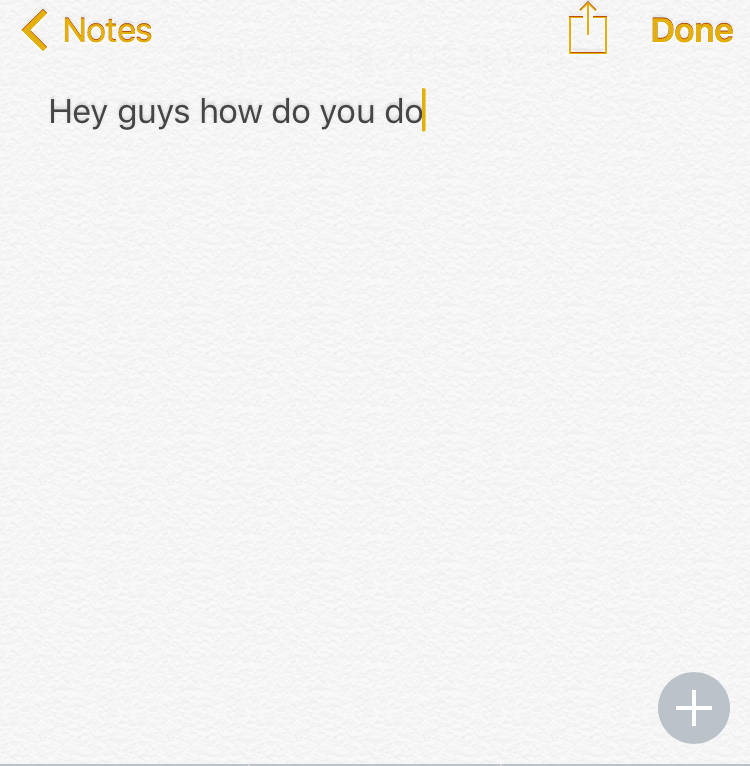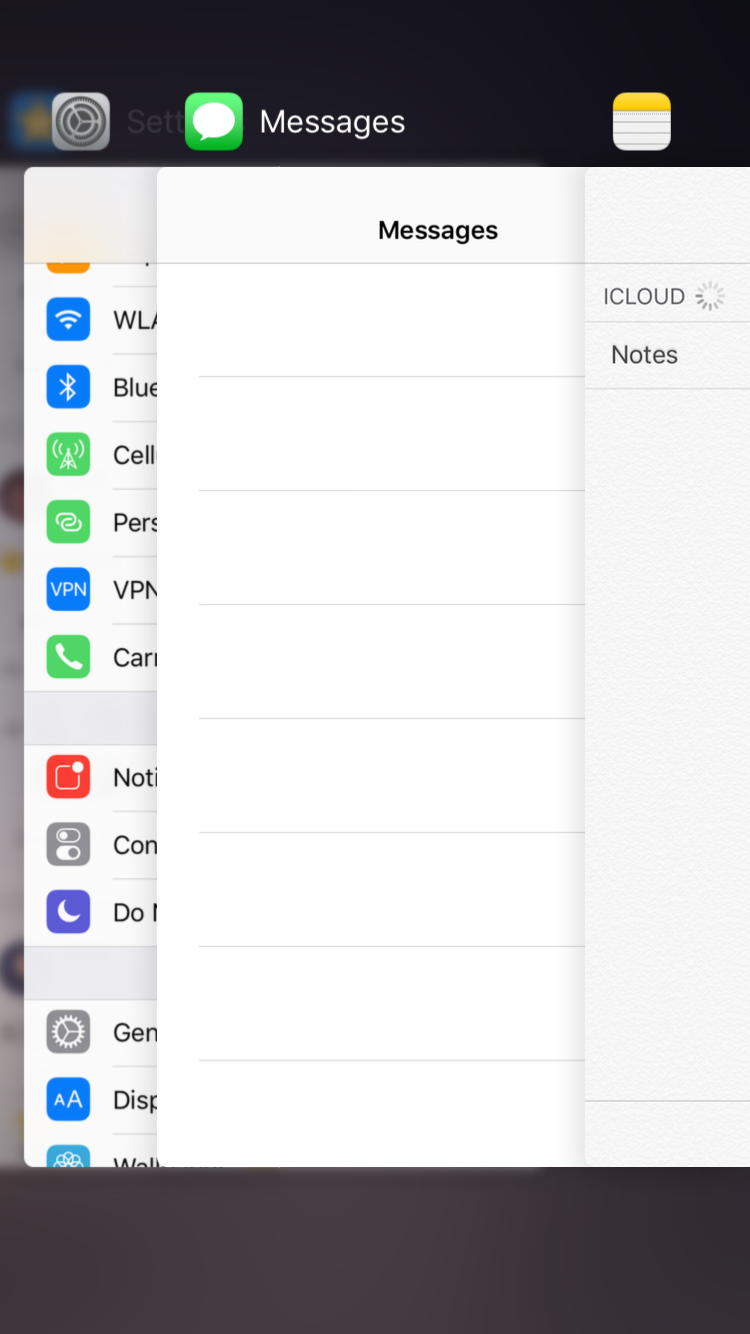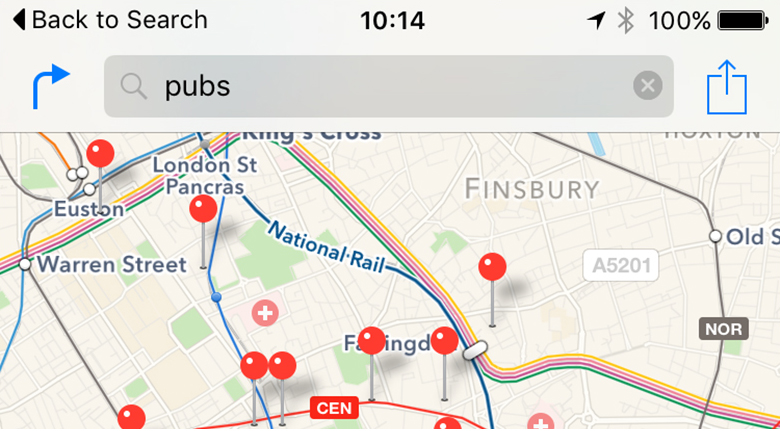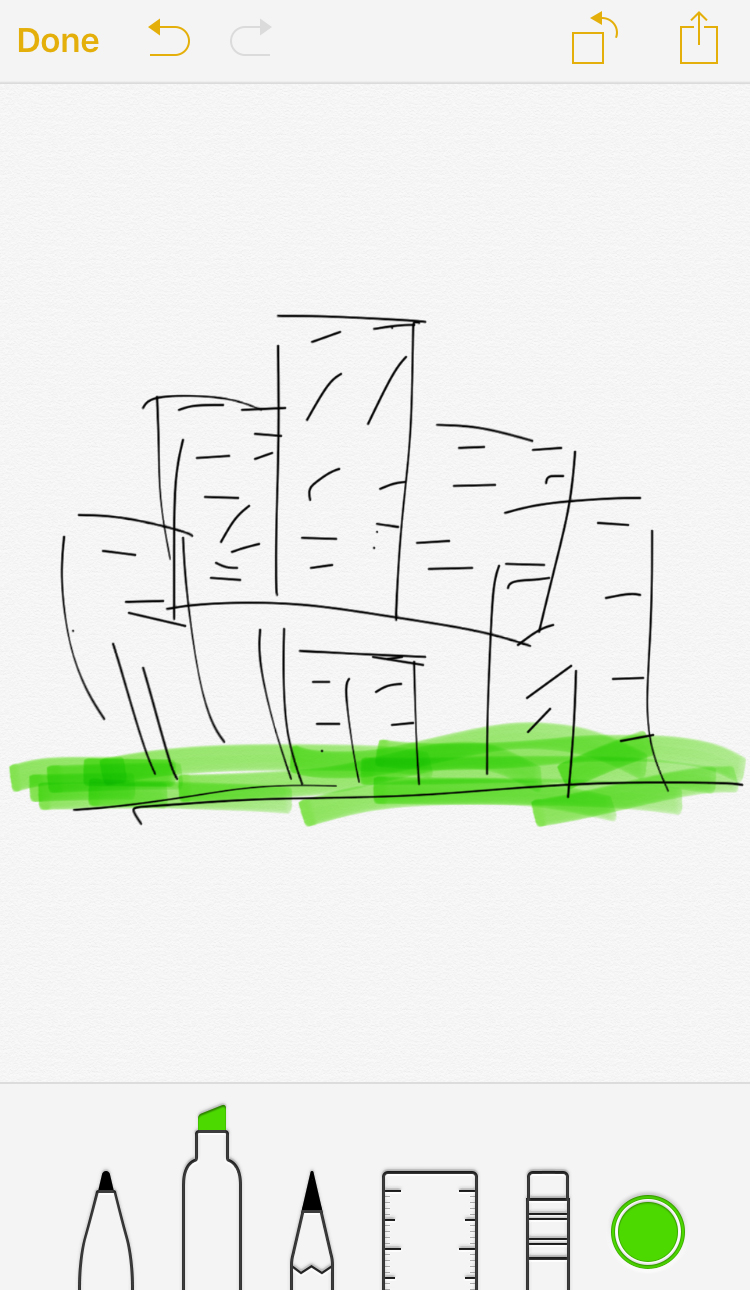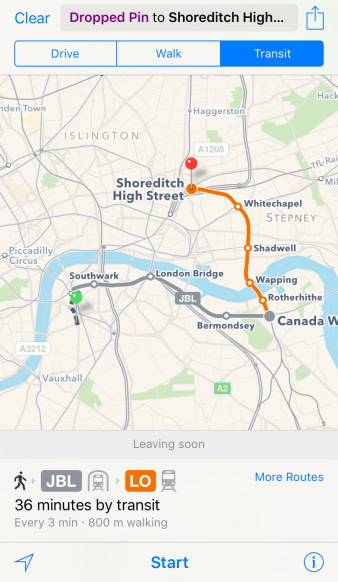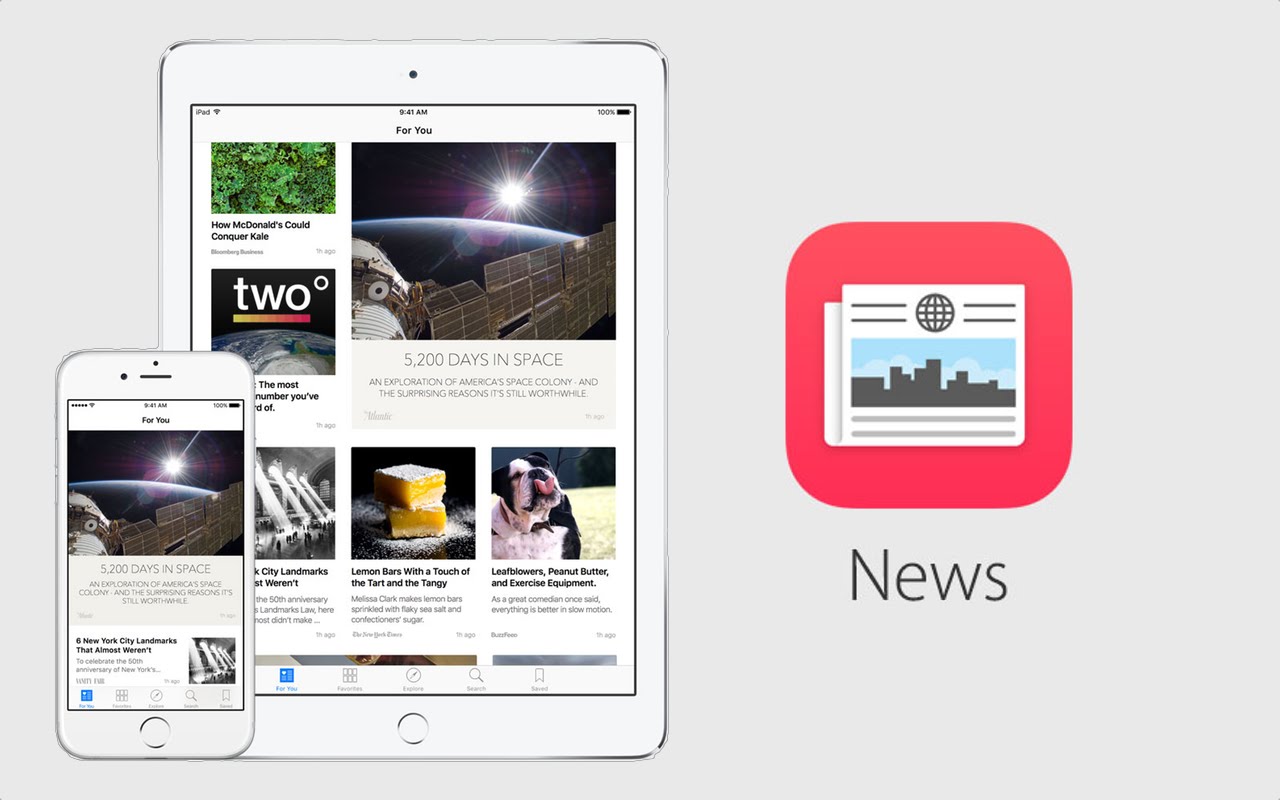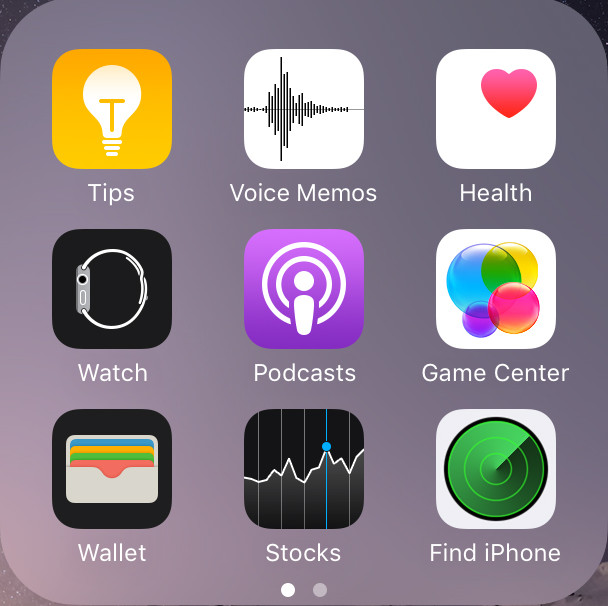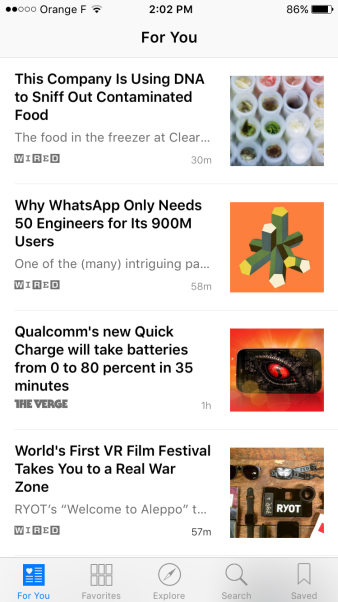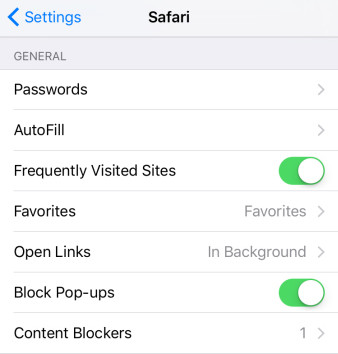I hurried to update to iOS 9 on my iPhone 6 yesterday when I got the OTA push notification. The greatest thing is that only 1GB is asked for updating to iOS 9, and this is a relief for the 16GB iPhone users. Unfortunately, I didn’t see more storage space for use after updating to iOS 9 when compared with iOS 8.4.
First things come first, iOS 9, in my opinion, is not suitable for 3.5-screen iPhone 4s, because Apple adjusted the fonts in iOS 9 and made them larger, so the iPhone 4s users may feel a little weird when using iOS 9 with the small screen. But if you always keep up with the latest iOS, you will probably choose to update even if I say so.
But using iOS 9 on a big-screen iPhone is of much convenience. The latest iOS 9 doesn’t bring totally new features or designs, but it optimizes the using experience in detailed features. The first change I noticed is the app switcher. In iOS 9, it becomes a cascading cards overlapping interface. This looks much prettier than before. You can still stop a app by pushing it above, which hasn’t been changed.
Thanks to a new feature is iOS 9, you don’t have to turn to app switcher all the time when you want to turn to another app. When you are using an app, you will find a “Back to” option at the upper left corner of the app, and you are able to go back to the last app you used. This is useful and people don’t have to hit the home button twice to find an app they need.
Speaking of the apps, the Notes app should be the one with greatest changes. In iOS 9, users can not only add texts into a note, but also jot down sketches to a note. Moreover, you’ll allowed to add the contents you are reading into a note easily with the Share function of iOS.
Maps in iOS 9 is also enhanced. Now Maps app can provide you the transit and public transportation information for your route.
Photos app adds Selfies folder in iOS 9, which saves all your selfies in. In fact, your panorama will also be saved in a separate folder.
News is a totally new app in iOS 9, and it’ll push the news according to your interests.
Apple Pay is also added in iOS 9, and it is now in Wallet, which was called Passbook before.
In Settings, you will find more newly added features in iOS 9. For example, Low Power Mode is introduced in iOS 9. Tapping Settings > Battery, and you can enable Low Battery Mode. With Low Power Mode on, you are able to extend the battery for another hour. Of course, the brightness of your iPhone will go down to 30% and the effects which could reduce your battery life will be shut down.
Wi-Fi assistant is also introduced in iOS 9. Tap Settings > Cellular, and you can turn on WLAN Assist. With Wi-Fi Assistant on, your iPhone will switch to carrier connection when the Wi-Fi connection is weak.
People may have used the third-party ad blocking apps on their Mac computers and iOS deices when surfing the Internet. Now iOS 9 users can tap Settings > Safari > Content Blockers, and enable the content blockers. When you’re using a content blocker to the surf the Internet, you will get rid of the ads.
Apple also changes Spotlight in iOS 9. The recent contacts show up in Spotlight, so do the recently used apps. It also shows the things you may be interested in nearby.
iOS 9 also includes specific new features for iPad. Slide Over, Split View and Picture in Picture are very helpful features for iPad users. The Split View allows users to view two different screen at the same time. Therefore, people can surf the Internet meanwhile taking notes.
iPad never enjoyed a specific update before, so this iOS 9 update is a major update for the tablets. iPad 2 or later are allowed to update to iOS 9, but only iPad Pro, iPad Air 2, iPad Air and iPad mini 4 can update.
In a word, iOS 9 is a great new iOS for both iPhone and iPad users. If you haven’t updated to it yet, you can update now with the OTA in iPhone Settings, or update with iTunes, but you will want to backup iPhone data before updating to iOS 9.