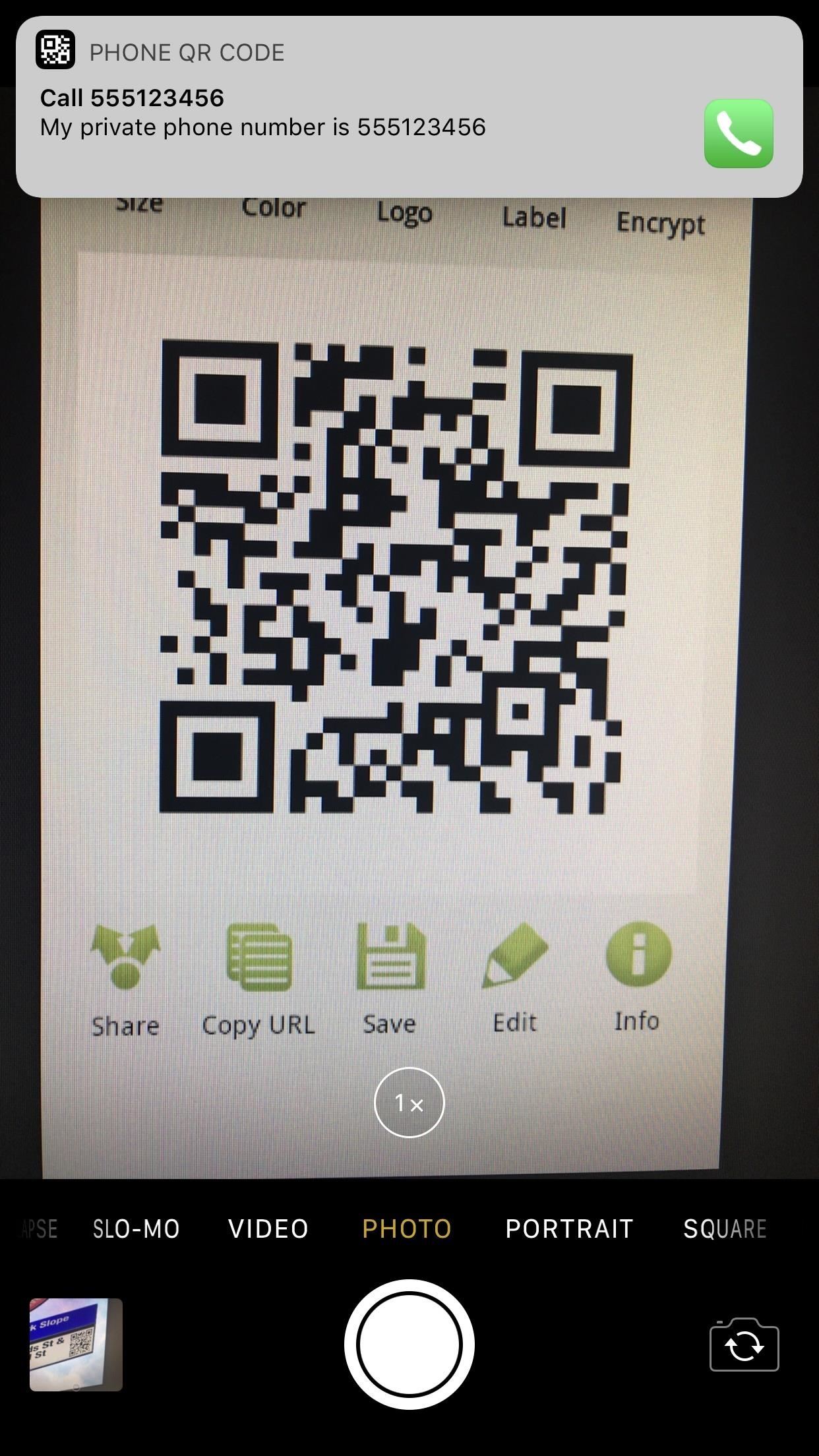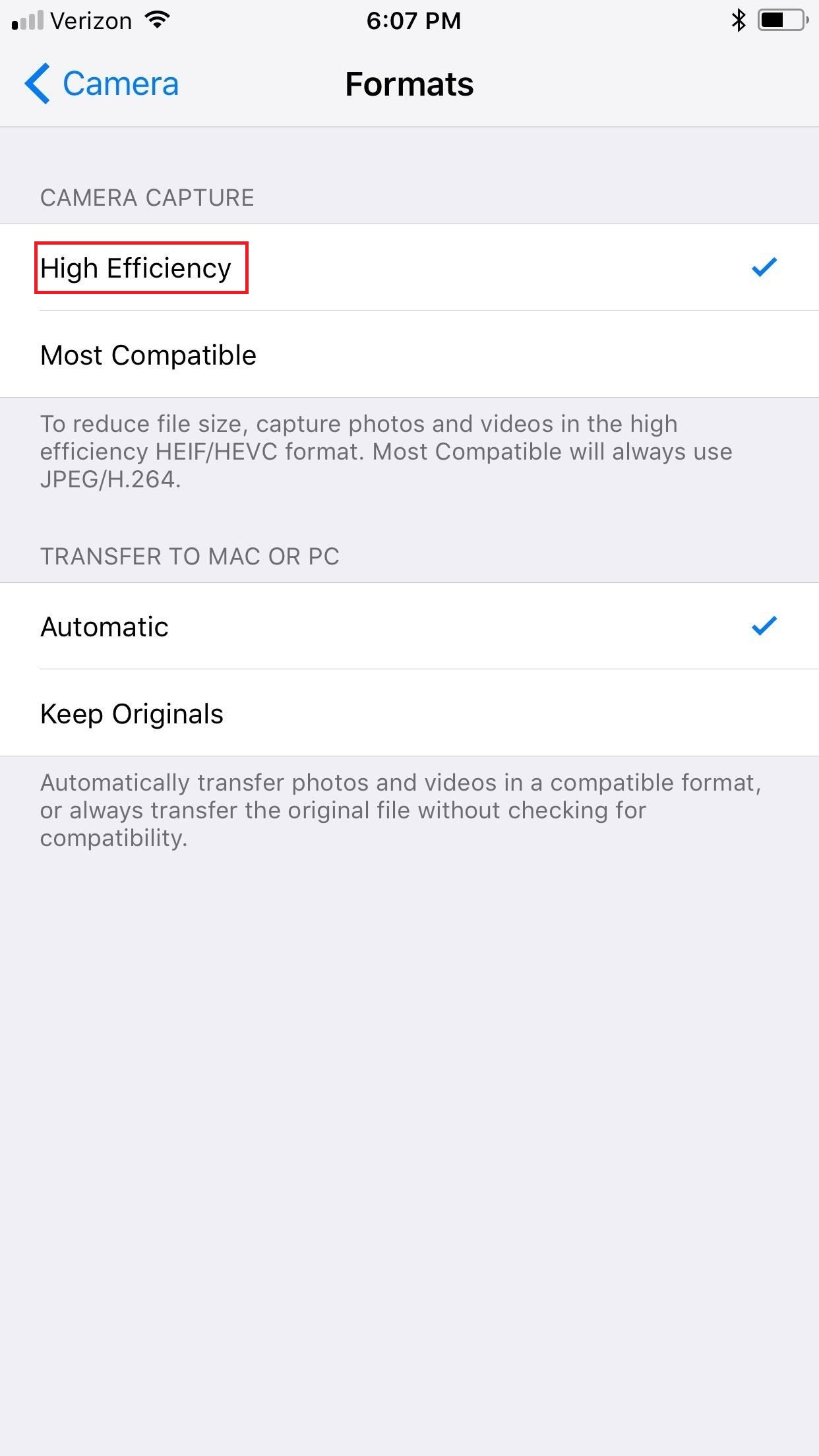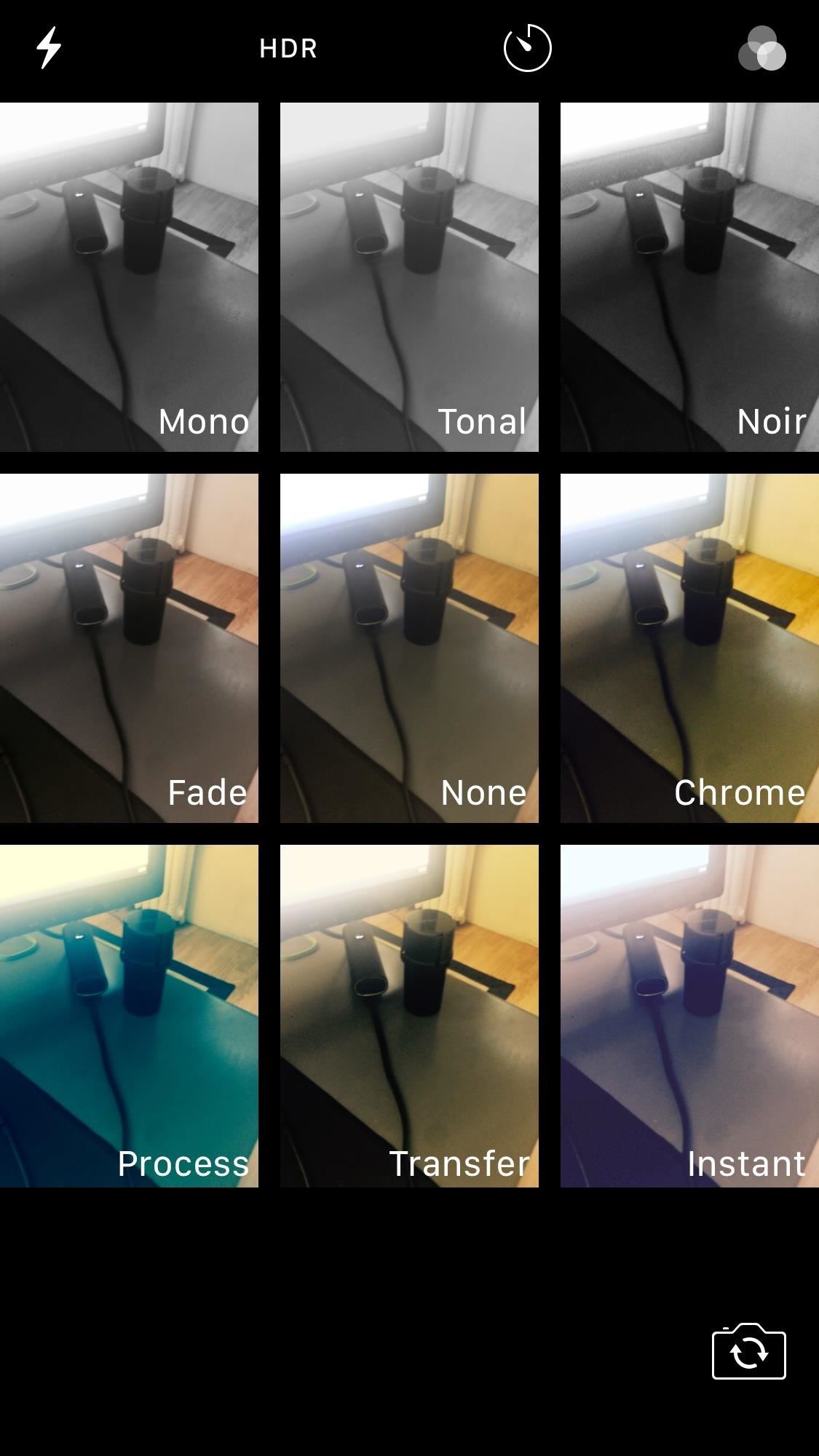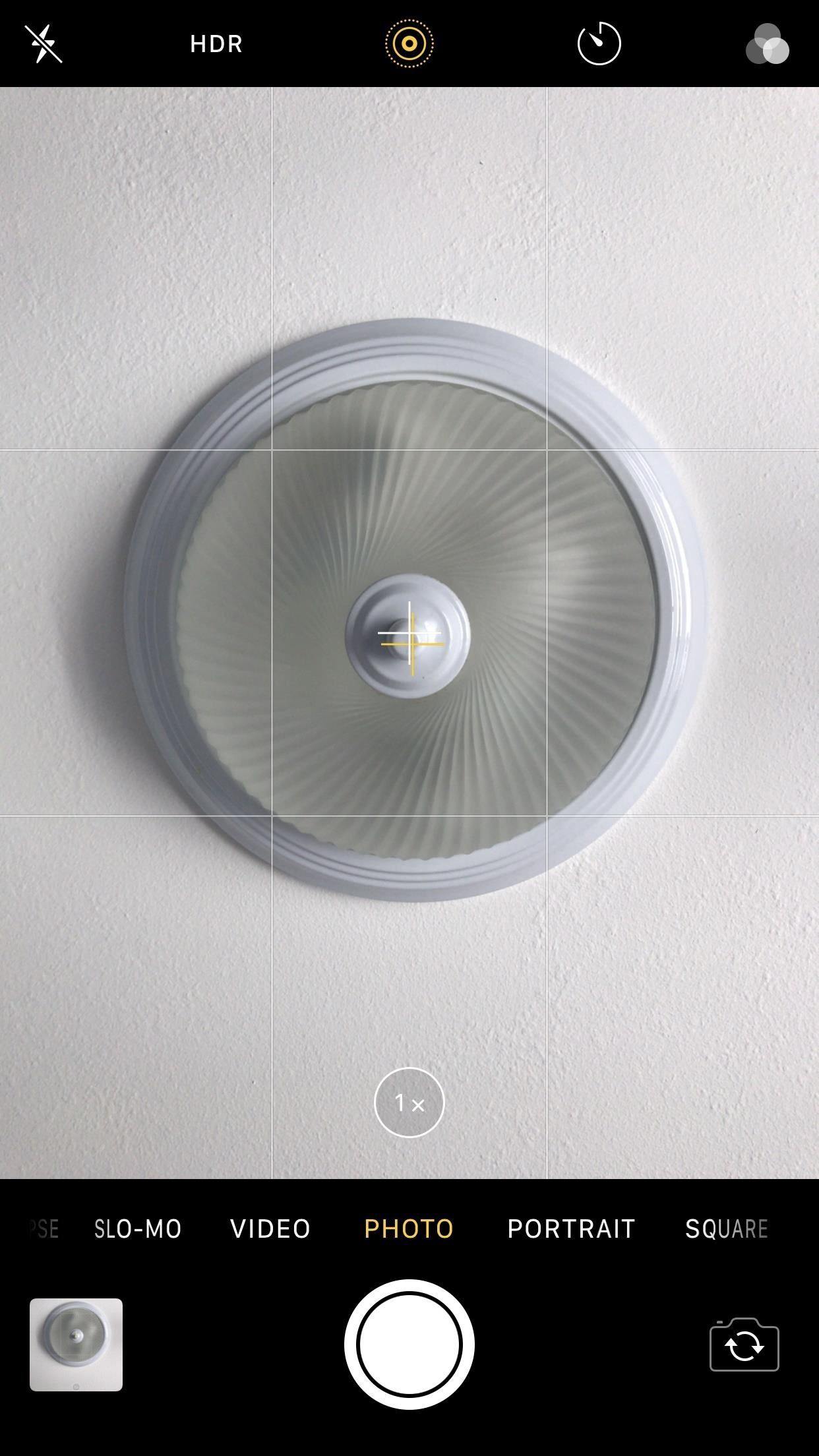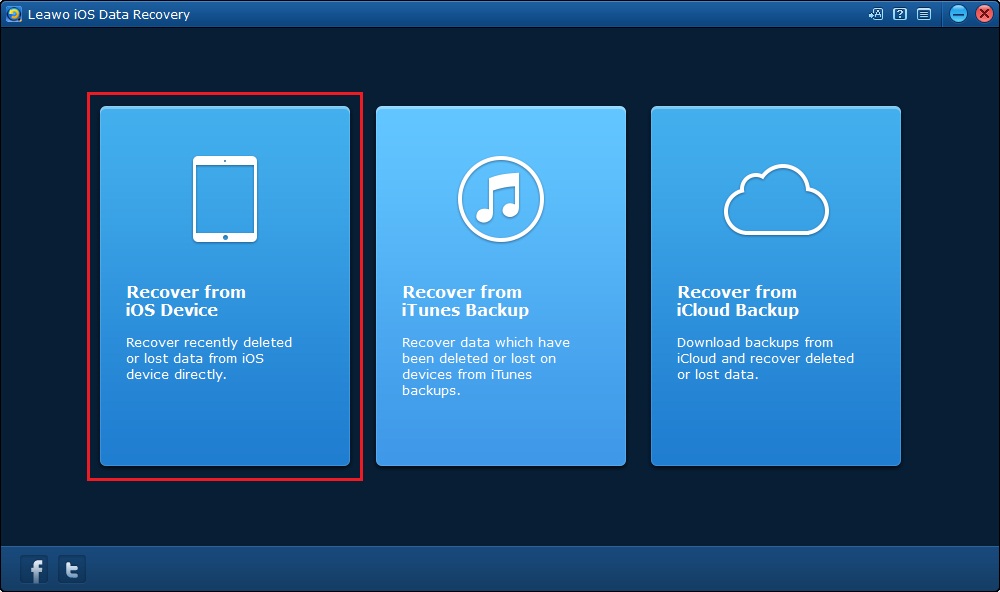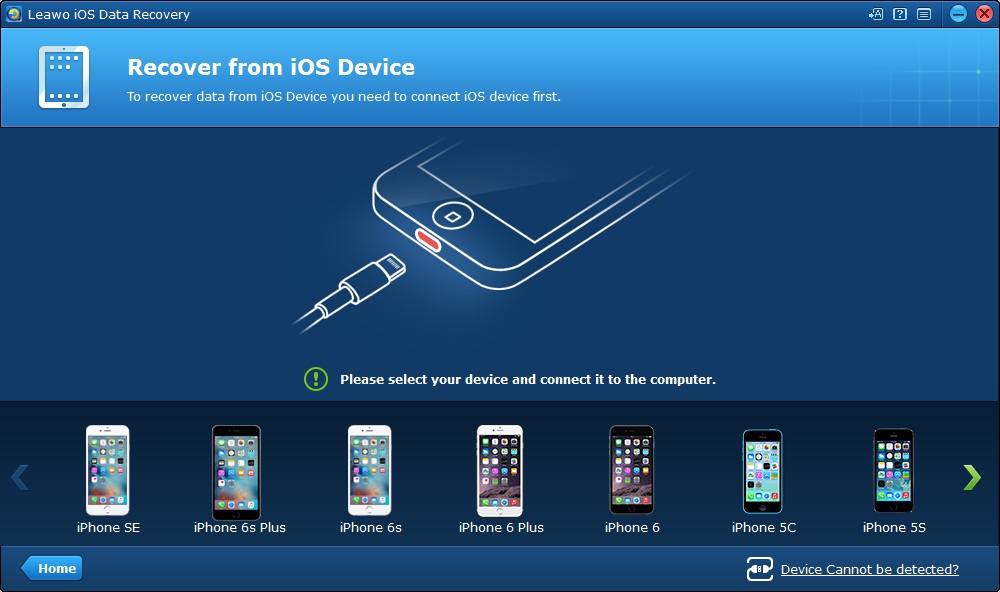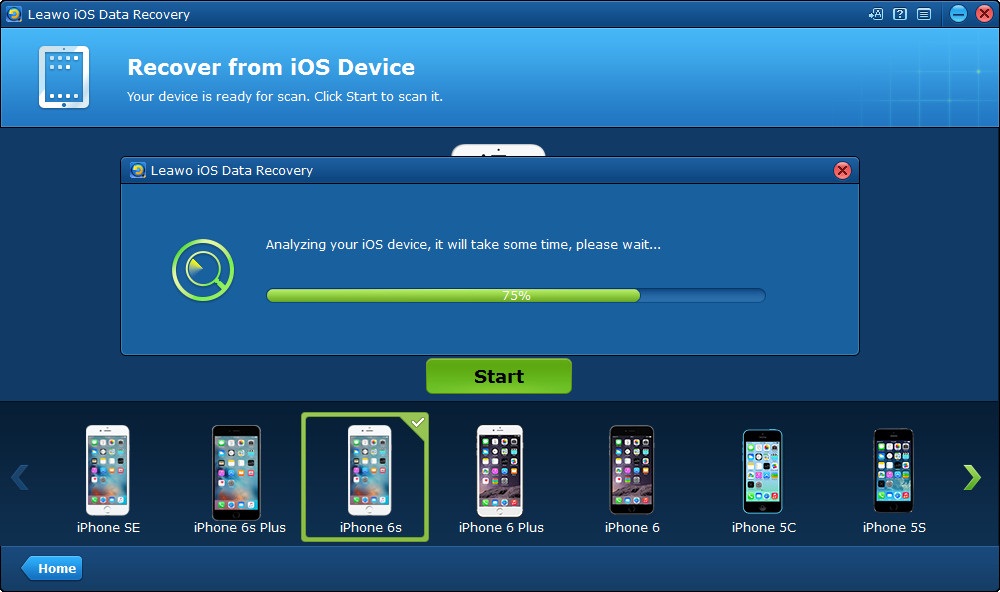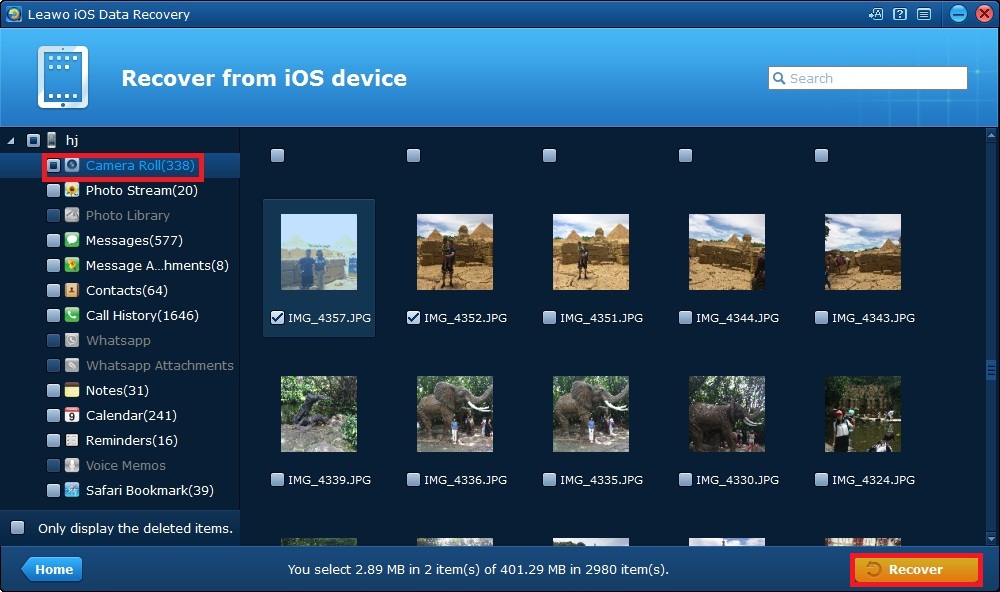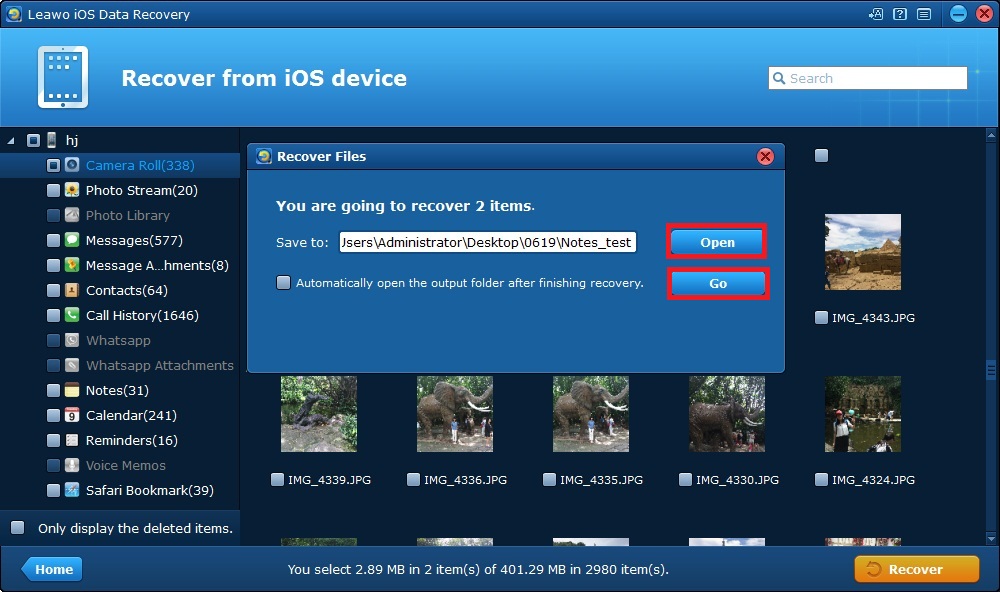I am a movie fan and I have a habit to collect favorite movies on iPad. Many of them represent my different moods on different days. Sometimes, when I reviewed some movies, I would be reminiscent of the mood when I watched this movie. Hence, I'd like to keep them on iPad. However, iPad is too big for me to carry on every day. If I can transfer those movies to my iPod, it will be awesome. How to import movies from iPad to iPod? Here I would like to introduce four methods for you to teach you how to import movies from iPad to iPod.
Part 1: Introduction
Nowadays, the iPhone iOS 11 has become more and more popular and widespread among youngsters. It’s well-known that the iPhone could function as camera. With an iPhone clutched in your hands, you could capture photos effortlessly when you’re visiting the word’s alluring sites. Anyway, you should know about the iOS 11 camera features which will make you pleasantly surprised. This article mainly talks about the iOS 11 camera features you should know.
Part 2: Several new features of the camera app in iOS 11
Although the iPhone iOS 11has involved a great number of new features, the best ones are reserved for iOS 11camera from my point of view. The iOS 11 camera features are demonstrated as follows.
2.1 The function of scanning QR codes directly
The addition of the iOS 11 camera scanner allows you to scan QR codes directly with the camera app, which is the first new update to the camera app in iOS 11. In the other words, the days of having to download a third-party app to scan QR codes has gone. Furthermore, the camera app could scan QR codes from a wide range of sources that include billboards, posters, flyers, other mobile phones or tablets and computer screens. Another advantage of it is that you can san the QR codes as long as it is visible within the iPhone screen, regardless of the angle it is scanned from.
2.2 New compression methods are adopted
A feature that really sets the camera app in iOS 11 apart is the new compression methods adopted for photos and videos. The photos and videos are compressed within iPhone to occupy limited amount storage spaces. In the other words, you could capture photos and videos with the same quality and clarity as before, while saving about half the amount of storage spaces. Thus, more memories of the iPhone are reserved for installing and launching apps. Just follow a few steps in iOS 11 camera settings to take the advantage of the new compression methods. Head to Settings->Camera->Formats, then make sure the “High Efficiency” tab is checked. Thereafter, videos will be saved as HEVC. MOV files, and photos will be saved in High-Efficieny Image File format (HEIF). Therefore, the storage spaces will be saved obviously.
2.3 Fresh camera filters
Filters have become so popular nowadays that you don’t want to upload any photos on twitter unless that they have been filtered. Fortunately, the new features of the camera app in iOS 11 include the fresh camera filter which could change the mood and feel of the photos. Although the filters provided by the camera app are not powerful and festive enough, they do have the function of making the photos more impressive and gorgeous. The new filters include Vivid, Dramatic, as well as a couple of variances that could change the warmth of the photos. They will never make you feel disappointed if you have a try.
2.4 Hidden level for overhead or skyview pictures
The camera app in iOS 11 will endow you with a built-in level to help you get the best position to shot pictures, which is especially useful for taking top-down or straight-up photos. The hidden level will tell you whether you are parallel to the ground or not by a set of crosshairs. However, the hidden level is not set by default, and you need to enable it in the settings. Once you do it, a set of crosshairs align into one set when you’re definitely parallel to the ground.
2.5 Portrait mode
The camera app has made a great progress in the functions of the Portrait mode, which include the blurred out background effect and the HDR. The blurred out background effect of the Portrait mode will give you a clearer photo at nighttime because the LED flash are provided. Meanwhile, the HDR (high-dynamic range photography) will allow you to take the most vibrant and detailed photos.
Part 3: How to recover mistakenly deleted photos from iPhone
The process for recovering mistakenly deleted photos by Leawo iOS Data Recovery is quite simple and convenient, and it is mentioned as follows.

iOS Data Recovery
☉ Recover multiple deleted data directly from iPhone/iPad/iPod touch
☉ Extract and export 12 types of files from previous iTunes&iCloud backup
☉ Back up 12 kinds of data on iOS devices to computer
☉ Recover data lost due to jailbreak, iOS upgrade, deletion, etc.
☉ Support iPhone 6s/6s plus, iOS 9.3.2, iTunes 12.4 & Win10
Step 1. Launch the program on the iPhone and click the first tab in the main interface in order to instruct the program to recover data from iOS device directly. If your iPhone has been broken, you can even restore photos from your broken iPhone.
Step 2. Connect your iPhone to computer, and your iPhone model will be identified by the program automatically.
Step 3. Click the button Start and the scanning process begins.
Step 4. After the scanning process finished, 14 types of data on your iPhone will be displayed in the window. Check the tab Only display deleted items if the photos have been deleted, and the types of data presented in the window are limited to deleted items. Select the Camera Roll on the left side panel of the interface and check the name of the photos you want to recover on the right side panel, then click the Recover button.
Step 5. A pop-up window appears to display the directory in which you want to locate the photos recovered. Click the Open button and choose the directory you want. You can open the output folder automatically after the recovery process by checking the option Automatically open the output folder after finishing recovery. Click Go button and the photo recovering process begins.
Part 4: Conclusion
Although the iPhone iOS 11has evolved a great number of new features, the best ones are reserved for camera app in iOS 11. Thus, you should know about the iOS 11 camera features. Several new features of the camera app in iOS 11 are listed as the function of scanning QR codes directly, new compression methods, fresh camera filters, hidden level for overhead or skyview pictures, and the Portrait mode. It is noteworthy that you need to follow a few steps in iPhone camera settings to achieve these new features. The process for recovering mistakenly deleted photos by Leawo iOS Data Recovery includes 5 steps. If you follow the steps mentioned in the article, you will find it is simple and convenient to recover your lost photos using Leawo iOS Data Recovery.