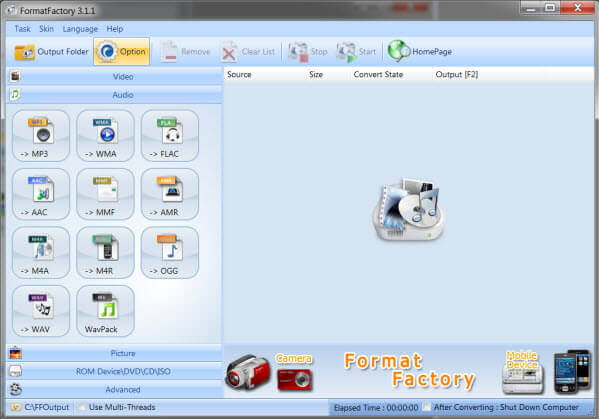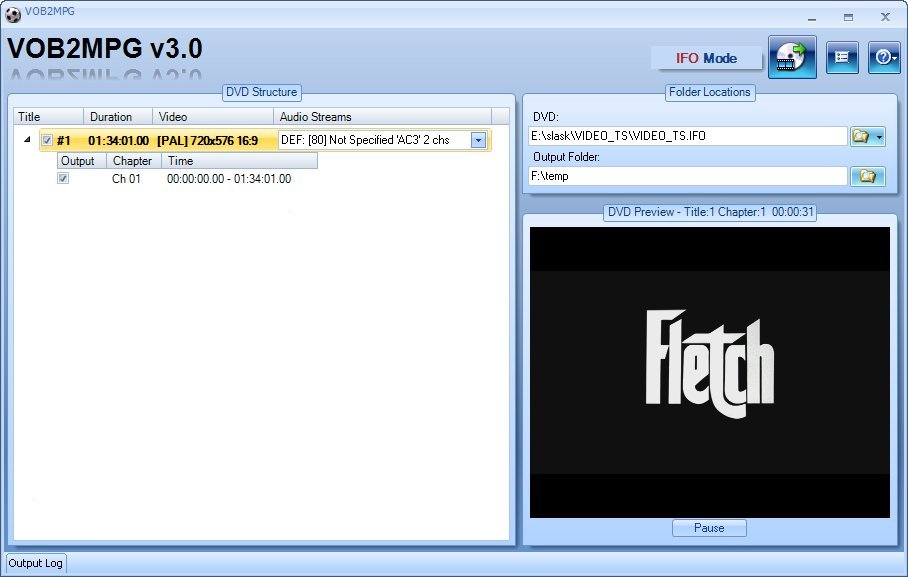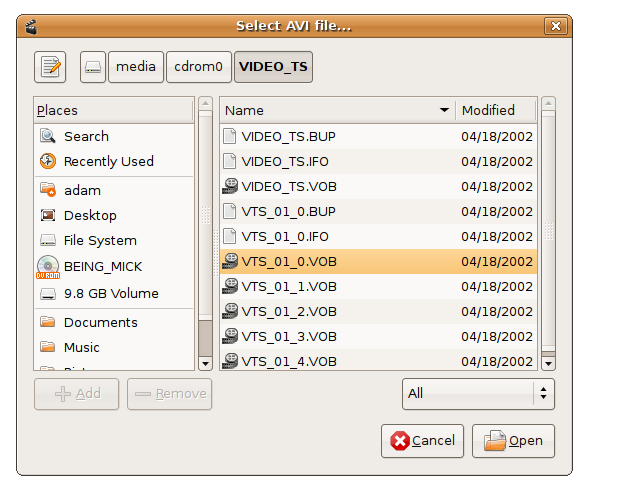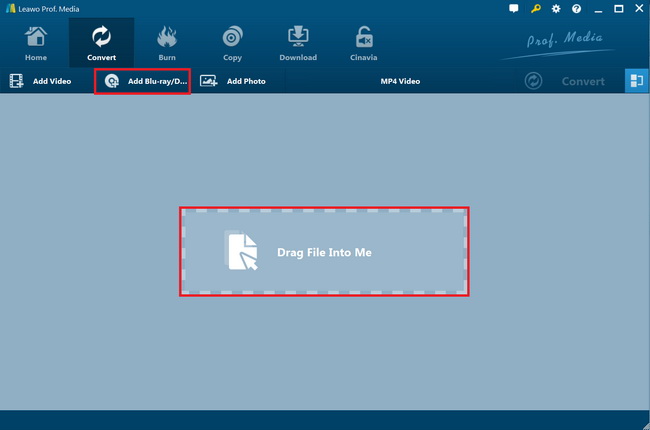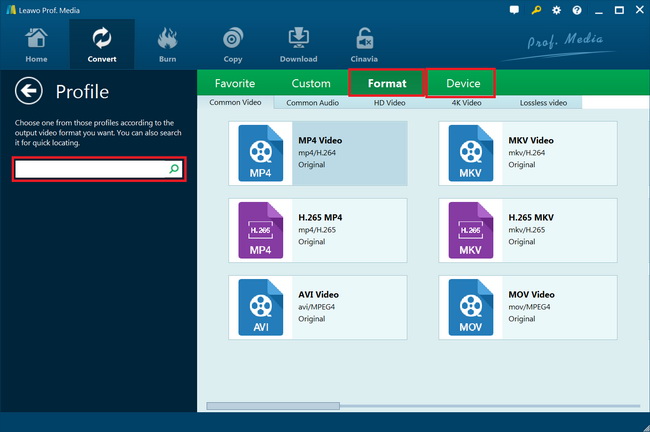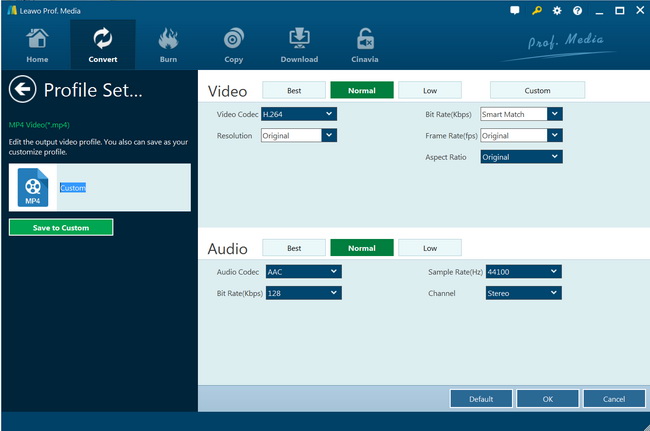“I have a few DVDs I want to convert for playback in Windows Movie Maker, but am unsure of the best VOB to AVI or MPEG converters. I need audio and picture quality retained. It'd be great if there was freeware and an explanation of how to convert the files. Please show me what the best DVD VOB file converter should I use and how to convert DVD VOB file for Windows Movie Maker in detail.”
Many people would like to import DVD VBO files to Windows Movie Maker for editing but have no idea how to complete the import, especially for those encrypted DVD VOB files. Actually, to import DVD VOB files to Windows Movie Maker, you need to firstly convert DVD VOB files to Windows Movie Maker compatible files like AVI or WMV, since Windows Movie Maker won’t directly add VOB files from your DVD source. Then, all what you need is actually a practical DVD VOB to Windows Movie Maker converter.
Well, if you happen to have the same question, this page would be helpful to you. We will show you different tools to help you import DVD VOB files to Windows Movie Maker easily.
Solution 1: Convert VOB File to Windows Movie Maker using Format Factory
Converting DVD VOB files to Windows Movie Maker using Format Factory is a wonderful choice. Format Factory is a very practical and easy to use video conversion tool. You can directly use this free VOB to WMV converter without any registration. It supports converting videos in any format to most of the common video formats. Also, it lets you extract music from a movie to save in MP3, WMA, OGG and more formats.
Format Factory offers very easy to use interface for you to rip and convert DVD VOB files to WMV or AVI for Windows Movie Maker. The below steps will show you detailed operation on how to convert DVD VOB files to WMV/AVI/MP4 files with Format Factory:
- Download and install Format Factory on your computer.
- Launch Format Factory and then select Windows Movie Maker supported formats like WMV, AVI or MP4 from the left panel.
- On the next screen, you will need to import source VOB video files to Format Factory. Click on “Add File” button to browse and add source DVD VOB movie for loading and converting.
- From the “Profile” drop-down list, you can select video quality and size. You can also set Video Stream, Audio Stream, Additional Subtitle, Watermark, Bitrate, and more. Basically, the default setting should work fine.
- Click on “Start” button on the top tool bar to start converting DVD VOB files to Windows Movie Maker compatible video files.
You then only need to wait for the conversion to complete. You could import the converted DVD VOB files to Windows Movie Maker for editing then. It should be noted that Format Factory only handles homemade DVD contents. Therefore, if your DVD VOB files are from stores, Format factory might not help.
Solution 2: Convert VOB File to Windows Movie Maker with VOB2MPG
You could also use VOB2MPG to directly convert DVD VOB file to MPG file for importing to Windows Movie Maker for editing. VOB2MPG could directly go to the DVD VIDEO_TS folder to extract the VOB files for converting to MPG files for Windows Movie Maker. This tool requires .NET framework. You could even upgrade to the VOB2MPG Pro(£12) to get more features: extract titles and chapters, re-order chapters, choose DVD VOB video angle, chapter preview, audio stream preview, etc.
Follow the below steps to learn how to use VOB2MPG to convert multiple VOB files into one MPG file for Windows Movie Maker in detail:
- Download and install VOB2MPG on your computer. Get source DVD folders ready for converting.
- Open the “DVD” box on the right sidebar to get to the DVD VIDEO_TS folder for loading.
- All available titles will be listed on the left. Choose the ones you want to convert to MPG files.
- Under the “Output Folder” box, set an output directory to save the output MPG file.
- Click the merge button to start to convert multiple VOB files to MPG file within VOB2MPG program.
Obviously, VOB2MPG only outputs MPEG files for Windows Movie Maker. If you want to convert VOB files to videos in other formats like WMV, MP4, AVI, etc., you have to turn to other VOB video converters. Meanwhile, you need to know that VOB2MEG automatically merge source VOB files into one MPG file for output.
Solution 3: Convert VOB File to Windows Movie Maker via Avidemux
Avidemux is a free video editor designed for simple cutting, filtering and encoding tasks. It is written in C++, and uses either GTK+ or Qt for its user interface. Avidemux supports many formats, such as AVI, MP4, Matroska, MPEG-2, H.264 and H.265. Avidemux is capable of non-linear video editing, applying visual effects (called "Filters" by Avidemux) to video, and transcoding video into various formats. Thanks to these features, Avidemux video converter is popular among both junior and senior users in converting files.
Here is a brief guide on how to use Avidemux to convert DVD VOB files to AVI files for Windows Movie Maker:
- Download and install Avidemux on your computer. Prepare source DVD VOB files for converting.
- Launch Avidemux on your computer and then click “File > Open” button to browse and load source DVD VOB files from your DVD Video_TS folder.
- Click “Format” button on the front of Avidemux and select “AVI” or other formats compatible with Windows Movie Maker as output format.
- Choose “Save” button and enter file name.
- Click the “Save” button at the bottom to proceed.
- Avidemux will then start to convert DVD VOB files for you immediately.
Similar to the above solutions, you could obviously see that Avidemux only handles non-protected DVD movie files. It won’t process encrypted DVD content.
Solution 4: Best VOB Converter to Convert VOB with Ease - Leawo DVD Ripper
Is there a VOB file converter that could handle both encrypted and non-encrypted DVD VBO files for importing to Windows Movie Maker for editing? Of course yes. Our best pick of DVD VOB file converter is Leawo DVD Ripper, a professional DVD ripping software tool that helps you decrypt, rip and convert DVD movies to video and audio files in over 180+ formats for various devices, like DVD movie to MP4 video, DVD to AVI, DVD to MKV, DVD to MOV, DVD to MP3, etc. You could even rip and convert DVD to YouTube or other online video sharing sites, or convert DVD movies for editing in professional video editing tools like iMovie, FCP, etc. Leawo DVD Ripper could not only handle DVD folders, but also DVD disc and even ISO image files for converting and importing to Windows Movie Maker for editing.
What’s more, Leawo DVD Ripper offers simple but practical DVD VOB movie editing tools to let you edit DVD movies before converting, select subtitles and audio tracks, achieve movie-only ripping, etc.
Download and install Leawo DVD Ripper on your computer. Get source DVD movies ready for converting. Then, follow the below steps to learn how to convert DVD VOB files to Windows Movie Maker supported video.
Note: Leawo DVD Ripper is a module built into Leawo Prof. Media.
Step 1: Add source DVD VOB file
Launch Leawo Prof. Media and then open the “Convert” module to enter the “Convert” module. Then, click “Add Blu-ray/DVD” button to add either disc from disc drive or DVD movie from folder. You could also click the “Add iso file” to add DVD ISO image file.
Note: Leawo DVD Ripper offers 3 different DVD content loading modes. Full Movie mode enables you to load all content in source DVD for converting, while Main Movie mode enables you to select one title for loading and converting. In Custom Mode, you will be able to select multiple titles for loading and converting. Choose one according to your needs.
Step 2: Choose output format
Click the drop-down box (named “MP4 Video” by default) right before the big green “Convert” button on the sub-menu bar, and choose “Change” to choose output format. You could choose MP4, AVI, MPG, WMV or other formats as output format from “Format > Common Video” group. Leawo DVD Ripper provides many more output profiles than the above 3 tools have.
Step 3: Adjust output video parameters
Open the drop-down button right before the big green “Convert” again and then choose “Edit” option to enter the “Profile Settings” panel, where you could adjust video and audio parameters of output format, including: video codec, quality, bit rate, frame rate, aspect ratio, channel, audio codec, resolution, etc. You could change these according to Windows Movie Maker requirements.
Step 4: Set output directory
After returning to the main interface, click the big green “Convert” button on the sub-menu bar and then set output directory in the “Save to” box.
Step 5: Start converting DVD VOB file
After that, click the bottom “Convert” button to start converting DVD VOB files for Windows Movie Maker immediately.
When the conversion completes, you get video files that could be directly imported to Windows Movie Maker for editing.
Conclusion
Compared to the first 3 DVD VOB file converter tools, Leawo DVD Ripper has 2 main advantages: its powerful DVD decrypting feature and wide support of output video file formats. Leawo DVD Ripper could handle both commercial and non-commercial DVD files, while the other 3 don’t. This makes Leawo DVD Ripper a top choice since nowadays most DVD discs or movies are copy protected. Secondly, Leawo DVD Ripper supports nearly 200 file formats for you, including MP4, AVI, FLV, MKV, MOV, WMV, MP3, MPG, etc. Therefore, you could easily convert DVD movies to any video file format according to you needs. These 2 main advantages would make it easier for you to choose the right solution, not even to mention that Leawo DVD Ripper has multiple other bonus features like DVD movie editing, 2D to 3D converting, etc.