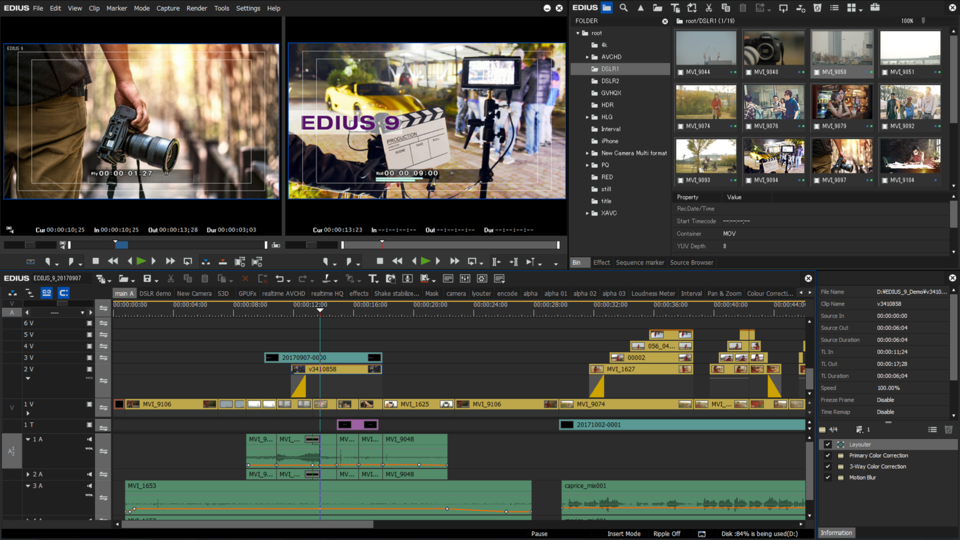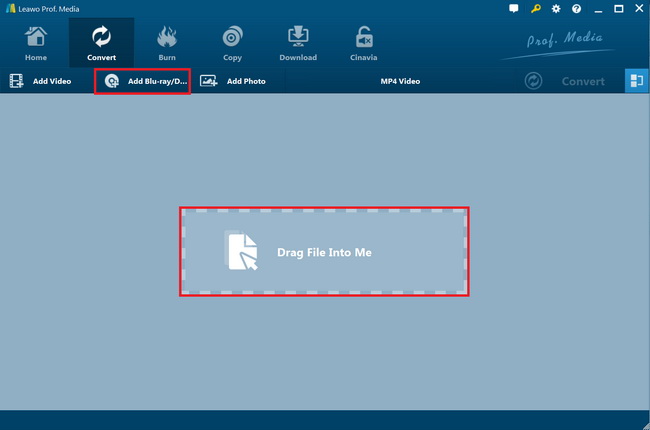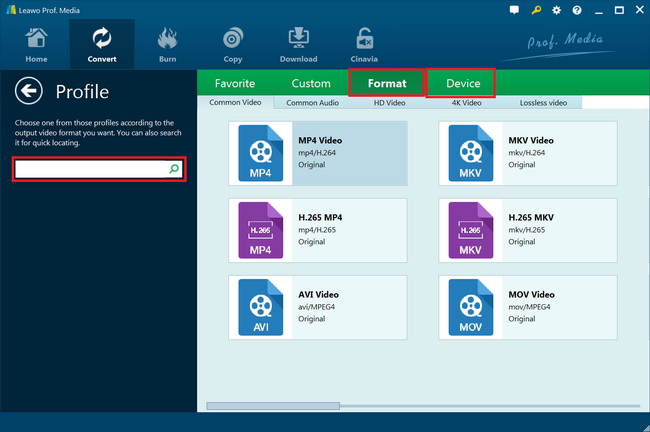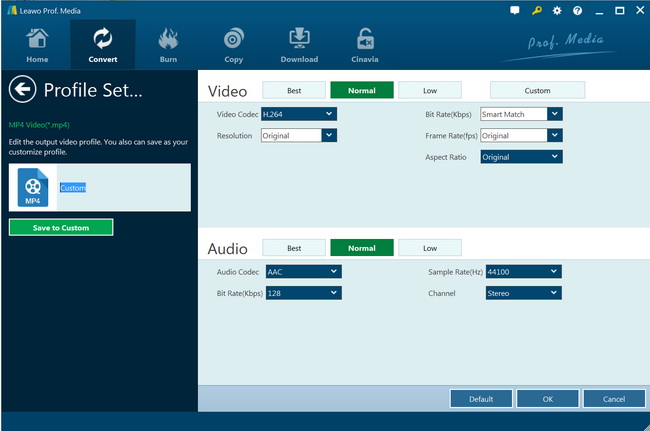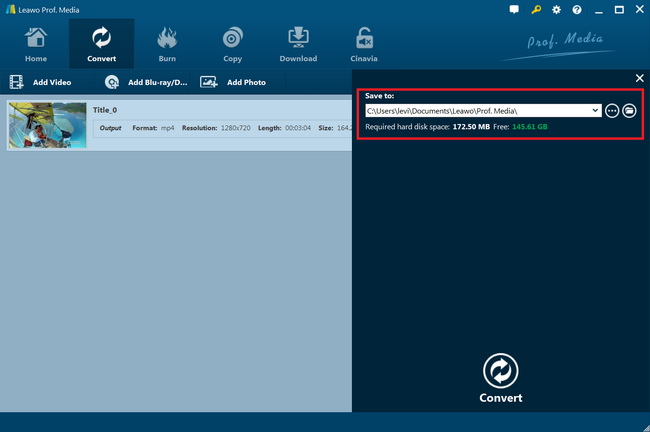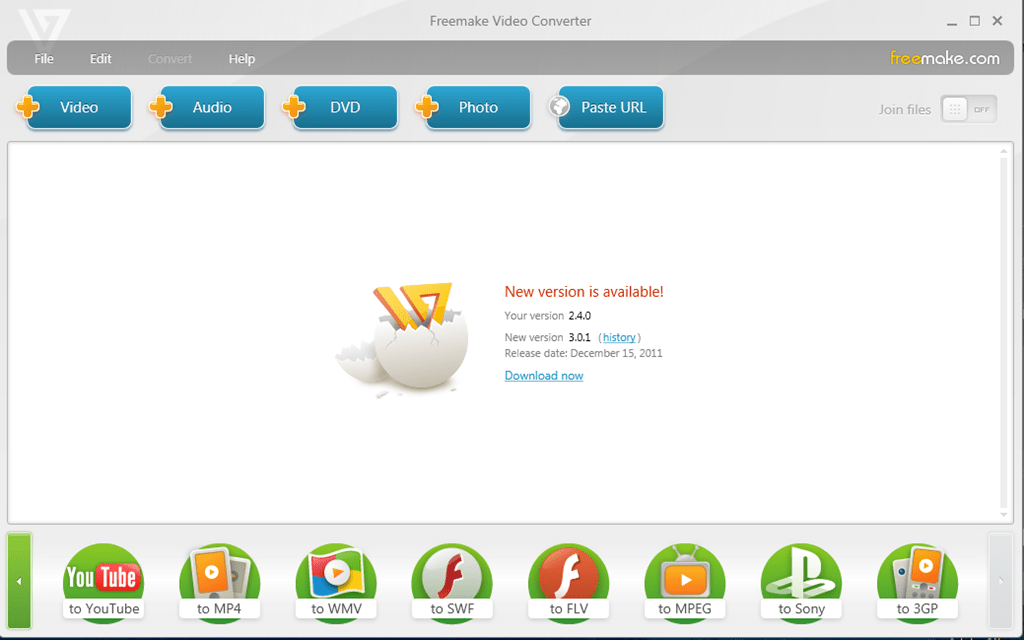“Is there any way to import and edit DVD movies in EDIUS for editing? I would like to edit some of my DVD movie discs in EDIUS editor to experience its superb editing features. The question is that I know DVD movie files are not accepted by EDIUS. What should I do? Can I convert DVD to EDIUS videos? What video file formats are accepted by EDIUS? Thanks for any help.”
If you are looking for a solution to convert and import DVD movies to EDIUS editor for editing, you have come to the right place. In this guide, you will get 2 practical DVD to video converter tools that could help you convert and import DVD movies to EDIUS editor compatible videos for editing in EDIUS easily.
Part 1. About Edius
EDIUS is the ideal editing software for professionals and ambitious video enthusiasts. Its users include filmmakers, video journalists, YouTubers, universities, broadcasters, film studios, production companies and government agencies. EDIUS supports the latest recording formats, cameras and codecs natively. This allows the simultaneous processing of several layers of 4K material in real-time, including color correction and additional filters.
EDIUS version 9 supports High Dynamic Range (HDR) in a most user-friendly way including import, editing and export like no other editing solution. The 64-bit program also supports I/O cards from manufacturers such as AJA, Blackmagic Design and Matrox and seamlessly integrates existing hardware. Furthermore, EDIUS 9 includes an enhanced Mync program to organise and share footage and other media files.
To import and edit media files in EDIUS editor software, you need to make sure that your media files are saved in the below formats:
| video format |
File extension |
|
3GPP |
*.3gp, *.3g2, *.amc |
|
AVCHD |
*.m2ts, *.mts |
|
AVI*1 |
*.avi |
|
DIF stream |
*.dif, *.dv |
|
Flash Video |
*.f4v |
|
GF |
*.xml |
|
Infinity |
*.xml |
|
K2 Clip (GXF) |
*.xml |
|
K2 Clip (CMF)*2 |
*.xml |
|
MPEG HDD MOVIE |
*.mod, *.tod |
|
MPEG Program Stream*3 |
*.mpg, *.mpeg, *.m2p, *.mp2, *.vob, *.vro |
|
MPEG Transport Stream |
*.m2t |
|
MPEG Video Stream |
*.mpv, *.m2v |
|
MP4 |
*.mp4, *.m4v |
|
MXF*1 |
*.mxf |
|
P2 (AVC-Intra 4K 444(ver.7.50)/4K 422/4K-LT(ver.7.50)/200/100/50, AVC-LongG, DVCPRO HD, DVCPRO50, DVCPRO25) |
*.xml |
|
QuickTime Movie*1 |
*.mov |
|
RED |
*.R3D |
|
Sony HVR-DR60/HVR-MRC1 Meta File |
*.idx |
|
Transport Stream*2 |
*.ts |
|
Windows Media*1 |
*.wmv, *.asf |
|
XAVC (XAVC Intra/XAVC Long GOP) |
*.mxf, *.xml |
|
XAVC S |
*.mp4, *.xml |
|
XDCAM EX |
*.mp4, *.avi, *.smi, *.xml |
|
XDCAM (MPEG HD422, MPEG HD, MPEG IMX, DVCAM) |
*.xml |
|
XF |
*.cif |
Note:
- *The codec may not be supported depending on the video format.
- *Not supported on EDIUS Pro.
- *Use the source browser to import VOB files if they cannot be imported.
To import and edit DVD movies in EDIUS, you need to convert DVD movies to EDIUS compatible video files as mentioned in the above table. The below content would show you how to rip and convert DVD movies for EDIUS editor with professional DVD converters.
Part 2. Convert DVD to EDIUS with Leawo DVD Ripper
As mentioned above, to import DVD to EDIUS editor for editing, you need to use DVD to video converters to convert DVD to EDIUS compatible videos. Leawo DVD Ripper is the best DVD to EDIUS converter that enables you to freely rip and convert nearly any DVD movie from disc, folder and ISO image file to video files in any format for any device, media player, editing tools, etc. It could decrypt, rip and convert DVD to MP4, MKV, AVI, MOV, FLV, WMV, etc., and extract audio files off DVD to save in MP3, AAC, AC3, etc. You could even adjust the output parameters like codec, bit rate, aspect ratio, frame rate, channel, etc. so as to make sure output files meet Sony Vegas Movie Studio exactly.
The most shinning feature of Leawo DVD Ripper is that it comes with advanced disc decryption feature that could remove CSS protection upon DVD discs and break region restrictions, so as to let you convert nearly all DVD movie files available in the market. This is quite different from other DVD converters like HandBrake, which requires 3rd-party extra DVD disc decryption plugins such as libdvdcss for handling encrypted DVD discs.
Follow the below guide to learn how to use Leawo DVD Ripper to rip and convert DVD movies to videos for importing and editing in EDIUS editor. You need to firstly download and install Leawo DVD Ripper on your computer, and insert DVD disc into the disc recorder drive if you want to rip and convert DVD discs for importing and editing in EDIUS editor.

DVD Ripper
☉ Convert DVD to video/audio files like MKV, MP4, AVI, FLV, RMVB, etc
☉ Convert DVD to iPad, iPhone, Android devices
☉ Edit DVD video files with built-in video editor
☉ Add 3D effect with built-in 3D movie creator
☉ Selectable subtitles and audio tracks from source DVD movies for output videos
Note: Leawo DVD Ripper has been built into Leawo Prof. Media as a module.
Step 1: Add source DVD
Launch Leawo Prof. Media and then open the “Convert” module to enter the “Convert” module. Then, click “Add Blu-ray/DVD” button. On the drop-down panel, you could see 3 different options: Add from CD-ROM, Add from folder and Add iso file. Add source DVD movies according to your needs.
Note: Leawo DVD Ripper offers 3 different DVD movie loading modes. Under Full Movie mode, you could load all content in source DVD for converting, while Main Movie mode by default chooses the longest title (generally the main movie) but enables you to select any one title for loading and converting. In Custom Mode, you will be able to select multiple titles for loading and converting. Just choose the mode and then determine which titles to load here.
Step 2: Choose output format
Click the drop-down box right before the big green “Convert” button on the sub-menu bar, and choose “Change” to choose output format from the “Format” or “Device” group according to EDIUS requirements mentioned above.
Step 3: Adjust parameters
After setting output format, open the drop-down button right before the big green “Convert” again and then choose “Edit” option to enter the “Profile Settings” panel, which lets you adjust video and audio parameters of output format, including: video codec, quality, bit rate, resolution, frame rate, aspect ratio, channel, audio codec, resolution, etc. You could adjust these according to the EDIUS tech specs.
Step 4: Set output directory
Afterwards, click the big green “Convert” button on the sub-menu bar and then set output directory in the “Save to” box on the popup sidebar.
Step 5: Convert DVD to EDIUS videos
After that, click the bottom “Convert” button to start ripping and converting DVD movies for EDIUS editor. The conversion will start instantly.
You could import the converted DVD movies to EDIUS editor for editing after the conversion completes. Actually, as mentioned above, besides converting DVD movies to video/audio files, Leawo DVD Ripper also offers internal video editor to edit videos, 2D to 3D converter to turn 2D DVD movies to 3D movies, and other practical features.
Part 3. Convert DVD to EDIUS with FreeMake Video Converter
Freemake Video Converter is another wonderful free DVD to EDIUS converter that comes with a simple design and interface that supports conversion between a massive number of input formats. It converts nearly any video file to popular formats while supporting a massive amount of input file formats. It can convert video files directly to a DVD or Blu-ray disc, and it provides an option to make a DVD menu when burning files to a disc. You could use it to easily rip and convert DVD discs to EDIUS videos with FreeMake Video Converter, only when your DVD movies are not encrypted.
Download and install FreeMake Video Converter on your computer. Get source DVD movies ready for converting. Follow the below steps:
- Kick off FreeMake Video Converter and then click the “+DVD” button to browse and load the VOB files from your source DVD movie files.
- Choose "to MP4" or any other option that is compatible with EDIUS editor at the bottom.
- Edit conversion settings like the video and audio parameters.
- Set an output directory to save the output files.
- Hit the “Convert” button to start converting VOB files from DVD movies to EDIUS compatible video files.
When the conversion completes, you could then import the converted DVD movies to EDIUS editor for editing. FreeMake Video Converter is a perfect solution for you to convert video files in almost all file formats, and even burn videos to Blu-ray/DVD disc. The most important is that it’s totally free. But you need to make sure that your source DVD movie files are not protected.
Part 4. Comparison and Conclusion
Both Leawo DVD Ripper and FreeMake Video Converter enable you to convert DVD movie files for editing in EDIUS editor. What are the differences between these 2 DVD to EDIUS converters? Check the below comparison table.
|
|
Leawo DVD Ripper |
FreeMake Video Converter |
|
Convert DVD to video |
Yes |
Yes |
|
Decrypt DVD disc protection |
Yes |
No |
|
Remove disc region restriction |
Yes |
No |
|
Convert DVD to MP4, AVI, WMV, FLV, MOV, etc. |
Yes |
Yes |
|
Convert DVD to audio |
Yes |
Yes |
|
Select subtitles and audio tracks |
Yes |
No |
|
Edit DVD movies: trim, crop, watermark, etc. |
Yes |
No |
|
Create 3D movies |
Yes |
No |
|
Play back DVD movies |
Yes |
No |
|
Full DVD movie converting |
Yes |
No |
|
Movie only DVD converting |
Yes |
No |
|
Convert preferred DVD titles |
Yes |
Yes |
|
Merge DVD titles into one |
Yes |
No |
|
Availability |
Windows, Mac |
Windows |
You could easily see that the biggest advantage of Leawo DVD Ripper is that it supports ripping and converting encrypted DVD movies while FreeMake Video Converter doesn’t. Meanwhile, Leawo DVD Ripper offers more practical bonus features that dliver better DVD to video conversion experience.