"iMovie Won't Import MP4 Files - I can't import mp4 clips in to iMovie. I can see them listed, but they are grayed out and I can't select them. I also can't seem to get a definite answer as to whether or not iMovie will import mp4s without jumping through a bunch of hoops. I'd love to know. Thanks for your assistance. iMovie '08, Mac OS X (10.6.8)"
Technically, iMovie supports importing MP4 video. However, iMovie only accepts MP4 files that are encoded with MPEG4/AAC or H.264/AAC data. That's why your MP4 files can't be accepted. especially those recorded with GoPro(HD), Sony (e.g. Sony Cyber-shot W730, Sony PMW-EX3), Hybrid camcorders and etc. To import MP4 to iMovie, you need to make sure that it's encoded with the right codec. And to do that, you need a video converter to convert it to MP4 encoded with a new codec or a new format that can be 100% accepted by iMovie, like MOV.
Part 1: Use Professional MP4 to iMovie Converter to Convert MP4 to iMovie Compatible Format
The key to solving the MP4 iMovie compatibility problem is to use the right codec, so the converter you use better be able to let you to choose which codec to be used to encode the video. I would recommend Leawo Video Converter for Mac for you. It's a highly professional video converter that allow you to customize a lot of detailed parameters of the video before conversion.

Video Converter
☉ Able to convert video and audio between all popular formats.
☉ Detailed video and audio editing and customization features.
☉ Keeps the quality of the output file in a high level.
$29.95
Get Mac Version
In the following you will find the instructions for using Leawo Video Converter for Mac to convert MP4 to iMovie compatible format. After the conversion, you should be able to import MP4 to iMovie.
Step 1: Download and install the application, the video converter is included in a software bundle named Prof. Media. Open it and click the Video Converter tag to enter the interface. You can directly drag and drop source MP4 files to the interface or click the "Add file" button to import files.
Step 2: Click the fourth button on the toolbar to call out a drop-down menu, and click the Change button in the middle to enter Profile panel. Here you have two choices, you can choose MP4 as the output format and later choose the suitable codec or directly choose MOV as the default output format.
Step 3: There's an Edit button on the previously mentioned drop-down menu, click it to enter the Profile Settings panel and further adjust the video and audio parameters of the output file. If you set MP4 as the default output format, remember to choose H.264 as the default codec in video settings.
Step 4: When you finish adjusting, go back to the interface and click the big green "Convert" button on the toolbar. And on the following sidebar, set the directory for the output file and start the conversion by clicking the Convert button at the bottom of the sidebar.
Part 2: Use Free MP4 to iMovie Converter to Convert MP4 to iMovie Compatible Format
If you don't feel like paying for a video converter, there are other options for you. There's one wonderful free video converter that could get this job done just fine. Handbrake is a practical free video converter capable of converting various video formats into MP4 and MKV formats.
It's able to process most common multimedia files and any DVD or Blu-ray content without copy protection. And it can output MP4 and MKV format with different video and audio encoders. It also got devices presets which include several iOS devices. So if you want the output file to be 100% compatible with iMovie, you can choose one of those iOS device preset profiles.
Here's the instructions for using Handbrake to convert MP4 to iMovie compatible format for importing MP4 to iMovie:
- Step 1: Fire up Handbrake, and add source MP4 files to it by direct drag-n-drop or clicking “Source” button and importing a single video or a video folder.
- Step 2: Set the directory for the output file under Destination option.
- Step 3: Set MP4 as the default output format and set the right video codec in Video tab. If you don’t want to go through so much troublesome steps, you can directly choose one of the preset iOS device profiles like those for iPad, iPhone or iPod touch. Those preset profiles should be compatible with iMovie.
- Step 4: If you are not satisfied with other parameters, you can change it in the Output Settings area.
- Step 5: Click the Start button on the top left to start the conversion.
Part 3: Comparison Between Two Kinds of Converters
You might wonder why you would need a professional video converter while you have the Handbrake which works just fine for converting MP4 to iMovie compatible formats. Here's why:
| Features | Leawo Video Converter | Handbrake |
| Input format supported | Audio: FLAC, AAC, AC3, AIFF, AMR, M4A, MP2, MP3, OGG, RA, AU, WAV, WMA, MKA Video: AVI, MP4, DAT, WEBM, RMVB, MPG, MPEG, VOB, MOV, M4V, QT,FLV, F4V, NSV, NUT, MKV, MTS/M2TS/TS/TP/TRP(AVCHD, H.264, VC-1, MPEG-2 HD), MOD, TOD, DV, WMV, ASF, 3GP, 3G2, DVR-MS |
Basically all popular formats |
| Output format supported | Audio:FLAC, AAC, AC3, AIFF, AMR, M4A, MP2, MP3, OGG, RA, AU, WAV, WMA, MKA Video:3D video formats: 3D MP4, 3D WMV, 3D AVI, 3D MKV, 3D YouTube video, etc. HD video formats: HD MP4,HD AVI,HD MOV,HD TS,HD TRP,HD VOB, HD MPG,HD WMV,HD ASF Common video formats: MP4-AVC, MP4-XviD, MP4-H.264, AVI, ASF, WEBM, MOV, RMVB, FLV, F4V, TS, DAT, WMV, MKV, XviD, DV, MPEG-1 NTSC, MPEG-1 PAL/SECAM, MPEG-2 NTSC, MPEG-2 PAL/SECAM, DVD-Video NTSC, DVD-Video PAL/SECAM, 3GP, 3G2, DPG |
File Containers: .MP4(.M4V) and .MKV;Video Encoders: H.265 (x265 and QuickSync), H.264(x264 and QuickSync), H.265 MPEG-4 and MPEG-2, VP8 and Theora;Audio Encoders: AAC / HE-AAC, MP3, Flac, AC3, or Vorbis;Audio Pass-thru: AC-3, E-AC3, DTS, DTS-HD, TrueHD, AAC and MP3 tracks |
| Installation required |  |
 |
| Internet access required | ||
| Preset device profile |  |
 |
| Trim video |  |
|
| Crop |  |
 |
| Add watermark |  |
|
| Add effect |  |
|
| Add external subtitle |  |
 |
| Add external sound track |  |
|
| Choose internal sound track |  |
|
| Nvidia video conversion acceleration |  |
|
| Merge videos into one |  |
|
| 2D to 3D conversion |  |
|
| Price | Trial:Free;1 year:$29.95;life time:$39.99 | Free |
From the chart you should notice that Leawo Video Converter possess some video editing features that Handbrake just doesn’t. All in all, Leawo Video Converter is considerably more powerful than the Handbrake. If you want to do the video conversion fast and efficiently with abundant video editing features, Leawo Video Converter is the one for you. But if what you need is just a simple and compact app to convert a small video, Handbrake should suffice.





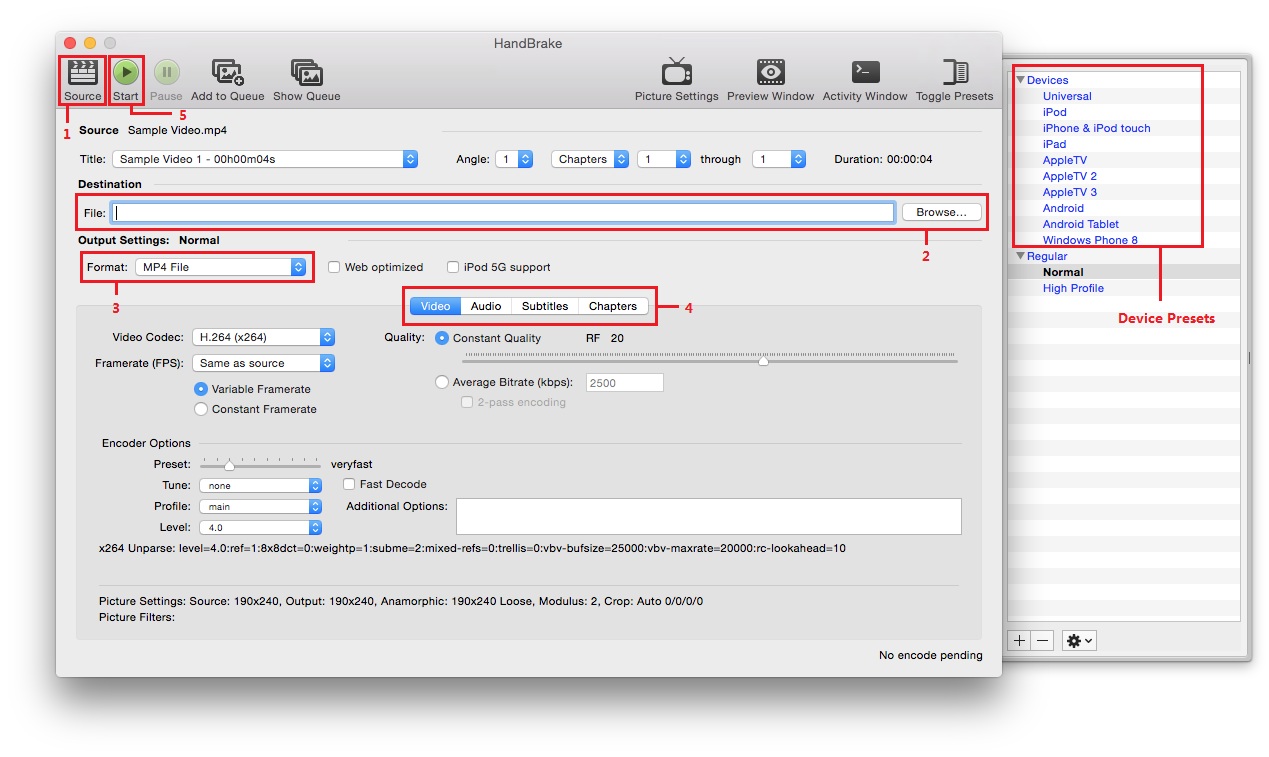
 Jun. 12, 2014 by
Jun. 12, 2014 by 






















