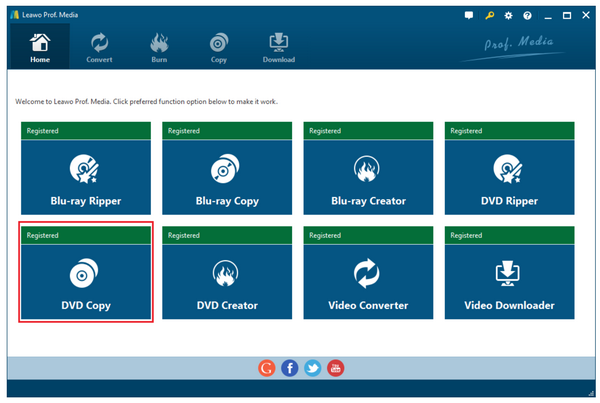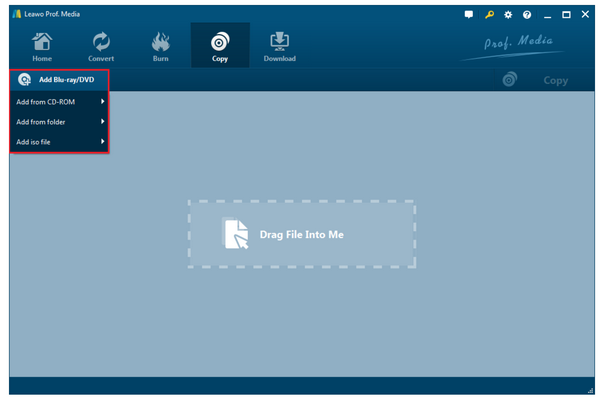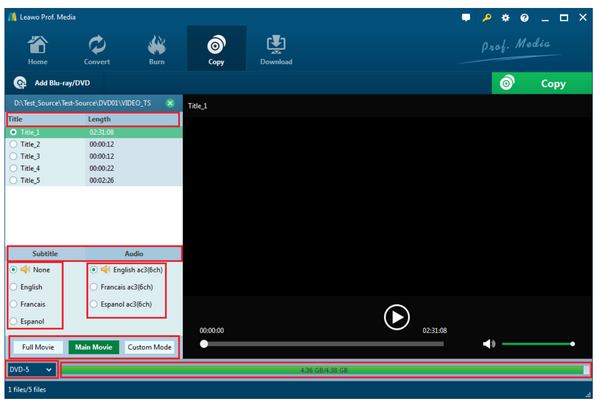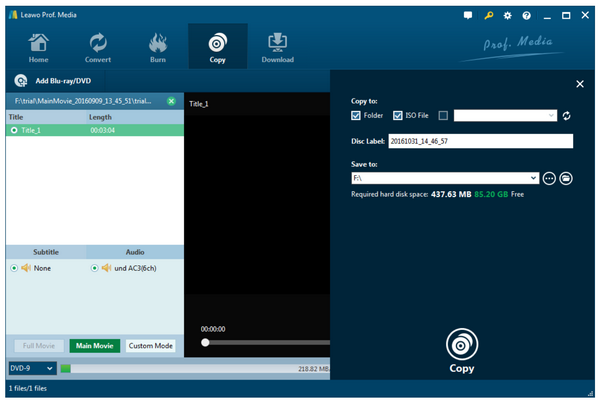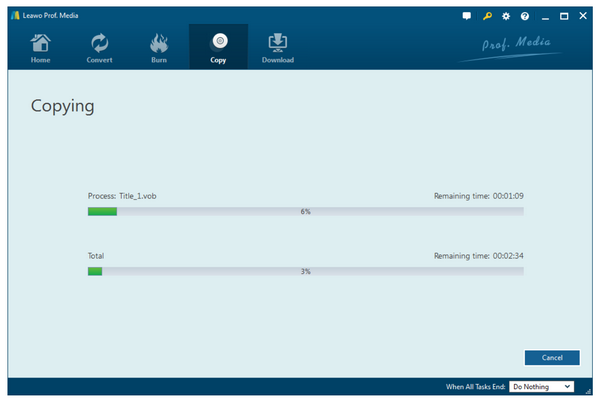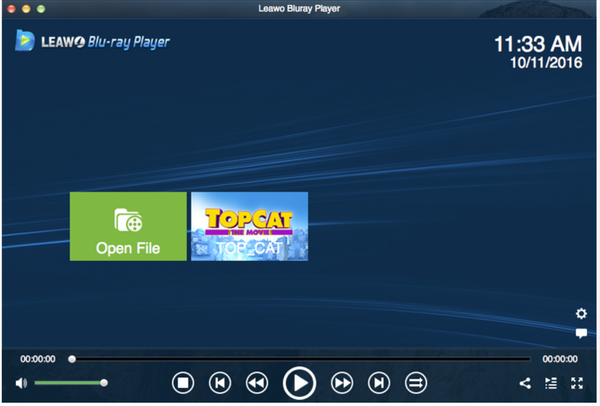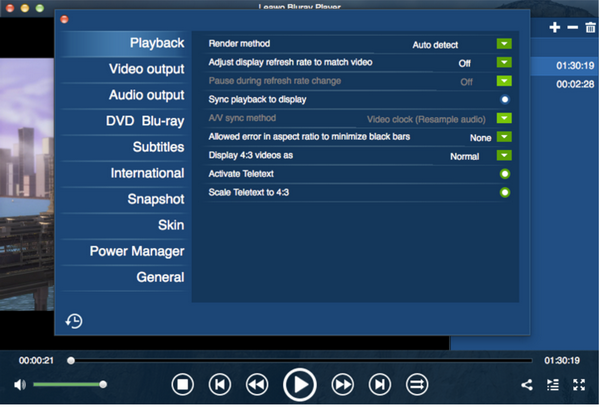Nowadays laptops are all coming in a slim and sleek shape that as a consequence, is at the expense of DVD drive. Not many laptops still have the room for DVD drive but this does not mean that you will have no opportunity to watch a DVD disc on the laptop. So today we will focus on the topic of how to watch DVD on a laptop without a DVD drive and provide some valuable solutions to users who come across the same situation.
Part 1: Why Does More and More Laptops Come without DVD Dives
Back to our introduction part, we know that most laptops these days come without an optical drive, which can be perfectly explained in several aspects. To begin with, the DVD drives are left out of laptops making the manufacturers build laptops that are smaller, lighter and less expensive than they would have to be if the drive was included. This seems to be a perfect reason to explain why more and more laptops come without DVD drives. Second, the internet has changed everything. Most music, movies and computer software are being delivered to the consumer over the Internet instead of on discs these days, making optical drives completely unnecessary for younger consumers who don't own a library of optical media. Third, laptops remove the DVD drives but they do leave a space for USD port, which means you can have everything back to your laptop without a DVD drive. Inexpensive USB hard drives and online backup services make it easy and convenient to back up our computers without having to deal with a stack of blank optical discs. The last but certainly not the least, cloud storage and cloud backup services make sharing photos and other files with our friends a lot faster and easier than having to burn them onto a disc.
Therefore, DVD drives are missing from laptops and it is not a rare thing anymore. However, this does not indicate that you have no way to play DVD discs on your laptops. Remember when one thing dies, a new one will come up. An external DVD drive is such a new thing. Using external USB hard drives can give you the answer to how to play DVD on a laptop without a DVD drive.
Part 2: Get an External DVD Drive for Your Laptop
The simplest thing to do when you want to play DVD discs on your laptop without a DVD drive is buying an external DVD drive. An internal drive is deprived to make the laptop slimmer and sleeker but an external DVD drive adds in to fulfill the internal drive tasks. You just need to spend a very small amount of money to get one and connect it to your laptop. Then you can play DVD discs on your laptop.
Amazon, Best Buy, and Walmart have all external DVD drives on shelf ranging from a few dollars to a thousand dollars. You can balance your requirements and your pocket and choose one accordingly. Once you get an external drive, just plug it into your USB drive, pop in whatever CD or DVD you need, and you're good to go. Till now, laptop no DVD drive is no longer a problem at all.
Furthermore, if you are the kind of users who don’t even bother to buy external drives and carry them everywhere, you can consider ripping your DVD disc to ISO image file and backup in the local drive instead of your disc. With the help of a capable media player that is able to stream ISO image files, you are 100% free from external drives while still capable of playing your DVD disc content on the go. Read on to find more.
Part 3: Create DVD ISO Image
Leawo DVD Copy is a leading program that enables users to create ISO image file from DVD discs. As a smart program, it offers 3 different copy modes which provide 3 different ways to copy the DVD. Full Movie mode copies the whole DVD, Main Movie mode can perform movie-only backup and Custom Mode allows you to choose which parts of the DVD to copy. This is flexible and allows users to copy exactly what they want from a disc. As some discs are CSS protected, Leawo DVD Copy has the ability to handle this well. It allows you to copy DVD without any restriction. It can remove the CSS protection and region codes applied to the DVD disc thus allowing you to copy protected DVD regardless of the studio it belongs to or the region it’s released in.
Best of all, it retains 100% of original disc quality and processes discs at 6x higher speed. No wonder it is regarded as the most advanced and powerful program ever. You can follow this step-by-step tutorial guide to learn how to runLeawo DVD Copy to back up your disc to ISO image file.
Step 1: Install the program.
Hit the link below to download and install the Leawo DVD Copy to your PC in advance. As this is included in the Leawo Prof.Media suite, click on the DVD copy icon to launch the program once installation completes.
Step 2: Add the disc to the program.
Click Add Video to include the disc contents to the program. Recommend users to copy your discs at one go so don’t bother to copy every time you want to play DVD disc on your laptop without a DVD drive.
Step 3: Choose the mode to copy.
There are three modes to choose. Full movie, main movie, and custom mode, which will support you to choose whatever you want from a disc to copy to the local drive.
Step 4: Set the directory in the local drive to save the output file.
Click on the Copy button from the toolbar. Then a sidebar will pop up to let you specify the directory to save the output file. Set one and move on to click on the Copy button at the bottom to kick off the copy process.
Step 5: Track down the progress.
Once copying kicks off, you can track down the real time progress through the displayed green progress bar. When 100% is done, your disc ISO image file has been successfully saved to the directory you set in previous step. You just need one click to play them internally on your laptop.
Part 4: Best ISO Player - Leawo Blu-ray Player
Honestly, not all media players can play ISO image files smoothly. Here we will recommend a powerful yet free program for you. Leawo Blu-ray Player is a leading media player that allows users to play Blu-ray, DVD disc, ISO folder, ISO file and HD videos etc. It is a 100% free media player and provides users with so many advanced features that it still remains an easy-to-use player. Take a quick look at Leawo Blu-ray Player tutorial guide to play your ISO image file.
Step 1: Download and install the player to your PC.
Step 2: Load the ISO file to the player. Click Open File to load the ISO file to the player.
Step 3: Perform the playback settings. Before playback takes place, click the setting icon to enter playback setting page, where you can set subtitles, video parameters, audio settings and so on.
Step 4: Enjoy ISO playback on your laptop. Now that your ISO image files have been imported to the player, you can click on the target one to stream from the right pane playlist. All you need is sit comfortably and enjoy the cinema-like movie experience.
Part 5: Conclusion
Before we are closing, we want to emphasize the importance of finding smart alternatives to play DVD discs on your laptop with a DVD drive. In the pursuit of slimmer and sleeker laptops, DVD drives are deprived and as a consequence, external DVD drives are required to enable DVD disc playback on laptops, but honestly, this is not the smartest solution. Here we strongly recommend users to firstly copy their DVD discs to ISO image files and store them in the local drive where DVD disc contents can be played anytime and anywhere they expect. Then, install the smart media player that allows users to play ISO image file directly on laptops.
Leawo DVD Copy and Leawo Blu-ray Player are two smart solutions to you for copying DVD discs to ISO image files and playing ISO files directly on laptops. Despite all the powerful features they provide, they still remain easy-to-use programs that suit both beginners and experienced users. If you are considering the available space on your laptop, you can also copy the disc at your wish by only copying the movie part while discarding the redundant or unnecessary parts. These give you full charge of deciding whatever you want from your original discs. I believe these two smart programs will be your best choices and best companions eventually. Laptops without DVD drives will be trending and you will finally find alternatives like Leawo DVD Copy and Leawo Blu-ray Player to help play discs on your laptops on the go.