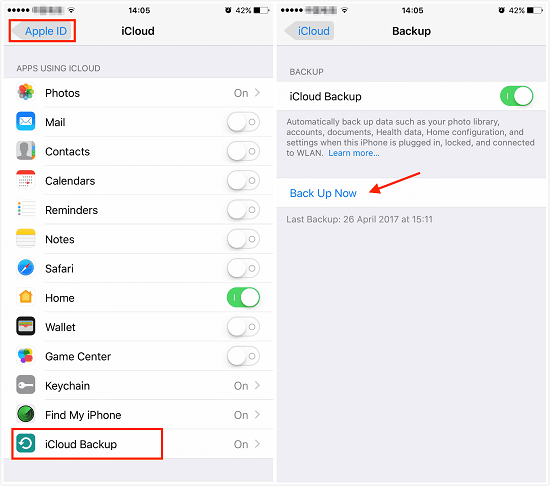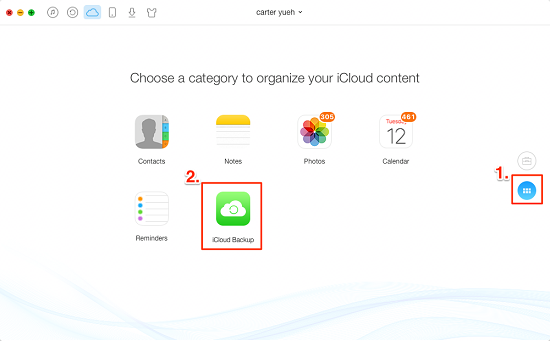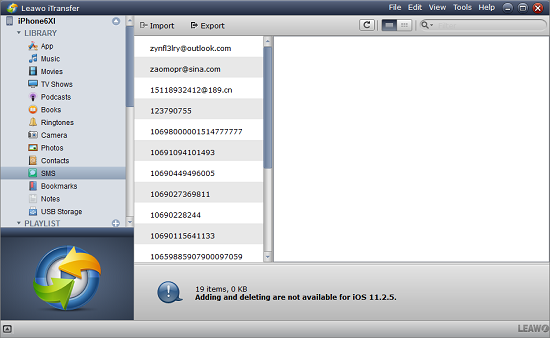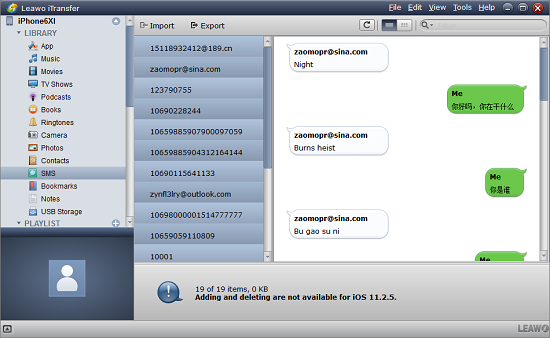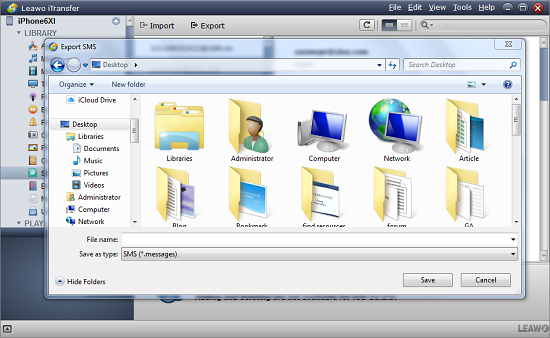Many Apple users are quite familiar with iCloud. It is an awesome backup tool for iOS devices that it can be used to back up photos, contacts and so on. Some Apple users back up messages to iCloud, but they have no idea how to view text messages on iCloud. Here I would like to introduce the methods on how to view text messages on iCloud and how to save text messages to iCloud.
Part 1: How to Save Text Messages to iCloud from iPhone
Does iCloud backup text messages? Of course. To save text messages to iCloud isn't a tricky issue. After you reading the following steps, you will find it a piece of cake to store messages on iCloud.
1. Before you save text messages to iCloud from iPhone, you have to make sure your iPhone is connected to Wi-Fi and your iPhone is charged.
2. Open Settings app on your iPhone and go to "Apple ID > iCloud > iCloud Backup" and turn "iCloud Backup" on.
3. A message will show up, saying your iPhone will no longer automatically sync to your computer. Choose "Okay" to continue.
4. Now tap on "Backup Now", then all iPhone information including text messages on iPhone will be saved to iCloud.
You can view iDevices bookmarks on iCloud, view music files on iCloud, etc. But it's not that easy.
Part 2: How to View Text Messages on iCloud from iPhone via AnyTrans
After you get know how to save text messages to iCloud, you must want to learn how to view text messages on iCloud. In fact, we can't access to text messages on iCloud. Under this circumstance, we need to reply on third-party software – AnyTrans. It is an iOS file management tool that helps to manage iTunes, iCloud and iOS devices files. You can take advantage of it to view imessages on iCloud. AnyTrans is compatible with all iOS devices, Mac and Windows computers. Now let's learn how to view text messages on iCloud via AnyTrans.
1. Download and install AnyTrans on your computer, then start the software on your computer.
2. At top left corner, click on cloud icon and you are in the login page of iCloud. Simply enter iCloud account and password to access iCloud.
3. Click on double three-dot icon in the right side to view all iCloud categories. Choose "iCloud Backup".
4. Choose one of backups and you can see "Messages" in the left sidebar. Click on "Messages" and you can view imessages on iCloud on your own.
Part 3: How to Save iPhone Messages to PC via Leawo iTransfer
What if you want to restore text messages from iCloud backup to PC? Actually, all text messages you back up to iCloud come from iPhone. In other words, if you want to restore text messages from iCloud backup to PC, you can transfer iPhone messages to PC. To restore text messages from iCloud backup (or iPhone), you can try Leawo iTransfer. It is all-in-one software that is superior in transferring a plethora of files like photos, messages, music, movies, TV shows, SMS, apps, etc. between different iOS devices, computers and iTunes. If you want to rename playlists or create more playlists, you can try Leawo iTransfer. If you want to delete unwanted songs or names, you can try Leawo iTransfer. Leawo iTransfer supports to transfer purchased and non-purchased items between iOS devices and computers. It has a trial version and paid version. If it is your first time to use Leawo iTransfer, you can try trial version. Anyway, Leawo iTransfer is really a good assistant helping to retrieve messages from iCloud.

Leawo iTransfer
☉ Transfer files among iOS devices, iTunes and PCs with ease.
☉ Transfer up to 14 kinds of data and files without iTunes.
☉ Support the latest iOS devices like iPhone 7, iPhone 7 Plus, etc.
☉ Play back, view, and delete data and files on iOS devices.
1. Start Leawo iTransfer
Open Leawo iTransfer after downloading and installing it on your computer. After that, insert iPhone to your computer. The software is unique in automatically scanning iPhone and reading its library. In the left sidebar, you will see iPhone library. In the right interface, you can learn iPhone basic information such as iPhone type, capacity, serial number and jailbroken situation.
2. Select iPhone messages
To restore messages from iCloud, go to "iPhone > LIBRARY > SMS" and you can view different contact names in the middle of the interface. Click one of it, you can view messages you send to him or her. Choose messages you want to transfer by holding "Ctrl".
3. Export messages to PC
Click on "Export" at the top middle after you choose messages. A window pops up and you can choose a suitable destination folder to save messages. It will take a few seconds to complete saving text messages from iPhone to PC.
Except for transferring messages from iPhone to PC, Leawo iTransfer supports to transfer songs, apps, photos, TV shows, books and the like from one iOS device to another in a highly efficient and convenient way. If you have other kinds of files to cope with, you can give a shot to Leawo iTransfer. I believe you won't regret using it.