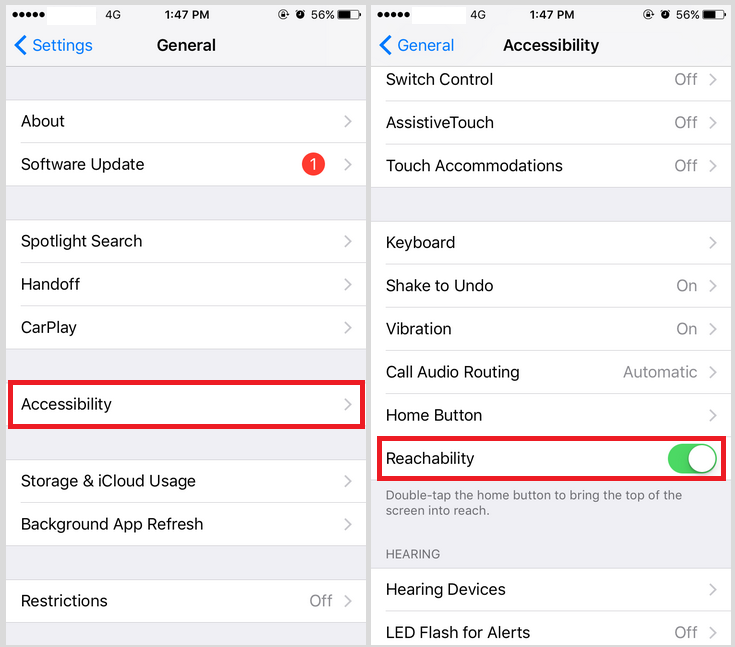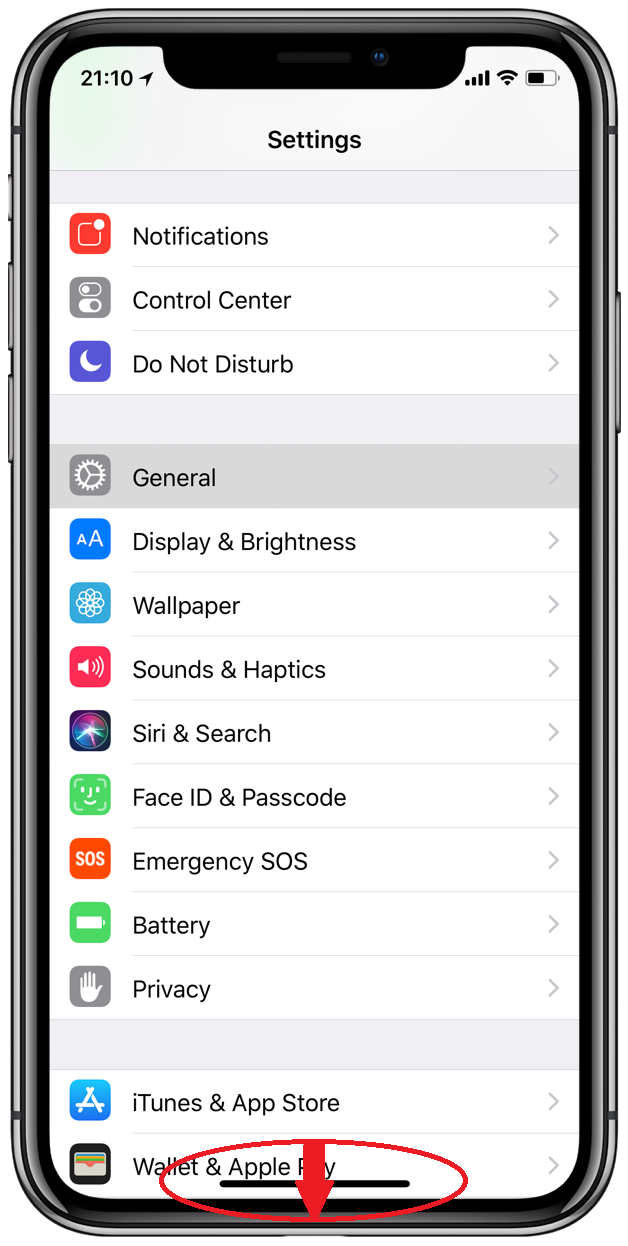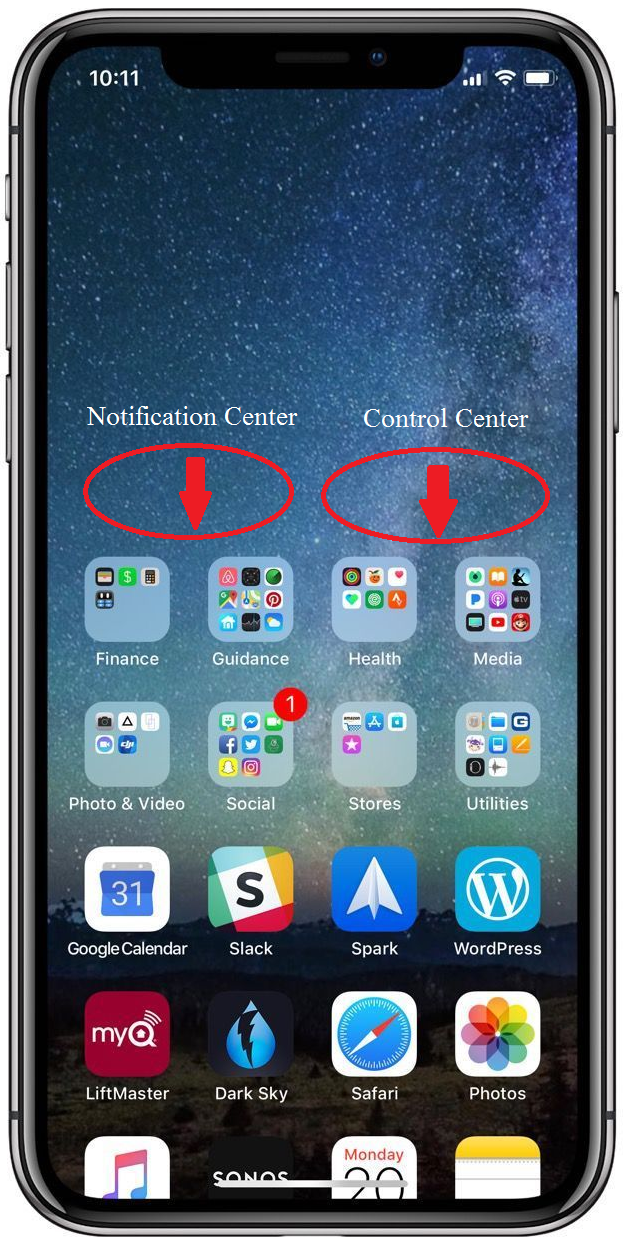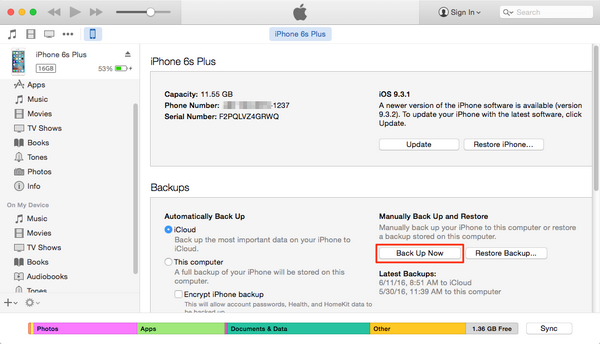When the first generation of iPhone came out, Apple stated that 3.5-inch is the best screen size for smartphones. But with the rapid development of Android smartphones, the screen sizes of those smartphones are getting bigger and bigger. People started to complain about the small screen on iPhone. And finally on iPhone 5, we saw, for the first time, a bigger screen in the iPhone lineup. And ever since iPhone 6, the screen of iPhone has become much bigger and harder to cover with a single hand. And apparently Apple’s aware of this problem and introduced Reachability to iOS. By double-tapping(not pressing) the Home button, the top half of the content on your iPhone screen will go down to the bottom half. With Reachability iPhone is much more user-friendly to users who prefer to use iPhone X with one hand. But as we all know, iPhone X doesn't feature a Home button. But on iPhone X Reachability is still there, but the way to trigger it is changed. If you don’t have a big hand and long fingers, this iOS Reachability feature would be of great help to you. Check out the content below to see how to use the iPhone X Reachability feature.
iPhone X Reachability: How to turn it on in iOS 11
Before you learn how to use the iPhone X Reachability feature, you need to first turn it on in system settings. If your iPhone X is still running the first version of iOS 11, a.k.a. iOS 11.0.1, you should first update to the latest version as Reachability is not available in this version. And it’s been reported that iOS 11.0.1 has some serious security issues, so updating to a newer version of iOS 11 could only be good for your iPhone X.
Here's how to turn on Reachability on iPhone X in iOS 11.
On the Home screen of your iPhone X, navigate to Settings>General>Accessibility, scroll down and you should find Reachability. Toggle it on and you've successfully turn on Reachability on your iPhone X.
iPhone X Reachability: How to Trigger it
As is mentioned above, the Home button is gone on iPhone X. so on iPhone X reachability has to be triggered in a new way. To compensate for the missing Home button, Apple added a gray bar at the bottom of the iPhone X's screen. If you've been using iPhone X for a while, you should know that this bar is used to do things that the Home button used to do. For example, you can use it to go back to Home screen by swiping up from the bar, call out the app switcher by swiping up from the bottom and pausing in the middle of the screen. And triggering reachability on iPhone X is fairly easy and similar to the old way. Here's how:
Swipe down to the bottom of the screen from the area that's slightly above the Home indicator.
And you can do something with the blank area on the top half of the screen.
Swipe down from the left side above the middle of the screen to call out the Notification Center, swipe down from the right to call out the Control Center.
Before you update your iPhone X to the latest iOS, be sure to back it up first to prevent issues like data loss. If you are not familiar with iTunes, here's how to back up your iPhone X with iTunes.
1. Connect your iPhone X to your computer and launch iTunes if it doesn't launch automatically.
2. Find the icon of your device in the upper left-hand corner of the interface of iTunes and then click on it to open Summary.
3. In the Backups section, click on the Back Up Now button to back up your iPhone. You can also choose to encrypt your backup by enabling the encryption options on the left side of the Backups section.
On iPhone X Reachability is one feature that you would find particularly helpful under certain circumstances. And that's not the only handy feature on iPhone X. If you are using an iPhone or an iPhone X for the first time, then you've got a lot to catch up on. Here are several other tips on using the iPhone X that you might need: iPhone X gestures, how to use iPhone X portrait mode, how to power off iPhone X.