"Is there any photo slideshow maker that helps create photo slideshow with music? I just came back from a long trip and collected a bundle of photos. I would like to make some photo slideshows with these photos and then share with my friends. How could I do it?"
Indeed, there are some photo slideshow with music maker programs that can be used to make a slideshow with music. Read the post carefully to find out how to make a slideshow with music.
Part 1: How to Make a Slideshow with Music via Freemake Video Converter
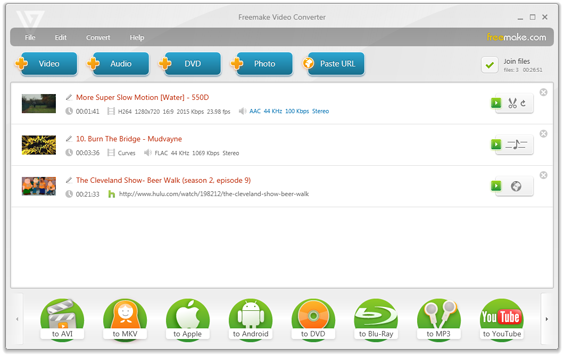
Freemake Video Converter is a professional video converter, and it additionally offers an easy solution for user to create beautiful photo slideshows with music, turning photos and musics into a photo slideshow with music for PC, iPhone, iPad, YouTube, DVD player, etc.
Before you start to create slideshow with music, you should download and install Freemake Video Converter on your PC, and launch it after installation.
Guide on how to make a slideshow with music via Freemake Video Converter:
Step 1: Add photos
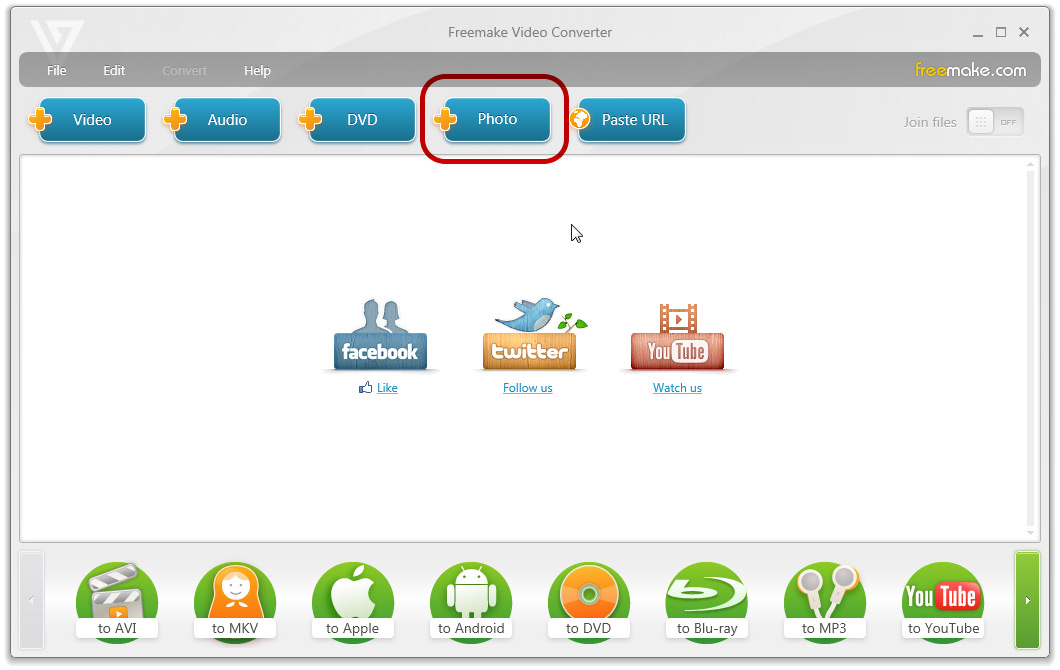
On the main interface of the program, you should click "+ Photo" button on the sub-menu to import the source photos.
Step 2: Add music
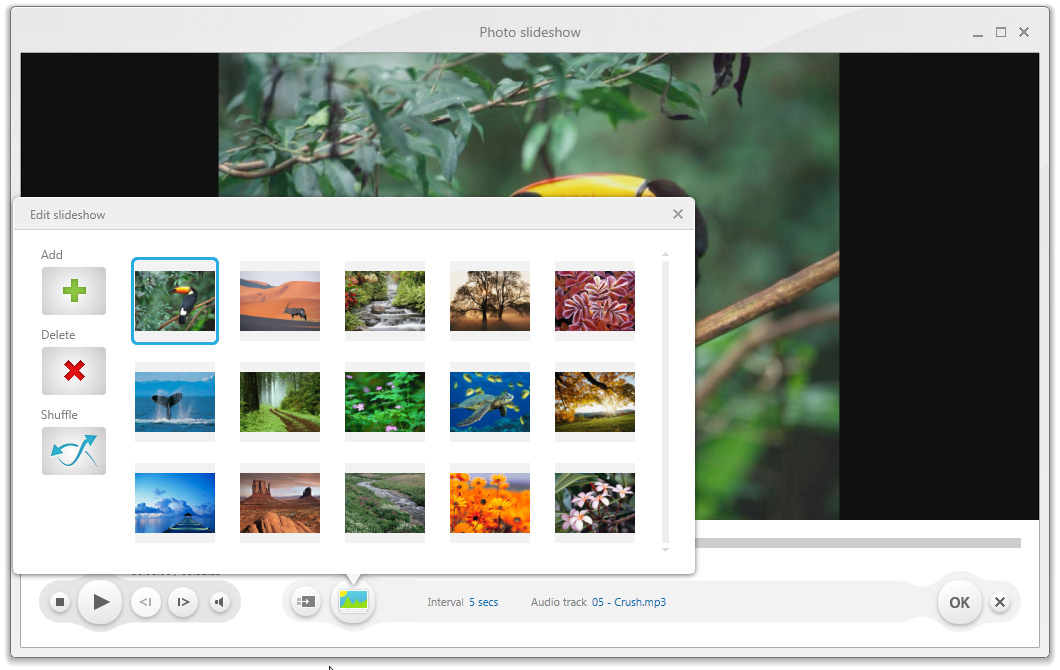
Click on your slideshow to open the editor. Add an audio track from your computer. Add panorama effect or shuffle pictures and click "Ok" when you're done with photo slideshow.
Step 3: Make photo slideshow
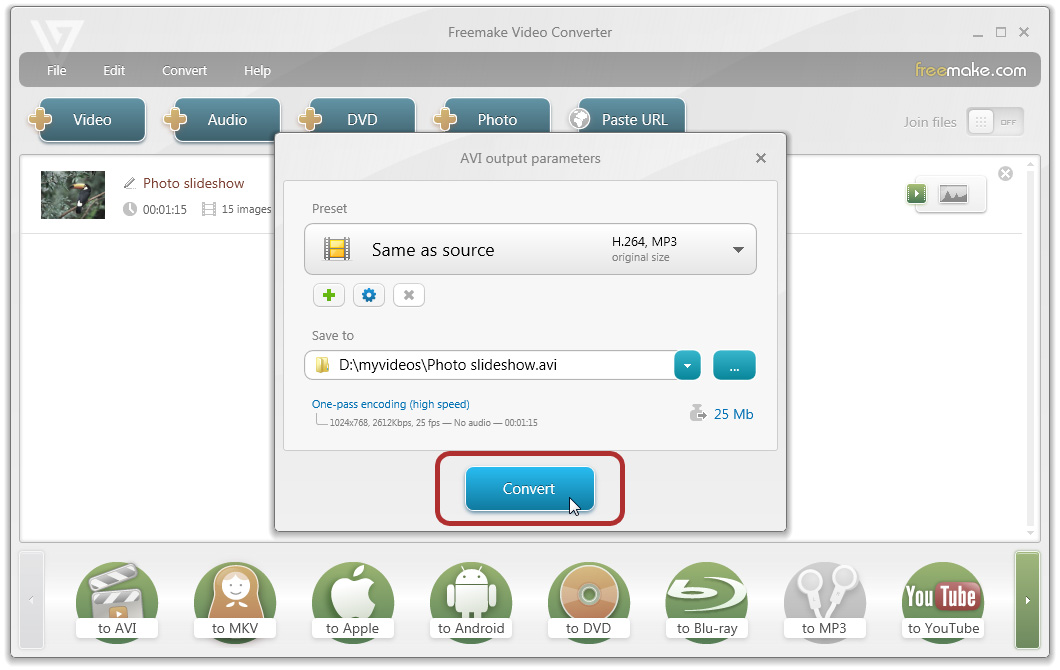
Select an output video format or gadget for your photo slideshow - AVI, MP4, MPEG, MKV, WMV, iPad, Android, etc.
Part 2: How to Make a Slideshow with Music via Leawo Video Converter Ultimate
Leawo Video Converter Ultimate is another professional slideshow with music app enabling users to create a photo slideshow with music. With Leawo Video Converter Ultimate, people could easily make a picture slideshow with music. The internal photo slideshow maker software inside Leawo Video Converter Ultimate offers the best photo slideshow making solution for people to create slideshows with personal photos and songs. It could easily finish the photo slideshow making task in a better way than other free photo slideshow maker software apps.
Download and install this photo slideshow maker software. Mac users should turn to its Mac version. After the installation, follow the steps below to know how to make photo slideshow with music.
Guide on how to make a slideshow with music via Leawo Video Converter Ultimate:
Step 1: Import source photos
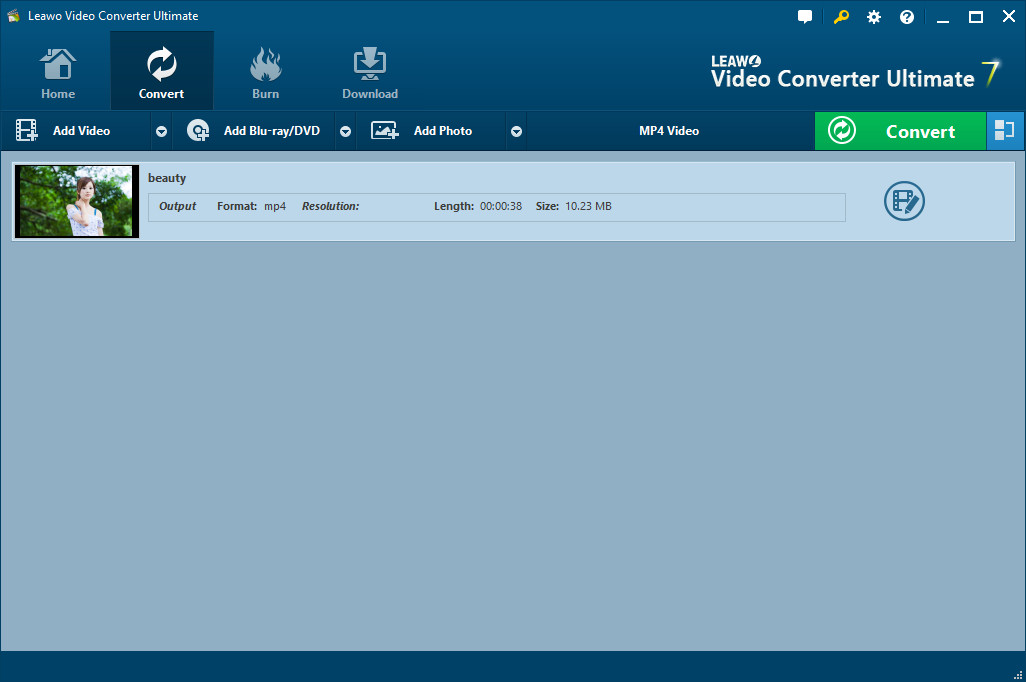
Switch to "Convert" module on the submenu after you enter the main interface of the best slideshow with music maker. Click the "Add Photo" button to browse and add photos you want to turn into slideshows into this photo slideshow maker. Selected photos would be automatically generated into a photo slideshow upon loading. You could click the thumbnail icon to play back generated photo slideshow.
Step 2: Edit photo slideshows

Click the "Edit" icon on the preview panel to enter the "Slideshow Editor" interface, where you need to open "Video" panel to adjust Video Settings (photo duration, transition duration, transition effect). You could adjust photo position via drag-and-drop, and insert other photos into the created photo slideshow on the photo timeline.

Open the "Audio" panel on the editing panel. You could click the "Add Music" button or directly drag music from your computer into generated photo slideshow. You could drag one or several songs as background music, change music position and adjust output audio effect.
Step 3: Set output format
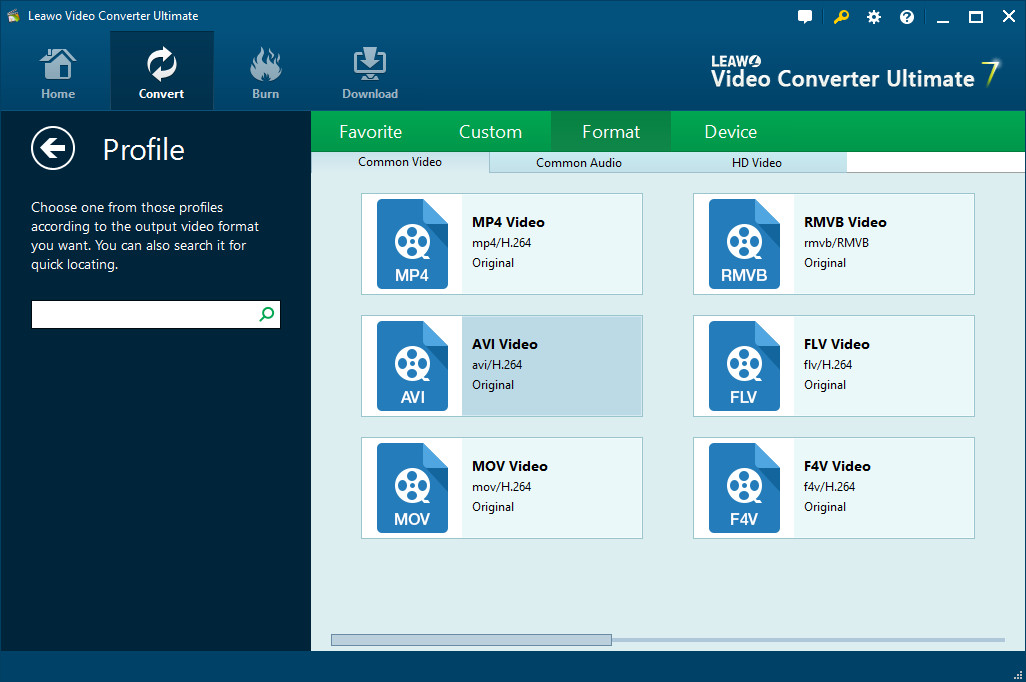
Next to the "Add Photo" button, click the drop-down box (named "MP4 Video" by default) and select "Change" option to enter the Profile panel, on which you could select profile as output format. MP4 is recommended as it is well compatible with most media players.
Note: If needed, you could reopen the drop-down box and then select "Edit" option to enter the Profile Settings panel to adjust video and audio parameters of output profile, including: Video Codec, Bit Rate, Aspect Ratio, Resolution, Frame Rate, Audio Codec, Audio Bit Rate, Channel, etc.
Step 4: Output photo slideshow with music
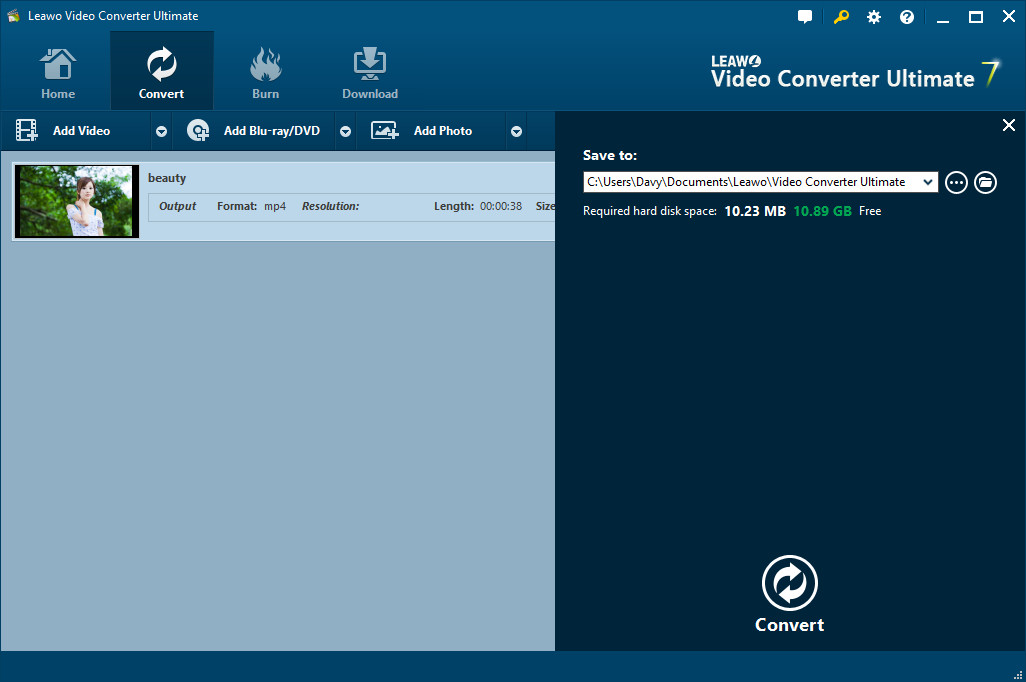
On the main interface, click the big green "Convert" button, set the output directory in the "Save to" box and then click the bottom "Convert" button to start converting generated photo slideshows to desired format.
Part 3: Freemake Video Converter vs. Leawo Video Converter Ultimate
| Features | Freemake Video Converter | Leawo Video Converter Ultimate |
| Easy-to-use program interface |  |
 |
| Support various image files |  |
 |
| Support music file added |  |
 |
| Set music effect |  |
|
| Allow to set photo duration, transition duration, transition effect |  |
 |
| Allow to add, delete, rearrange the order of photos |  |
 |
| Various output formats and devices preset |  |
 |
| Others | convert and edit videos, burn DVDs,etc. | convert and edit videos, convert and edit Blu-ray/DVDs, burn Blu-ray/DVDs, download online videos, etc. |
| Mac version |  |

 Jul. 24, 2014 by
Jul. 24, 2014 by 








