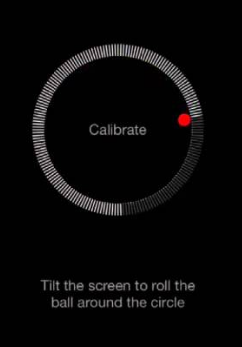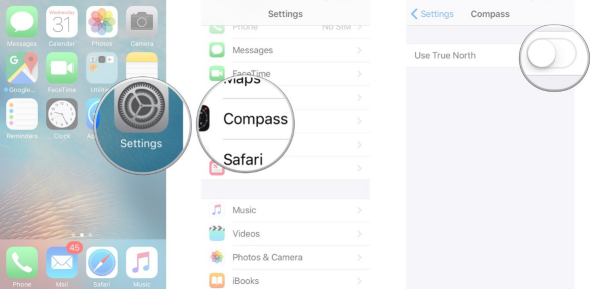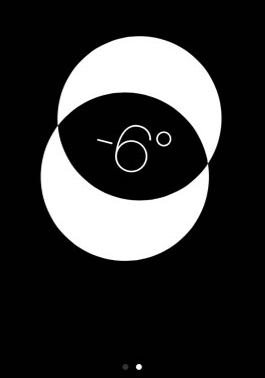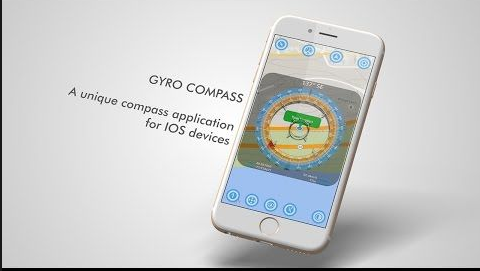Some people have poor sense of direction, they can get lost easily even they have been to some places several times. To them, the iPhone built-in magnetic field sensor — a magnetometer — to give compass readings, is the handy tool that they need most. We need it to determine the direction we are facing, for example to make sure how to get out of the mountains or forest when you are hiking in an area where you are not familiar with, to get the best locations where your plants in your house will get the morning sun, or find the right direction you want to go. In one word, Compass is a great tool. But not all people know how to use a compass on iPhone. In this article, I will show you how to use a compass on iPhone.
How to use compass on iPhone?
How to calibrate your Compass?
If it is your first time to use iPhone compass, you need to follow the steps.
- 1. Open your Compass app at your iPhone home screen.
- 2. Place your iPhone flat in your hand or on a flat surface.
- 3. You will see a message asking you to calibrate your phone. As instructed on-screen, you need to follow the instruction to tilt your iPhone around until the circle is completed filled in and the Compass itself appears.
When you finish the above steps, your iPhone compass is ready to be used.
How to use True North on your Compass?
- 1. Tap iPhone home screen, tap Settings app.
- 2. Scroll down the interface to find and tap Compass.
- 3. Slide the button next to True North to the "On" position. It will turn green when it is turned on. The iPhone Compass is able to take good advantage of your iPhone’s GPS to determine the most accurate North direction, which is based on the location of the North Pole.
How to use iPhone Compass for Horizontal Leveling?
- 1. Tap your Compass app.
- 2. Swipe left on the compass face.
- 3. Put your phone on the ground or a flat surface. Then you can notice two white bubbles on your screen. The degree of inclination will be at the center of the screen.
As the bubbles are aligned, it means the object you are measuring is in a level position. The iPhone screen will turn totally green when the number at the center is zero.
Other methods that can help you get the right direction
See the sun and know the time.
As we all know, the sun rises in the east and sets in the west. And we can fix the east and west which should give us the other two directions. If it is morning, the sun's position will give you east and if its afternoon, it should give you west.
Trace your route from a known reference point
Suppose you are inside a building or you need to know the directions at night. You can try to remember a known reference point nearby at which you know the directions and then trace your route from there to the current location.
Download a third party app - Gyro Compass
If you do not know how to use iPhone compass, and you cannot remember the two methods that I recommend, you can download a third party app, Gyro Compass to help you. This accurate compass app is free and without ads. If you are looking for a free compass app for the iPhone, that’s also very simple to use, then this is definitely your app. It also has some additional features that provide more options than your basic compass app. With GPS and an online map feature, users are able to easily and quickly pinpoint their exact location. The developers pride this app on being user friendly without any hidden menus or fees. Enjoy this app in both portrait and landscape modes. Just one touch of the screen and the user can find their direction and navigate more efficiently.
After you figure out how to use iPhone compass/ how to use compass app on iPhone, you will not be tempted to keep moving in the wrong direction simply to remove yourself from a cold or windy peak. The iPhone Compass is like a traditional but helpful compass, just on your iPhone. Knowing about how to use compass on iPhone 5 could be very important sometimes.