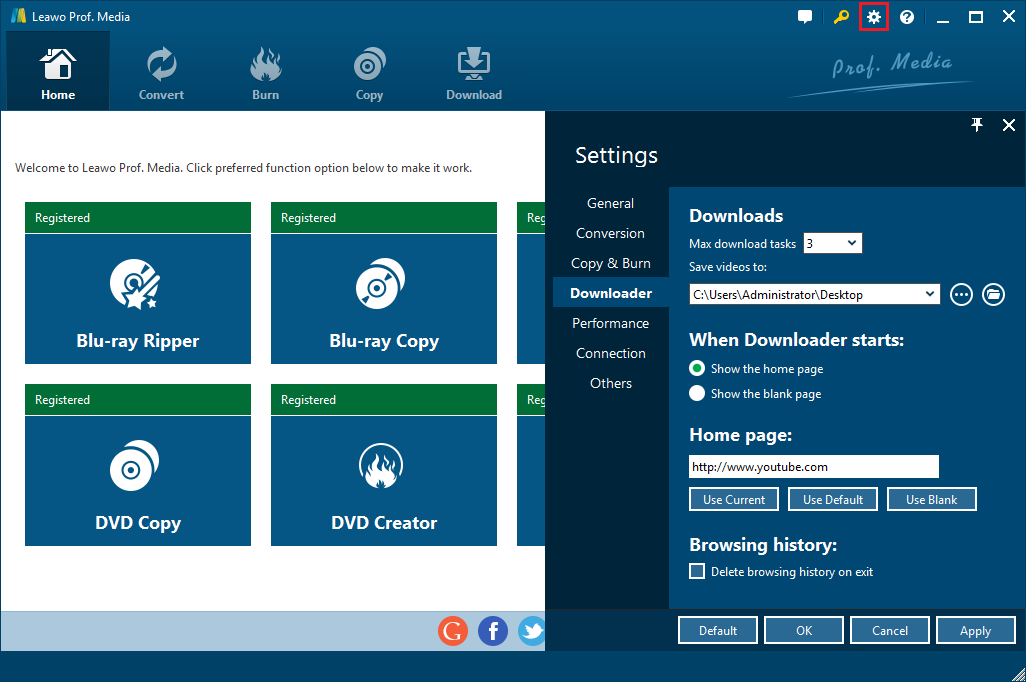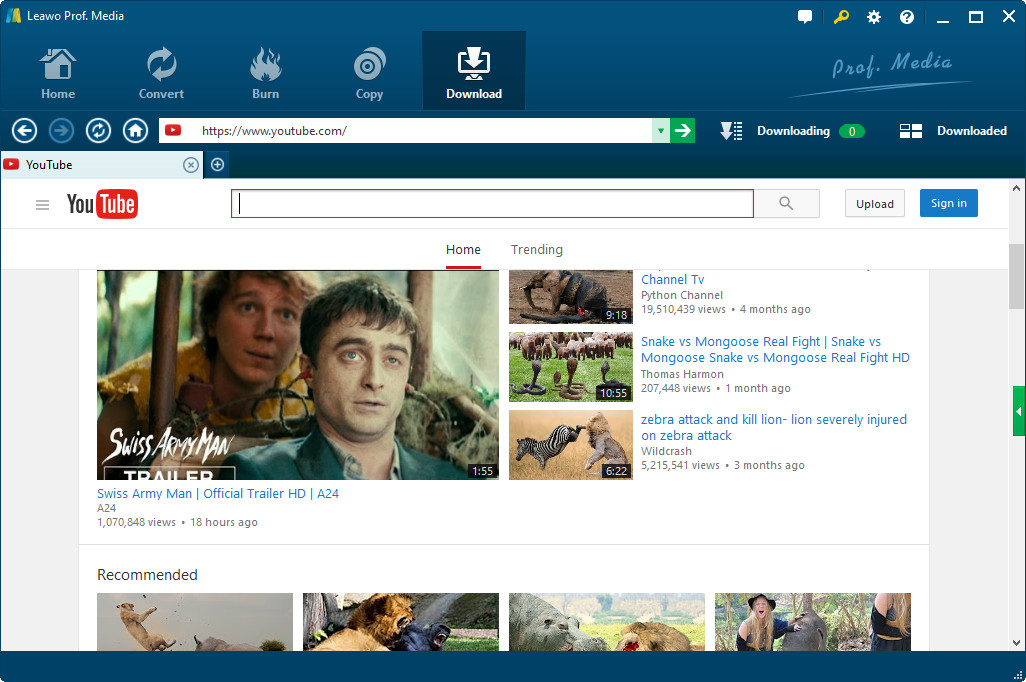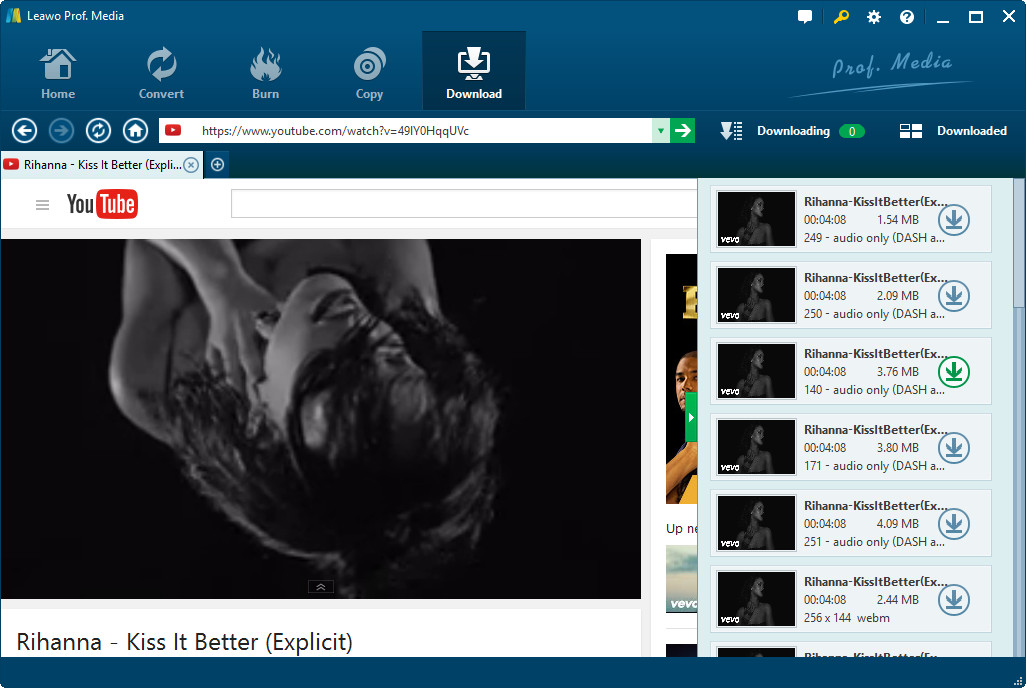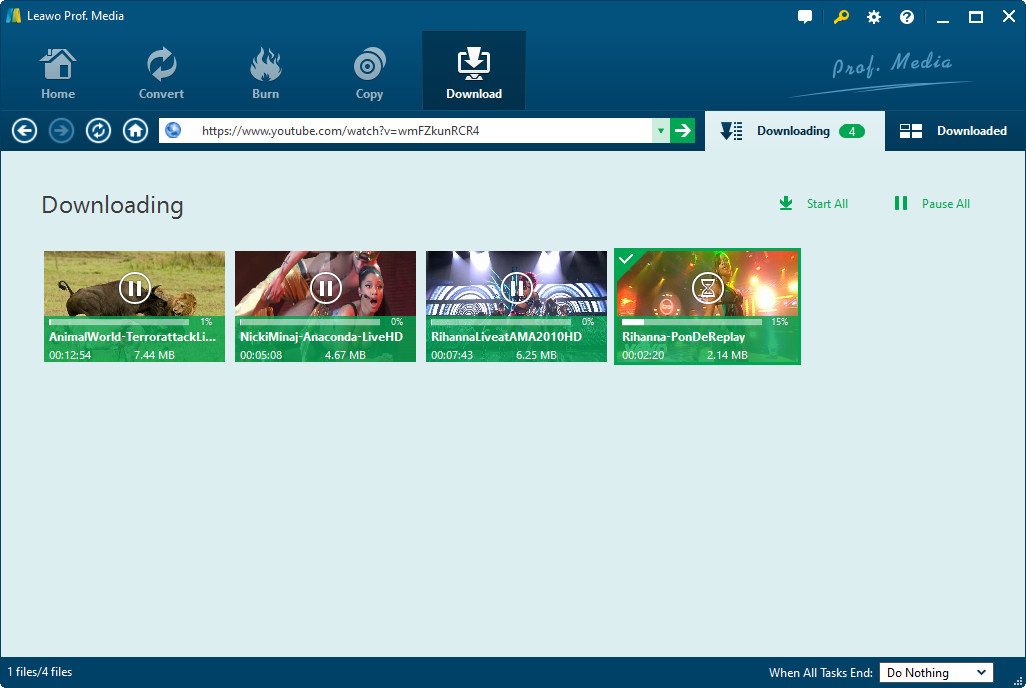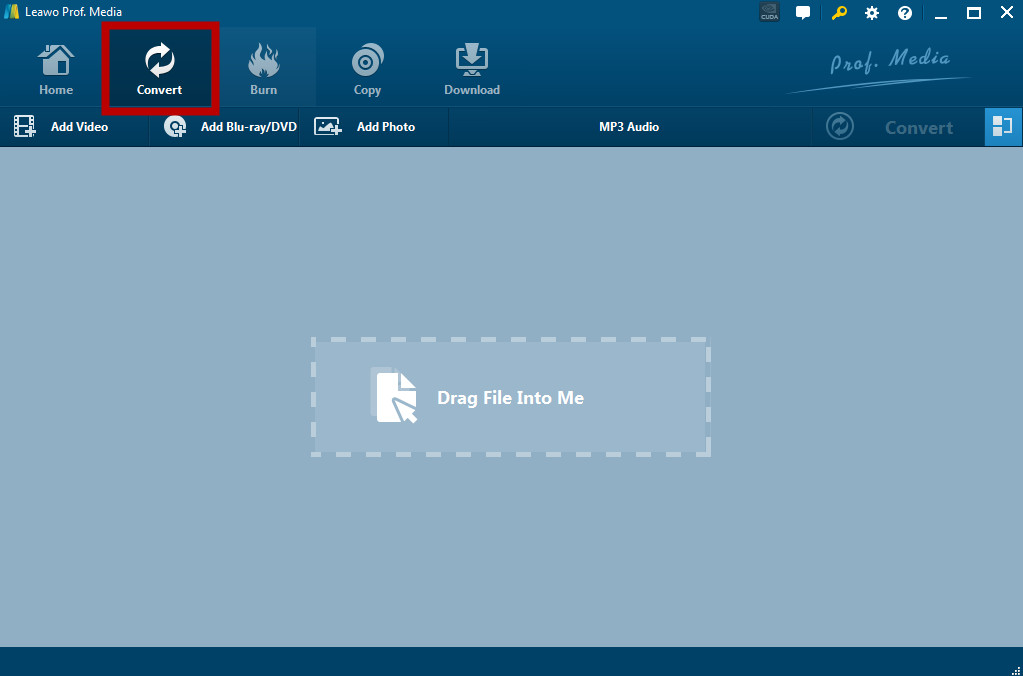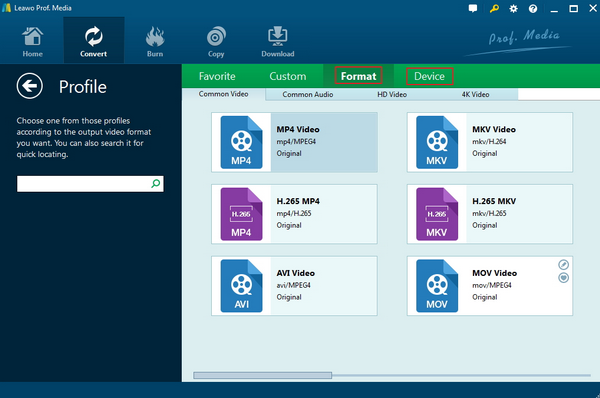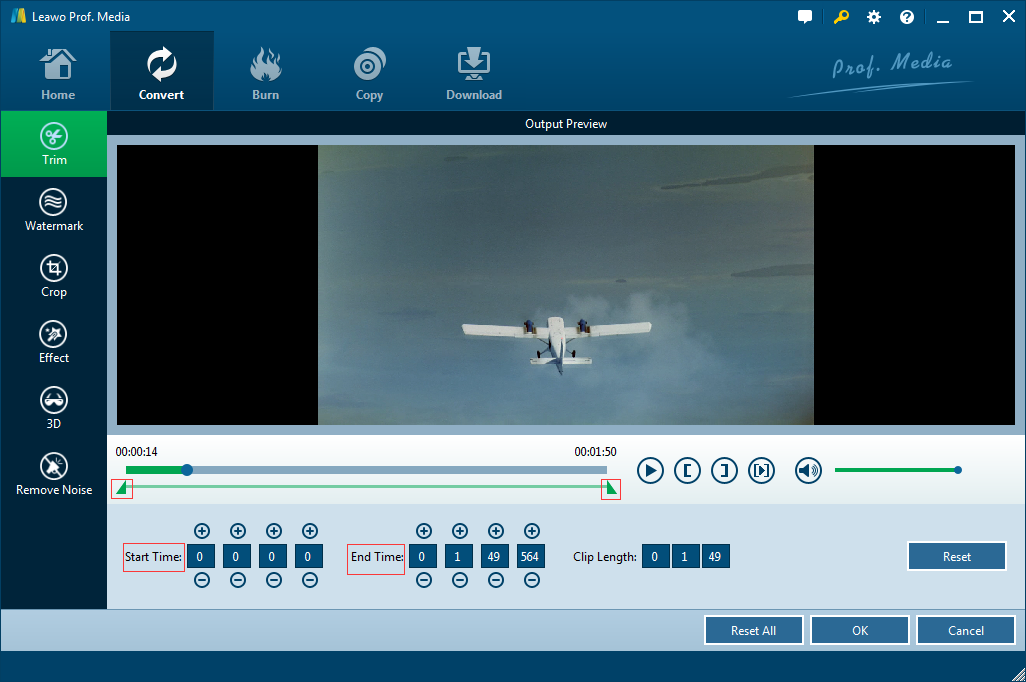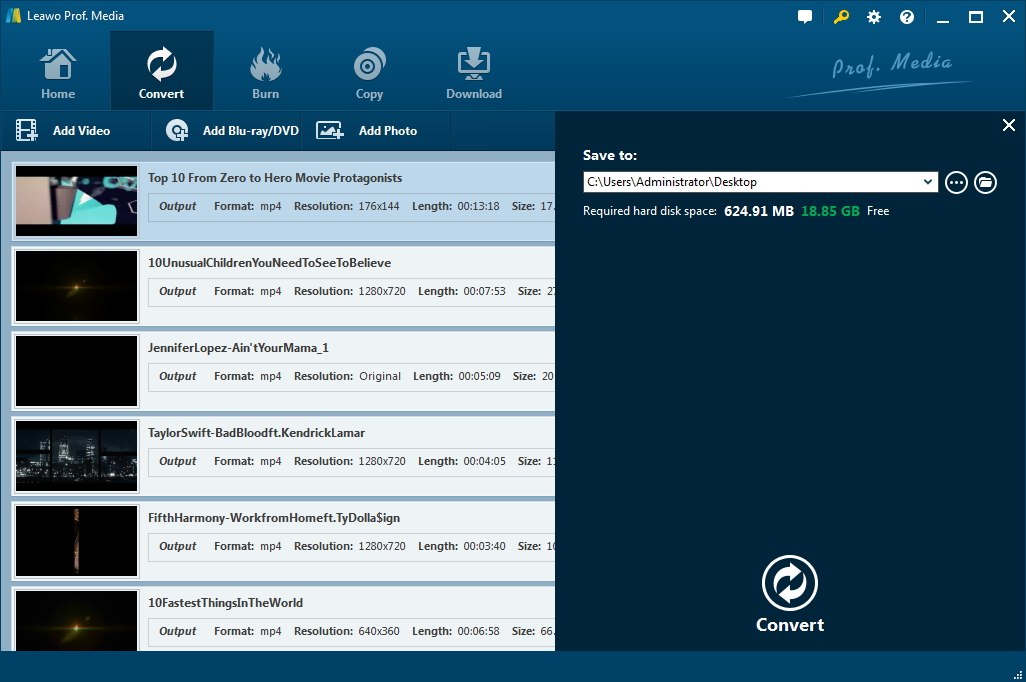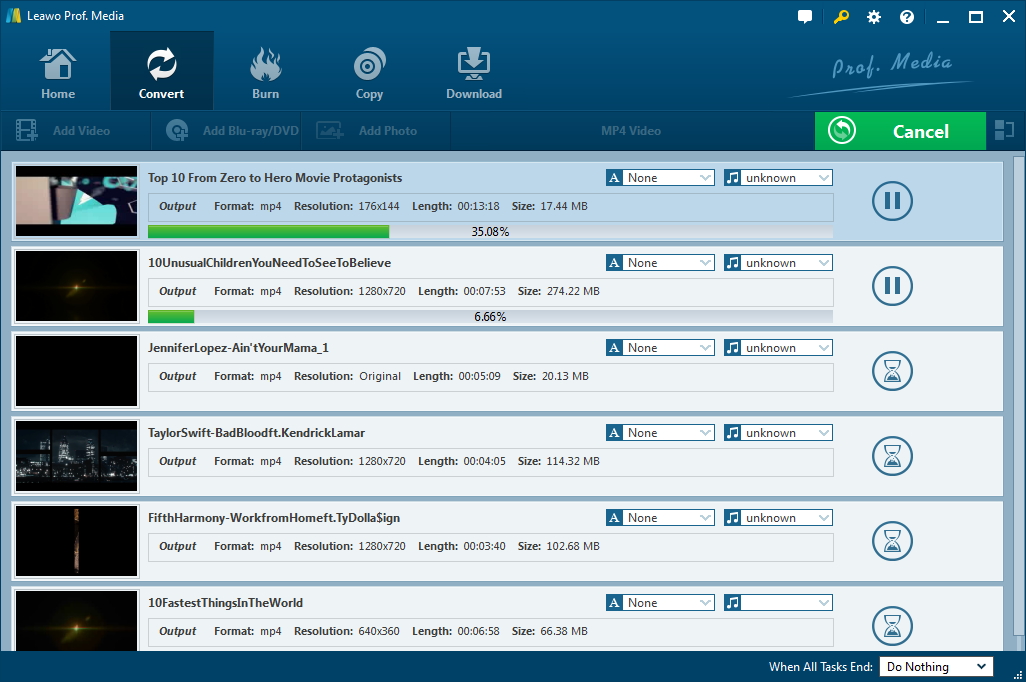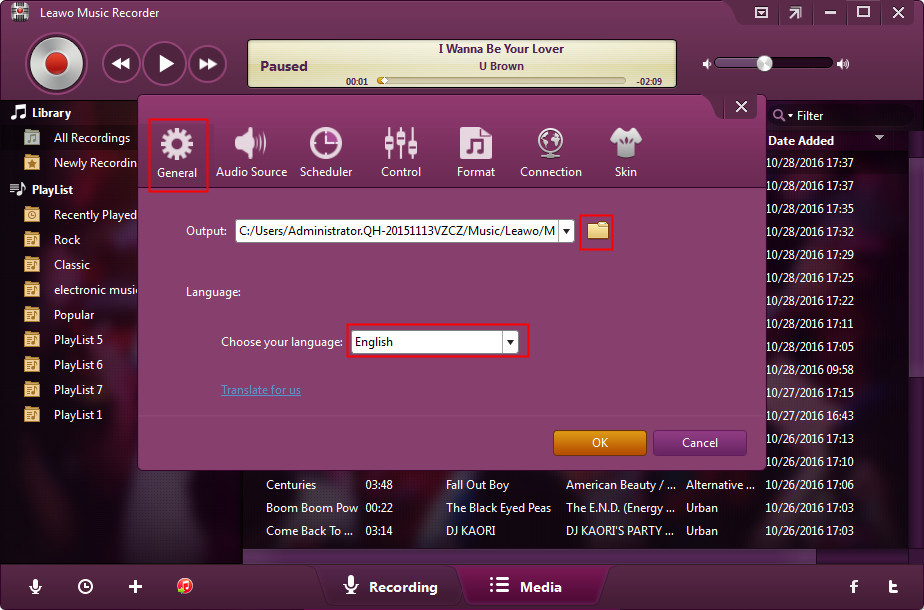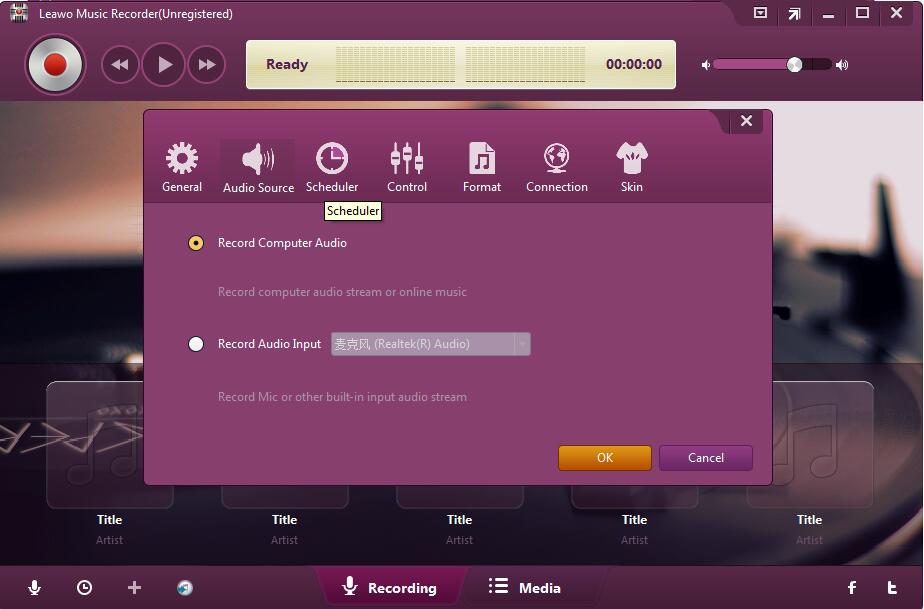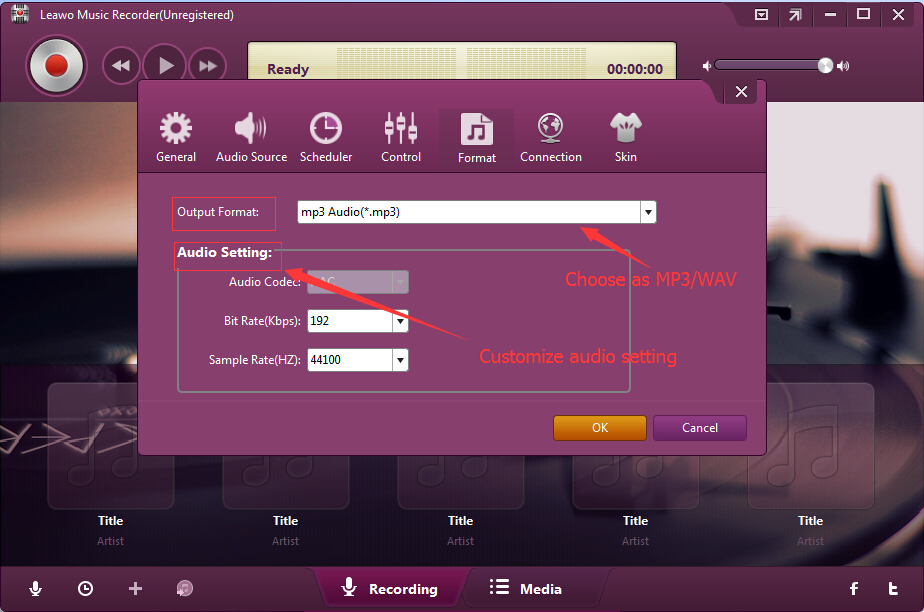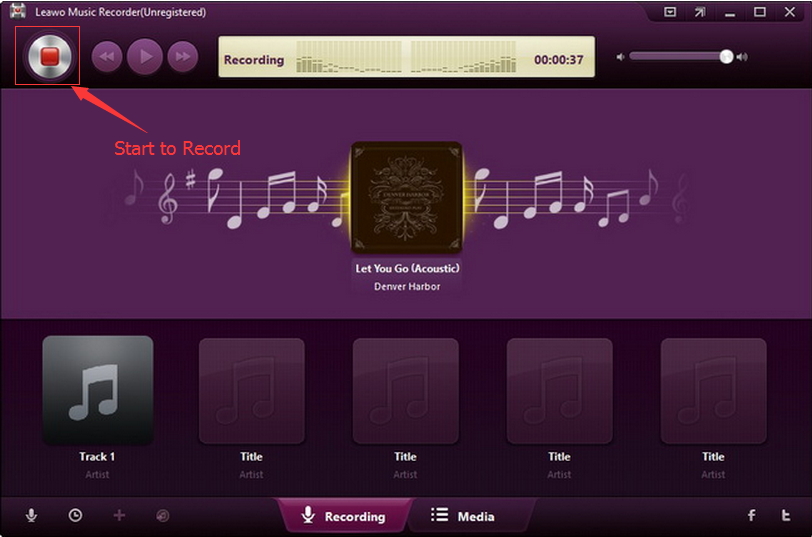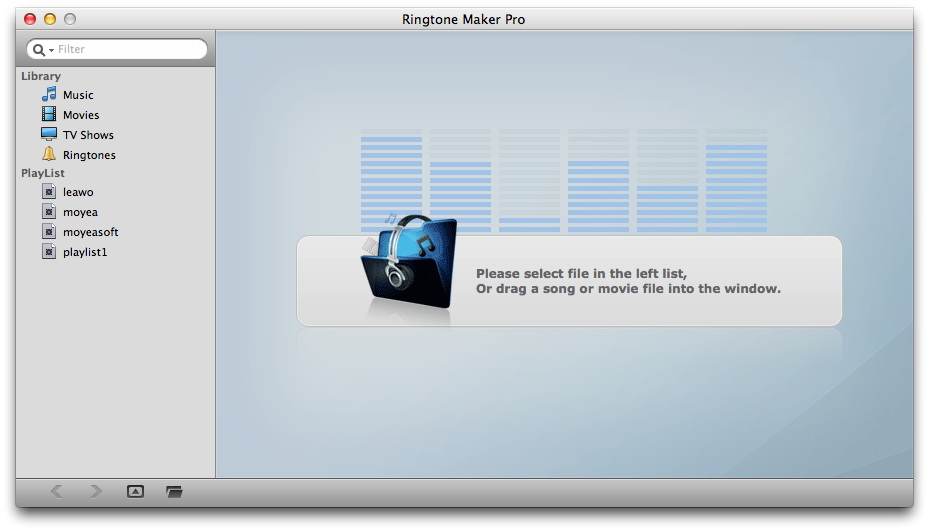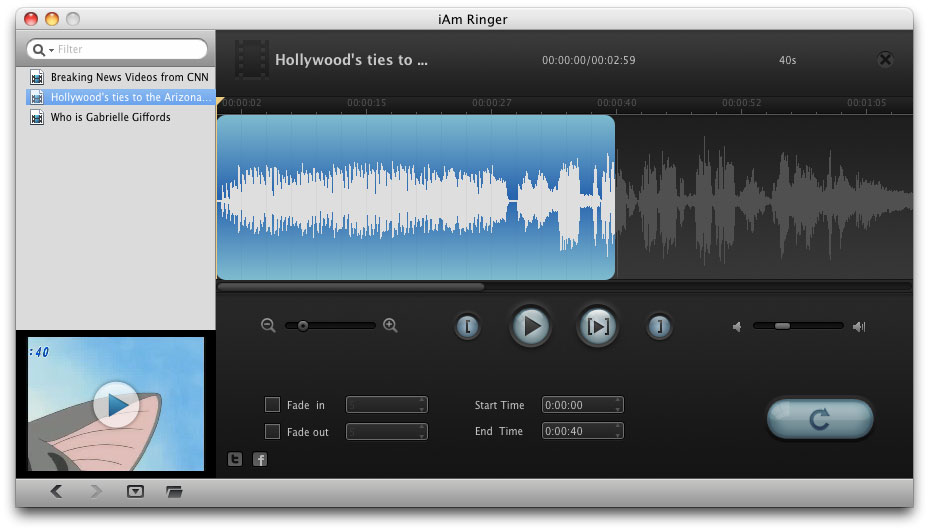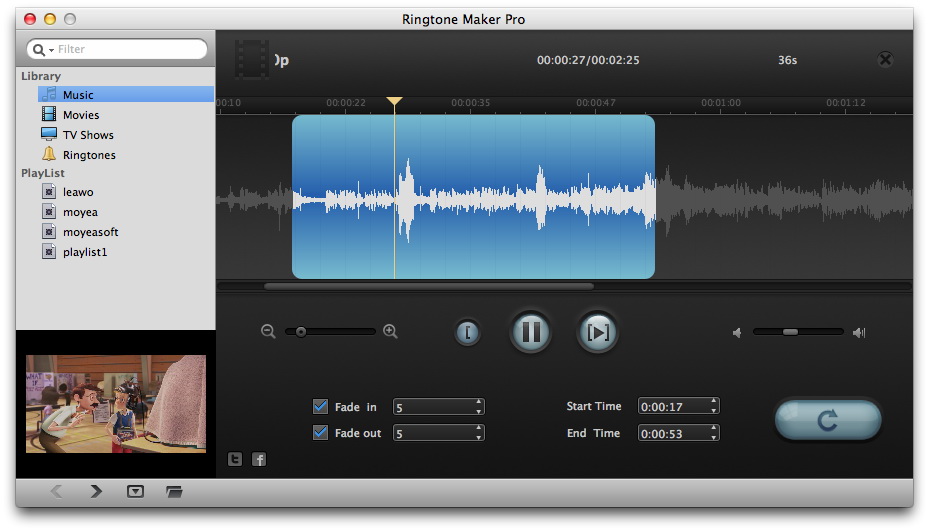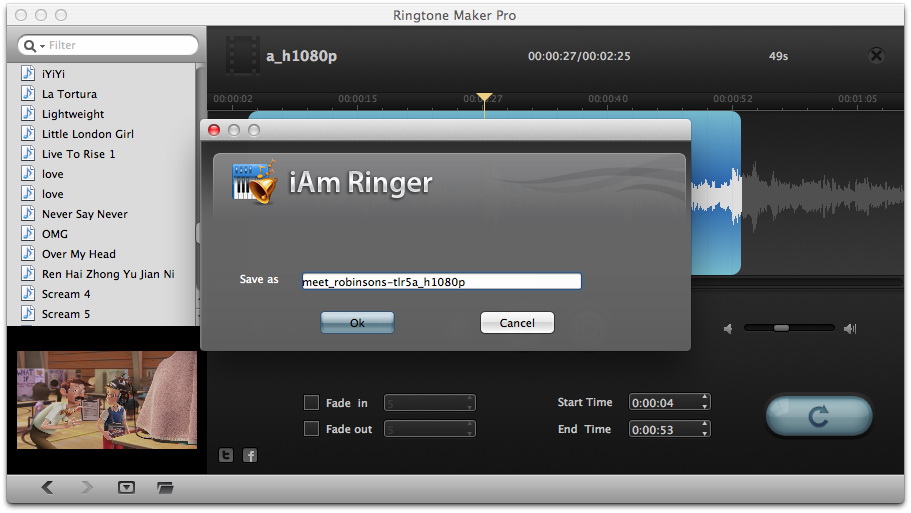"Hello, can you make a song from YouTube video as an alarm on your phone? I just found an extremely funny video on YouTube and would like to make the song from this YouTube video as an alarm on my phone. I know I have to make use of some YouTube audio extractor to get the song out of YouTube video. Do you have any suggestion on which app to use for making a song from YouTube as alarm?"
Many people would have the same requirements as the above ones. Actually, this is extremely easy. With some 3rd-party YouTube audio extractor software tools, you could easily make a song from YouTube your alarm. In the below content, we would like to show you how to use a song from YouTube as an alarm in different ways.
- Part 1: Why Do We Use YouTube Audio as Alarm
- Part 2: How to Download YouTube Audio with Leawo Video Downloader
- Part 3: How to Make a Song from YouTube as an Alarm with Leawo Music Recorder
- Part 4: How to Edit Downloaded YouTube Audio for Alarm on Mac with Leawo iAm Ringer for Mac
- Part 5: A Comparison between the Above Solutions
Part 1: Why Do We Use YouTube Audio as Alarm
Setting an alarm on your phone is very important since it will remind you it’s time to get up, have a meeting, go for an important date, etc. Both Android and iPhone offer you various preset alarms. You could choose any one for any daily life schedule. However, the preset alarm on Android smartphones and iPhone are dull and tedium.
But luckily, both Android smartphones and iPhone allow us to customize the alarm audios for our schedules. You could freely make use of any audio you like as phone alarm audio. On the other hand, YouTube provides quite a lot of fun videos that include wonderful audio. You could therefore turn these YouTube audios into phone alarms. The alarms from YouTube audios would make your alarm special and improve your mode.
Part 2: How to Download YouTube Audio with Leawo Video Downloader
As to YouTube audio extractor software tools, Leawo Video Downloader is one of the best YouTube audio extractors you can get in the market. As is a professional online video downloader program, Leawo Video Downloader could download video from 1000+ sites including YouTube, Facebook, Veoh, etc. What’s more, it will list target YouTube video in different resolutions, formats and quality. It will even list the audio-only version of target YouTube video for you to download.
Download and install Leawo Video Downloader on your computer. And then follow the below steps to learn how to download YouTube video on your computer.
Note: Leawo Video Downloader is a module of Leawo Prof. Media.
Step 1: Set output directory
Launch Leawo Prof. Media and then click the wheel icon on the top-right corner. Open the “Downloader” tab to set output directory in the “Save videos to” box.
Step 2: Find target video
Open the “Download” module. And then make use of the internal browser to browse target YouTube video. You could also directly copy and paste the URL of target YouTube video into the browse bar for locating target YouTube video.
Step 3: Choose proper video to download
On the right sidebar, multiple download options are listed by Leawo Video Downloader. Some of these options are audio-only, while others contain the whole YouTube video. Choose the one you want to download.
Step 4: Download YouTube video/audio
Then, click the download icon next to the option you want to download to start to download YouTube video/audio.
All downloading videos will be displayed in the “Downloading” tab and downloaded videos in the “Downloaded” tab.
With Leawo Video Downloader, you could download all YouTube videos to your computer. However, if you want to trim the downloaded YouTube audio file for alarm or extract audio from downloaded YouTube video to set as alarm, you could make use of the internal Convert module, which is actually Leawo Video Converter, a professional video converter tool that could convert video and audio files between various formats for different purposes.
You could follow the below steps to learn how to convert downloaded YouTube video/audio files for setting as alarm on phone.
Step 5: Add downloaded YouTube video/audio to Convert module
On the “Downloaded” tab under the “Download” module, right click the downloaded YouTube video/audio and then choose “Add to Convert” option. Or you could directly open “Convert” module and then click “Add Video” button to browse and add downloaded YouTube video/audio for converting.
Step 6: Set output format
Click the button right before the big green “Convert” button and then choose “Change” option on the drop-down panel to enter the “Profile” panel, where you could choose audio format as output format from “Format > Common Audio” tab. MP3 is recommended for Android phones. If you are using an iPhone, choose M4R.
Step 7: Edit downloaded YouTube video/audio
You could trim downloaded YouTube video/audio and remove noise for setting as downloaded YouTube video/audio as phone alarm. To do this, right click the loaded YouTube video/audio title and choose “Edit” option.
Step 8: Set output directory
Return to the main interface and click the big green "Convert" button. Set output directory in the "Save to" box.
Step 9: Convert YouTube video/audio to phone alarm
Finally, click the bottom “Convert” button to start to convert downloaded YouTube video/audio to phone alarm.
After converting, you could then transfer the converted YouTube video/audio files to your phone and then set as phone alarm as you like. Besides converting YouTube videos, you could also use this video converter to convert local MP4 to MP3 for phone alarms, and complete other video and audio conversions like MOV to MP4, FLV to MOV, MKV to MP4, etc
Part 3: How to Make a Song from YouTube as an Alarm with Leawo Music Recorder
Actually, Leawo offers another tool to help you directly make a song from YouTube as an alarm. That’ Leawo Music Recorder, a professional audio recording software program that could help you directly capture the audio clip you want on YouTube video to set as phone alarm. What’s more, it could help you record online streaming music to MP3, record built-in audio to MP3 or WAV, etc.
Download and install Leawo Music Recorder on your computer and then follow the below steps to learn how to record a song from YouTube video as alarm.
Step 1: Set output directory
Launch Leawo Music Recorder, and then click on the tiny microphone icon on the bottom left corner to complete recording settings. Under the "General" tab, set output directory in the “Output” box.
Step 2: Set audio source
Then, under the “Audio Source” tab, choose “Record Computer Audio” option.
Step 3: Set output format
Open the “Format” button to choose MP3 Audio from the “Output Format” box and adjust audio settings including Audio Codec, Bit Rate and Sample Rate.
Step 4: Start downloading and recording
Now, on the main interface, click the red button to let Leawo Music Recorder start recording and play back YouTube video. Leawo Music Recorder would then start to record the song from YouTube video.
After you finish the YouTube song recording, you could then transfer the recorded YouTube song to your phone for setting as alarm. If you are using an iPhone, you’d better convert the recorded YouTube song to M4R as mentioned above.
Part 4: How to Edit Downloaded YouTube Audio for Alarm on Mac with Leawo iAm Ringer for Mac
If you are using a Mac computer, try Leawo iAm Ringer for Mac, a professional Mac iPhone ringtone maker to help you create iPhone ringtones and phone alarms from various music sources, including music, movies, TV shows, and Android ringtones. Actually, this Mac iPhone ringtone maker could make ringtones for both Android and iPhone. It even allows you to adjust the ringtone fade in and fade out effect.
The below steps would show you how to make ringtones/alarms in detail
Step 1: Add source music files
Launch Leawo iAm Ringer on your Mac. Directly drag and drop the downloaded YouTube video/audio or your local media files from your local drive.
Step 2: Trim source music length for iPhone
After loading source audio, set exact values of Start Time and End Time to set the length of ringtone or alarm. Remember that iPhone ringtones should be less than 40s.
Step 3: Adjust music effect if you like
You could set the ringtone/alarm Fade In and Fade Out effect in the corresponding boxes to adjust the audio effect.
Step 4: Convert music to iPhone ringtone/alarm on Mac
Finally, click the bottom right convert button. On the popup “iAm Ringer” window, set output directory in the “Save as” box to save the output ringtones/alarm. At last, click “OK” button to start to convert your music source to iPhone ringtones/alarm. When the conversion completes, you could easily transfer the ringtones/alarm to iPhone or Android smartphones.
Part 5: A Comparison between the Above Solutions
You could simple make use of the above-mentioned tools to use audio from a YouTube video as an alarm for your iPhone and Android smartphones easily. The below table shows detailed features of these 3 solutions.
|
|
Leawo Video Downloader & Converter |
Leawo Music Recorder |
Leawo iAm Ringer for Mac |
|
Turn audio into phone ringtones or alarm |
Yes |
Yes |
Yes |
|
Download video from YouTube and other sites |
Yes |
No |
No |
|
Download YouTube audio |
Yes |
Yes |
No |
|
Convert YouTube video/audio |
Yes |
Yes. Support MP3 and WAV audio output |
Yes. Support M4R output only |
|
Download songs from radio stations and music sites |
No |
Yes |
No |
|
Edit video |
Yes |
No |
No |
|
Edit audio |
Yes |
No |
Yes. Fade in and fade out effect |
|
Apply 3D effect to video |
Yes |
No |
No |
|
Add watermark to video |
Yes |
No |
No |
|
Turn pictures to slideshow video |
Yes |
No |
No |
|
Select subtitles and audio tracks |
Yes |
No |
No |
|
Add music tags automatically |
No |
Yes |
No |
|
Manually add music tags |
No |
Yes |
No |