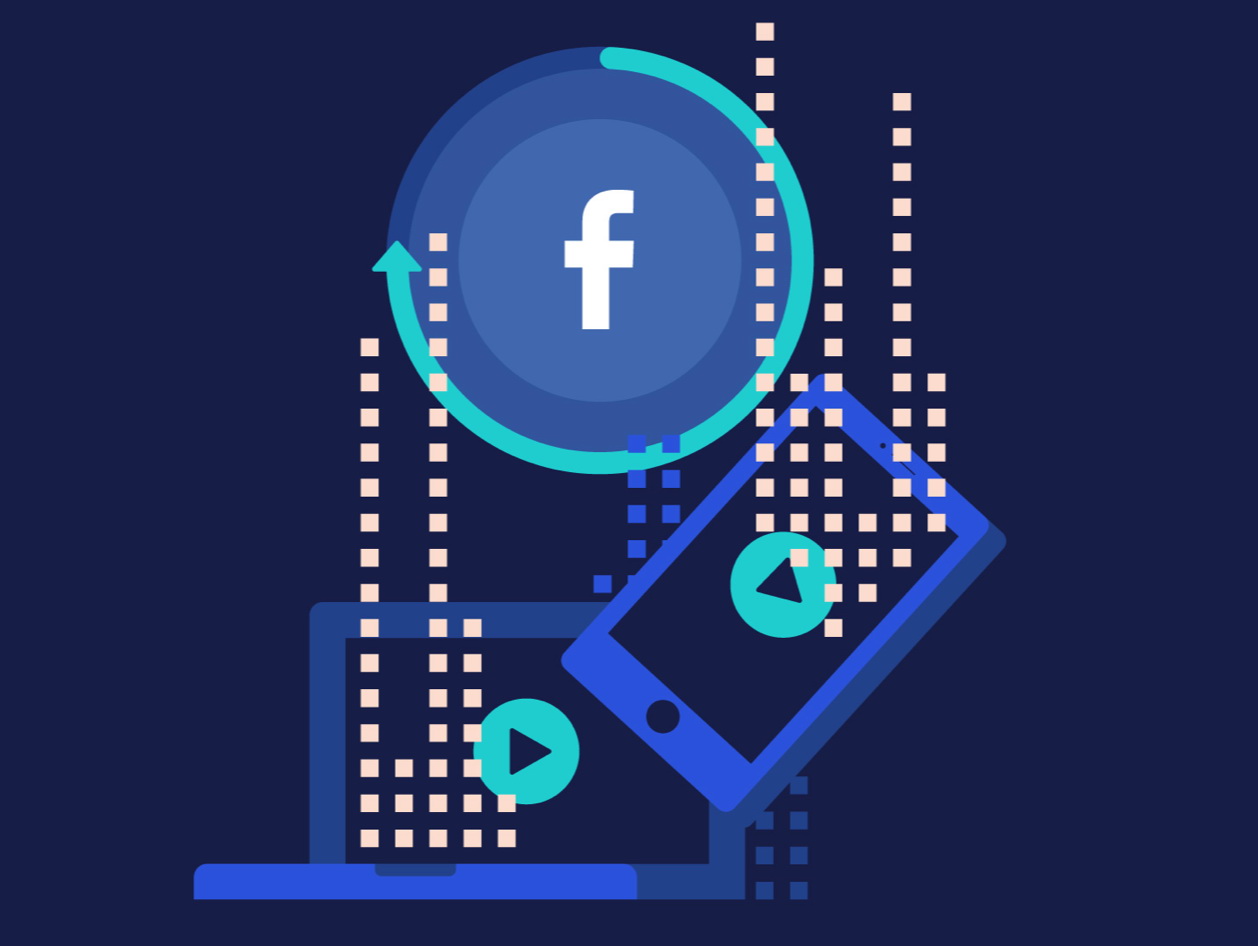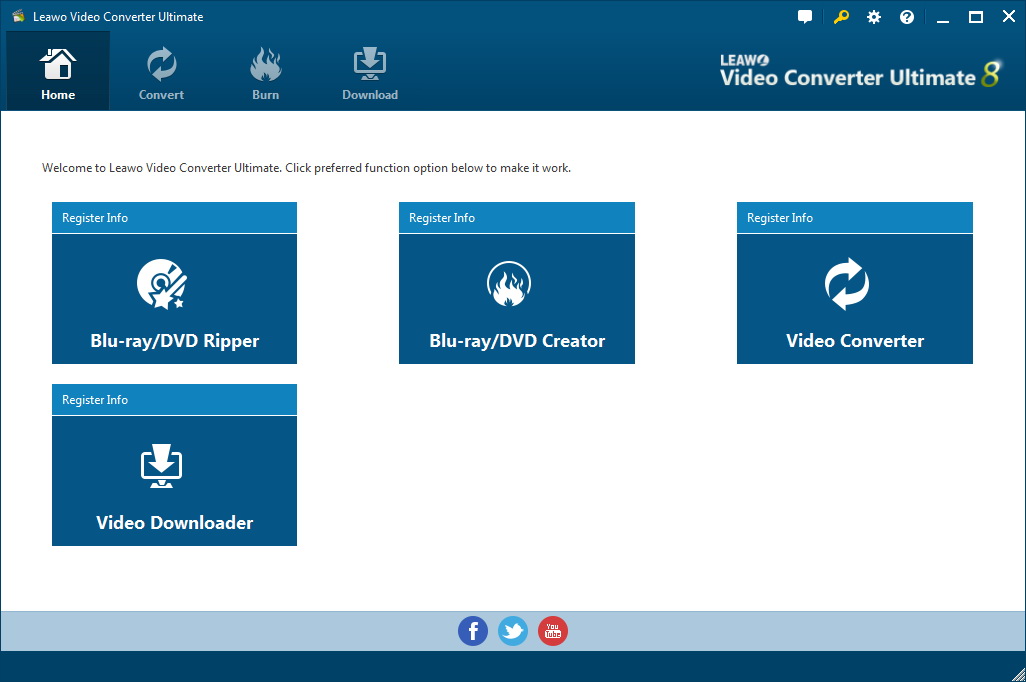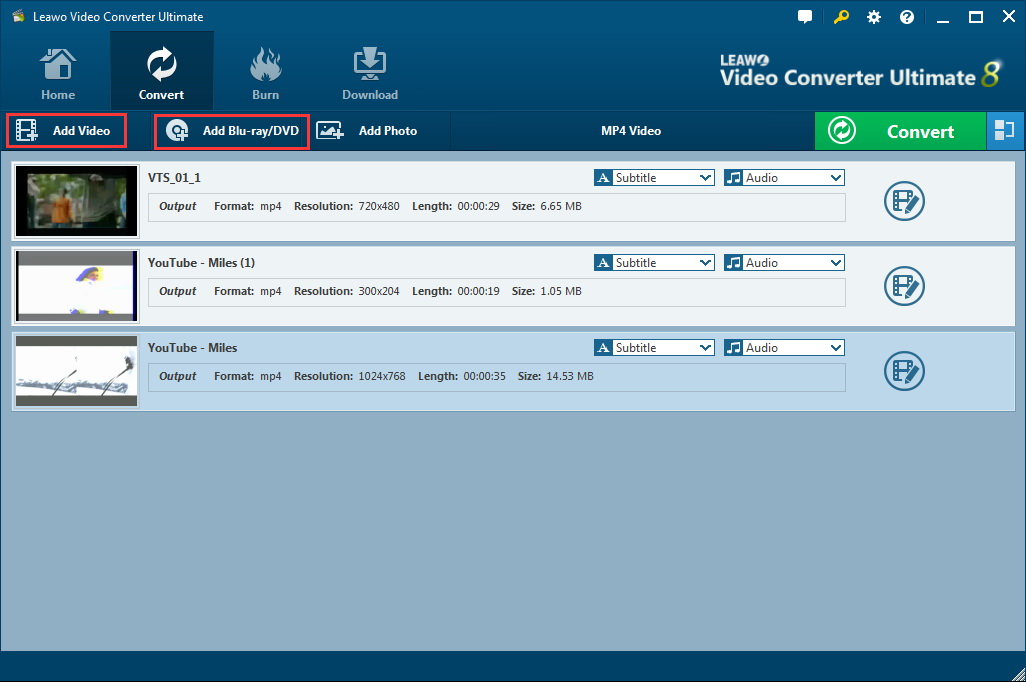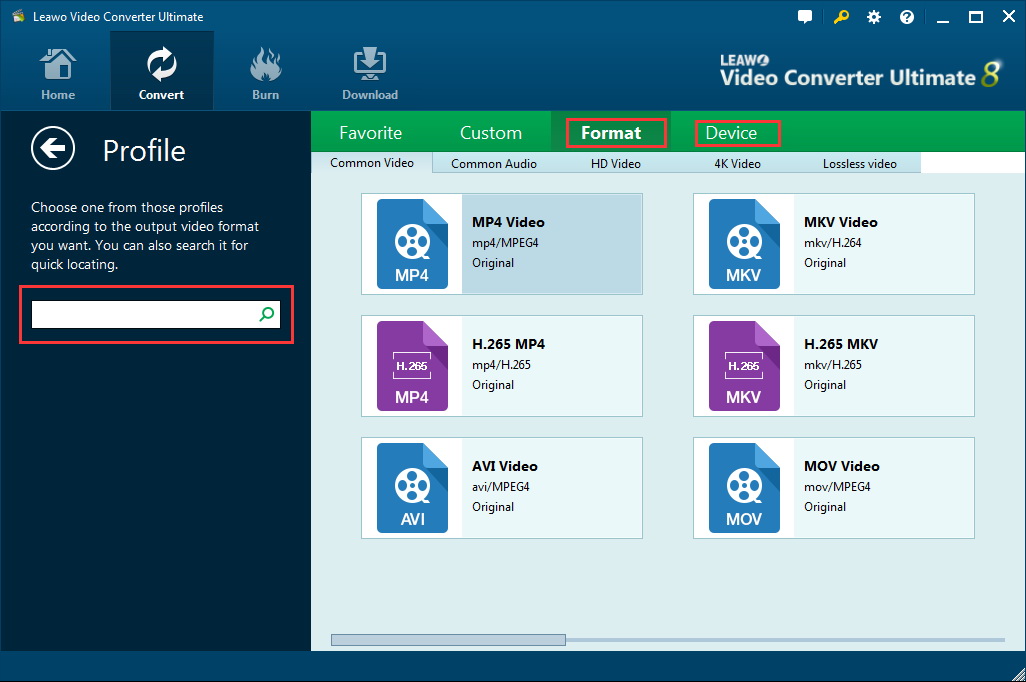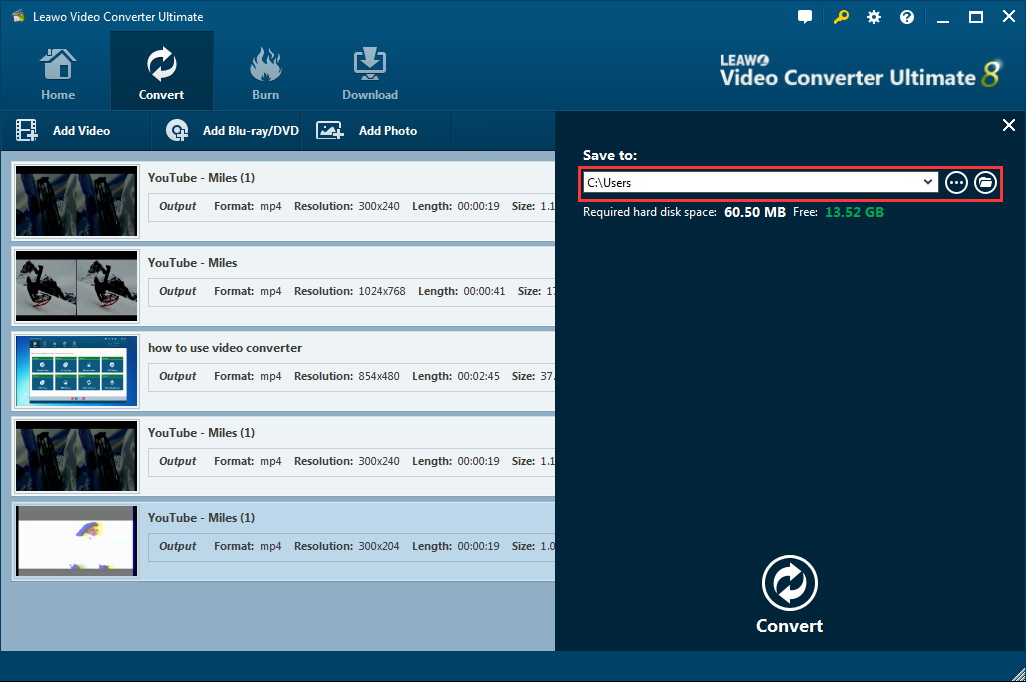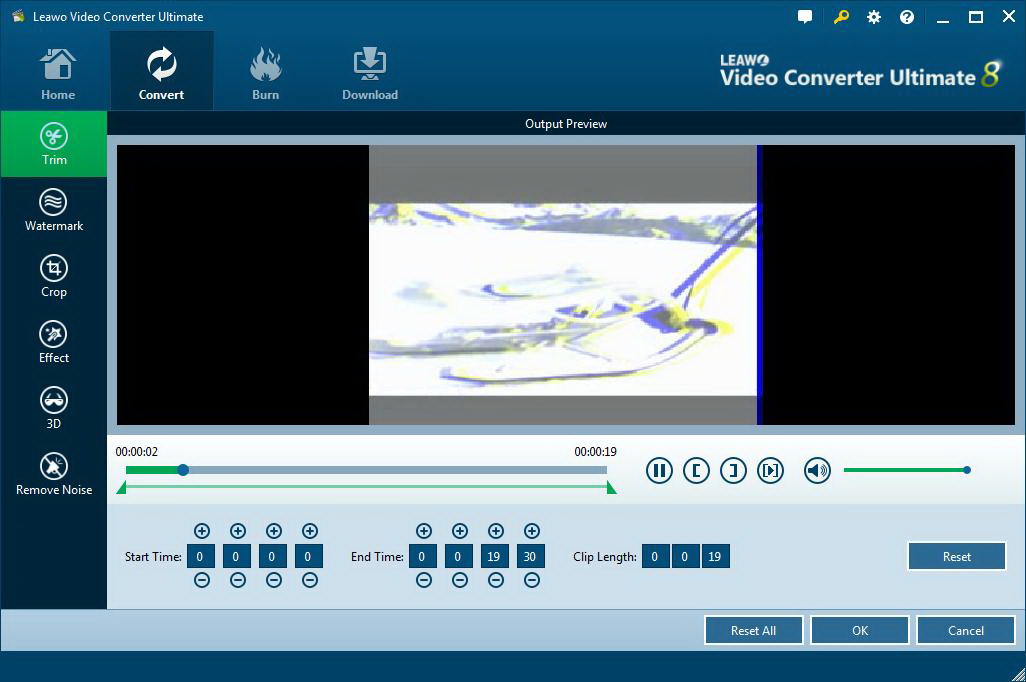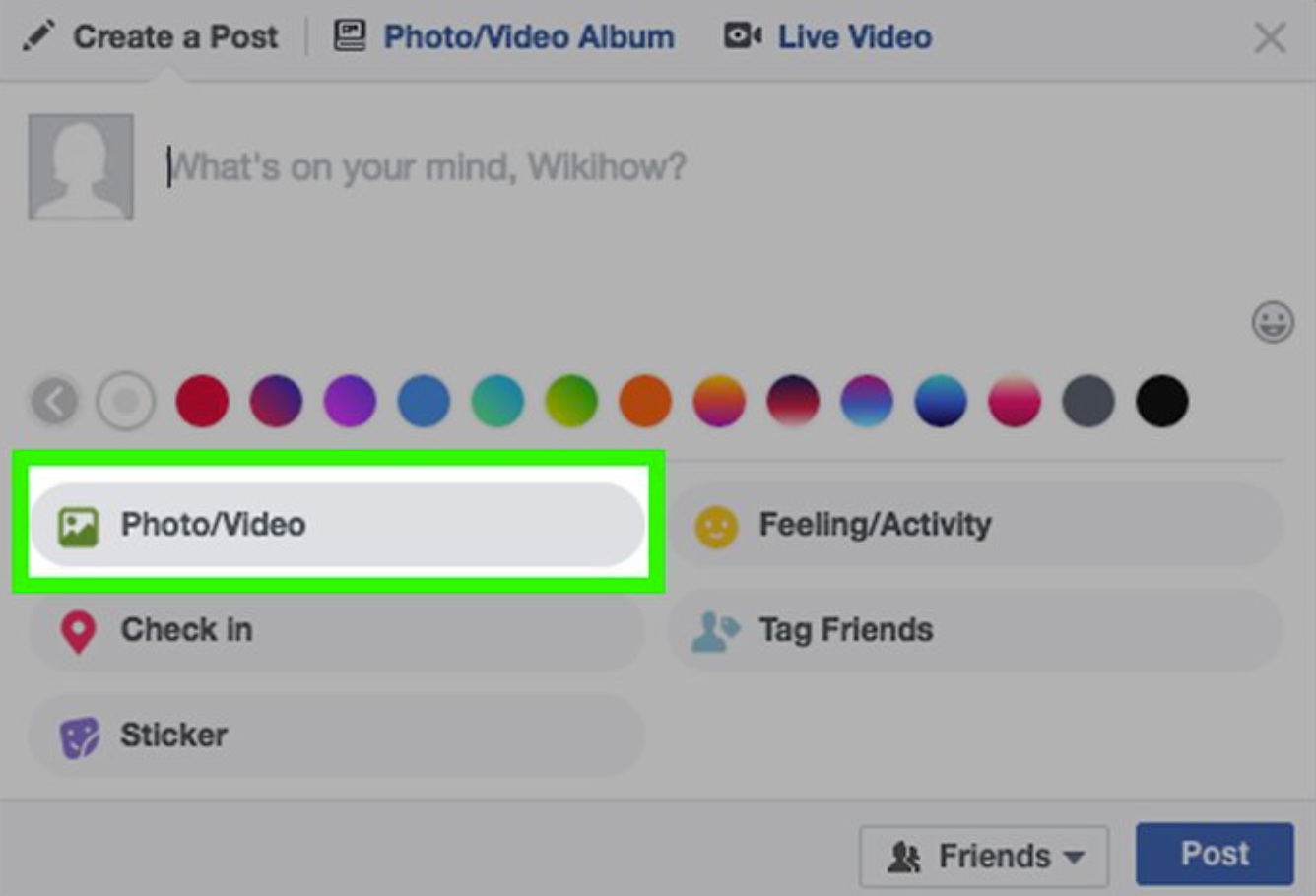Facebook has more than 2.7 billion active users every month, and it is one of the biggest social networks worldwide. As its services keep growing fast and steadily despite all controversies, tens of millions of users share their life through words, photos, videos etc on Facebook to stay connected with their friends, colleagues, idols, loved ones and so on. In terms of videos, Facebook is a great place to upload HD videos for sharing, ads, and entertainment. Today we are going to talk about how to upload videos to Facebook in HD and what we need to pay attention to during uploading HD videos to Facebook.
Menu
Part 1: Facebook Video Upload Specifications
Typically speaking, Facebook recommends uploading “the highest resolution video available that meets file size and ratio limits.” Videos can be up to 240 minutes long, up to 4GB large, and have a maximum frame rate of 30fps. This is very detailed yet general standard for video uploading.
Part 2: How to Convert Video for Facebook with Leawo Video Converter Ultimate
In most cases, Facebook recommends using the MP4 or MOV format for videos and if your original videos are not taken in the Facebook supported format, you can convert the original video files to MP4 or MOV. It is quite easy to achieve with Leawo Video Converter Ultimate. Frankly, this is a program suite covering functions to convert video/audio files, rip Blu-ray/DVD, create photo slideshow videos, burn video files/photos to Blu-ray/DVD, and play and download the online video files. With three major modules, namely the Convert module, Burn module, and Download module, this program suite is able to provide a one-stop solution for any media processing demands.
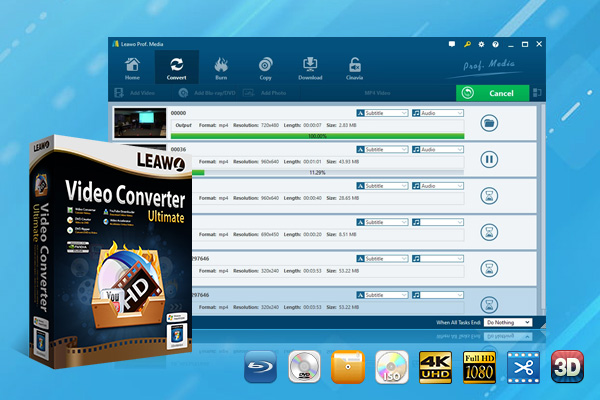
-
Leawo Video Converter Ultimate
Convert Any Videos and Audios
Output for Any Apple and Android Devices
Download Videos and Audios from 1000+ Sites
Professional Photo Slideshow Maker and Burner
Greatly Enhance Blu-ray/DVD/Video Output Effects
Now let’s kick it off to convert any video file to Facebook-supported format.
Step 1: Download and install the program suite
Click the button below to download and install the program suite. From the home interface, hit the Video Converter button to kick off the conversion page. For Mac users, click to install the Mac version accordingly.
Step 2: Import the source video files to the program
Click Add Video from the toolbar and you may browse for your source video files. Click to add them to the program or you may simply drag and drop the source video files here.
Step 3: Change the output format to Facebook supported format like MP4
Click the Change button from the format dropdown menu and you will be able to select the target output format from the displayed Profile panel, where accommodates all formats available on this program. If the target format is not easy to locate, you can enter a keyword on the quick-search bar on the left panel to help speed up the finding process.
Step 4: Specify a directory to save the converted file and start conversion afterwards
Click the Convert button on the toolbar and a sidebar will pop up immediately. You need to specify a directory to save the output file and then hit the Convert button below to kick off the conversion process. Then a progress bar will show up to let you track down the conversion process. Once it is done, your video file will be converted and can be uploaded directly to Facebook.
For video makers, it is good to note that with Leawo Video Converter Ultimate, you can edit the original video files with the built in editing features, like trim the video length, crop the video size, add effects, remove noise, and turn 2D to 3D video.
Part 3: How to Upload Video to Facebook?
Now you know how to convert a video to a Facebook supported format and how to edit a video to make it more professional, you may wonder how to upload the HD video to Facebook with a feasible guide.
For Facebook users, it is not hard to achieve that but for beginners, you may follow our guide here. First of all, make sure you have a Facebook account and you have logged in to the account. Then, follow the steps below to finish uploading HD videos to Facebook.
Step 1. Go to Privacy and Settings on Facebook at the top right and ensure that under Videos you have enabled the app to upload HD videos. This is very important and bear in mind it is enabled.
Step 2. Go to Publishing Tools on your Page. Go to the Video Library.
Click + to upload videos. You have to select the HD videos and upload.
Step 3. You can then add some description of the video and finally post it on Facebook.
Finally, hit the Post button to officially upload it to the social network and your followers will immediately notice this new post.
Conclusion
Facebook is part of our life and we cannot live without Facebook. Every day we open Facebook tens of times to view what’s going on and what’s new from our friends. Watching videos or uploading videos to Facebook have become an effective way to make a post on Facebook. It expresses so much that a higher resolution video will definitely win more attention and get more likes.
It is pretty cool for us to convert our original video files to Facebook-supported format and upload them to Facebook. Leawo Video Converter Ultimate is the best solution ever in the multimedia processing industry. With powerful features and professional processing technology, users can convert their videos files easily and compromise no quality upon completion of file conversion.