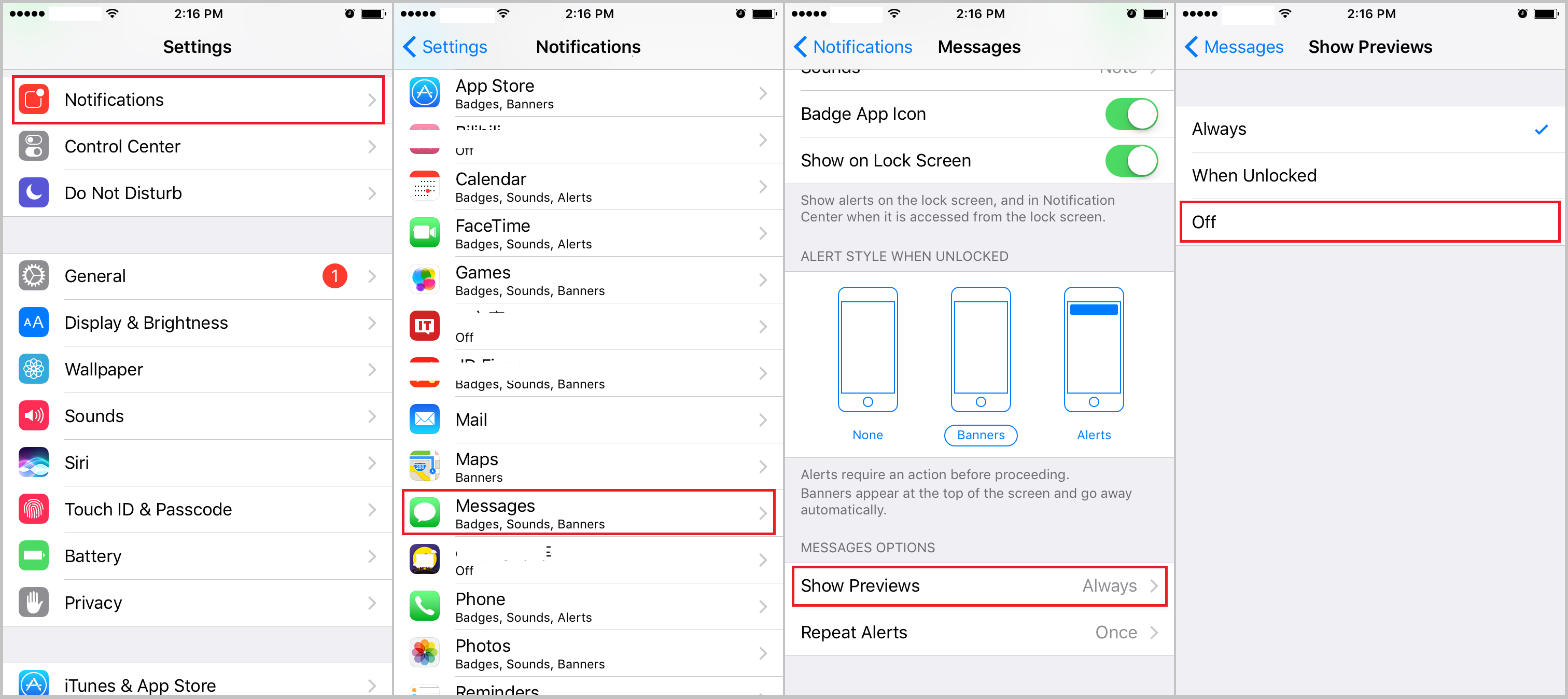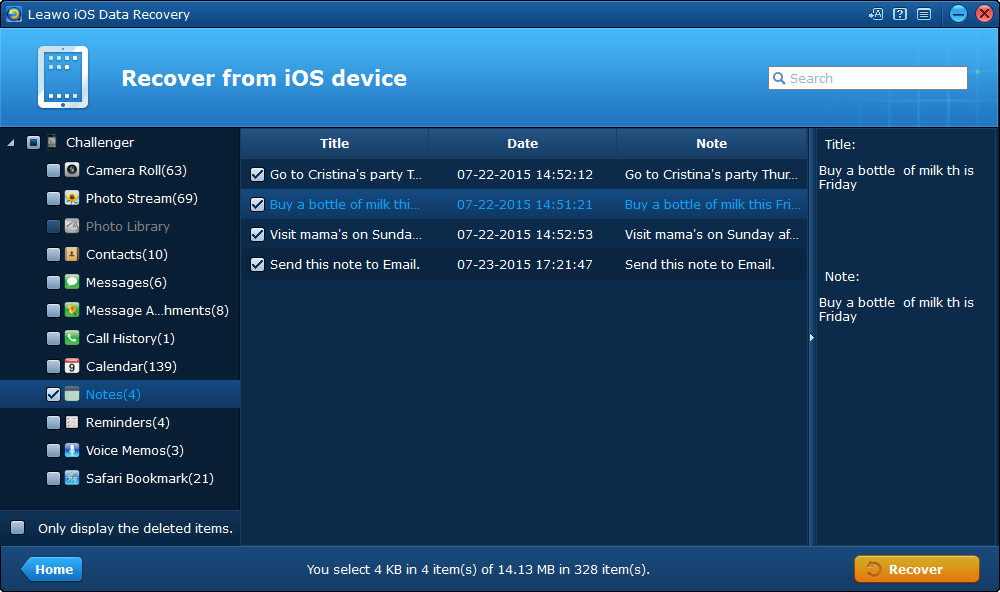By default, when we receive a message, there will be an iPhone message preview shown on the screen even when the iPhone screen is turned off. Obviously, it is really useful and convenient as we don’t have to unlock iPhone every time after we receive a message. With only one glimpse of the message, we can know the information well sometimes. However, if you are not around your iPhone, anyone can notice the iPhone message preview, which is a serious threat to your privacy. Even worse, what if iPhone message preview shows something that you don’t want others to see or know. To avoid the potential for oversharing private information and dialog between others, we need to know how to turn off message preview on iPhone/how to hide message preview on iPhone. Well, the following is a simple guide on how to turn off message preview on iPhone or how to turn off message preview on iPhone.
How to turn off message preview on iPhone?
To disable iPhone message preview or hide message preview iPhone user can take this method.
- 1. Unlock your iPhone and then go to the Settings app.
- 2. Select Notifications.
- 3. Scroll down and tap Messages.
- 4. Scroll down to the bottom and tap Show Previews and select Off.
Turning off Show Previews will disable the preview of the text message on the lock screen. After hiding message preview iPhone user can either slide the icon which launches directly to the message itself or go to the Messages app if he wants to see the full text or message contents.
How to Recover Message that You Delete Mistakenly
It is pretty simple and easy with just a few taps to hide message preview iPhone, then we can keep our messages and notifications private. However, what if we deleted messages before we knew it from iPhone?
Leawo iOS Data Recovery is an all-inclusive data recovery software app for iPhone devices. It could act as iPhone data extractor to extract deleted or lost data for all models of iPhone, so as to help you avoid data loss due to mistaken deleting or other occasions. What is more, it supports up to 14 types of data. In one word, Leawo iOS Data Recovery is an iPhone recovery software combo as well as an iPhone data backup tool. Now let’s try to recover deleted messages from iPhone using Leawo iOS Data Recovery.
Step one. Connect iPhone to computer and launch the software Leawo iOS Data Recovery. Click the first item Recover from iOS device in the interface.
Step two. Click Start for the software to scan all your data in the iPhone after the software detects iPhone. When the scanning process is finished, choose to view the deleted data only by checking Only display the deleted items option. Now all the recoverable data types would be shown on the screen.
Step three. Select the message that you look forward to recovering and then click Recover.
Step four. A window will pop up at once for you to set the path to save the message recovered from iPhone backup in your computer. After setting, click Go to begin recovering.
The iPhone message preview feature is created to help us quickly view messages without having to unlock iPhone, but it can lead to some embarrassing situations or the disclosure of unintended information to others. So it is helpful when we know how to turn off message preview on iPhone/how to turn off message preview on iPhone. Try Leawo iOS Data Recovery to help you get out of the trouble if you have deleted messages from iPhone by accident. When you use Leawo iOS Data Recovery, you will find more surprise, for it is really powerful, what you can recover is not only message, but also photos, music, calendars and notes, etc.