Just a while back, I bought a CD and imported the music to my iPhone. there were no problems until I started adding songs to my iPhone that weren't from iTunes (files from Audacity, other audio files). The "non-iTunes" songs only show up on my iPhone when I go on the music tab in iTunes and click "Sync Music". However, whenever I sync my music, the imported songs from the CD disappear from both my iPhone and iTunes. I end up having to import the CD again. Is there a way that I could sync music without my imported CD songs disappearing?
Some iPhone users have experienced the data loss when they want to import CD to iPhone. Either the CD songs or the other files keep disappearing after the sync with iTunes. The users cannot figure out the reason why the music files keep getting lost, and they want to get rid of the sync of iTunes. As a matter of fact, a sync of iTunes makes the data transfer of iOS devices easy to be done, but sometimes, it brings a lot of troubles to users. When the users meet with the problem as Sophia does, they will want to know how to transfer music from CD to iPhone without any data loss. Therefore, the post presents very simple and understandable steps people can follow to transfer songs from CD to iPhone. There are two methods avaliable for users: The first one is ripping and syncing CD via iTunes, the another is directly transferring CD music to iPhone without iTunes. Choose either one of them as you like.
Method 1. How to Rip and Sync CD to iPhone via iTunes
As the most popular music transfer app for iPhone, many iPhone users will still choose iTunes to rip and sync CD music to their devices even though it may cause some data loss. Actually, before syncing with iTunes, the iPhone users can check whether the auto-sync in iTunes is on. They only need to launch iTunes and go to "Edit > Preference > Devices", and then check "Prevent iPods, iPhones and iPads from syncing automatically". Then the users can check out whether the music files still get lost. And users can follow the steps below to rip and sync CD music.
1. Insert an audio CD into your computer's CD or DVD drive, or an external drive that's connected to your computer. If you don’t see info for the CD, click the CD button CD icon near the top left of the iTunes window.
2. You can import all songs on the CD, Click Yes in the window that appears. iTunes starts importing the CD.
3. If you want to import selected songs: Click No. When the list of songs appears in the iTunes window, click to remove the checkmark next to any songs you don’t want to import.
4. To add the selected songs to your library, click Import CD Heavy gray arrow pointing down near the top right of the iTunes window.
5. Select your preferences for the import. You can use the AAC Encoder, MP3 or other and click OK.
Note: If you’re not connected to the Internet or iTunes can’t find the CD’s information, songs appear as "Track 01," "Track 02," and so on. For more information, see If you don't see song information.
6. After the songs finish importing, you can transfer them to your iPhone with "Sync" function.
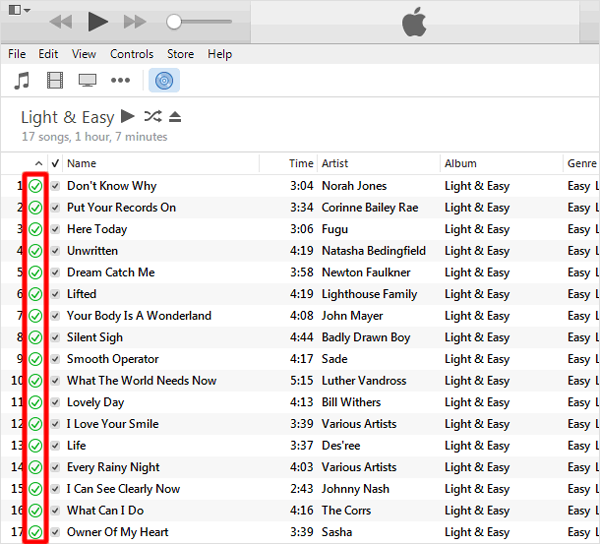

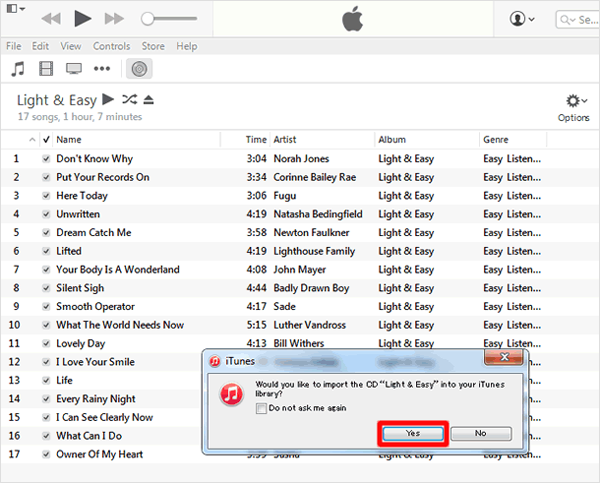

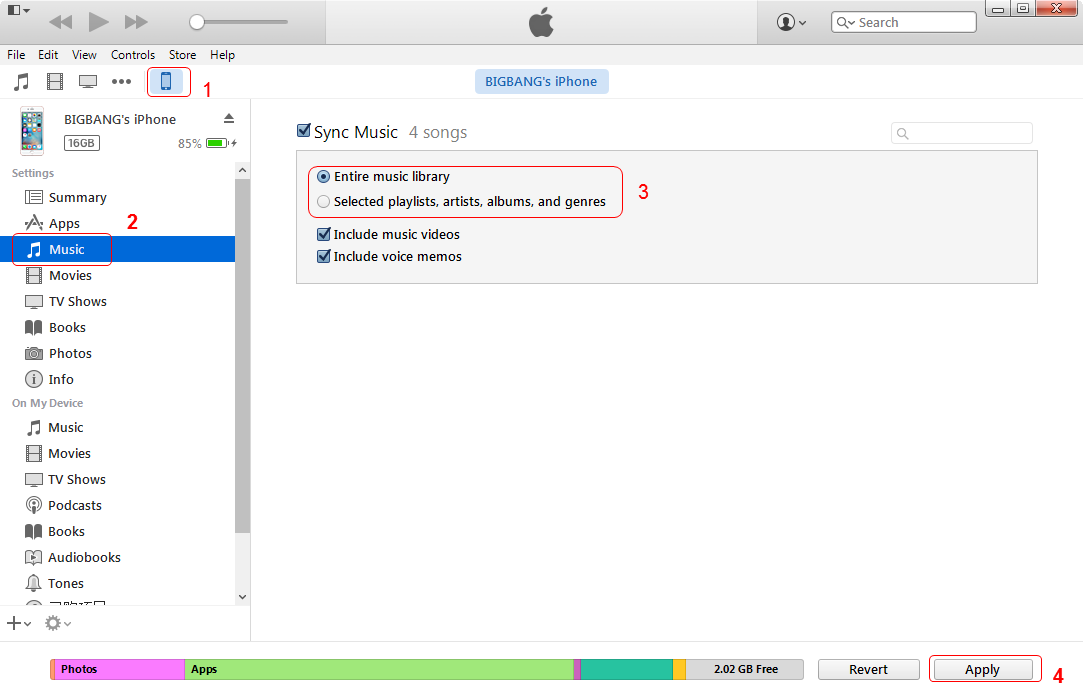
Method 2. How to Transfer Songs from CD to iPhone without iTunes
In fact, the users can take advantage of the third-party iPhone transfer software to transfer songs from CD to iPhone without the sync of iTunes. People are able to find many iPhone transfer programs on the Internet, and among these programs, Leawo iTransfer can be regarded as one of the best. This software enables users to transfer files among iOS devices, iTunes and PCs without the sync of iTunes, so it can be helpful on this issue. The following guidance will show you how to transfer songs from CD to iPhone with Leawo iTransfer, and you are allowed to free download the software to have a try. Note that the trial version has limited transfer times.
Tips: Leawo iTransfer only works with iTunes installed on your PC.
1. Launch Leawo iTransfer on your computer, and connect iPhone to computer with the USB cable. The software will detect the libraries of your iPhone, and then it lists the libraries in the left sidebar.
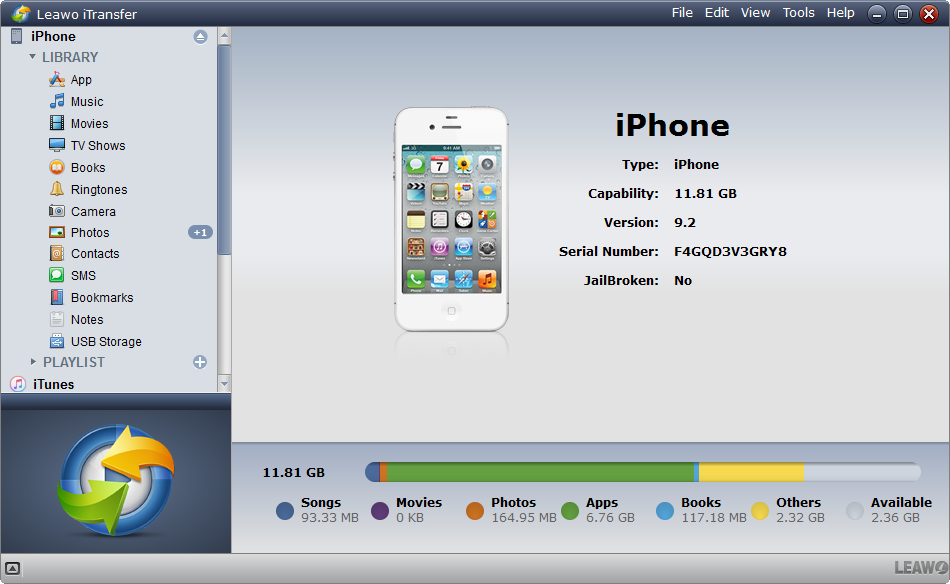
2. Choose "Music" library, and the contents will show up in the right part. Click "File > Add > Add File/Add Folder", and then select the files from your computer. The CD songs can be read as media files by Windows Media Player, so you are able to add them to iPhone.
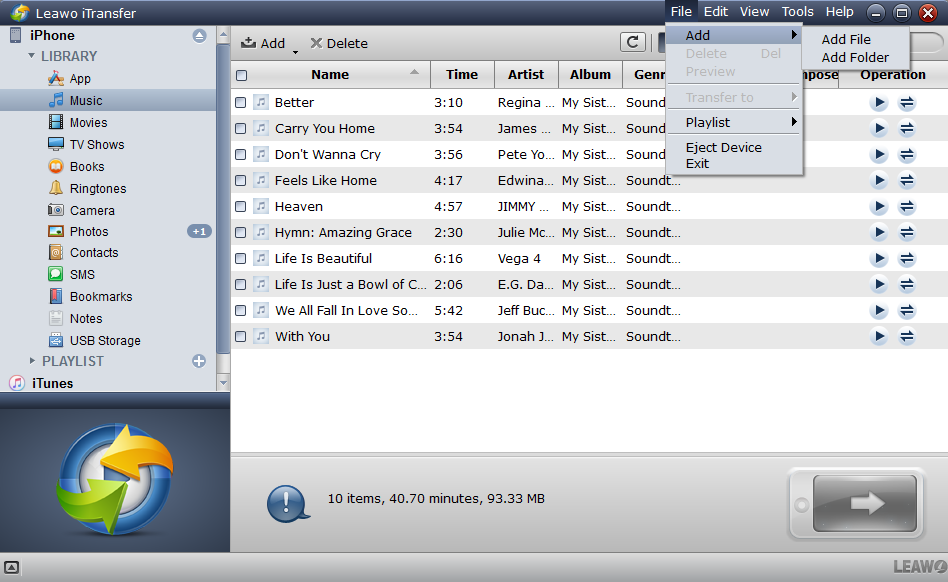
3. After selecting files, Leawo iTransfer will start to import CD to iPhone. The progress bar in the pop-up dialog will show you the percentage of the transfer process. When the transfer is done, the songs will be copied to your iPhone.
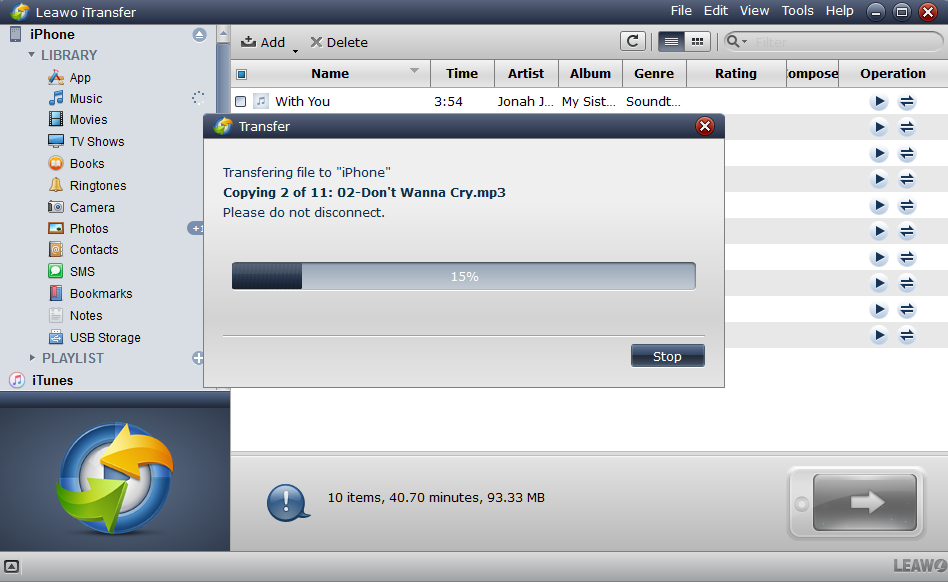
Leawo iTransfer is a useful iPhone transfer program for people’s daily life, and it makes the data transfers of iOS devices easy to be done. Leawo iTransfer doesn’t only provide help in transferring files to iOS devices, but also helps to backup iDevices’ data to computer, for example, you can backup iPad to computer with this software. If you are interested in it, just free download it and have a try.















