"I would like to transfer music from iTunes to my Samsung Galaxy Note3. As we all know, you cannot directly to transfer music from iTunes to Samsung. So we have to first transfer music from iTunes to computer and then transfer music from computer to Samsung. However, how to do that? How to transfer music from iTunes to Samsung? I really hope to get your helps. Thanks!" A friend sent a message to me and complained about it. Hence, today's guide will show you step-by-step solutions to fix how to transfer music from iTunes to Samsung.
Part 1: How to Transfer Music from iTunes to Computer
To transfer music from iTunes to computer, we need to first transfer music from iTunes to computer. Here I would like to recommend two useful methods for you to complete the first part of "how to transfer music to Samsung" issue.
To transfer music from iTunes to computer, we need to first transfer music from iTunes to computer. Here I would like to recommend two useful methods for you to complete the first part of "how to transfer music to Samsung" issue.
Section 1. Via Copy-and-Paste
As for how to transfer music from iTunes to Samsung, you can resort to copy-and-paste method without the need to download any software. The key of this method is to find iTunes media folder on computer. Generally speaking, iTunes media folder is saved at:
Windows Vista: C: Users \user name\Music iTunes
Windows XP: C: Documents and Settings\user name\My Documents\My Music iTunes
Windows 8/7: C: Users\user name\My Music iTunes
Now you can learn from these steps:
1. Navigate to iTunes media folder > Music and open it, you will see folders named by artists. Select all of them by holding "Ctrl + A" or selectively choose music by holding "Ctrl" and clicking music you want to transfer, then press "Ctrl + C".
2. Create a folder on your computer disk. Open the folder and press "Ctrl + V", then you transfer music from iTunes to computer.
Section 2. Via Leawo iTransfer
Leawo iTransfer is capable of transferring different kinds of files including photos, music, movies, notifications, e-books, tones, etc. between iOS devices, iTunes and computer. In the software, you can also directly manage iPhone files like deleting duplicates, transferring files to computer and backing up data to iTunes. Hence, if you are looking for software to transfer music from iTunes to Samsung, Leawo iTransfer is no doubt the top choice.

Leawo iTransfer
☉ Transfer files among iOS devices, iTunes and PCs with ease.
☉ Transfer up to 14 kinds of data and files without iTunes.
☉ Support the latest iOS devices like iPhone 7, iPhone 7 Plus, etc.
☉ Play back, view, and delete data and files on iOS devices.
Download and install this iTransfer on your computer. Now let's learn how to put iTunes music on Samsung.
Step 1. Launch Leawo iTransfer
Download and install Leawo iTransfer. After installing the software, open it and connect your Samsung to computer. You can see iTunes library in the left sidebar.
Step 2. Select music to transfer
Go to iTunes > Library > Music and check the song names to select them. You can right click one of them to choose "Transfer to > My computer" or simply click dark-blue right-arrow button at bottom right corner.
Step 3. Transfer music from iTunes to Samsung
A box will pop up to ask you to choose destination folder. Choose one by clicking "Change" to select Samsung as the destination folder and then click "Transfer Now". Afterwards, the software starts to transfer music from iTunes to Samsung.
With Leawo iTransfer, you could copy multiple data and files like music, video, photos, etc. between iOS devices, iTunes and computer. If you're using a Mac computer, you could make use of Leawo iTransfer for Mac.
Video Demo of How to Use Leawo iTransfer
Part 2: How to Transfer Music from Computer to Samsung
After we learn how to transfer music from iTunes to computer, now it is time to learn how to transfer music from computer to Samsung. The simplest way to transfer music from computer to Samsung is copy-and-paste.
- Connect Samsung to computer via USB cable. If it is your first time to connect your phone to computer, a prompt will notice you if your phone allow computer to access file. Please authorize computer. In this way, your Samsung will be detected as external hard drive.
- Since you have already transfer music from iTunes to computer, now you can directly copy that folder by clicking the folder and holding "Ctrl + C".
- Open Samsung on Windows Explorer and create a folder or find the target folder to paste music by clicking "Ctrl + V".
Now you solve "how to transfer iTunes music to Samsung". Isn't it quite easy and convenient to transfer iTunes music to Samsung? If you adopt Leawo iTransfer to fix "how to put iTunes music on Samsung", you can directly connect Samsung to computer and choose it as the target output directory. In other words, you don't need to repeat the steps in part 2.
To sum up, Leawo iTransfer is really easy and simple to deal with "how to transfer iTunes music to Samsung". You don't need to find iTunes media folder or carry out copy-and-paste, then you can transfer iTunes music to Samsung directly within the software.

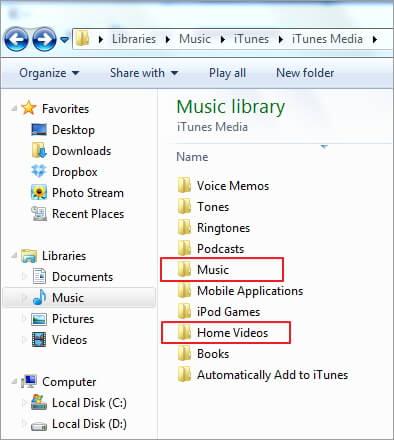
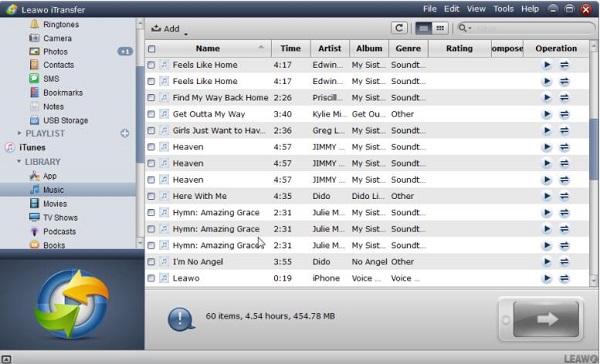
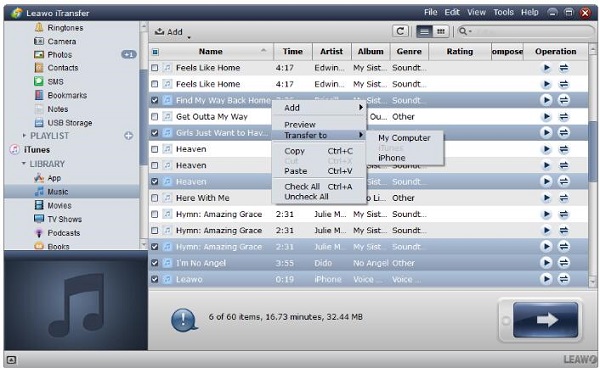
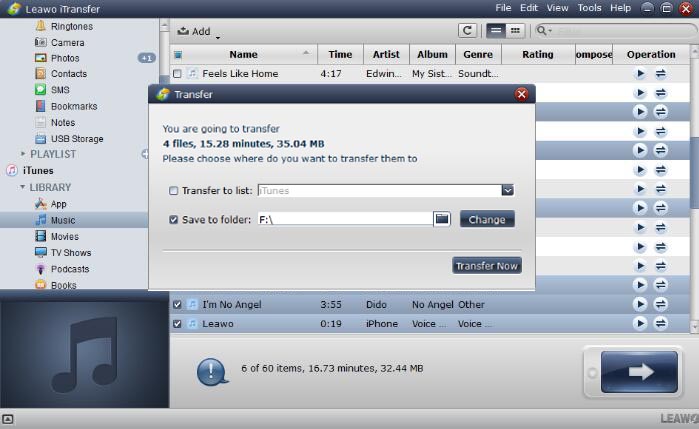
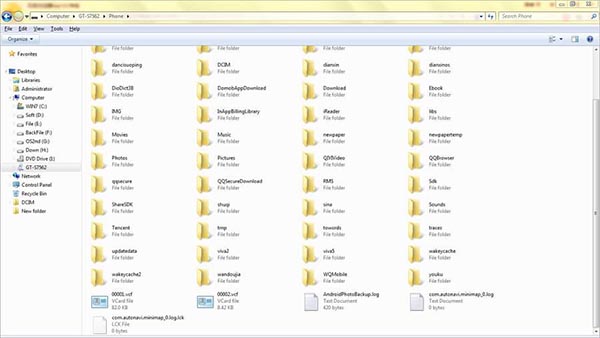
 Sep. 16, 2017 by
Sep. 16, 2017 by 


















