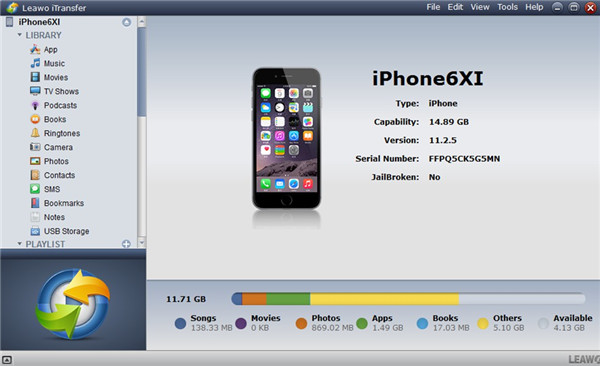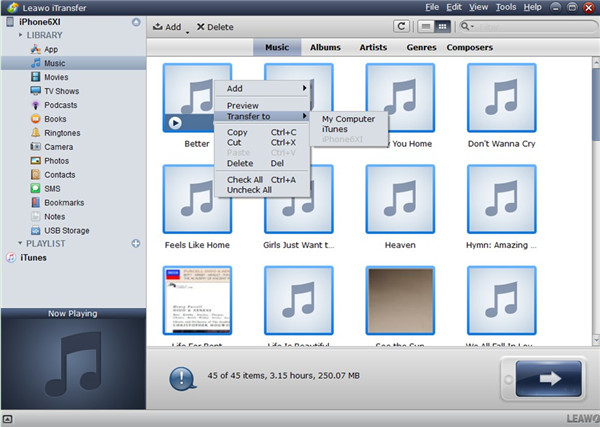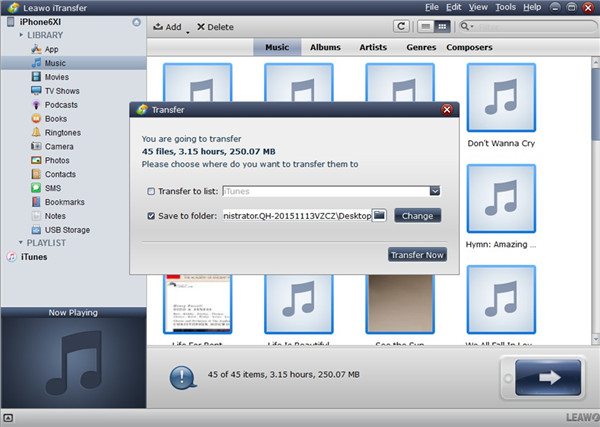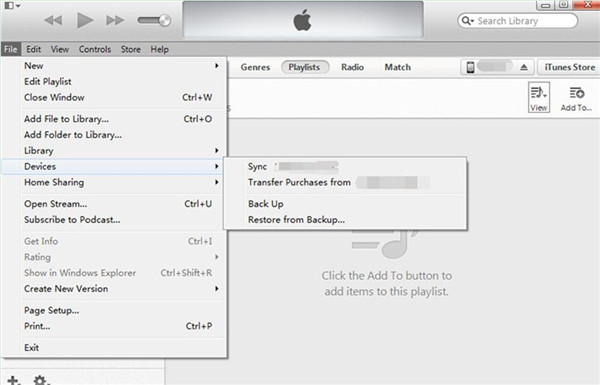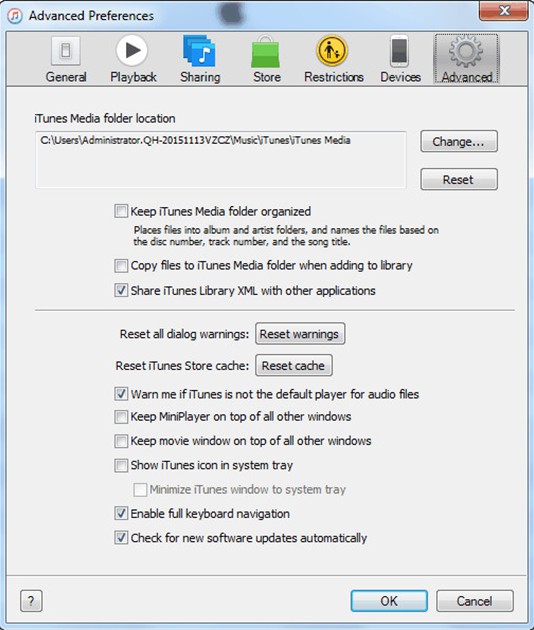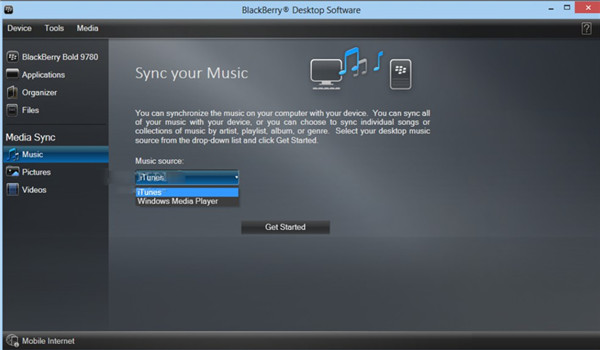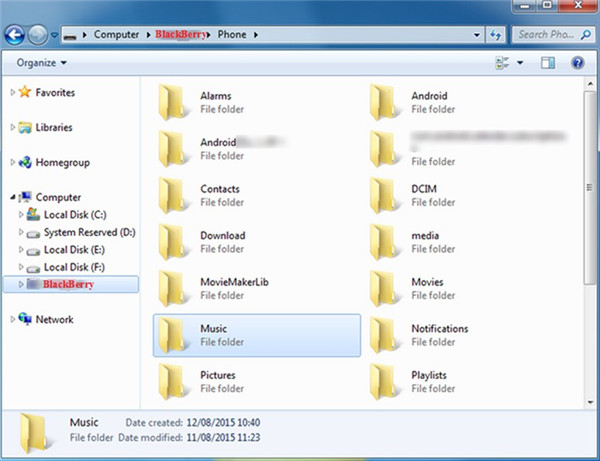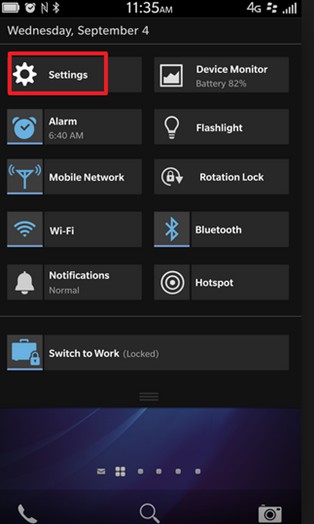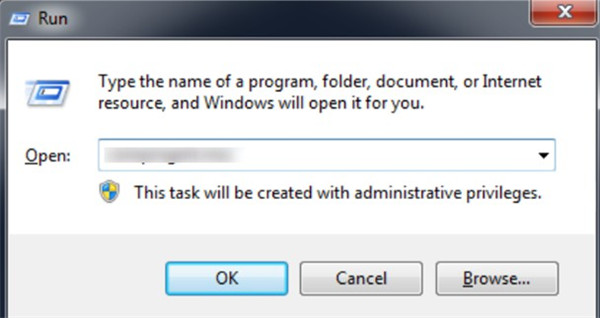Although there are lots of iPhone users at present, the ones of BlackBerry phones are also increasing greatly in recent years, for the design and features of BlackBerry become more and more attractive, which appeal people to switch from iPhone to BlackBerry. Music is one important part for us to enjoy on smartphones, so it is a necessity to send music from iPhone to BlackBerry if you plan to switch your phone. However, have you got the ways to get this work done? If not, this guidance may assist you to get rid of this issue.
- Part 1: How to Transfer Music from iPhone to BlackBerry with iTransfer
- Part 2: How to Transfer Music from iPhone to BlackBerry via iTunes
- Part 3: How to Transfer Music from iPhone to BlackBerry via BlackBerry PC Suite
- Part 4: How to Transfer Music from iPhone to BlackBerry with Windows Explorer
- Part 5: How to Transfer Music from iPhone to BlackBerry using SD Card
- Part 6: How to Transfer Music from iPhone to BlackBerry using a Wi-Fi Connection
Part 1: How to Transfer Music from iPhone to BlackBerry with iTransfer
If you desire to fix how to transfer music from iPhone to BlackBerry KEYone, there are many solutions you can use. Among them, Leawo iTransfer may be the best tool for you to take advantage of, for its functions are powerful enough to deal with various transfer problems that you encounter. It can be used on the transfer of 12 kinds of files, such as contacts, photos, music, messages and so on. Now let's begin to have a look at the detailed steps to deal with how to transfer music from iPhone to BlackBerry KEYone.

Leawo iTransfer
☉ Transfer up to 14 kinds of data and files without iTunes.
☉ Support the latest iOS devices like iPhone X, iPhone XR, etc.
☉ Play back, view, and delete data and files on iOS devices.
Step 1.Run Leawo iTransfer and Connect iPhone
Use a USB cable to insert your iPhone into computer and then run the software on PC to prepare to cope with the issue of how to send music from iPhone to BlackBerry. Your iPhone info will be shown in the main interface of the program.
Step 2.Choose iPhone Music and Call Out Transfer Menu
Click on the iPhone icon and then go to hit the menu of "Music" under the choice of "LIBRARY". Select the music that you desire to send to BlackBerry and then right click on one song you choose. In the pop-up menu, you need to choose "Transfer to > My Computer" to hit.
Step 3. Set Folder and Transfer Music
Afterwards, you need to click on "Save to Folder" to check this option and then hit "Change" button to choose a folder on computer to save the exported iPhone songs. Then you can click on "Transfer Now" to wait for the process to finish. In a few seconds, you can get your iPhone music on computer local folder.
Step 4. Transfer iPhone Music from Computer to BlackBerry
After the songs are exported from iPhone to computer local folder, you can choose to use the method displayed in Part 4, Part 5 or Part 6 to continue to get them from computer to BlackBerry to finish the task of how to transfer music from iPhone to BlackBerry KEYone completely.
Actually, you can connect BlackBerry to computer beforehand and then transfer music from iPhone to the storage folder of BlackBerry directly. You can have a try to make it.
Part 2: How to Transfer Music from iPhone to BlackBerry via iTunes
iTunes can be applied to transfer purchased songs from iPhone to BlackBerry. You just need to transfer iPhone bought music from iPhone to computer via iTunes and then export the songs to BlackBerry storage folder. As for how to make it, the following paragraphs will show you clearly.
1. Run the latest version of iTunes on computer and then connect iPhone with PC via matched USB cable. Click on "Edit > Preferences> Devices" and then choose to check the option of "Prevent iPods, iPhones, and iPads from syncing automatically".
2. Navigate to the iTunes Store and then make use of your Apple ID & password to "Authorize This Computer". After that, you need to click on "File" tab in the toolbar and then click on "Devices > Transfer Purchases from 'device name'" successively.
3. Open iTunes menu bar and then click on the "Edit" button to continue to hit on the menu of "Preferences> Advanced". You will find the location of the iTunes Media folder in this panel under the option of "iTunes Media folder location".
4. Go to open this folder to copy and paste the purchased music on iPhone to computer local folder.
5. Finally, you can refer to the method described in Part 4, Part 5, or Part 6 to continue to transfer music from computer to BlackBerry storage folder.
Part 3: How to Transfer Music from iPhone to BlackBerry via BlackBerry PC Suite
BlackBerry PC suite is also a good option to choose to deal with how to transfer music from iPhone to BlackBerry. This tool can sync with iTunes directly. The step-by-step instruction is shown below for you to refer to.
1. Run iTunes on computer and make use of the first 2 steps in Part 2 to transfer iPhone purchased songs to iTunes library.
2. Navigate to the official website of BlackBerry to download and install BlackBerry Desktop Software on your computer.
3. Plug your BlackBerry into PC via matched data cable and the software will recognize your phone device. Your phone info will be shown in the interface.
4. Hit on the tab of "Music" and then in choose "iTunes" in the drop-down menu of "Music Source". After that, click on the button of "Get Started".
5. Your iTunes music library will be shown and you can check the box next to the playlist or individual song you desire to import to BlackBerry. Finally, click on "Sync Music" and wait for a while until the iPhone songs are available on BlackBerry.
Part 4: How to Transfer Music from iPhone to BlackBerry with Windows Explorer
You may know that the Windows Explorer can assist you to find the file in every storage folder. In fact, it can also be used to import songs from iPhone to BlackBerry easily. If you wonder how, check out the following direction and you will understand.
1. You can use iTunes to transfer purchased songs from iPhone to computer (refer to the first 4 steps in Part 2 to make it) or apply iTransfer to transfer iPhone music to computer first.
2. After your iPhone music is on computer local folder, you can connect BlackBerry to computer. Run Windows Explorer and then find the iPhone music that you just exported from iPhone.
3. Copy the songs and then click on BlackBerry icon on Windows Explorer interface. Paste the music to the folder of BlackBerry to complete this task perfectly.
Part 5: How to Transfer Music from iPhone to BlackBerry using SD Card
Your BlackBerry smartphone has an SD card in it, which can be used to add songs simply. It is not hard to transfer music from iPhone to BlackBerry via this card. Detailed contents are displayed in the following for your reference.
1. You can use iTunes to transfer purchased songs from iPhone to computer (refer to the first 4 steps in Part 2 to make it) or apply iTransfer to transfer iPhone music to computer first.
2. Put your SD card to the tiny SD port on your computer. It will show on the Windows Explorer. After that, you can navigate to the iPhone songs on computer and copy & paste them to SD card folder.
3. Finally, you can put the SD card back into your BlackBerry device. Thus, you can enjoy iPhone music on BlackBerry happily.
Part 6: How to Transfer Music from iPhone to BlackBerry using a Wi-Fi Connection
It is also convenient to send music from iPhone to BlackBerry wirelessly. The Wi-Fi connection is quite useful in transferring files. You can refer to the following steps to have a try.
1. You can use iTunes to transfer purchased songs from iPhone to computer (refer to the first 4 steps in Part 2 to make it) or apply iTransfer to transfer iPhone music to computer first.
2. Swipe down from the top of the home screen of your BlackBerry and then hit "Settings> About".
3. In the drop-down menu of "Category", you need to click on "Network" option and then take note of the address of IPv4.
4. Click on the icon of "<" and then hit "Storage and Access".
5. Use the Wi-Fi switch to turn on the "Access" and then type a storage access password as you like.
6. On the "Network" panel, you need to click on "Identification" and then take note of the Username.
7. On your computer, you need to open to the "Run" command panel and then type the IP address using the format of "\\xxx.xxx.xxx.xxx". (If your computer is Mac, you need to hit on "Go > Connect to Server" and type the IP address using the format of "smb://xxx.xxx.xxx.xxx".)
8. After that, you can go to the iPhone music file folder on computer and then enter the username & storage access password if a panel asks you to do so. Finally, you can drag and drop iPhone songs from iPhone to BlackBerry via Wi-Fi connection.
After checking the six solutions listed in the above, you will find that iTransfer is the most effective and time-saving method to import songs from iPhone to BlackBerry. You can now download this tool on your computer and install it to allow it to assist you to address such a kind of transfer issue perfectly.