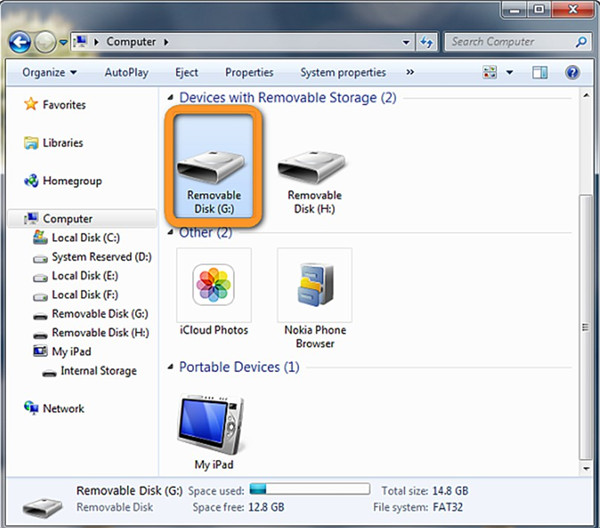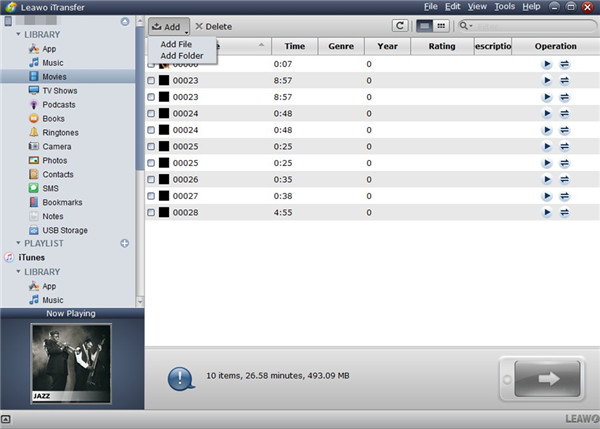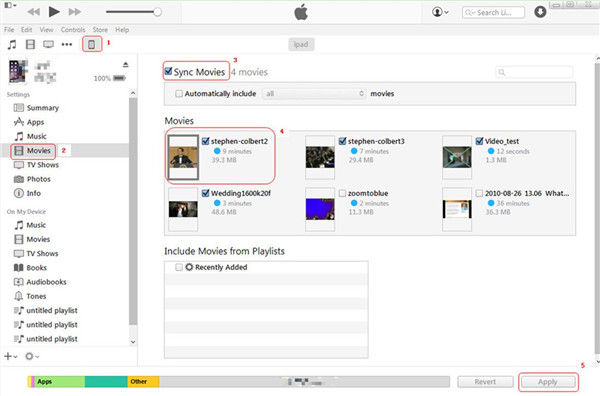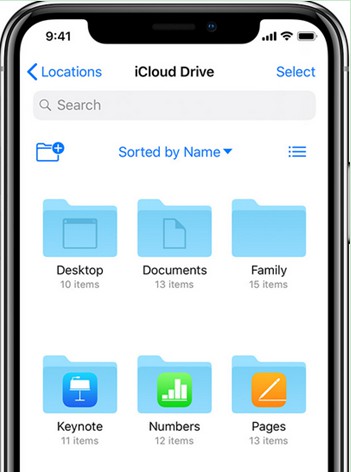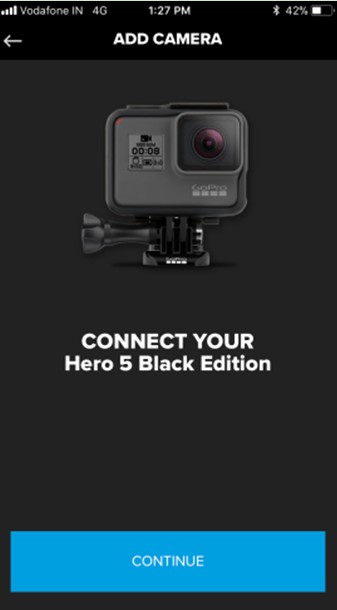If you desire to watch the video you have shot by GoPro with your iPhone on the go, you can transfer GoPro video to iPhone for enjoying. This will facilitate you to share your GoPro videos with others on your iPhone. This guidance just contains the ways you would like to learn how to make it, including Leawo iTransfer, iTunes, iCloud Drive, and GoPro app.
Part 1: GoPro VS iPhone
GoPro is a kind of high definition camera, which is developed by GoPro Inc., an American technology company. This type of action camera can offer users with stunning video quality and durable features. The waterproof design and delicate craftsmanship of it can withstand extreme environments and conditions well. It has high compatibility and supports external memory.
iPhone is a popular kind of smartphone, which is developed by Apple Company. It has several generations during these years. Its novel operating system and good texture make people love it very much. The running speed of its system is high and the display of its screen is laudable, which allows users to enjoy photos, movies, games and etc. at ease. Just like other smartphones, you can use it to take pictures or shoot videos to save them on your iPhone. It is also amazing to listen to music with this device.
Both GoPro and iPhone are portable devices, which can also shoot picture and videos by users on the move.
Part 2: How to Transfer GoPro Video to iPhone via iTransfer
As for how to transfer GoPro video to iPhone, you can make use of one perfect transfer tool, which is called Leawo iTransfer. This software has been popular all over the world, and its gorgeous transfer features have won a good reputation for it. It can deal with various kinds of transfer issues quickly such as transferring data between iOS devices. This handy tool is the best choice for you to transfer video from GoPro to iPhone. Now let's begin to have a look at the detailed steps on how to send GoPro video to iPhone with Leawo iTransfer.

Leawo iTransfer
☉ Transfer up to 14 kinds of data and files without iTunes.
☉ Support the latest iOS devices like iPhone X, iPhone XR, etc.
☉ Play back, view, and delete data and files on iOS devices.
2.1 Transfer GoPro Video to Computer
1. Use the matched USB cable of GoPro camera to connect it with computer and make sure it shows within "My Computer" as a disk drive.
2. Click on the disk of the GoPro camera to browse its storage folder to find the videos in it. After that, you can choose the video files that you want to send to iPhone. Copy and paste them to a folder on your computer for later use.
2.2 Transfer GoPro Video to iPhone from Computer with iTransfer
After you have exported GoPro videos to computer local folder, you can continue to apply Leawo iTransfer to realize your goal to transfer video from GoPro to iPhone.
Step 1: Run iTransfer and Insert iPhone into Computer
Plug iPhone into computer with matched USB cord and then run the software on computer. It will detect your iPhone device and show its main information in the right part of the interface for you to check.
Step 2: Add GoPro Video to iPhone from Computer Folder
Click on the iPhone icon and then hit the tab of "LIBRARY > Movies" to check all videos on iPhone on computer. Afterwards, tap on "File > Add" and select "Add File" or "Add Folder" to hit on as you demand. Browse your computer to find the GoPro videos that you have exported. Choose them and then click on "Open" button. The software will start transferring them to iPhone. In a few seconds, the GoPro will be accessible on iPhone for you to watch.
This solution to tackle how to send GoPro video to iPhone is not hard. You can download iTransfer on computer now to have a try with this great program to solve diverse transfer problems among iTunes, computers and iOS devices.
Part 3: How to Transfer Video from GoPro to iPhone via iTunes
It is not feasible to transfer video from GoPro to iPhone directly with iTunes. You also need to get the GoPro videos to computer first. After that, you can add them to iTunes library and make use of the syncing function to fix how to send GoPro video to iPhone.
3.1 Transfer GoPro Video to Computer
You can refer to the detailed steps in section 2.1 in Part 2 to make it.
3.2 Transfer GoPro Video to iPhone from Computer with iTunes
1. Connect iPhone with computer with a USB cable and then run iTunes on computer. Make sure your iTunes is the latest version.
2. Go to "Preferences > Devices" and then choose "Prevent iPods, iPhones, and iPads from syncing automatically" to check.
3. Click on "File" tab on the toolbar and then choose to hit on "File > Add File to Library" or "File > Add Folder to Library" to select the GoPro videos on computer to add them to the library of iTunes.
4. When the GoPro videos are on iTunes library, you need to click on iPhone icon and then move to "Settings > Summary > Movies > Sync Movies" tab to sync GoPro videos from iTunes library to iPhone. Finally, hit on the button of "Apply" at the bottom right to begin the syncing process.
The disadvantage of this syncing process is that the previous movie library in iPhone will be covered with GoPro videos. If you do mind this shortcoming, you can choose other methods to help you to transfer GoPro video to iPhone.
Part 4: How to Send GoPro Video to iPhone with iCloud Drive
iCloud Drive is one good place for you to backup files to prevent them from losing. In fact, you can also take advantage of it to transfer video from GoPro to iPhone. You just need to upload the videos from GoPro to iCloud Drive on computer and then make use of the GoPro app to achieve your aim. Check the following steps to finish this task.
4.1 Upload GoPro Videos to iCloudDrive
1. Connect GoPro camera with computer with a suitable cable and then it will be detected as one external drive on computer.
2. Open a web browser on computer and then move to iCloud.com to log into it with your Apple ID and password.
3. Tap on "iCloud Drive" and then click on the cloud icon with an upward arrow to select the videos in the storage folder of GoPro camera that you want to transfer to iPhone.
4. After you find the videos, you can click on the "Open" button to start uploading them to iCloud Drive space.
4.2 Transfer GoPro Videos to iPhone from iCloud Drive
1. When you have uploaded GoPro videos to iCloud Drive space, you can run iCloud Drive app on iPhone to view all the files you have added.
2. Click on the GoPro video to open it and then choose the share icon to click on to download it to iPhone local folder. You can download them one by one.
This process to cope with how to send GoPro video to iPhone is a bit time-consuming. You can continue to read this tutorial to know how to make it wirelessly.
Part 5: Wirelessly Transfer GoPro Video to iPhone
It is a sensible idea to transfer GoPro video to iPhone without a computer but wirelessly with GoPro app. The following steps shown below will instruct you to get this work done.
1. Download and install GoPro app on your iPhone and then hit the camera icon on the left corner of the interface.
2. Click on "Add a Camera" to choose your GoPro camera name.
3. Turn on "Your Camera" and "My Camera". Afterwards, click on "Connect New Device".
4. Toggle on Wi-Fi and then enter the password. After connecting with Wi-Fi, you will see your GoPro device is available on GoPro app. Hit "Continue" to connect GoPro with your iPhone device.
5. Press the GoPro media button in the center of the screen to check all recorded media on your camera that you have shot and saved.
6. Click on "Edit" button and choose the video files that you desire to transfer to iPhone. After the confirmation, the GoPro videos will be on iPhone for you to watch on the move.
The four solutions shown above are all wonderful. You can choose the one you are fond of to transfer GoPro video to iPhone easily. However, by comparing these methods, you will find that Leawo iTransfer is the most efficient and accurate. I strongly recommend you download and install this software on your computer for coping with diverse transfer issues in daily life. Its powerful transfer features will make you fall in love with it quickly. Have a try and you can't miss it.