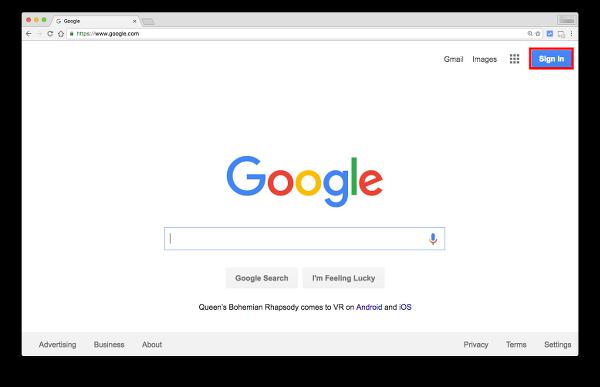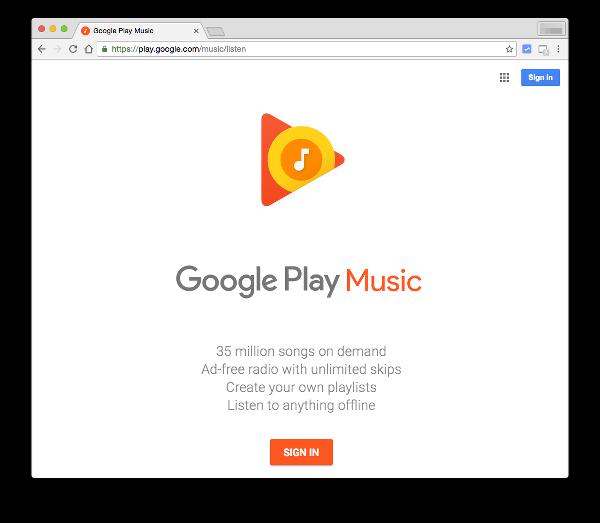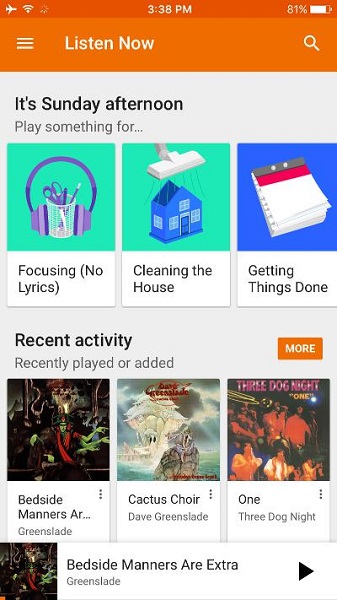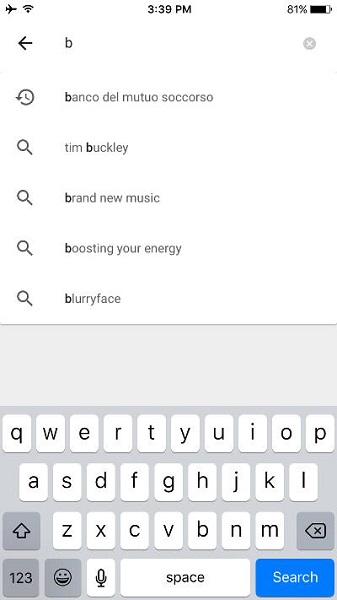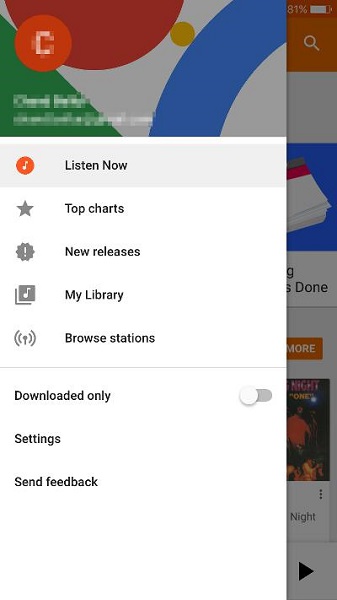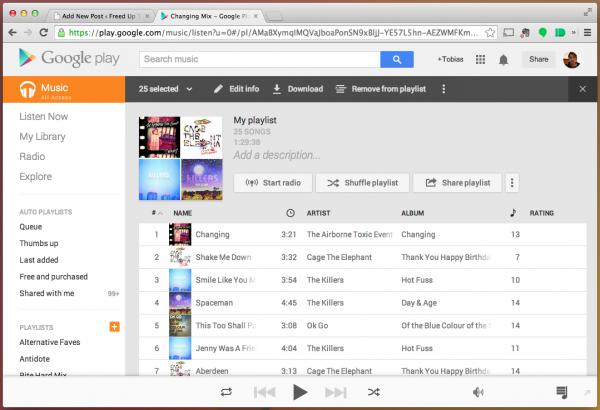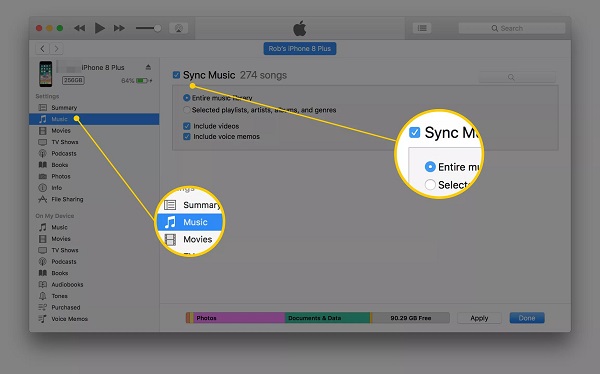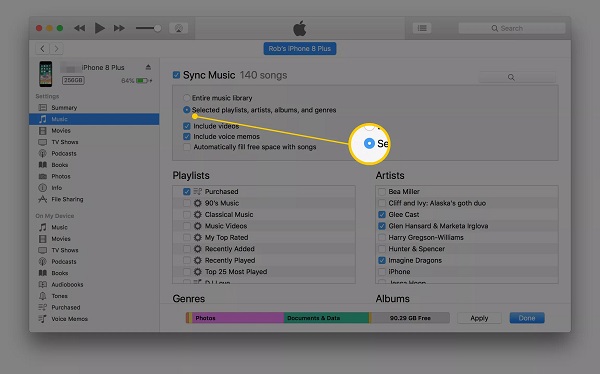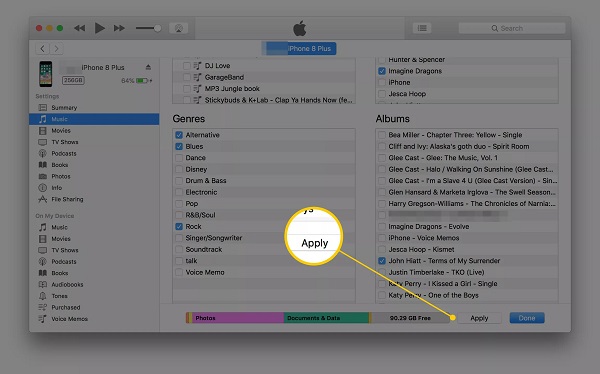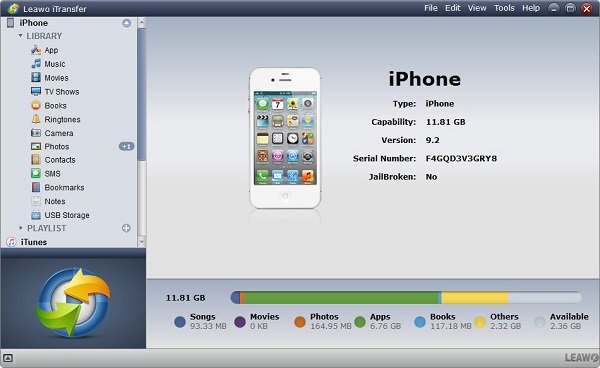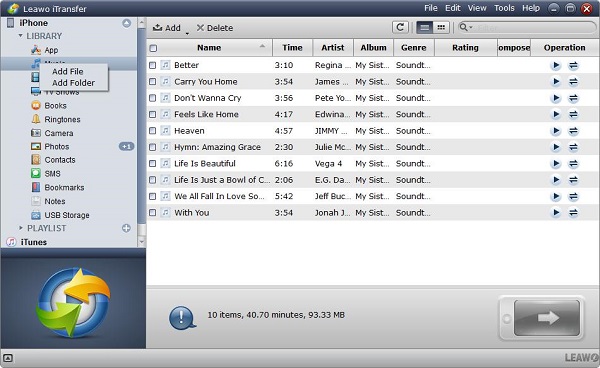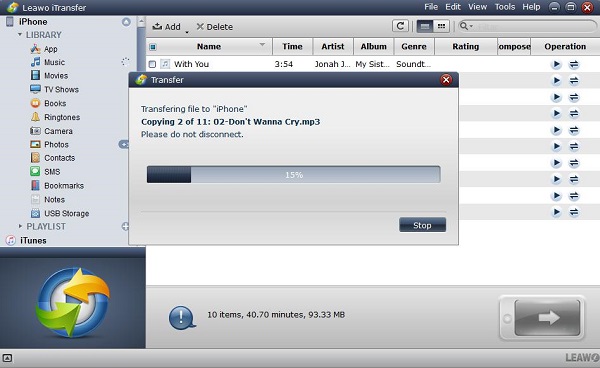Though a lot of apps can stream music well, Google Play Music is a useful app existing in many devices. Whatever you are the paid users or the free users, generous benefits can be gained from it undoubtedly. Lots of iPhone users prefer to use Google Play Music because of its excellent performance. Maybe you are looking for a method of getting the purchased music out of Google Play music for offline listening, but you may have no idea how to get this accomplishment. Here we will show you some tricks of how to transfer Google Play Music to iPhone in an effective way.
- Part 1: Introduction to Google Play Music
- Part 2: How to download music to iPhone via Google Play Music app
- Part 3: How to download music on computer via Google Play Music
- Part 4: How to transfer music from the computer to iPhone with iTunes, iTransfer, and Dropbox
- Part 5: Comparison among iTunes, iTransfer, and Dropbox
- Part 6: Conclusion
Part 1: Introduction to Google Play Music
Google Play Music offers a platform to stream music, users are allowed to stream more than 50,000 favorite songs for free. Additionally, curated stations are also can be listened to by free users and more than 40 million paid songs are streamed through streaming media.
Songs in Google Play Music can be listened to via web browser on computer and the mobile app on Apple or Android device.
Google Play Music is able to offer you the free radio which is supported by advertisement, and the radio stations work according to songs, artists, different genre or more. You can upload more than 50,000 songs and your music collection can be brought at any time. Then your favorite music can be listened to on your iOS device or the on the website for free of charge.
A large number of songs can be subscribed to and downloaded even without any connection. Furthermore, you can subscribe to the premium membership in YouTube Music so that free added offline YouTube music can be enjoyed on backstage.
Part 2: How to download music to iPhone via Google Play Music app
Do you know how to download music to iPhone via Google Play Music app? iOS device users can utilize Google Play Music now including uploading music, setting up the random playlist, using the radio service of Google All Access to Internet. However, there are some limits still existing in iOS app. Some simple tasks must be finished via some workarounds when we meet the certain case. Below are some tips of helping you to enjoy Google Play Music service on iOS system, especially for someone who hasn't used this service previously.
1. Create your Google music account.
If you haven't had a Google account, you must create one firstly. That would sync your Google Play Music to all your device. You can visit the website www.google.com to sign up a Google account.
Before downloading the music via Google Play Music app, what you need to do is to create a Google music account for free trial. Get access to "play.google.com/music" to start up your account service on any website browser. A credit card is needed to be added in case you want to make a payment for the music. Click the button "Sign in" and begin free trial according to the instructions on the screens.
2. Search and install the app
It is a direct and simple process to install Google Play Music app. Search the Google Play Music app in the App Store. Then, launch the app after the installation of the app is completed. Finally, enter the Google Play Music via Google account. A short setting must be made on this app and the process of setting up is easy and you don't need to worry about anything. To provide you a better-related recommendation on related music and radio stations, you must decide what music you like in Google Play Music. Your favorite music can be found via searching and the app will learn to know what you prefer and recommend more good music to you.
3. Begin to use Google Play Music.
You can begin to use Google Play Music after the initial setup was finished. The interface of the app looks like Spotify which is another music service for subscription. You will find that resuming from where to pause or start from "Listen Now" on the screen of the app when you launch Google Play Music. You will resume from where you pause until you turn off Google Play music. The screen of "Listen Now" provides active categories for a playlist like the recent activity and the related recommendation.
Recent activity shows what albums you have just viewed or listened to or what have been added to the media library. This is a good way to make you return to your previous favorite music. While the recommendation works based on the radio station you like to listen to. You will find more artists or albums according to your habit of music listening.
4. Search the music you like to listen to
The excellent feature of Google Play Music is that it has rich professional knowledge of searching. This is a good way of navigating Google Music. You just need to tap the icon of the magnifying lens on right upper and enter the words of what you want to search. The results will be shown in the list below which is similar to the search engine of Google.
5. Download the music for offline listening
The search setting of Google Play Music can be found in a menu button which exists on the upper left of the screen "Listen now". The navigation of Google Play Music can be done through the research function. Besides, it also offers you a prompt access to the artist and album. Listen now screen or the new release or the music library, as well as radio station, can be quickly accessible on the main menu. You just need to switch "Download Only" to the right, then the offline listening can be accomplished.
Part 3: How to download music on computer via Google Play Music
The above is about the way of downloading music to iPhone. If you have any inconvenience in downloading the music to iPhone, you can download it to computer instead. There are detailed steps as below for your reference:
1. Open Google Play Music via web browser.
2. Press the Menu button and enter Music Library.
3. You can click albums, also can click songs.
4. Press the button "Download" or the button "Download album".
If you have created a music manager, you also can use it for music downloading. Launch Google Play Music manager and then click the button "Download". Finally, click the button "Download My Library" or you also can choose the option "Download free and purchased".
Part 4: How to transfer music from the computer to iPhone with iTunes, iTransfer, and Dropbox
Do you know how to transfer Google Play Music to iPhone after you have downloaded the music on computer? Here we will recommend you three ways to complete this task.
1. Using iTunes to transfer Google Play Music to iPhone
Install the latest version of iTunes on your computer, then connect iPhone to your computer via USB cable. Launch iTunes software on your computer and click the icon of iPhone sign on the left top of iTunes window, which exactly locates on the right of media menu.
Now the details of your iPhone have been shown on iTunes, click "Music" in the menu tab which is on the left part of iTunes window. Enable the check box beside the option of Sync Music.
If you want to make sure all the music can be transferred to your iPhone, choose the option "Entire music" by clicking the radio button. If you just want to transfer certain songs in the iTunes library, select the option "Selected playlists, artists, albums, and genres" by pressing radio button next to it. Then scroll down and choose what you need to transfer from the playlist or artists or albums or any other item.
Finally, click the button "Apply" to begin to transfer downloaded music from Google Play Music.
2. Transfer the Google Play Music via Leawo iTransfer
Leawo iTransfer is a professional transfer software which is used for transferring various kinds of files between iOS device and computer. Rapid and safe transfer is assured by this software with 100% no data loss. Below we will show you the detailed steps to complete the transfer task.
Firstly, launch Leawo iTransfer on the computer and connect your iPhone to computer, the information of your iPhone will be displayed in the library which is on the left pane of the iTransfer window.
Secondly, import files to the software from computer in four ways. One is to drag and drop the files to iTransfer software directly. One is to press the button "Add" on the upper middle of the software window. The other is to click the "File" button on the right top of the window and then follow the steps File > Add > Add File/Add Folder to add the file. Another is to choose the option "Add File or Add Folder" by right click on library.
Finally, the transfer process will be shown after you have added the files to iTransfer software. The transfer percentage, the name and the quantity of the transferred files can be viewed specifically.
Video Demo of How to Use Leawo iTransfer
3. Transfer the music with Dropbox
Dropbox can be used as the same as cloud services. It can be used to store files, therefore, it also has a function of transferring files. You can follow the instructions below to transfer music via Dropbox.
Step 1. Set up an account of Dropbox on computer.
Step 2. Add the files you want to transfer to Dropbox.
Step 3. Open Dropbox app on your Apple device.
Step 4. Use Dropbox to download the music on iPhone.
Part 5: Comparison among iTunes, iTransfer, and Dropbox
The above mentioned are the three ways of transferring Google Play Music to iPhone. But there are some limits to iTunes and Dropbox during the transfer process.
For iTunes
Pros:
1. Files are transferred without data loss.
2. Transfer files between Apple device and the computer in a direct way.
Cons:
1. You need to update iTunes software to make sure you have installed the latest version on your computer before syncing the music to your iPhone.
2. A single way of synchronization is performed in iTunes. If the songs can be found on iPhone that means this song on computer will be removed simultaneously.
For Dropbox
Pros:
1. It can transfer the music in folder unlimitedly.
2. Back up files safely and reliably.
Cons:
1. If the music files formats are not supported by iPhone, you have to convert it prior to transferring.
2. Because the music transferred is done in Dropbox app instead of Music app, you have to download music player app to complete this transfer.
To sum up, Leawo iTransfer is the most convenient way to transfer Google Play Music from computer to iPhone, no limits to this software and it is a reliable software which is deserved to own it.
Part 6: Conclusion
It has no limits in transferring the music from computer to your iPhone, unlike iTunes and Dropbox. Moreover, you don't need to worry about any data loss during the transfer process. Data transfer is ensured in high quality and the rapid transfer speed enable you to receive the music in iPhone in a short time. Do you know how to transfer Google Play Music to Phone right now? Leawo iTransfer is a worthy transfer program to your investment.