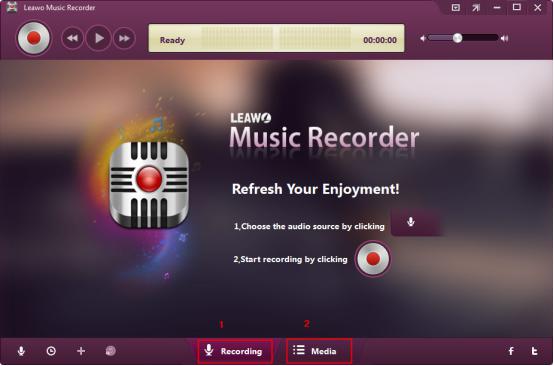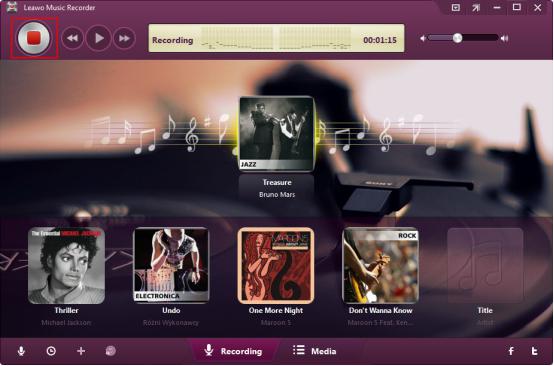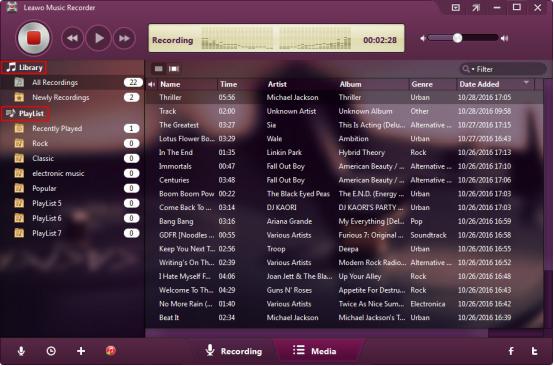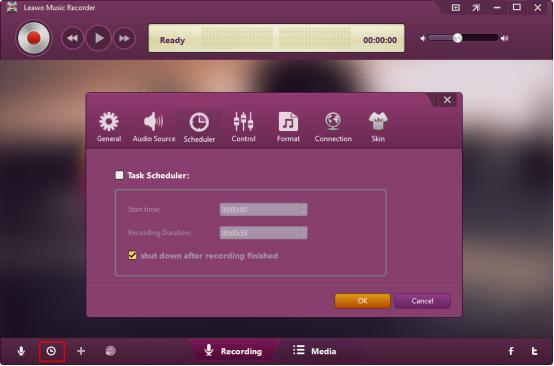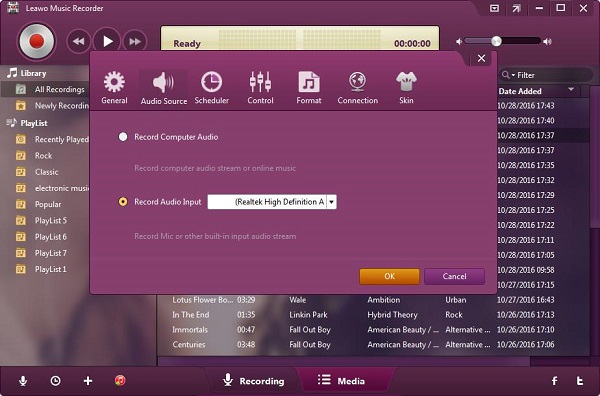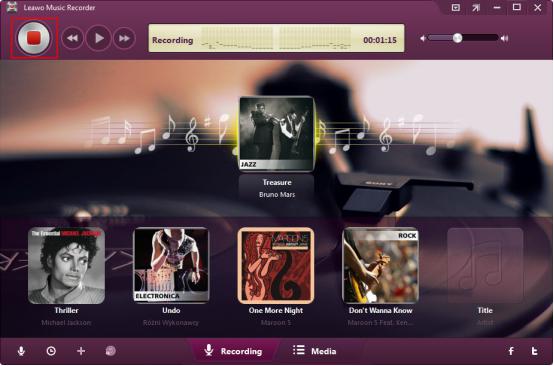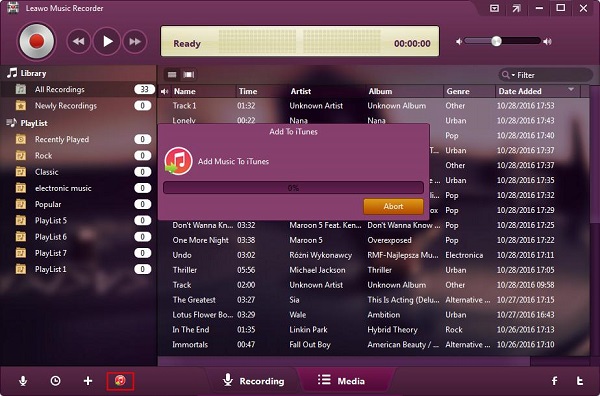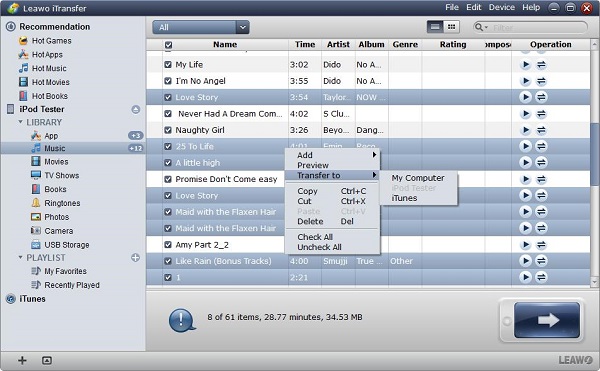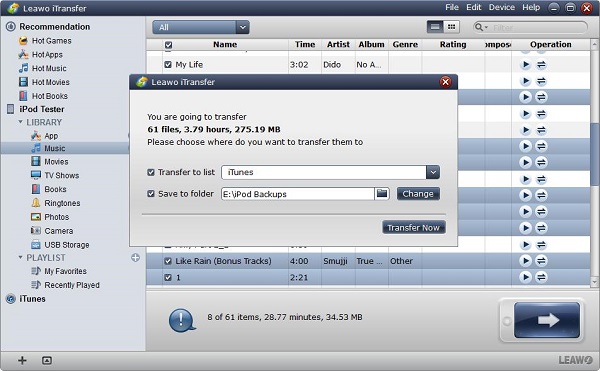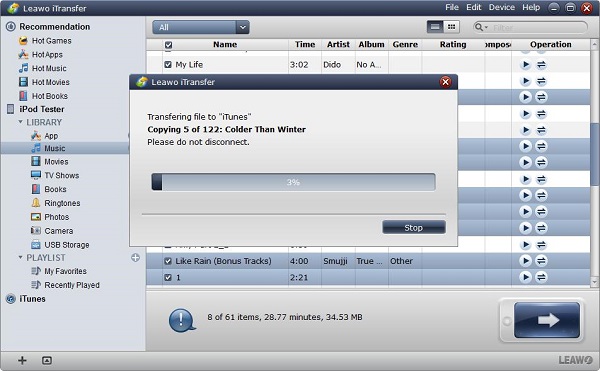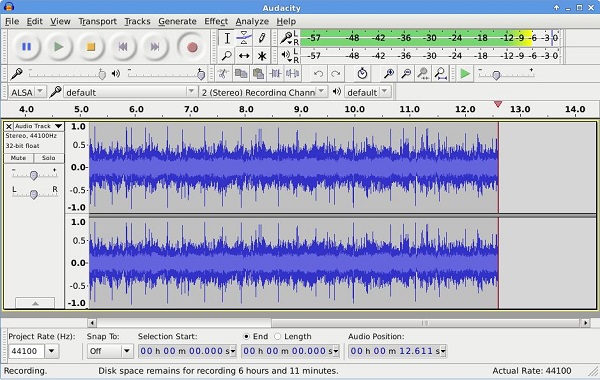More than 53 million songs can be found in Deezer music, whatever it is a new song or old. However, you only can get access to online music from Deezer if you are free users, no service for downloading is offered for offline listening for free users. If you are a Deezer music lover, you may hope to move your favorite Deezer music to iTunes so that you can enjoy it whenever and wherever from your Apple device. Here this article will teach you three methods to complete the transfer task.
Part 1: Transfer Deezer music to iTunes through Music Recorder
Deezer is a streaming service of music which works based on the Internet. Users are allowed to enjoy the music on various kinds of devices. Deezer Music was set up in Paris, France. As of 3rd, April 2018, Deezer owns 53 million empowered music and more than 30 thousand radio broadcast, active users in each month reached 14 million and paid users were up to 6 million.
Since Deezer music enjoys a wide popularity among the users, to know how to transfer Deezer music to iTunes become an important trick for us to accomplish offline listening in iTunes. Here we will introduce a profession tool - Leawo Music Recorder to help you transfer Deezer music to iTunes in an effective way.
This Music Recorder is an excellent recording software of music, which helps you to record the music from various kinds of sources like built-in input audio, computer audio, and multiple online musics. The recorded audio will be saved in MP3 or WAV as output directory. It is not only an amazing music recorder but also it can help you manage the recorded audio to take convenience for you to identify what you have recorded like the music tags can be added automatically during the recording process and the music tags can also be added manually by the music tag editor. Due to the built-in library, the recorded audio files can be found and managed well to bring you much convenience. Just with one simple click, the Deezer music can be shared to iTunes easily. Below we will instruct you the detailed steps of how to transfer music from Deezer to iTunes.
1. You need to record the Deezer music via music recorder. Before recording the Deezer music, you should know about the main functions of Music Recorder so that you would know how to record the Deezer music in an effective way.
When you launch Music Recorder on your computer, you will see the main interface of it like the picture shown below. The software includes two essential parts, that is Recording and Media.
Press the red button “Start”, you can begin to record audio and music from multiple sources.
If you want to check any previous and new recording, enter the “Media” part, then you can find and manage what you have recorded with the function of playing and previewing, adding, editing or deleting.
Before recording the music you need, you need to set the “Audio Source” by clicking the icon button “Audio Source”. There two selections for your choice, select the option “Record Computer Audio”, then you can record online audio and streaming audio. If you want to record the built-in input audio, clicking the option “Record Audio Input” can make it accomplish.
To make your recorded music files become customized, the Task Scheduler will help you to set the “Start Time” and “Recording Duration” as per your requirement.
2. After you have known about the main functions of the Music Recorder, it is time to begin to record Deezer music via this recording software. Run Leawo Music Recorder on your computer, then you will enter the main interface of this software. Audio source should be set firstly by clicking the icon button “Audio Source” on the pop-up pane. Select the option “Record Computer Audio”.
3. Make the recording software begin to work by clicking the red button “Start”. Then play the Deezer Music after the software has started recording. The customized setting can be set by clicking the “Recording Task Scheduler” icon button on the left bottom of the software window, in which the start and duration time of recording can be set according to your requirements.
4. Once the Deezer music has been recorded via music recorder, all the recorded music files can be found in “Library” tab. Select the ones you want to transfer to iTunes, then click the button “Add to iTunes” which locates on the left bottom of the recording software window.
Part 2: How to transfer Deezer music to iTunes via iTransfer
Leawo iTransfer is an excellent transfer program, which can help you solve the problem of transferring between iOS devices and iTunes. 12 kinds of files are compatible with this software, such as music, apps or videos, etc. Deezer music can be transferred without any data loss via iTransfer, reliability and safety are 100% guaranteed during the transferring process. Its simple operation enables you to utilize it conveniently and easily. Below are the detailed steps of how to transfer Deezer music to iTunes via iTransfer.

Leawo iTransfer
☉ Transfer up to 14 kinds of data and files without iTunes.
☉ Support the latest iOS devices like iPhone X, iPhone XR, etc.
☉ Play back, view, and delete data and files on iOS devices.
1. In order to transfer music from Deezer to iTunes, you need to record the Deezer music via Music Recorder as mentioned above.
2. Connect your iPhone to computer and copy the Deezer music to your iPhone via USB cable, keep your iPhone still plug in USB cable and associate with your computer. Then launch Leawo iTransfer and your iPhone will be organized and detected automatically by this software. The library of your iPhone will be shown in the left sidebar of the window.
3. Your Deezer music files will be displayed on the right part of the software window when you select “Music” in the library. You can transfer all the Deezer music by clicking the button “Transfer” on the right corner bottom. Or you can choose certain files by holding the key “Ctrl” and then choose “Transfer to > iTunes” by right click on the selected music files.
4. A pane will pop up when you click the transfer button, enable the checkbox “Transfer to List: iTunes.” and then the transferring Deezer music to iTunes will begin to work by clicking the button “Transfer Now”.
5. The percentage of transfer will be shown in the pop-up dialog. Remember do not disconnect your iPhone to the computer once the transfer is still going on. The Deezer music will be found in iTunes library after the transfer is completed.
Part 3: Transfer Deezer music to iTunes via Audacity
Audacity can be used to record and edit audio. Before recording, you have to make some settings of the Audacity then you can begin to record the streaming music from Deezer. Meanwhile, the sound device of your computer must be set in order to make a record of computer playback. Then you can begin to use Audacity to record audio from Deezer music and choose a target folder to save it in your computer with WAV or AIFF format.
After the Deezer music has been recorded by Audacity and saved in your computer, you can use iTransfer which the method has been mentioned above to move it to iTunes in a simple way.
Part 4: Comparision among iTransfer, Music Recorder, and Audacity
Through comparing the above three ways, it is obviously seen that the outstanding performance of Leawo software will help you to transfer Deezer music to iTunes in good quality so that you can enjoy your Deezer music freely without any limit.
|
Comparison |
iTransfer |
Music Recorder |
Audacity |
|
Pros |
1.Simple Operation 2. High-quality transfer without data loss |
1.Easy to use 2.Original quality of recording 3.One click to iTunes 4. Recorded music can be managed well |
1.Free of charge 2.More options for editing are available |
|
Cons |
1.One month for a free trial |
2.One month for a free trial |
1.Instability 2.No version can be updated constantly 3.Only WAV and AIFF are the output format |
Part 5: Conclusion
You will get a proficient trick of transferring Deezer music to iTunes after reading this article. Leawo iTransfer is a professional transfer program to offer you a perfect solution of transferring multiple files, it is easy-to-use and its rapid transfer speed will be beyond your expectation. You will get satisfied with the transferred data, as it is the same as the original quality without overwriting.
Leawo Music Recorder is a perfect recording software which can help you record the audio from various kinds of sources. Moreover, the quality of the recording is definitely assured and recorded audio even can be well-managed by this software. The music can be captured with excellent quality and smart settings. Additionally, just one click on the button of “Add to iTunes”, the recorded music can be shared to iTunes in a simple way.
Honestly speaking, you will never feel disappointed to gain our Leawo iTransfer and Music Recorder, which help to avoid trouble and inconvenience in recording and transferring Deezer music to iTunes.