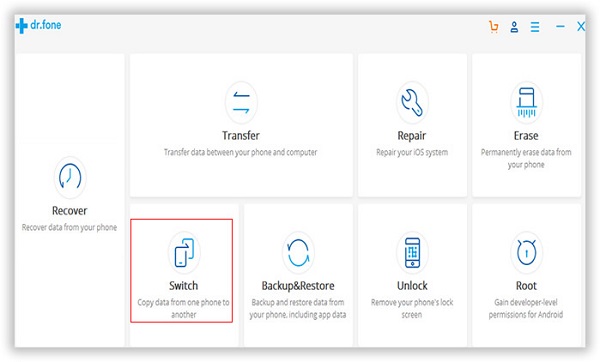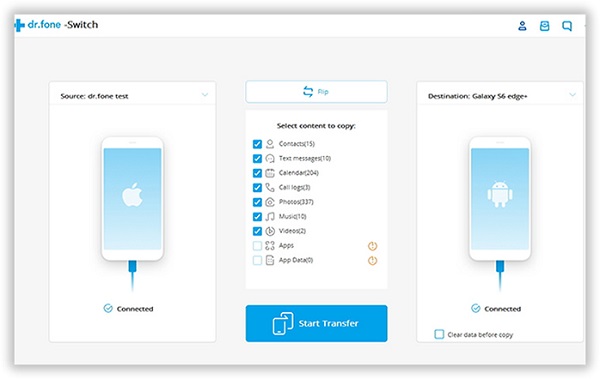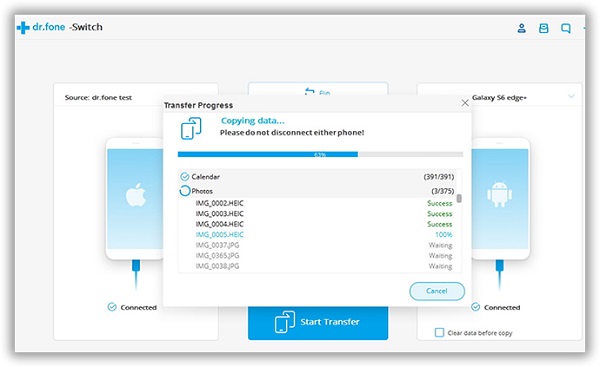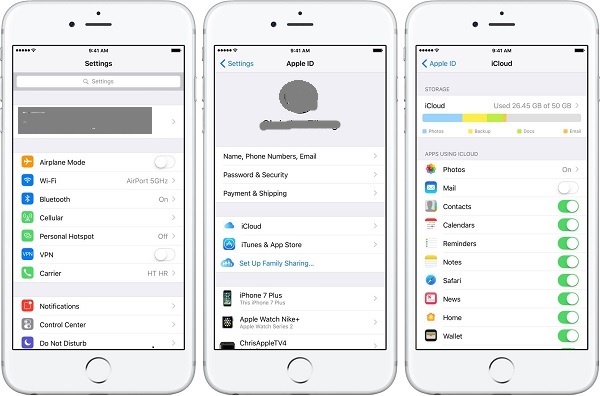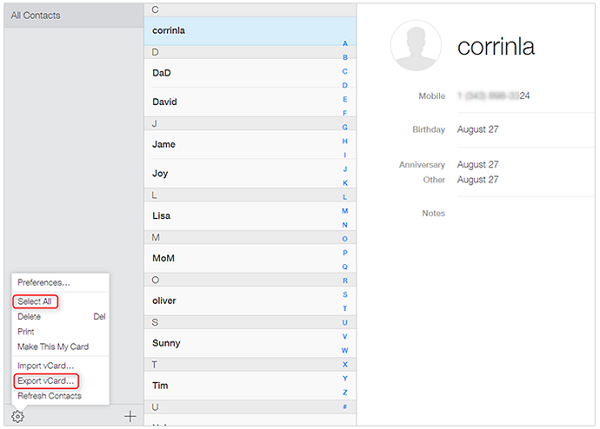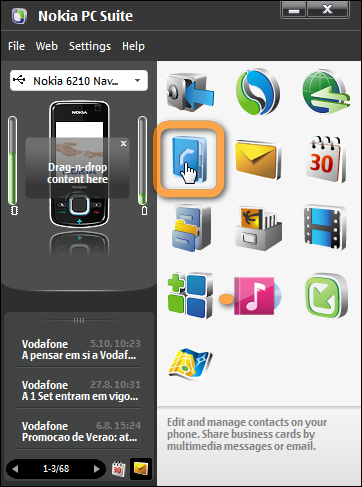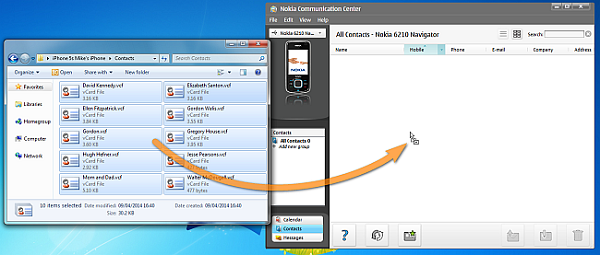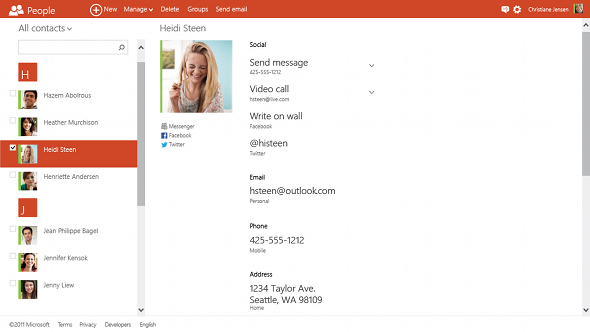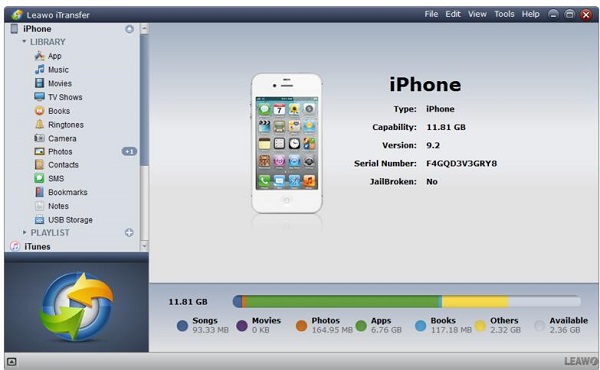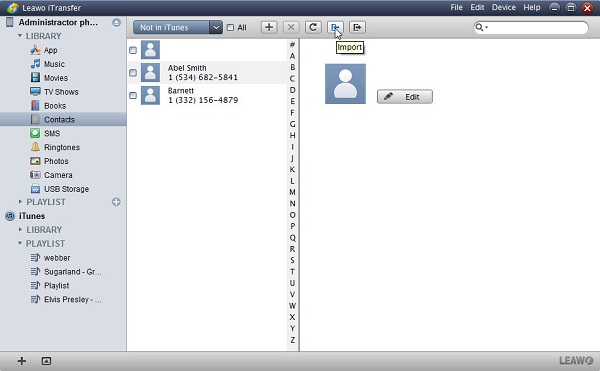Nowadays, more and more people choose iPhone. Symbian is somehow replaced by iPhone. We might store many contacts on Symbian and need to transfer contacts from Symbian to iPhone. The question is how to transfer contacts from Symbian to iPhone? And how to transfer contacts from iPhone to Symbian? Don't worry, today's guide will lead you to discover a new world and solve your problem on how to transfer contacts from Symbian to iPhone.
Part 1: How to Transfer Contacts from Symbian to iPhone via Phone to Phone Transfer
Are you troubled by thousands of contacts transferring from one phone to another? Phone to Phone Transfer can do you a favor. It supports to transfer different files including photos, contacts, apps and so forth between phone like Symbian, Blackberry, iOS and Android phones. Now let's see how to transfer contacts from Symbian to iPhone.
1. Connect Symbian and iPhone to computer
Download and install Dr.Fone on your computer. Connect Symbian and iPhone to computer with USB cable. Open Dr.Fone.
2. Choose Switch option
In the main interface, choose "Switch" and the computer will automatically recognize two devices. It will take a little time to scan your devices.
3. Select contacts to copy
You can see source phone displayed in the left area but destination phone in the right area. If they are not correct, you can click on the Flip button to change them. In the middle, check "Contacts".
4. Transfer contacts from Symbian to iPhone
Click on "Start Transfer" at the bottom of the middle area. After a couple of seconds, your iPhone will obtain a list of contacts from Symbian. You make Symbian backup SMS to iPhone.
If you are not only Symbian user, but also Android user, there are also many ways for you to transfer data from Android to iPhone.
Part 2: How to Transfer Contacts from iPhone to Symbian via Nokia PC Suite
For how to transfer contacts from iPhone to Symbian, the first thing you need to do is to transfer contacts from iPhone to computer and then from computer to Nokia. Let's read detailed steps below to learn how to transfer contacts from iPhone to Symbian.
1. Transfer contacts from iPhone to PC via iCloud
Step 1 On your iPhone, go to "Settings > Apple ID > iCloud" and toggle on "Contacts" to make sure iPhone contacts synced to iCloud. Now iCloud has contacts from iPhone.
Step 2 Log into iCloud with your account and password. In the main interface, you will see different icons on the screen. Choose "Contacts" and click on the gear icon to select "Select All" and choose "Export vCard" to save it on your computer.
2. Download contacts from iPhone to PC
Step 1 Now you already have contacts on your PC. Download Nokia PC Suite and install it on your computer.
Step 2 Start Nokia PC Suite and connect Symbian to your computer via USB cable. When you open it, you can see a blue book icon in the right interface. Click on it.
Step 3 You will go to another interface: Nokia Communication Center. Locate the folder you saved contacts and drag the contact file directly to the interface. It will transfer to Symbian immediately.
Part 3: How to Transfer Contacts from Symbian to iPhone via iTransfer
We all know Symbian contacts will be automatically synced to Microsoft account. In other words, you can download Symbian contacts from this Microsoft account. After you have it on your computer, how to transfer it to your iPhone? Leawo iTransfer will be a good helper for you. It has super straightforward and clear interface that allows you to transfer music, photos, contacts, TV shows, movies and so on between PC, iOS devices and iTunes. If you want to sync contacts from Symbian to iPhone, you'd better read the following content.

Leawo iTransfer
☉ Transfer files among iOS devices, iTunes and PCs with ease.
☉ Transfer up to 14 kinds of data and files without iTunes.
☉ Support the latest iOS devices like iPhone 7, iPhone 7 Plus, etc.
☉ Play back, view, and delete data and files on iOS devices.
1. Download contacts from Symbian to PC
Step 1 Go to outlook.com and log into it with Microsoft account. Click on the white downward icon at the top right corner and select "People".
Step 2 Check the box "All" and choose "Manage > Export" at the top and save them as WLMcontacts.cvs file to your computer.
2. Launch Leawo iTransfer
Connect your iPhone to computer via USB cable. Launch Leawo iTransfer after downloading and installing it. The software will automatically recognize your iPhone. In the right interface, you will see iPhone basic information like type, serial number, capacity, etc. In the left sidebar, you can see 11 kinds of categories.
3. Transfer contacts from Symbian to iPhone
Go to "iPhone > LIBRARY > Contacts" in the left sidebar and go to "File > Add > Add File/Folder" or simply click the icon "Import" at top middle to select contacts you just saved on your computer from Symbian. In a minute, you will get contacts from Symbian to iPhone.