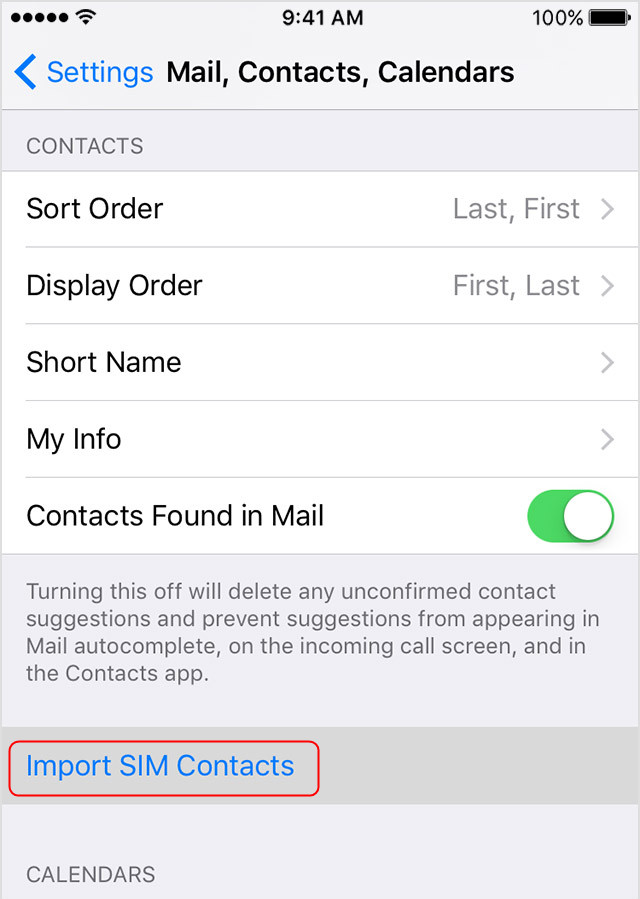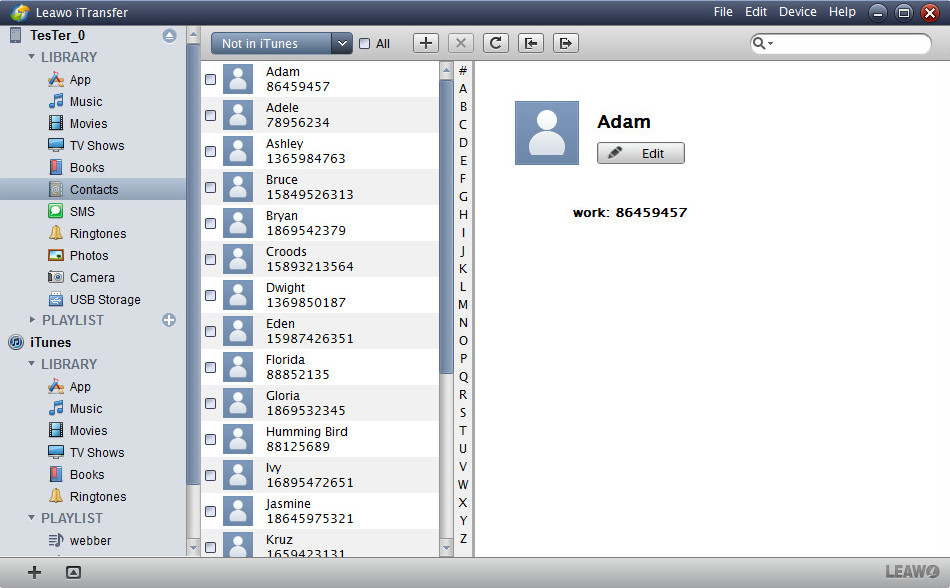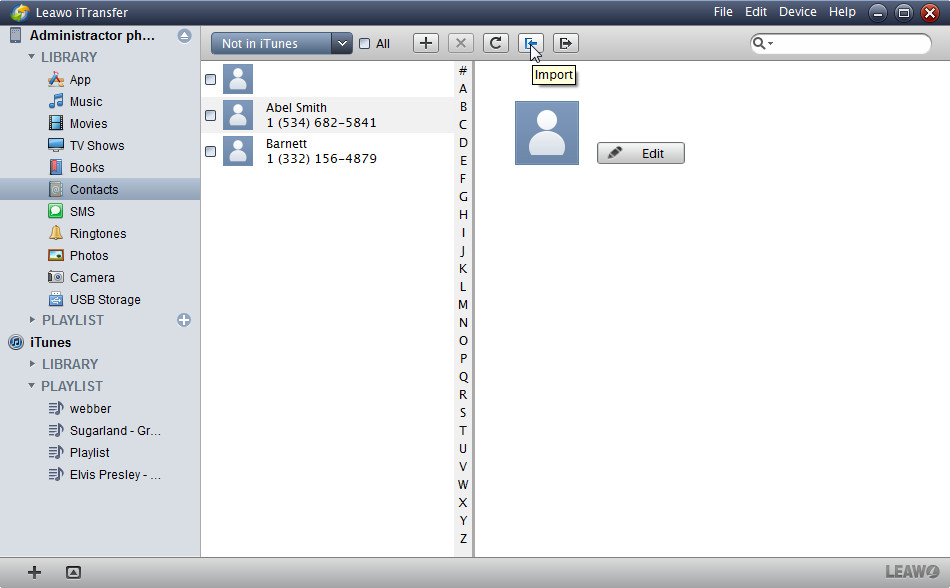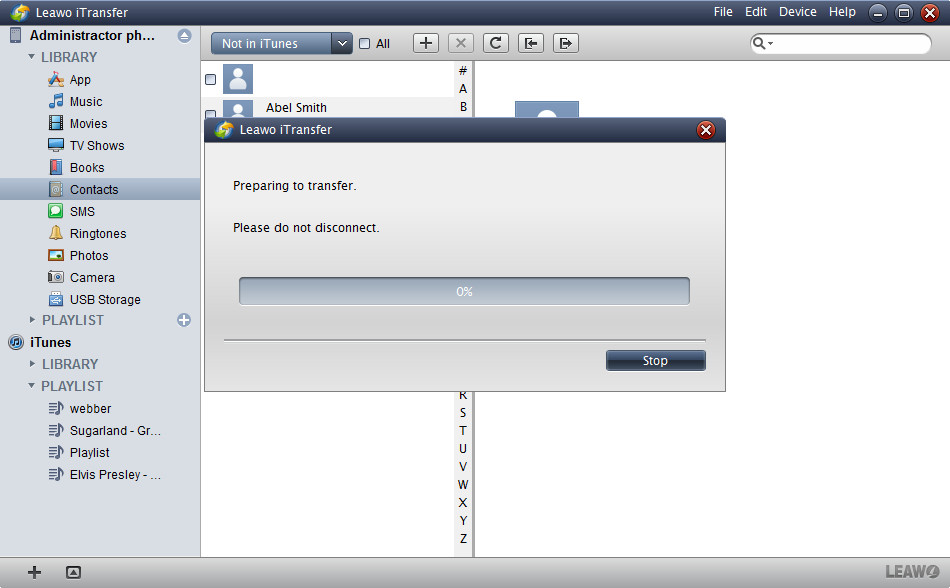Hello, I have a non-Apple mobile phone, with my contacts on the SIM card. I have iPhone 4, I want to transfer (upload or sync) my contacts from the SIM card to the iPhone. How to do that? Any help?
After switching from a non-Apple smartphone to iPhone, people will try to move the data from the old phone to iPhone. Many non-Apple users have adapted to save their contacts in the SIM card, and now they will need to transfer contacts from SIM card to iPhone. If the SIM card is suitable with iPhone, users will have very easy ways to import contacts to iPhone. The post aims to help users know how to transfer contacts from SIM card to iPhone.
Part 1. Import Contacts from SIM Card to iPhone
iPhone doesn't store contacts on the SIM card. If you want to transfer contacts between iPhones, you can use iCloud to backup or transfer content between devices. When it comes to import contacts from SIM card to iPhone, users will only need three simple steps.
- Remove the SIM card from the old phone, and install it on your iPhone.
- Your iPhone may need to reactivate. If so, connect to iTunes.
- Tap Settings > Mail, Contacts, Calendars > Import SIM Contacts.
- Wait for the import to complete.
- If you swapped SIM cards in step 1, remove the SIM card and replace it with your iPhone SIM card.
- Open Contacts and make sure that the contacts imported.
The contact information imported from a SIM card depends on how your previous phone stored information on the SIM card. For more help with importing contacts from a non-Apple phone, check the manufacturer’s website, app store, or contact your carrier.After doing this, you will get the contacts in your iPhone. Transferring contacts from SIM card to iPhone is easy to be done when users have a suitable SIM card with iPhone. But if the SIM card cannot be recognized by iPhone, what should the users do to import contacts from SIM card to iPhone?
Actually, if the users are using an Android phone, they are able to export the SIM card to computer as vCard files. The users only need to plug their iPhone into computer via USB cable, and then they are able to copy the contacts from SIM card to their phone, and then export the contacts to computer. The contacts are saved as vCards on your computer, and you will be able to import them to your iPhone. At this moment, you will need the iPhone transfer software to help you finish the task.
Part 2. Transfer Contacts from SIM Card to iPhone
Users are able to find various kinds of data transfer programs for iOS devices, and among them, Leawo iTransfer can be regarded as one of the best. The program is used for transferring files among iOS devices, iTunes and computers. The program enables users to transfer apps, music, movies, TV shows, ringtones, ebooks, photos and Camera Roll without the sync of iTunes. The program also allows users to manage contacts and text messages in their iPhone. The following guidance will show you how to transfer contacts from SIM Card to iPhone, and you are allowed to free download the software to have a try. Note that the trial version has limited transfer times.
Tips: Leawo iTransfer only works with iTunes installed on your PC.
1. Run Leawo iTransfer and connect iPhone to computer with the USB cable. The software will recognize your iPhone and automatically detect the libraries of your iPhone, and then list the libraries in the left sidebar.
2. Choose "Contacts" in the left sidebar, and the contents will be shown in the right part. Click the Import button (a Left Arrow) to add contacts from computer. Then select the vCards which you have exported to computer from SIM card.
3. After that, Leawo iTransfer will start importing contacts from SIM card to iPhone. The progress bar will show the percentage of the transferring process. When the transfer is finished, you will get the contacts in your iPhone.
With Leawo iTransfer, iPhone users are able to transfer contacts from SIM card to iPhone with no efforts. Leawo iTransfer helps with various kinds of data transfers of iOS devices, and it also helps to backup iPhone, iPad and iPod files to computer. If you are interested, just free download it to have a try.