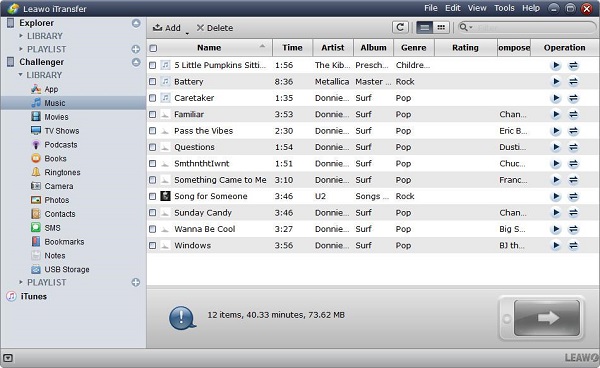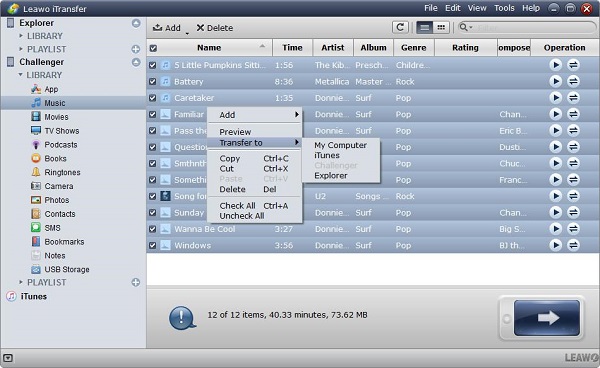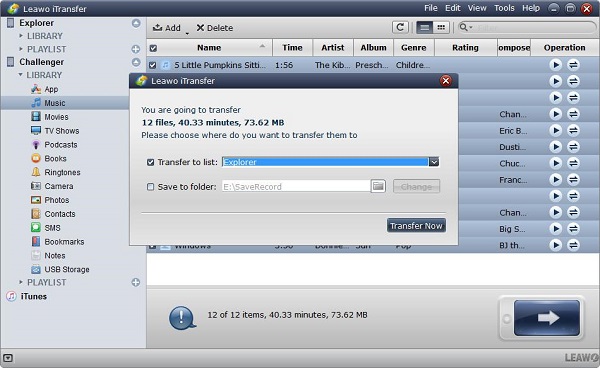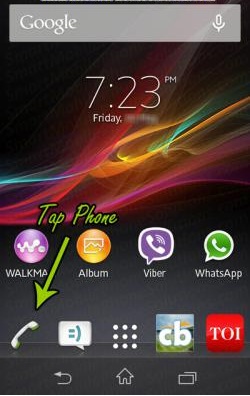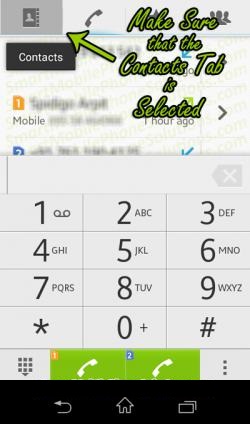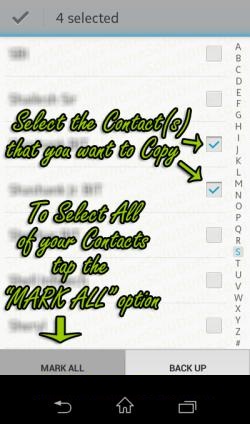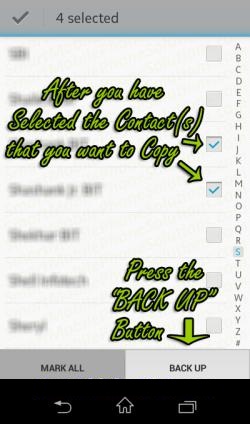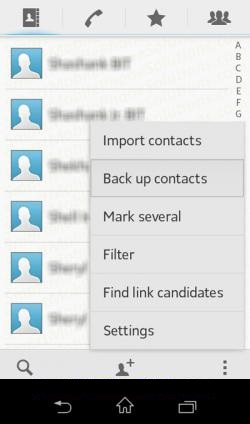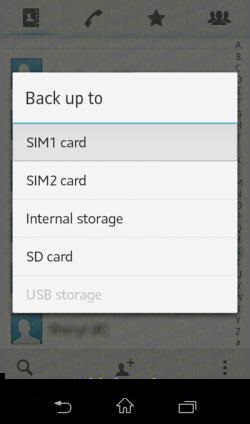Usually we have more than one phones in our daily life for our work or business or other purposes. Sometimes, we want to synchronize contacts between our phones in order to check our the contacts conveniently as our needs. For example, if we want to transfer contacts from iphone to sony xperia, what can we do to complete this action? Here we will recommend you a third-party tool to help you make iphone to sony transfer in a simple way, that is Leawo iTransfer.
Part 1: How to transfer contacts from iPhone to Sony Xperia via iTransfer
Leawo iTransfer is professional program for transferring, it can solve the problem of transferring between two difference brands of phones. It features on rapid and safe transfer, no data loss is guaranteed during the transfer process. How to transfer contacts from iphone to sony xperia? Below is the detailed steps for your reference:

Leawo iTransfer
☉ Transfer up to 14 kinds of data and files without iTunes.
☉ Support the latest iOS devices like iPhone X, iPhone XR, etc.
☉ Play back, view, and delete data and files on iOS devices.
1. You must connect both of your phones to computer, then launch the Leawo iTransfer, iPhone and Sony Xperia will be recognized and detected by iTransfer automatically. The information of both devices will be shown in libraries, you can click the name of iPhone in the left-side bar.
2. Select the contacts that you need to transfer, then make an option on Transfer to > Sony Xperia by rich click. Then click the transfer button at the right bottom.
3. When you have selected the contacts, a prompt will pop up and you need to check “Transfer to List”, then select Sony Xperia as the target, finally it will begin to transfer the contacts from iPhone to Sony Xperia by clicking “Transfer Now”.
Meanwhile, concerning how to transfer contacts from Sony Xperia to iphone, we can go back to the step 1 as mentioned above, when you have connected both of the devices to the computer, click the name of Sony xperia in the library, then you can refer to step 2 and step 3 to complete the contact transfer between the different phones easily.
Part 2: How to add contacts on Sony Xperia and how to save contacts to sim on Sony Xperia
If you have picked up a brand new phone Sony Xperia for yourself, that means you must begin to add new contacts to your phonebook, it is an important skill for you to add contacts to your phones, here we suggest you tow methods of completing to add contacts to your Sony Xperia. One is to import all your saved contacts in Google to Sony Xperia via Google account, of course, your friends from Twitter or Facebook are also can be added in this way. The other method is to add your new contacts manually. But the manual way to add mass of contacts have become obsolete nowadays, looking for a quick way to add a massive contacts to Sony Xperia is what we expected. Below we will introduce an effective way of how to add contacts to Sony Xperia.
1. Enter the Homes creen and tap the phonebook icon
2. Touch the icon which seems like a silhouette of person, you will see a sign of plus on it.
3. Choose a location to save your contacts
4. When you complete the contact saving, tap the button “Done”
5. If you want to continue to add a lot more contacts, follow steps 1 to 4 will help you accomplish the task as required.
In order to store your contacts for a permanent memory, it is a good idea to backup the contacts in a SIM card, which actually help you to keep your contact information safe without loss.
Your contacts can be copied to the SIM card easily, but storing a large number of information is not the professional function for the SIM card, as a matter of fact, only the contacts names and contacts number can be saved into SIM cards, while the information of email and address or other information rather than name and number can not be stored on it. Usually, about 250 contacts can be saved on it at maximum, if you have other important information to save, SIM card backup is not recommendable because of its limitations. Never think of a SIM card as a hard copy, but if you have lost your contact information in your phones, it is assured that you can find and restore them from your SIM card, so it is extremely important to know and master how to save your contact to a SIM card, which is useful for you to restore your contact in a rapid way without any effort. Below is the instruction for you to master how to save contacts to sim on sony xperia.
1. Enter the home page in your Sony Xperia and tap on the icon of the phone at the left bottom.
2. Select the contact on the upper right.
3. Choose the contact what you want to save into the SIM card. Most of time, all the contacts in your phone are important for you when you are in a need of them, in this case, you can tap on the option of “ Mark All” at left bottom.
4. When you have selected the contacts you want to save, then you can tap on the option of “BACK UP”.
5. Multiple options will be listed and then tap on the one “ Back up contacts”.
6. A saving location will be displayed for you to choose, you can tap the option depending on where you would like to save, if you have a dual SIM card, both of the SIM cards will be shown on it for your selection.