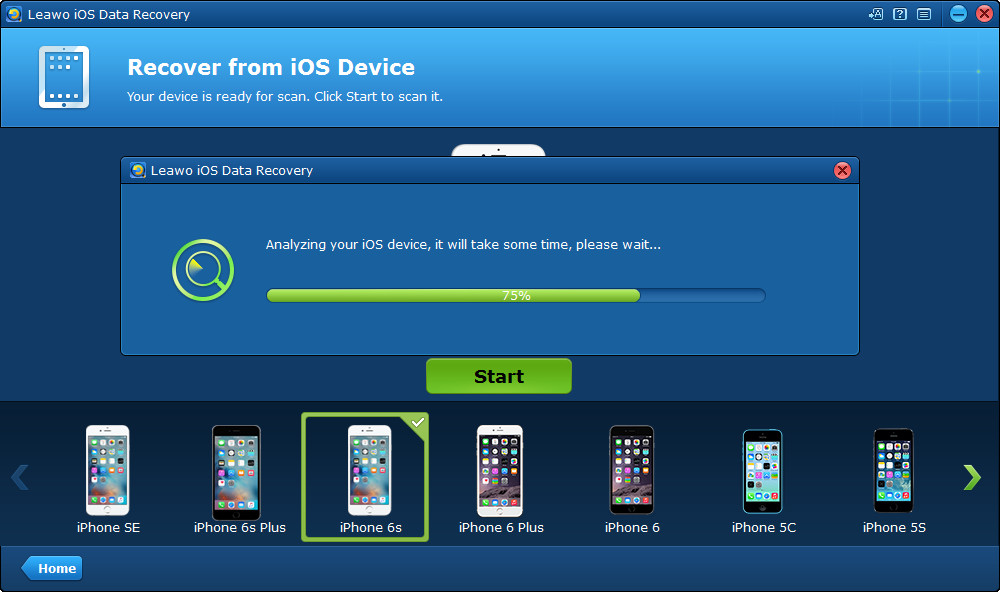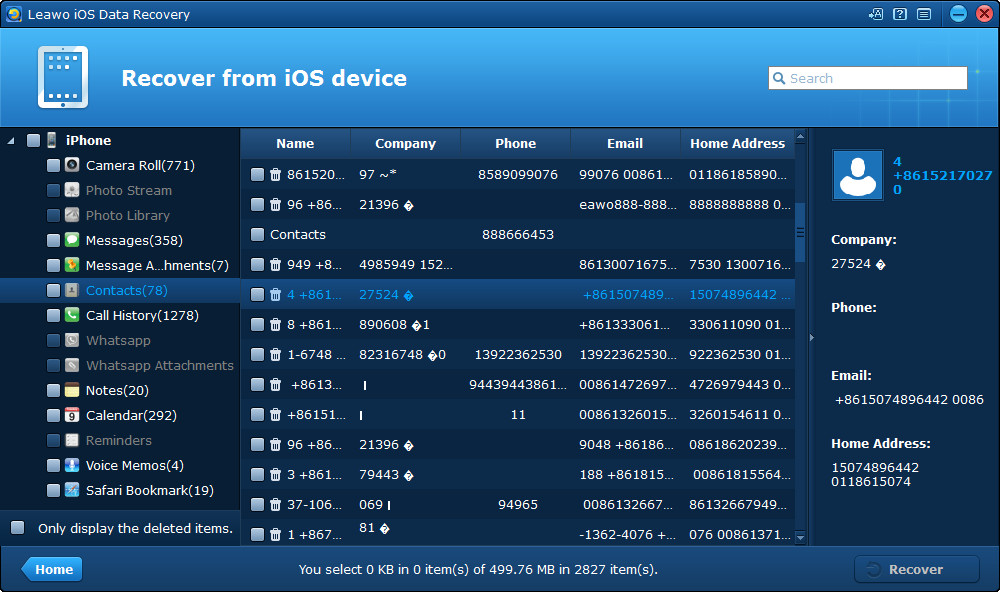Making a change from iPhone to Android is not like updating iPhone 4 to iPhone 6s. Many files in iPhone will be totally unusable with the Android operating system. But some kinds of files can be transferred from iPhone to Android phone as the files are compatible on both operating systems, such as contacts. In old days, users have to manually type contacts into their new phones because no available methods will be helpful for the transfer of the contacts. Thanks to the developments of the technology of smartphone, now users are able to transfer contacts from iPhone to Android phone with ease. The following post will introduce you four apps to transfer iPhone contacts to Andriod phone with ease.
1. My Contacts Backup
This is an iPhone app that can help you transfer iPhone contacts to Android, it has a free version and pro version. My Contacts Backup allows you to email the contacts in your iPhone to yourself, and restore contacts from the backup files. After emailing the contacts to yourself, you are able to download the contacts on your Android phone. The contacts in this app will be sent as vCard files, so you don't have to worry about the incompatibility on your Android phone.
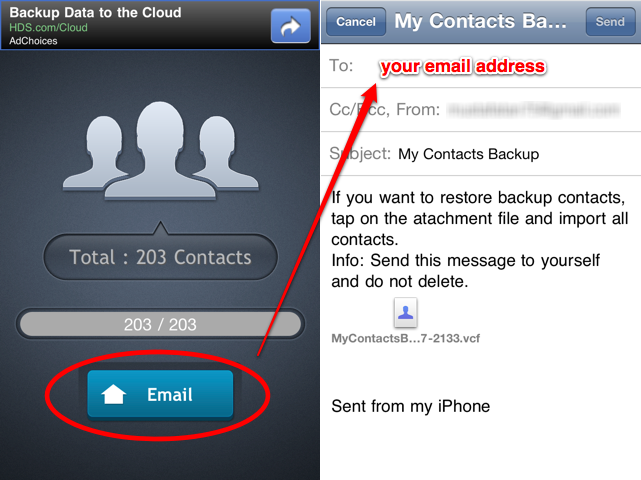
2. Bump
This is a free iPhone app, and it allows you to move contacts from iPhone to Android phone. This app works over Wi-Fi or LTE connection. You will need to download Bump both on your iPhone and your Android phone, and then open the app on your iPhone and tap to select contacts on your iPhone. Bump the two smartphones and then you will get a notice of connection between the two devices. Tap to enable the connection and then you will get the contacts transferred from iPhone to Android phone.
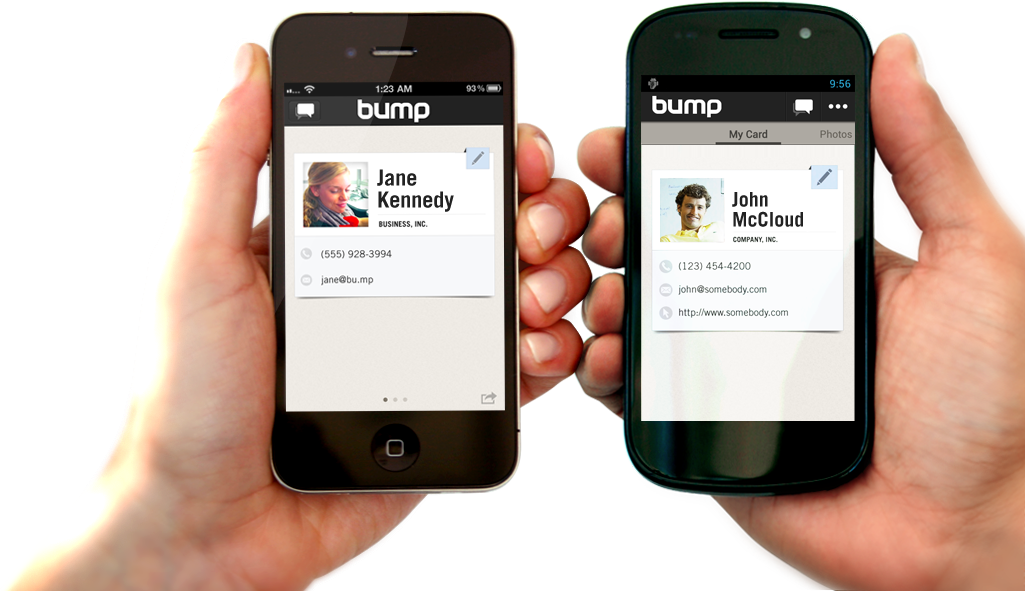
3. CopyTrans Contacts
This software will help you export contacts from your iPhone to computer and then you can import the contacts from computer to your Android phone. After installing the program on your computer, double-click to open the software and connect your iPhone to computer with the USB cable. The contacts in your iPhone will be shown in the window. It will be easy for you to export the contacts to your computer. Then connect your Android phone to computer with the USB cable. On your Android phone, go to your Contacts app, tap the "Menu" and tap on "Import/Export > Import from USB storage > Import all vCard files". Then you can get the contacts imported to your Android phone.
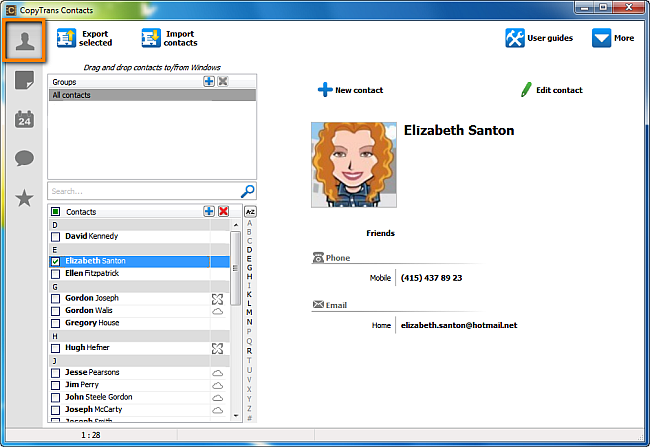
4. Leawo iOS Data Recovery
Leawo iOS Data Recovery, a piece of powerful iPad/iPod touch/iPhone data recovery software, is used for recovering files from iPhone backups and iOS devices. This software cannot only help you export iPhone contacts to Android phone, but also extract contacts from iPhone backup on your computer. The following guidance will show you how to export contacts from iPhone to computer and then import the contacts to the Android phone. This is a piece of shareware so you are able to download and have a try. The trial version will stop at the preview window.
Step 1. Run the Software and Connect iPhone
Run Leawo iOS Data Recovery after installing it on your computer and plug your iPhone into the computer via the USB cable. The software will recognize your iPhone and show a "Start" button in the middle of the window. Click the button and the software will analyze your iPhone.
Step 2. Select Contacts
After analyzing your iPhone, the software will show 12 categories in the left sidebar. Choose "Contacts" and then the contents will be shown in the right part of the window. Check the contacts and click "Recover" at the right bottom of the window.
Step 3. Choose Target Folder
After clicking "Recover" button, a dialog will pop up. Click "Open" in the dialog and choose a target folder to save the exported contacts.
After the transfer, you will find the exported contacts in the target folder, and the contacts are saved in 3 types of files, the CSV, VCF and HTML files. Now connect your Android device and enter Contacts, then tap "Menu > Import/Export > Import from USB Storage > Import All vCard Files". The contacts will then be imported to your Android device.
These methods will be helpful for you to transfer contacts from iPhone to Android phone, check them out if you are interested.