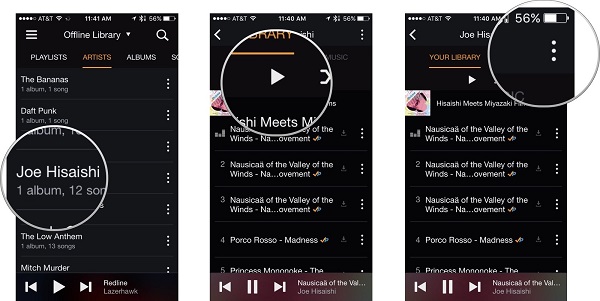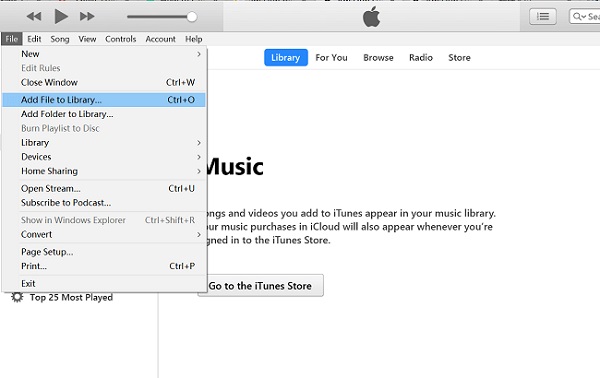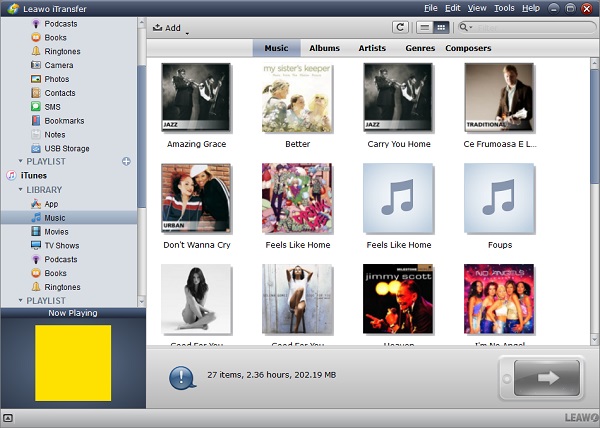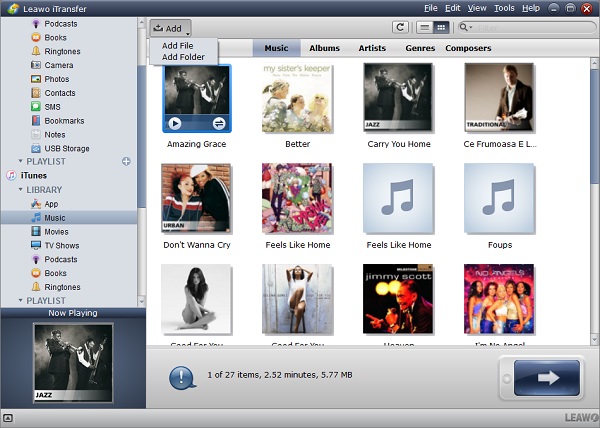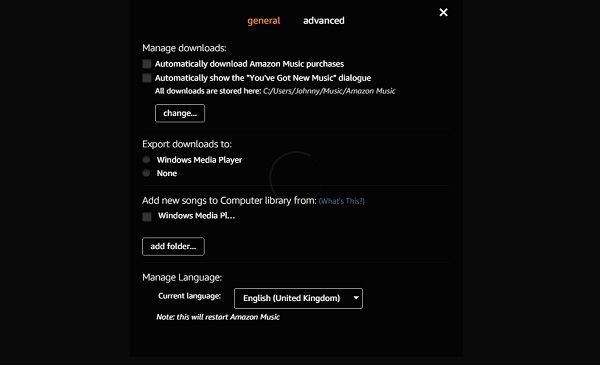Imagine that you are lying on a cozy couch and a track of soothing music flows out from your lovely phone, how delightful and light-hearted the moment you are enjoying! Music boasts great power to peace your mind and soothe your pain. As we all know, Amazon Music is a great platform to offer you with wide choices of songs in different genres. However, for new users, Amazon Music is a wonderland waiting for being explored. Today, I will going to guide you to have a clearer understanding of Amazon Music and teach you how to transfer Amazon music to iTunes via different ways. Hope this guide can help you a lot.
Part 1: The introduction to Amazon Music
Amazon Music is launched on September 25, 2007. It has become the first music store to sell music without digital rights management in January, 2008. Now Amazon Music boasts one of the greatest music apps which furnishes users with a huge library of music. You can find different genres songs sung by different artists. Up to now, Amazon Music is abundant in 29.1 million songs. Amazon Music supports multiple platforms like iOS, Android, Windows, MacOS, FireOS and the like. Whichever device you are in possession of, you can access Amazon Music to download music. Worth to mention, not all music is free on Amazon Music. Fortunately, Amazon Music has web version and app to facilitate you to download purchased music. On the main interface of Amazon music, if you have no idea to listen to which song, Amazon Music presents popular album, playlist, singers, holiday songs in the main interface, which helps you to easily find adorable songs you want to listen to and download. You can also simply put name in the search bar to search songs you want to download. Furthermore, Amazon Music is superior in fashion and concise interface design together with unique theme color matching.
Basically, this is the brief of what Amazon Music is. If you are looking for an easy-to-use and modern tool to access different songs, Amazon Music will be one of good choices for you.
Part 2: How to Download Music from Amazon Music
Now you have a basic understanding of Amazon Music, you might wonder if I take a fancy to a song and how to download music from Amazon Music. I guess you might need some tips on how to download music from Amazon Music. In fact, Amazon music downloading is available on web player, Macs, Windows and mobile devices. Here I would like to specify how to download music from Amazon Music to your mobile device like iPhone.
1. Download and install Amazon Music app on your iPhone from App Store. After that, open the app and search songs you want to download.
2. After you find the song you want to download, locate the song and tap on "More Options" (three-dot icon).
3. Choose "Download" button and then you can head to "My Music" option to check downloaded songs.
You can also try to download music from Amazon Music from website or have Amazon Music on you Mac or PC. For website, you can simply open My Music and log in with your own Amazon account. After you place an order in Digital Music Store, you can download songs you want from Amazon Music. For Amazon Music on Mac or PC, you can open Amazon Music tool on your computer and click on "Download" next to the song you want to download and then you can go to "Downloaded" to view music you've downloaded.
Basically, the above are three ways on how to download music from Amazon Music. You can choose any of it for your convenience. After downloading music from Amazon Music, you can also choose to download Amazon music to iTunes.
Part 3: How to Transfer Amazon Music to iTunes Directly
The above has introduced how to download Amazon music through mobile, PC and websites. We know iTunes is quite popular tool to listen to music, especially for Apple users. Someone doesn't want to flip to another tool to listen to music again and again. Under this circumstance, they would like to get Amazon music to iTunes. How to transfer Amazon music to iTunes in an efficient way? It sounds tricky. Actually, it is not. Given that we already have downloaded Amazon music on your computer (we have already introduced several ways on how to download Amazon music according to the above), now I would like to illustrate how to add Amazon music to iTunes directly.
1. Open "iTunes" app on your computer. Please make sure you have the latest iTunes on your computer. Plus, don't forget to log into iTunes with your Apple account and password.
2. Choose "Music" in the main interface. Navigate to "File > Add File to Library". On the pop-up window, you can find the destination folder or file. Afterward, choose those songs you downloaded from Amazon Music and upload downloaded songs from Amazon Music to iTunes. In a few seconds, those downloaded Amazon music will be automatically transferred to iTunes.
Part 4: How to Transfer Amazon Music to iTunes via iTransfer
Another way to solve how to transfer music from Amazon Music to iTunes is Leawo iTransfer. You will never image how incredible and powerful this tool is. Leawo iTransfer features a sleek and modern interface design, which is handy and convenient for new users to know the rope. No matter for iOS devices, Macs, Windows and iTunes, Leawo iTransfer is splendid in transferring various kinds of files like videos, music, apps, notes, SMS, bookmarks, messages, etc. This fabulous tool also enables you to manage documents or files on your device. For example, you can rename a file, delete unwanted or duplicated songs and notes, etc. Leawo iTransfer has trial version and paid version. If you can't fully trust the software, you can try trial version. However, if you find you are content with the software, you can pay for it to enjoy a lifetime use. Anyway, Leawo iTransfer is top choice to handle any transferring tasks. Why not take a look at how to import Amazon music to iTunes with this magic tool – Leawo iTransfer?

Leawo iTransfer
☉ Transfer up to 14 kinds of data and files without iTunes.
☉ Support the latest iOS devices like iPhone X, iPhone XR, etc.
☉ Play back, view, and delete data and files on iOS devices.
1. Launch Leawo iTransfer
Download Leawo iTransfer from the official website: https://www.leawo.org/itransfer/. After downloading it, install and open the app on your computer and plug in your iPhone if it is your first time to use Leawo iTransfer. You will see iPhone automatically detected by the software. In the left sidebar, you can see iPhone library and iTunes library. In the right interface, you can see iPhone type, serial number, capacity and other information.
2. Get Amazon music to iTunes
Click on "iTunes > LIBRARY" and choose "Music" in the left sidebar. In the right interface, you can see songs available on your iTunes. At top middle, you can choose to view music by music, albums, artists, genres and composers. Now choose "Add > Add File or Add Folder" in the top middle interface, or you can mouse over and click "File > Add > Add File or Add Folder" in the top right corner. A window will pop up and you can choose downloaded music from Amazon Music on the destination folder to upload to iTunes. Once you choose songs, Amazon music will be uploaded to iTunes immediately. Usually, it takes a few seconds to finish music transferring.
Part 5: How to Transfer Amazon Music to iTunes with Amazon Music App Directly
Amazon Music app for desktop is also super convenient for you to enjoy music you download. You can directly listen to music or download music through Amazon Music app on your desktop. If you are looking for download Amazon music to iTunes, you can also take advantage of Amazon Music app directly. Follow these simple steps to learn how to get Amazon Music to iTunes with Amazon Music app directly.
1. Download and install Amazon app on your computer. Afterwards, launch Amazon Music on your computer and sign in it with your own account and password.
2. Click on the dropdown icon in the upper right corner of the interface. Choose "Preferences" and then click on "Export Downloads to".
3. On the sections, you can choose iTunes and then the downloaded music will be transferred to iTunes. That's how to import Amazon music to iTunes.
Okay, we have introduced several ways on how to transfer Amazon music to iTunes. Which one do you think more favorable? As far as I am concerned, I prefer Leawo iTransfer. It allows me to transfer files in a quick and efficient way. Besides music transferring, I can also transfer other types of files. If I'd like to spare more space on my iPhone, I can also rely on Leawo iTransfer to delete unwanted files. To sum up, I strongly advise you to give Leawo iTransfer a shoot and you will find a wonderland to transfer files in a super easy and convenient way.