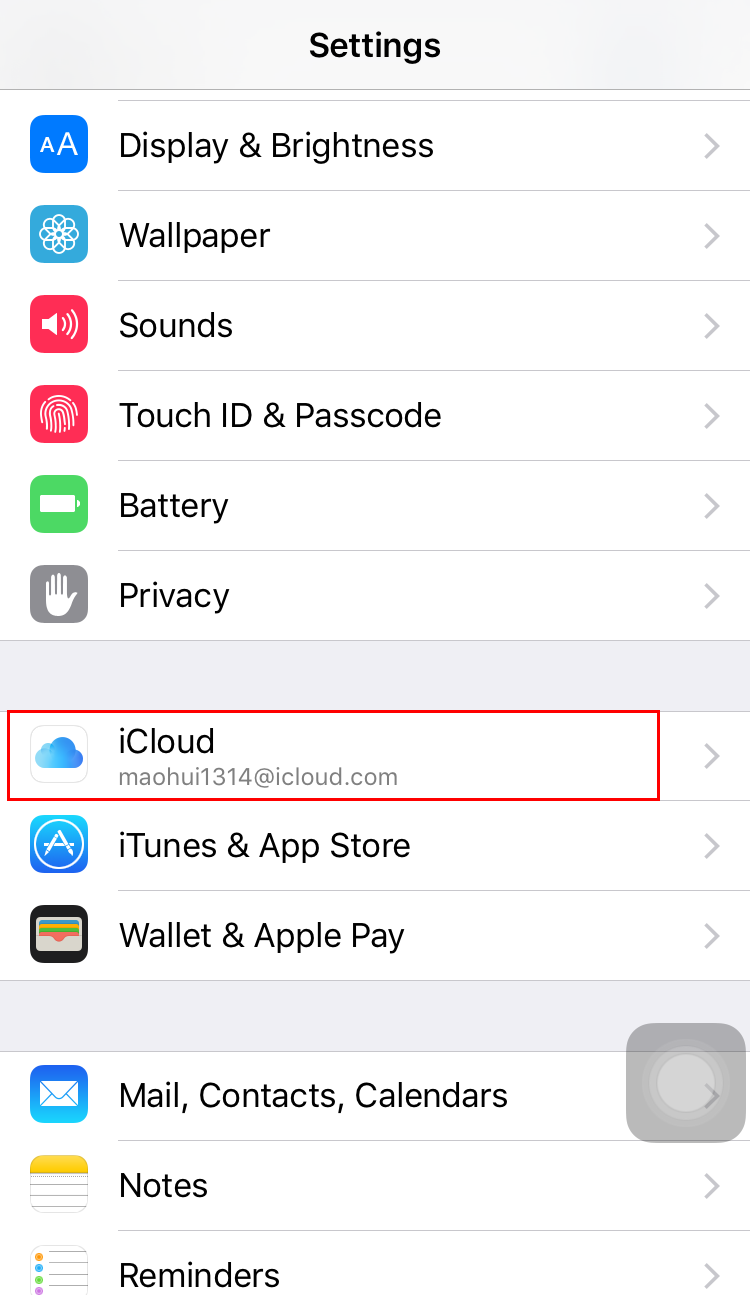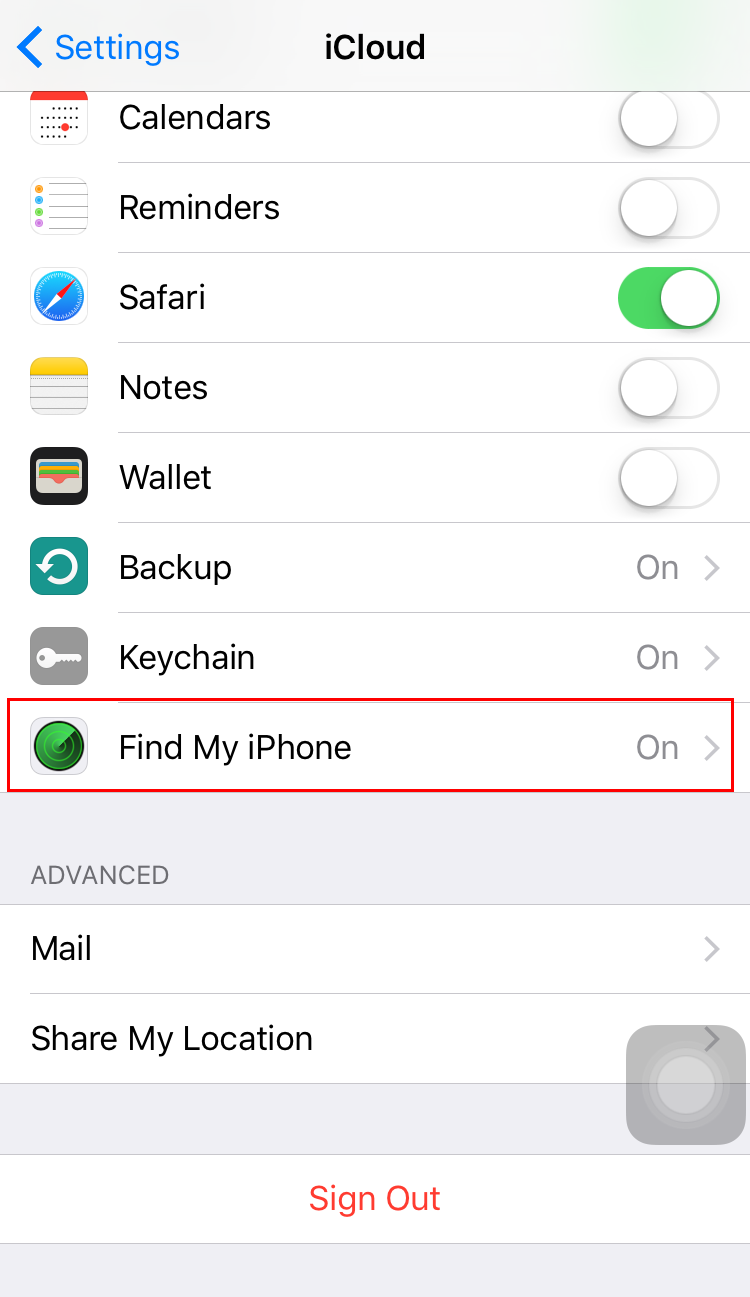Do you want to know how to track your own iPhone or others iPhone, like your friend's or Children's? Actually, tracking an iPhone is very easy with its built-in GPS and a plethora of tracking apps. You can use Find My iPhone to track your own iPhone if it's been lost or stolen. If you want to share your location with friends and family, the Find My Friends app will let you track anyone that you share your information with. In this post, we will show you how to track your own iPhone and how to track someone's iPhone with iPhone built-in apps. Reading the following post if you are interested.
Part 1. How to Track My iPhone with Find My iPhone App
It must be a frustrating experience for you if your iPhone is lost or stolen by accident. Fortunately, the Find My iPhone app officially released by Apple featured on iOS lets you easily track down a lost device or locate lost device, disable it, and even fully erase it so that it can’t easily be accessed. If you have the problem of "how to track my iPhone", the following guidance may help you a lot.
Step 1. Activation Lock, available on devices running iOS 7 or later, is tied to Find My iPhone. When Find My iPhone is turned on, Activation Lock is on. When setting up a new device, Find My iPhone is automatically enabled, but you can check to make sure it's turned on by following the below steps: Open the Settings app, tap iCloud, and set the Find My iPhone slider to On. You’ll need to enable this setting on each device you want to track.
Step 2. Use the Find My iPhone app on another iPhone, iPad, or iPod touch. Or you can sign in to icloud.com/find on a Mac or PC.
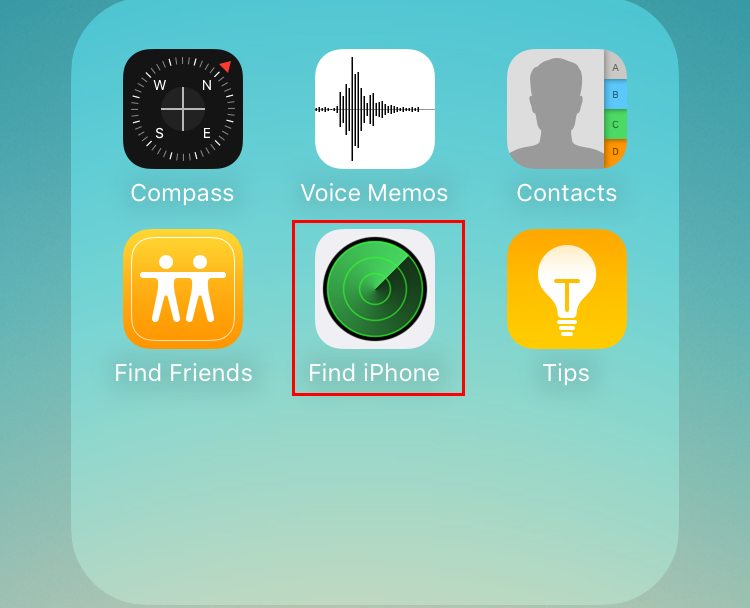
Step 3. Tap the "My Devices" button at the top-left corner of the window on an iPad or iPhone. Select your lost iPhone from the list of devices (If you have other devices associated with your Apple ID, such as an iPad, it will be listed here as well). Or click the Devices menu at the top of the page if you are using the iCloud website.
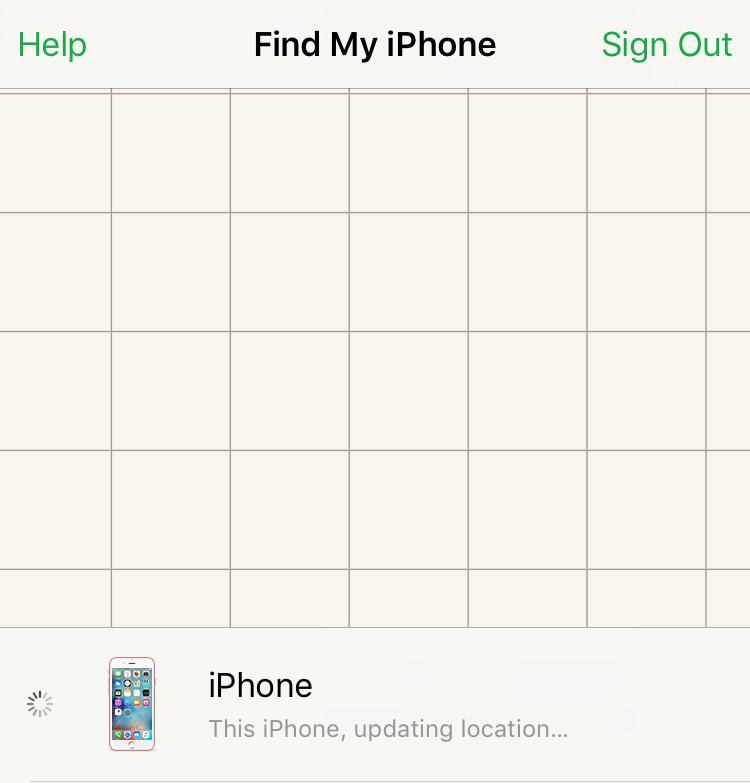
Note: If your iPhone cannot be located because it is turned off or out of network, check the "Notify me when found" box. As soon as the iPhone is turned back on and connected to a cellular or wireless network, you will receive a notification at your Apple ID email address.
Step 4. If your iPhone is online and "Find My iPhone" can locate it, the map will center on your iPhone's last-reported location. You can use this map to determine where you may have left it.
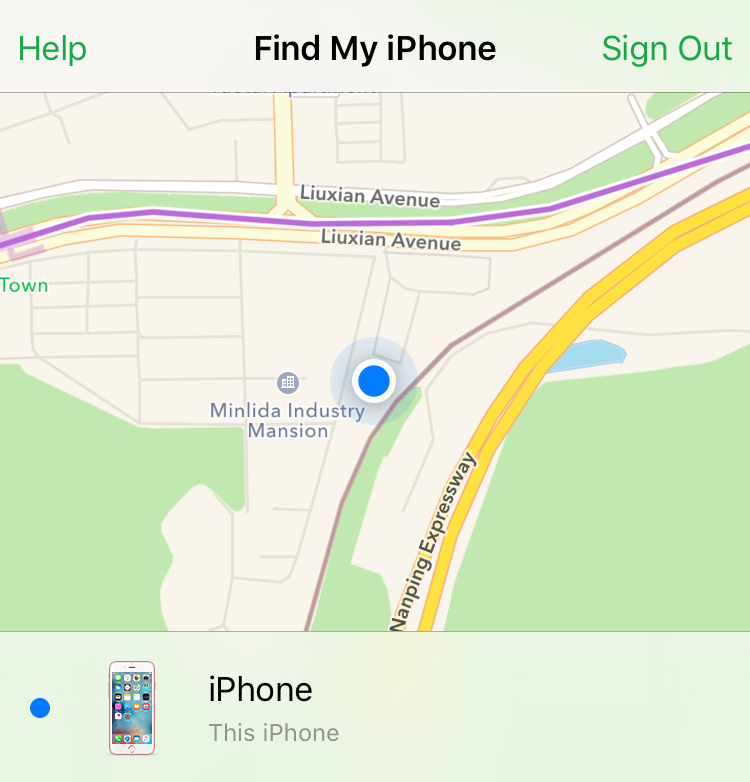
Step 5. If your iPhone is lost nearby, you can click or tap the "Play Sound" button to make the iPhone play a notification sound. This will be played at maximum volume, which can hopefully help you track it down. Tap "OK" on your iPhone to stop the sound from playing.
Step 6. You can also choose "Lock Mode" to lock the iPhone's screen with either your preset passcode or a new one if you don't have one set. You can also add a contact number and message that will be displayed on the screen if a nice person finds
Step 7. If the iPhone is gone and you don't think you'll be able to recover it, you can choose "Erase iPhone" to wipe your iPhone of all your data. This is a last-resort option, and should only be chosen if you are worried sensitive or personal information will be revealed. If your iPhone is passcode-locked, your information is not retrievable.
Part 2. How to Track Someone's iPhone with Find My Friends App
Find My Friends app allows you to track multiple people effectively once you’re in their circle of trust. You needn’t access each others accounts; on the downside, it’s easy for users to disable tracking so it might not be what you’re looking for in a family situation. If you want to track your friend's or children's iPhone with the app, the guide below can help you.
Step 1. Find My Friends comes pre-installed in iOS 9 or later. Open the Find Friends app on your iPhone. Then tap the profile picture at the bottom of the app. This will open the location sharing options.
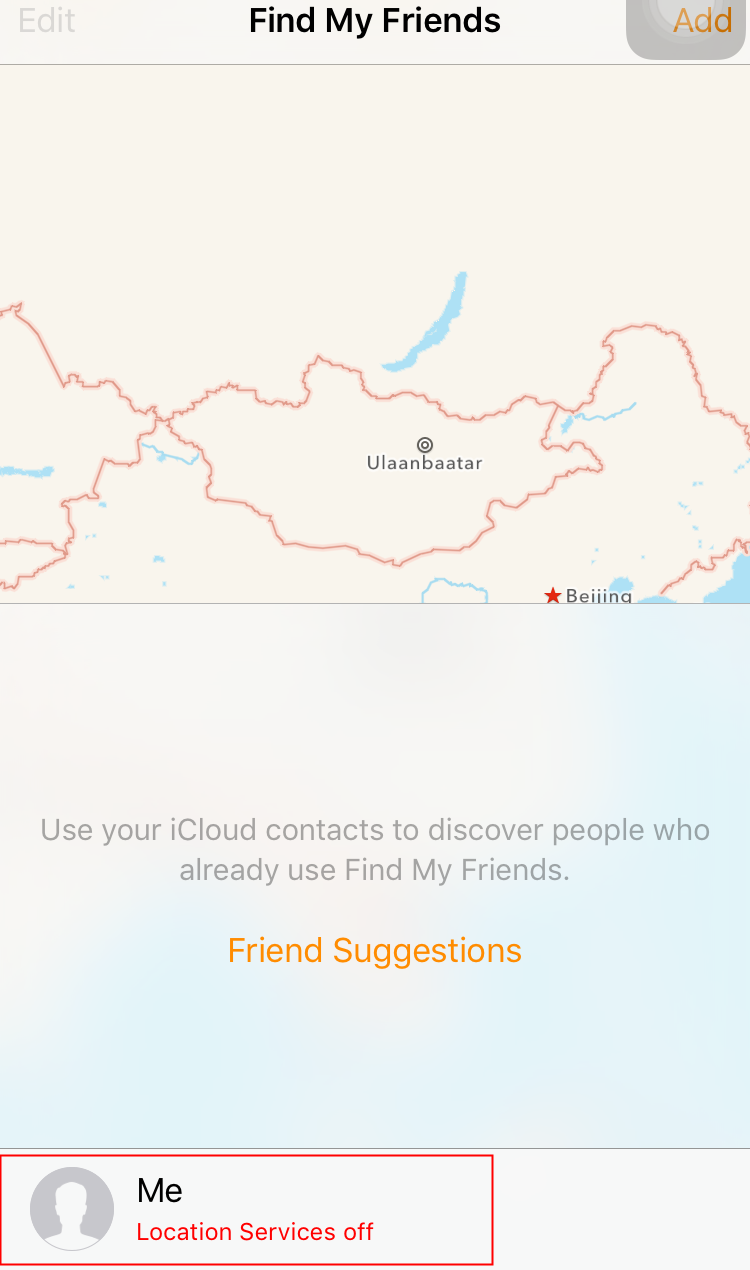
Step 2. Toggle "Share My Location" on. This will allow trusted people to track that phone's location.

Step 3. Leave Find My Friends open on the person's iPhone, then enable AirDrop from the Control Center on your own iPhone. Tap "Add" on the person's iPhone. You'll see your own contact profile picture appear after a moment. Tap your profile picture on the person's iPhone and select "Share Indefinitely." This will set the their iPhone to constantly share its location with you without having to renew the connection.
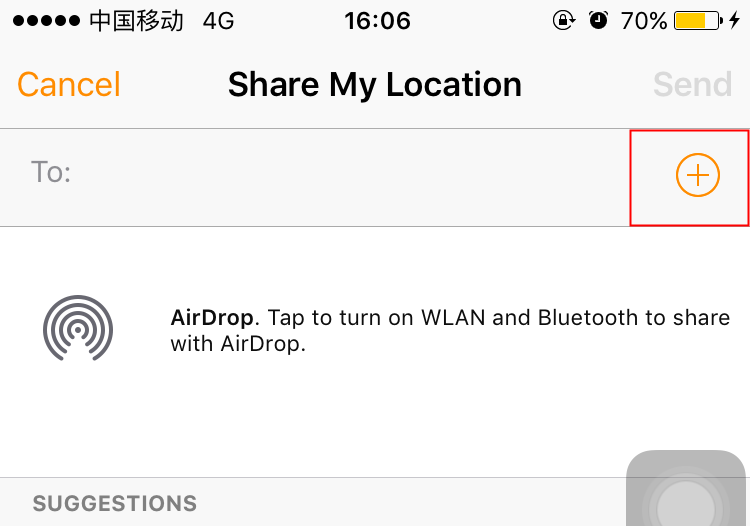
Step 4. Accept the shared connection on your own iPhone. This will allow you to access the other person's location. Select "Share" when prompted on your own iPhone. This will allow the other person to track your location.
You can now find the friends and family that you are tracking at any time by tapping on their profile picture in your Find My Friends app. Others that you've shared location with will be able to see you in their app as well.
With the below steps, you have known how to track iPhone, including your own iPhone and someone's iPhone. When you find a lost iPhone, you may erase all data. In the condition, you could take use of iPhone data recovery software to help you find the lost data back.