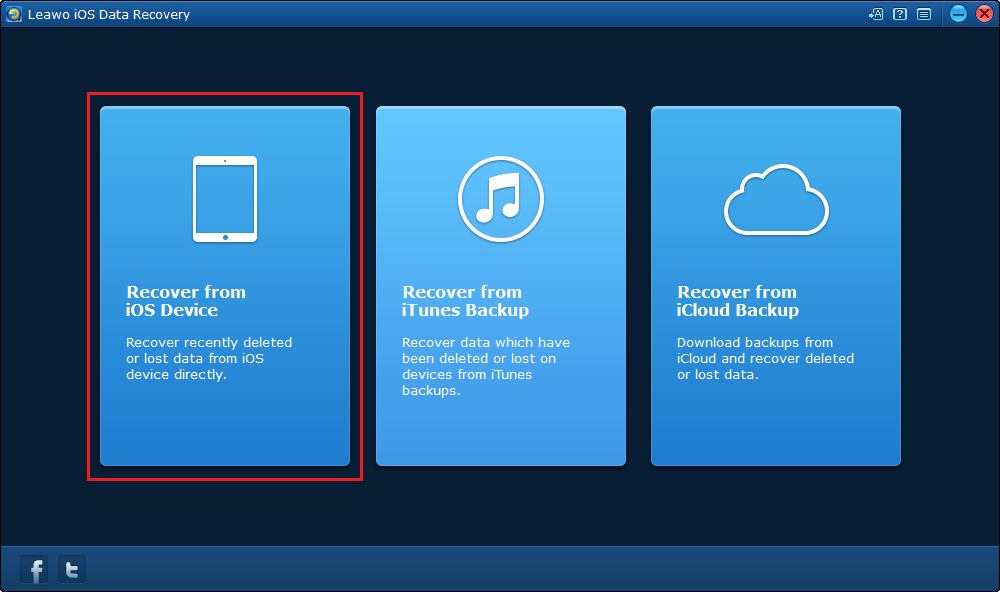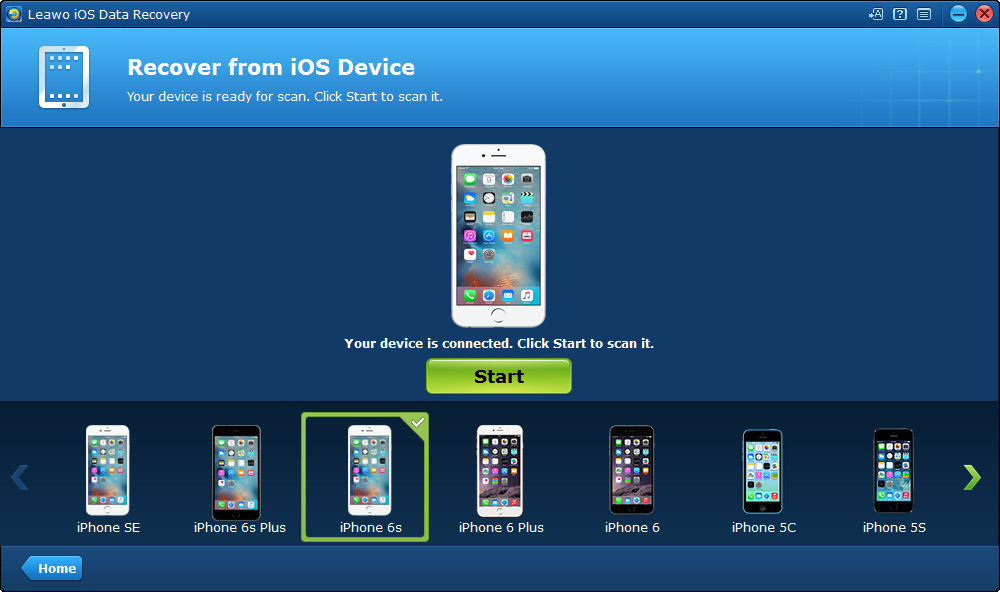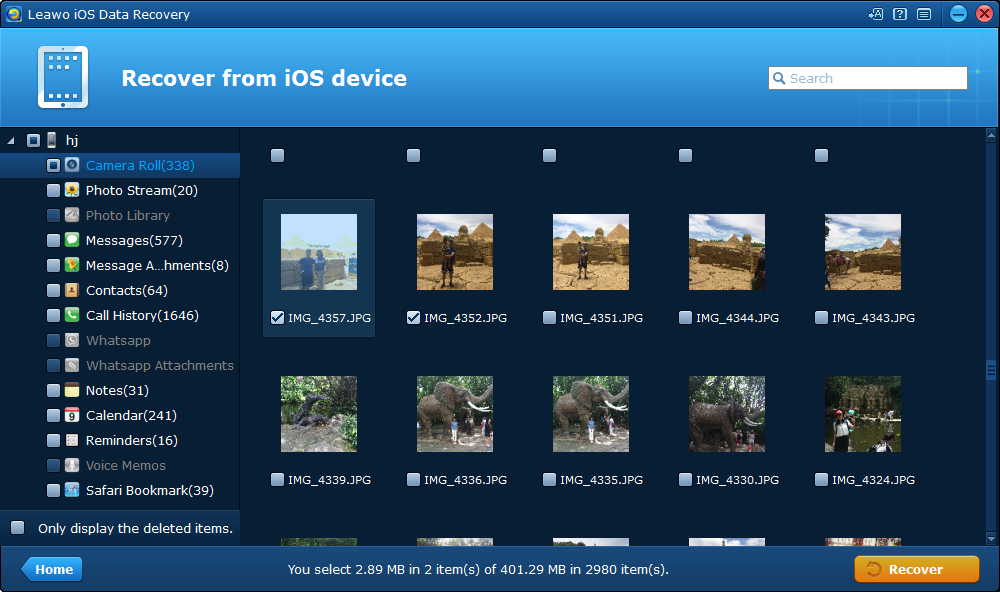Live photo is a feature that available only on iPhone 6s, iPhone 6S plus and onward as it requires a more powerful CPU to process the pictures. It will capture pictures 1.5 seconds before and after you hit the Shutter button. You can consider it as a high quality 3-second gif. It’s a cool feature as you can now make gif directly with the default camera app on your iPhone X. If you haven’t tried it before and don’t know how to use it, check out the post from below to see how to take live photos on iPhone 6S and other iOS devices that support live photo.
Part 1: How to Take Live Photos on iPhone
To take live photos iPhone 6S users could simply use with the default camera app. Here’s how to take live photos on iPhone 6s.
1. Launch the Camera app on your iPhone 6S.
2. Usually your camera is on Photo mode. If it isn’t, set it back to photo mode.
3. Tap on the Live Photo icon which locates between the HDR and the Timer button to turn Live Photo on.
4. Tap the Shutter button to take a Live Photo.
Note: Usually on iPhone Live Photos is on by default if your iPhone supports Live Photos. If you wish not to take a Live Photo, just tap on the Live Photos icon to turn it off.
How to view Live Photos on your iPhone.
That’s how to take live photos on iPhone 6S and other iPhone models that support Live Photos. After taking a Live Photo, you can check it out in your Photos app. Here’s how:
1. Open the Photos app on your iPhone.
2. Tap on the Live Photo you just took with the Camera app to open it.
3. Press and hold and the Live Photo would start to come to life.
With live photos iPhone 6s users is able to capture precious moments in their lives and see them come to life again on their phone. It’s a great feature to record life.
To view these precious life moments, you could even print the photos on iPhone/iPad for your convenience.
Part 2: How to recover mistakenly deleted photos on your iPhone
A lot of people have had their photos deleted by mistake on their iPhone or other devices. It’s not a problem for people who back up their devices periodically. But for people who don’t back up their iPhones, it could be a disaster. If that ever happen to you, try using Leawo iOS Data Recovery to get back the photos you delete by mistake. This program is a powerful piece of data retrieval software you can use to recover your lost or deleted photos on your iOS device. It allows you to recover photos directly from your iPhone, which means you don’t even have to have backups. And photo is not the only kind of data it can recover. You can also use it to recover deleted messages, contacts, call history, Safari bookmark, notes, calendar events, reminders, etc. Check out the content below and see how to use this program to recover deleted photos from your iPhone.

iOS Data Recovery
☉ Recover multiple deleted data directly from iPhone/iPad/iPod touch
☉ Extract and export 12 types of files from previous iTunes&iCloud backup
☉ Back up 12 kinds of data on iOS devices to computer
☉ Recover data lost due to jailbreak, iOS upgrade, deletion, etc.
☉ Support iPhone 6s/6s plus, iOS 9.3.2, iTunes 12.4 & Win10
1. Open this program on your computer after installation and registration. And you will see 3 options on the main interface. Select the one on the left : Recover from iOS Device.
2. The program will prompt you to connect your iPhone to your computer. Just use a USB cable to connect your device to your PC and then you should see a Start button show up in the center of the interface. Click on it to enable the program to scan your iPhone to look for data on it.
3. When it finishes scanning your iPhone, it will show you your data on the interface. If you find it hard to find your deleted photos from all the photos on your iPhone, there’s an Only Display Deleted Items option at the bottom of the sidebar on the left. Enable it and then you will only see the deleted data on the program. Select the photos you want to recover and then move your mouse over to the Recover button and click on it.
4. After clicking the button, a window would show up. You need to set a folder for storing the photos you are recovering. Click on the Open button to select the folder and then click on the Go button to start recovering your deleted photos.
If you own an iPhone 6S or later and don’t know about this Live Photos feature, just give it a try and then you will be hooked.