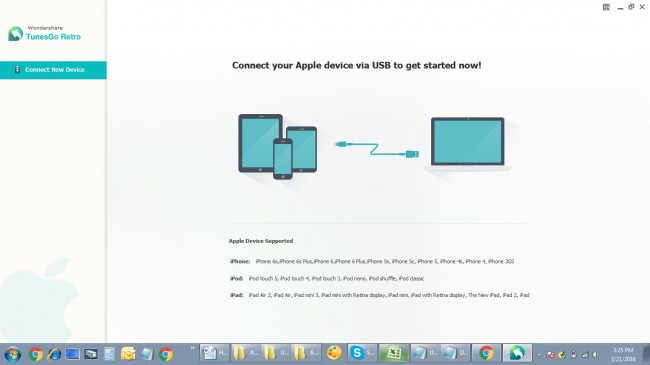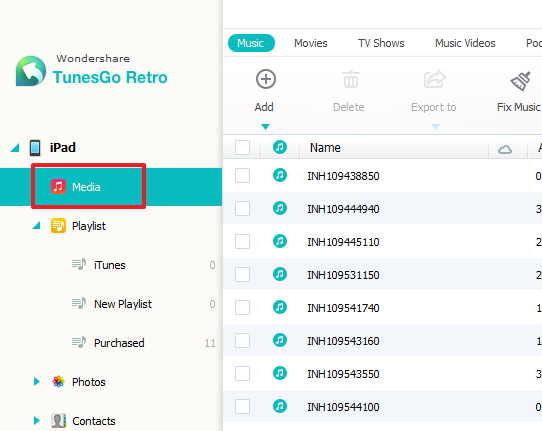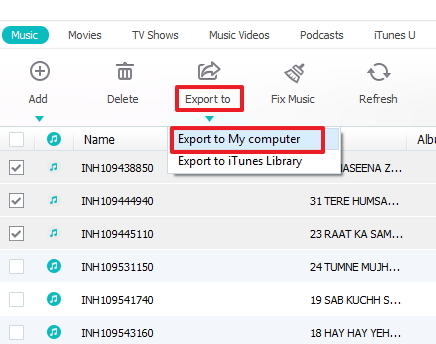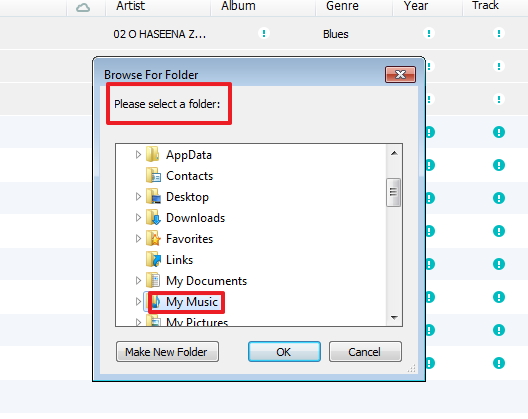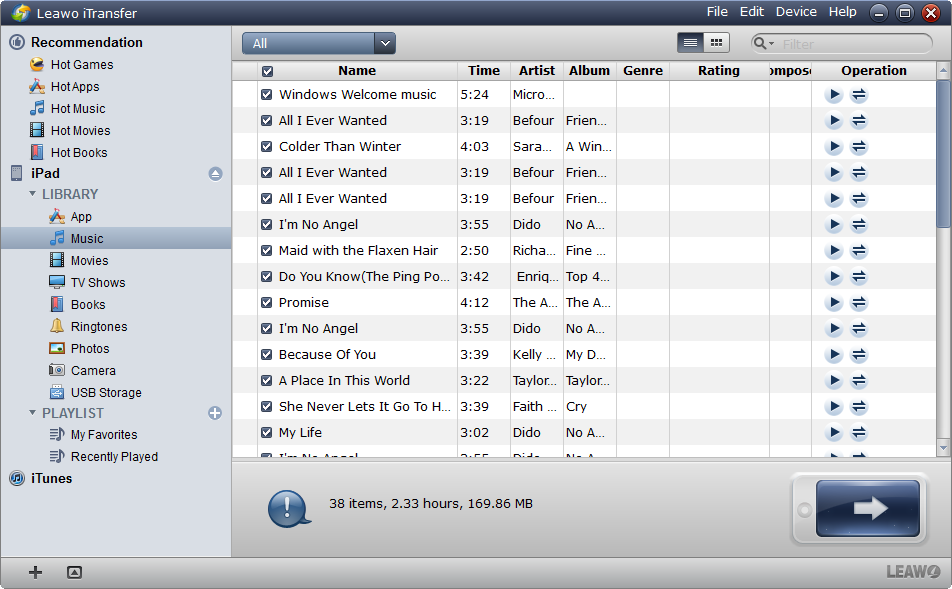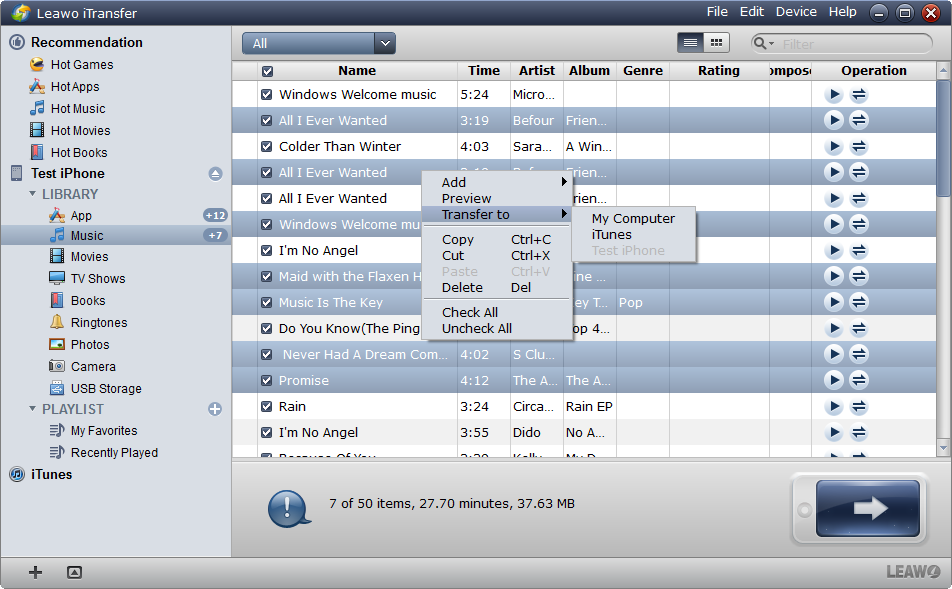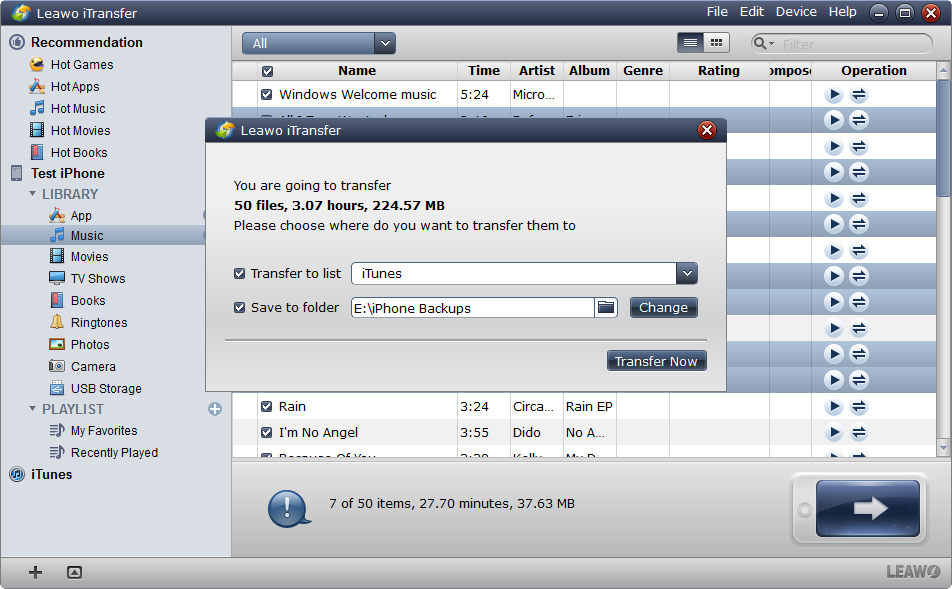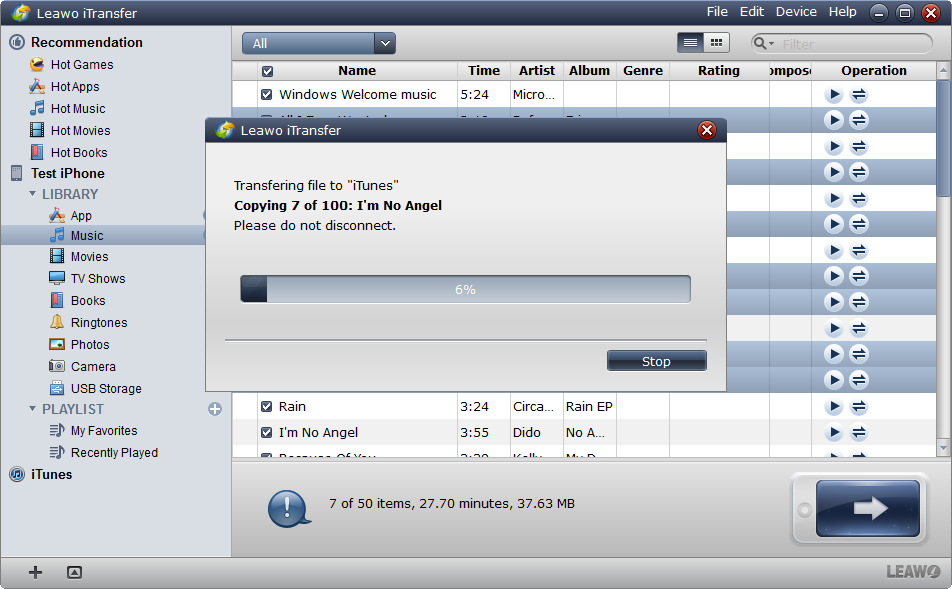When you have got a new computer or changed a new work, you may have to sync iPad to computer. When you want to keep your iPad data safe or protect your iPad files from being lost, you need to sync iPad to new computer. Here are also a lot of other reasons why you want to sync iPad with new computer.
"Syncing iPad to new computer", which is the synonym of "Transferring iPad data to new computer", has been a very hot topic among iPad users. For most iPad users, they will use iTunes to accomplish the syncing issue. iTunes is cool and easy to use, the syncing process is also easy. You only need to click your device's name and the sync button at the bottom of iTunes' window. The iPad computer syncing will begin. But be careful, the files you get from other sources like CDs cannot be synced to computer and after the syncing, those files will be erased from your iPad, too. So using iTunes to sync iPad with new computer is easy but you should take the risk of losing files.
You are able to use cloud service to sync iPad with computer. Why people would like to use cloud service like iCloud, Dropbox, SkyDrive and others? The most important reason as far as I am concerned, is these cloud services are convenient for users to get the data. But for syncing iPad with computer, the cloud services may lack power. Because most of the cloud services are premiums, users are able to get some free storage space but have to pay for larger space. Maybe users don't want to spend too much money on the cloud service, so those cloud service can only be used for syncing some small files.
Also, you can use software to sync iPad to computer. Many pieces of software are helpful on this issue. But speaking of the fastest and most user-friendly ones, I would like to introduce these two pieces: Leawo iTransfer and Wondershare TunesGo Retro. These two pieces of software can help you to sync iPad to new computer in minutes.
Part 2. Sync iPad to New Computer with Wondershare TunesGo Retro
What Is Wondershare TunesGo Retro?
Wondershare TunesGo Retro is the professional but easy-to-use data transfer software that enables you to transfer playlist, music, videos, TV shows, podcasts , images, music videos, audio books and iTunes U between iOS devices, PC and iTunes. While syncing iPad to new computer, there is a risk of losing the data, but using Wondershare TunesGo Retro (for Windows users), you can sync music, movies, playlists, iTunes U, podcasts, audiobooks, TV shows to new iTunes with no data loss, and more data, like photos, contacts and SMS to the new computer. The following steps is about how to sync iPad to new computer with Wondershare TunesGo Retro.
Step 1. Install and run TunesGo Retro software on your new computer, then connect your iPad to your PC using the USB cable and the device will be visible under TunesGo Retro interface.
Step 2. Click on the option of “Media” on the left sidebar on the interface, the list of available media will be now appearred on the top of the panel. Select the files that you wish to sync to your new computer.
Step 3. Click the "Export to" button that will open a drop down menu, from which select option of “Export to My Computer”.
Step 4. select the target folder on your new computer where you wish to transfer the files and the export will thus be completed successfully.
Part 2. Sync iPad to New Computer with Leawo iTransfer
What Is Leawo iTransfer?
Leawo iTransfer is an iTunes alternative, which means it can provide you most of the functions iTunes provides. The iTransfer is helpful in transferring files among iOS devices, iTunes and PCs, and it can transfer audios, videos, ringtones, apps, ebooks and files in Camera Roll. No matter where you get the files, you are able to transfer them to computer without limits. The iTransfer is easy to use, you only need to connect your iPad to computer and the software will show all the files in the window. You are allowed to choose the files you want to sync and then choose the location to put the files. The transfer will be finished in seconds. Even if you have large files such as HD movies in your iPad, the iTransfer can transfer the large files to computer with stability. The following guidance will take music transfer as an example to show you how to sync iPad to new computer.
Note: Leawo iTransfer only works with iTunes installed on your PC.
Step 1. Launch Leawo iTransfer and connect iPad to computer with the USB cable. The software will automatically detect your iPad and show the libraries in the left sidebar.
Step 2. Choose "Music" Library in the left sidebar and then all the songs will be shown in the right part. Click the transfer button (right arrow in a dark blue rectangle) to transfer all the music files to the new computer and iTunes library. Or hold "Ctrl" key and click to select the music files you need and then right-click the chosen files and "Transfer to > My Computer".
Step 3. The dialog of transfer settings will pop up after choosing files. Check "Transfer to List: iTunes", and then check "Save to Folder". Click "Change" in the dialog to choose a folder to save the music files, and then click "Transfer Now" at the right bottom to start syncing iPad to new computer.
Step 4. In order to sync iPad to new computer with no any data loss, please don't disconnect your iPad during the data transfer. The progress bar will show you the percentage of the transfer process. When the transfer is done, you will find the music files in the target folder and iTunes Music Library.
Part 3. Wondershare TunesGo Retro vs Leawo iTransfer
The following chart is about the comparison between the two iPad transfer software, and you can choose anyone you like according to your need. Maybe here are other methods you could think of to sync iPad with new computer. You can feel free to have a try.
| Wondershare TunesGo Retro | Leawo iTransfer | |
| Transfer data between iOS devices, iTunes and PC |  |
 |
| Transfer music and playlist |  |
 |
| Transfer videos and photos |  |
 |
| Transfer movies and TV shows |  |
 |
| Transfer podcasts and audio books |  |
|
| Transfer apps |  |
|
| Transfer ringtones |  |
|
| Transfer contacts |  |
|
| Transfer notes and SMS |  |
|
| Manage iPhone, iPad, iPod and iTunes Playlists |  |
 |
| Transfer Between iOS Devices Directly |  |
 |
| Allows back up music as well as video |  |
 |
Allows back up other files like contacts, apps, SMS, etc |  |
| Compatible with Windows 10, iTunes 12, iOS 9, iPhone 6s and iPhone 6s Plus |  |
 |
| Windows version |  |
 |
| Mac version |  |
 |
| Price | $39.95 | $19.95 |