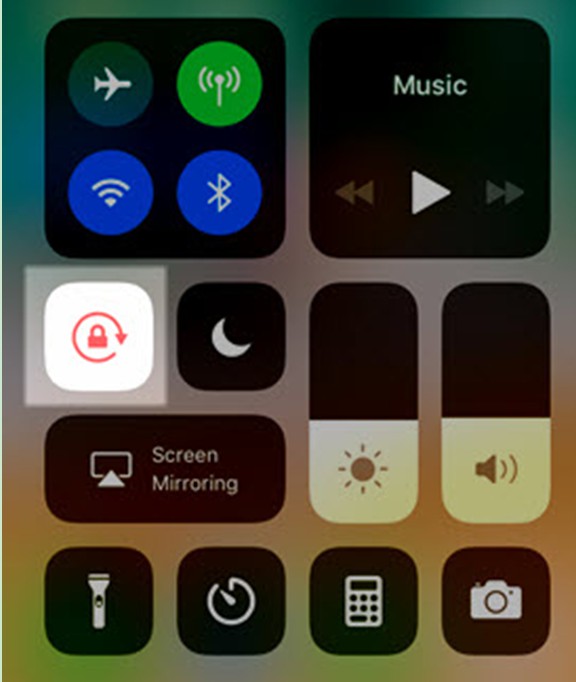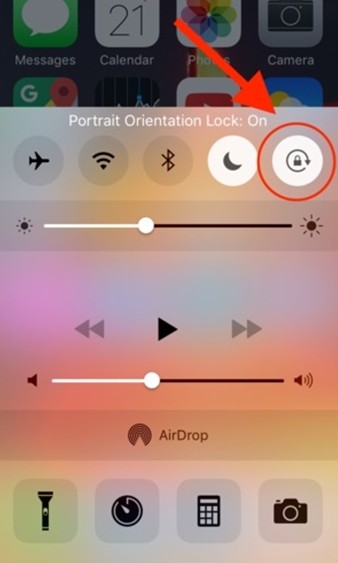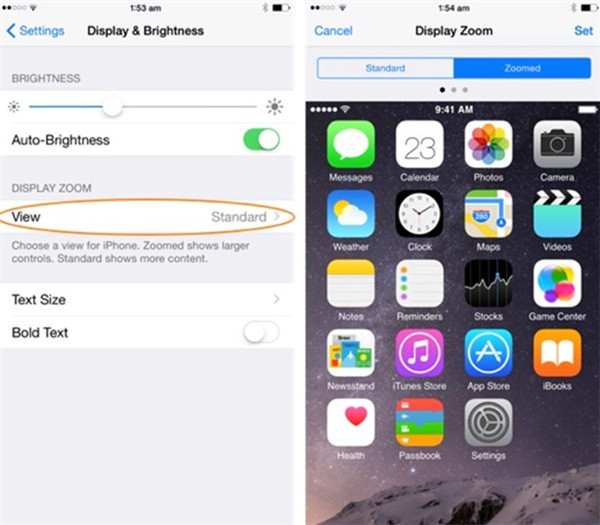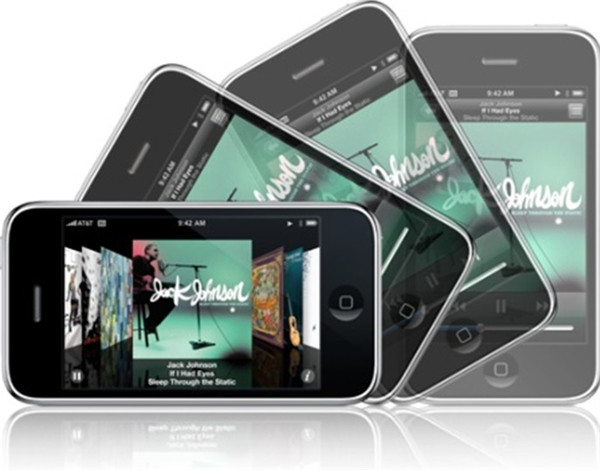You may have the experience that your iPhone screen flips its orientation when you hold iPhone at the wrong angle. This may cause you to be upset to some degree and to lose your place in what you are up to. This is really a problem if you lie on the couch or in bed to use your iPhone. It is important to know what is portrait orientation on iPhone and what is orientation lock on iPhone to deal with this issue. You also need to know how to switch iPhone orientation in many cases. If your iPhone orientation not working, you need to address it. This guidance will offer you the best answers for these problems.
Part 1: What is Orientation Lock and Portrait Orientation Respectively on iPhone
The orientation lock can be quickly accessed within Control Center of iOS device. If you turn this lock to the “ON” state, you can rotate your device from vertical, like a portrait, to horizontal, like a landscape and the screen won’t readjust. In this case, you need to turn your head 90˚ to read it. If the orientation lock is on the “OFF” state, you can turn your device from portrait to landscape. Your iDevice will re-orient the screen, and it will be readable in horizontal(landscape) mode.
Portrait orientation on iPhone is used to lock or unlock the screen orientation, which can be accessed in Control Center. When you turn on this function, your iPhone orientation will now stay locked in portrait mode until you turn Portrait Orientation Lock off. You should know that there is no option to lock iPhone screen in landscape mode.
Part 2: How to Switch iPhone Orientation
If you want to know how to change orientation on iPhone, first you need to turn off the orientation lock on iPhone. As for how to make it, check out the following contents.
1. Move to the Control Center of iPhone by touching on the bottom of the screen and then drag upward.
2. When you see the Portrait Orientation icon, you need to click on it to turn off the lock if it is in the “ON” state. If it is on the “OFF” state, you can just let it go.
3. After that, you can open the contents you want to view on iPhone and switch the orientation by holding your iPhone in a proper angle you need. You should know that not all apps on iPhone will support the orientation change.
As you can see, it is not hard to cope with the issue of how to change orientation on iPhone at all. Have a try and you will get help from this method.
Part 3: How to Fix "iPhone Orientation not Working"
You may encounter the problem of iPhone orientation not working. In order to cope with this issue, you can try different solutions to help you. The following contents will offer you some ideas.
3.1 Check screen rotation settings
The iPhone orientation not working may result from the screen rotation status of your iPhone. You can check out if the screen rotation is locked or not.
1. Go to the Control Center and then click to turn it off if it is enabled. More detailed introduction on screen rotation is here: How to Unlock Rotation on iPhone.
2. Exit the Control Center and try to rotate your phone to check if iPhone orientation not working problem is solved.
3.2 Check whether iPhone orientation works on other apps
After you disable the Portrait Orientation Mode, if the iPhone orientation not working issue also exists, you can try other apps to test the function. You should know that not all apps support the landscape or the portrait mode.
3.3 Check whether the feature of Display Zoom is enabled or not
If the Display Zoom feature is enabled, it may interrupt the natural rotation of your iPhone screen. You can try the following steps to disable this feature to fix iPhone orientation not working.
1. Go to “Settings > Display & Brightness” on your iPhone.
2. When you see “DISPLAY ZOOM” in the window, click on the “View” button under it to get access to this option. Here you can check whether the feature of Display Zoom is turned on or not.
3. If it is on the “Zoomed” mode, you need to click on it to turn it to the “Standard” mode.
3.4 It may also result from a hardware problem
If you have tried all the solutions mentioned above but you still can not address the issue of iPhone orientation not working, your iPhone may have a hardware problem. If so, you’d better visit a nearby Apple Store or an authentic iPhone service center to fix this issue.
I wish the suggestions stated in the above passages can overcome your iPhone issue without much trouble.