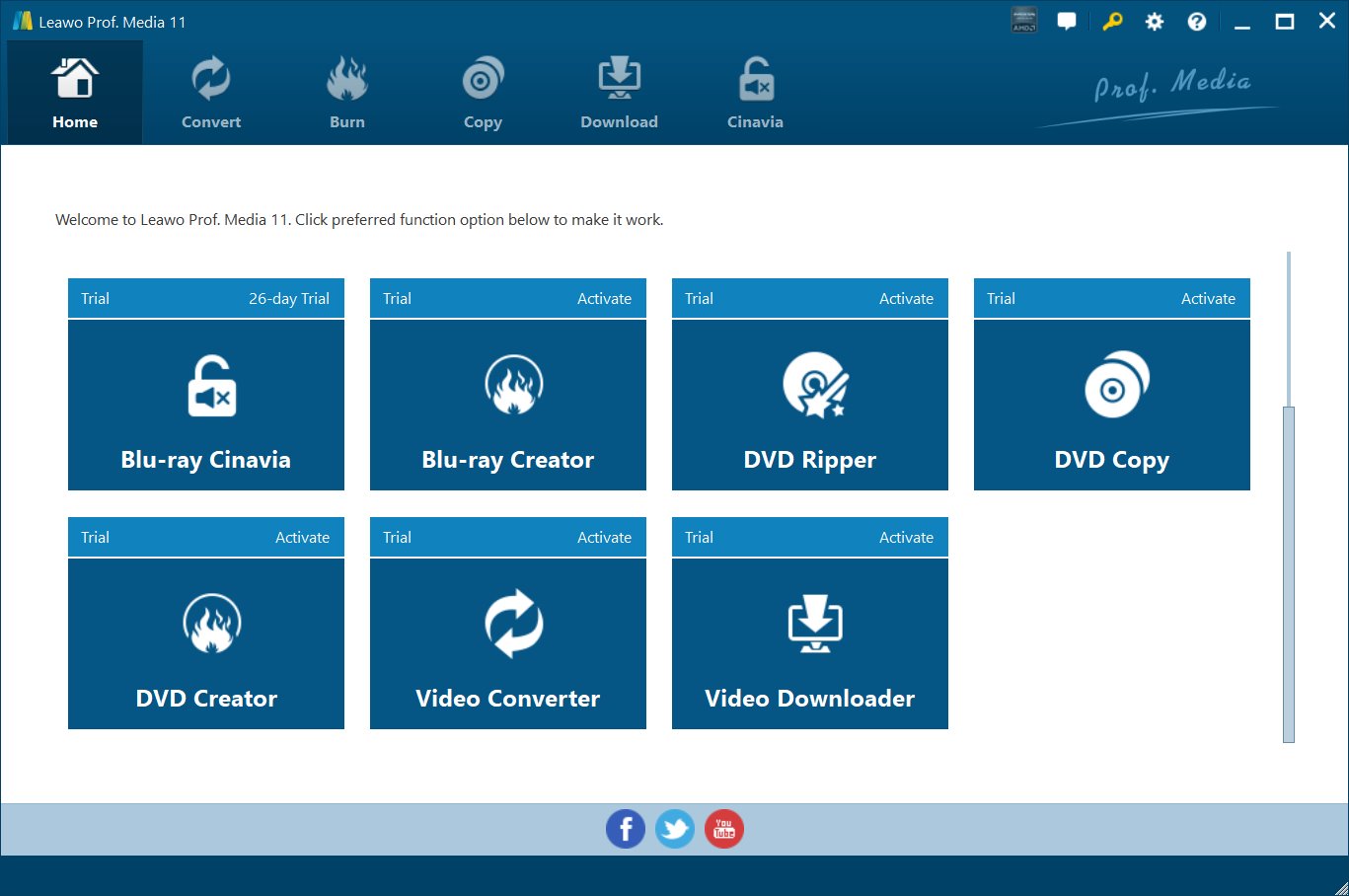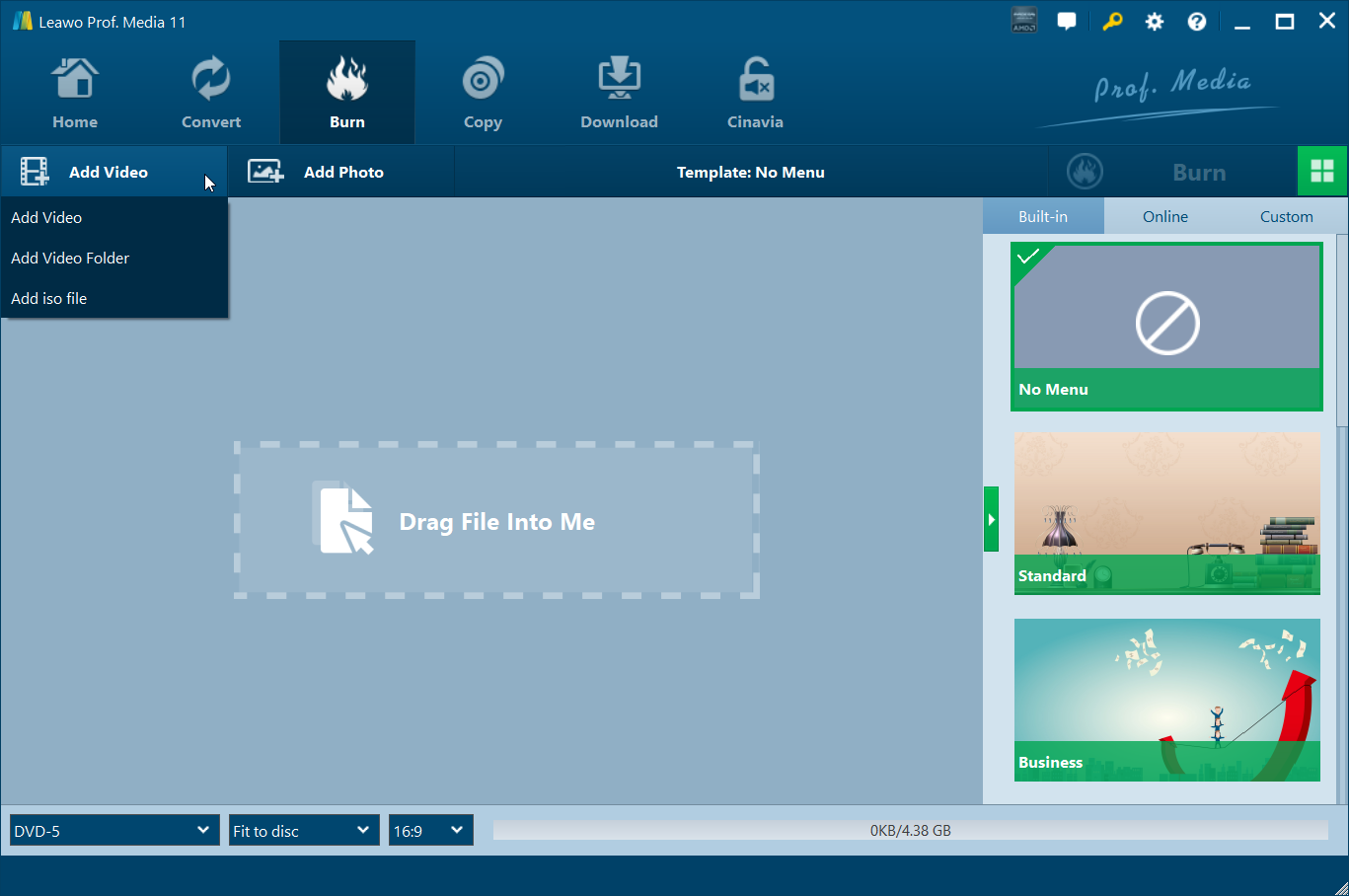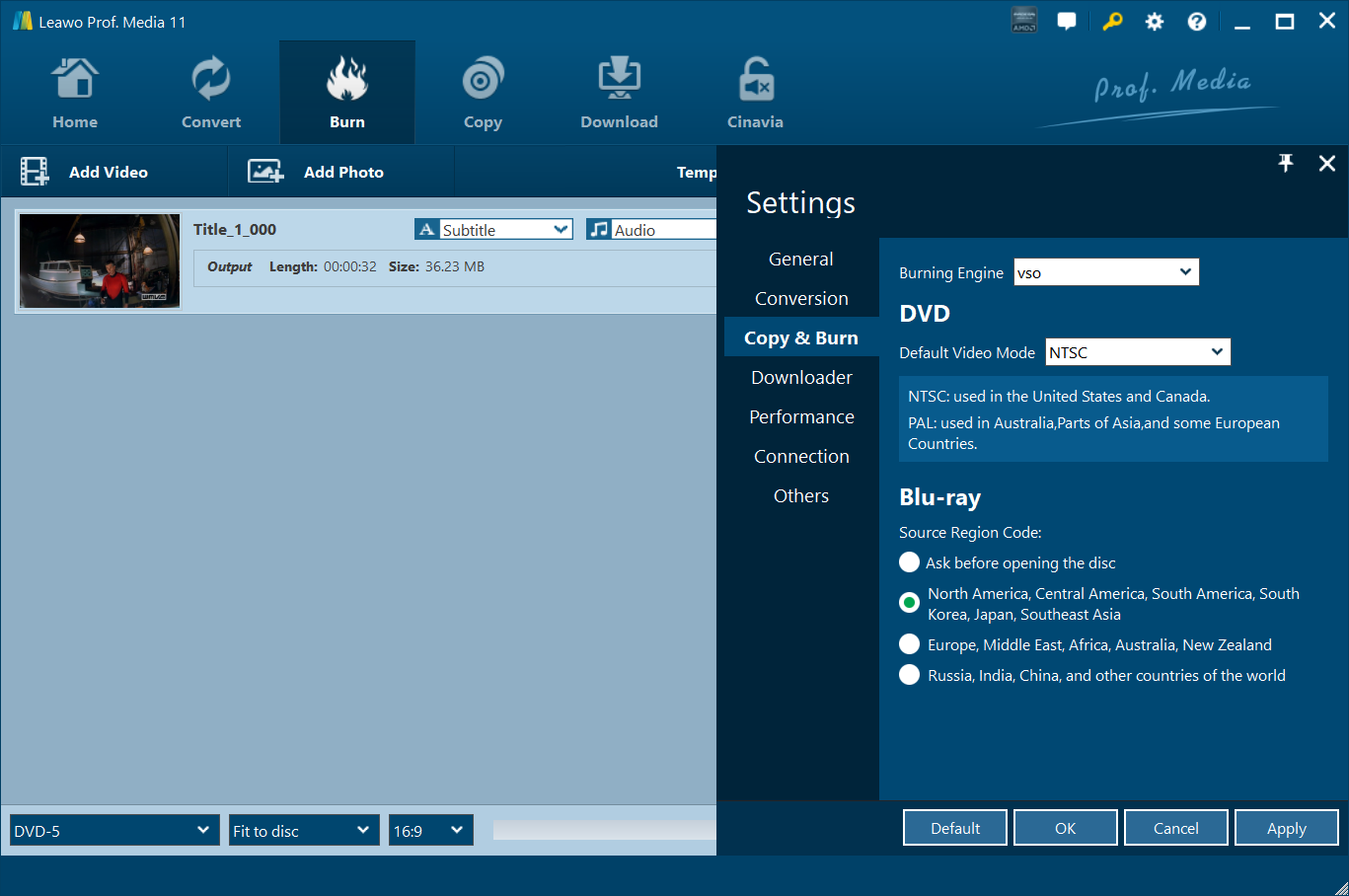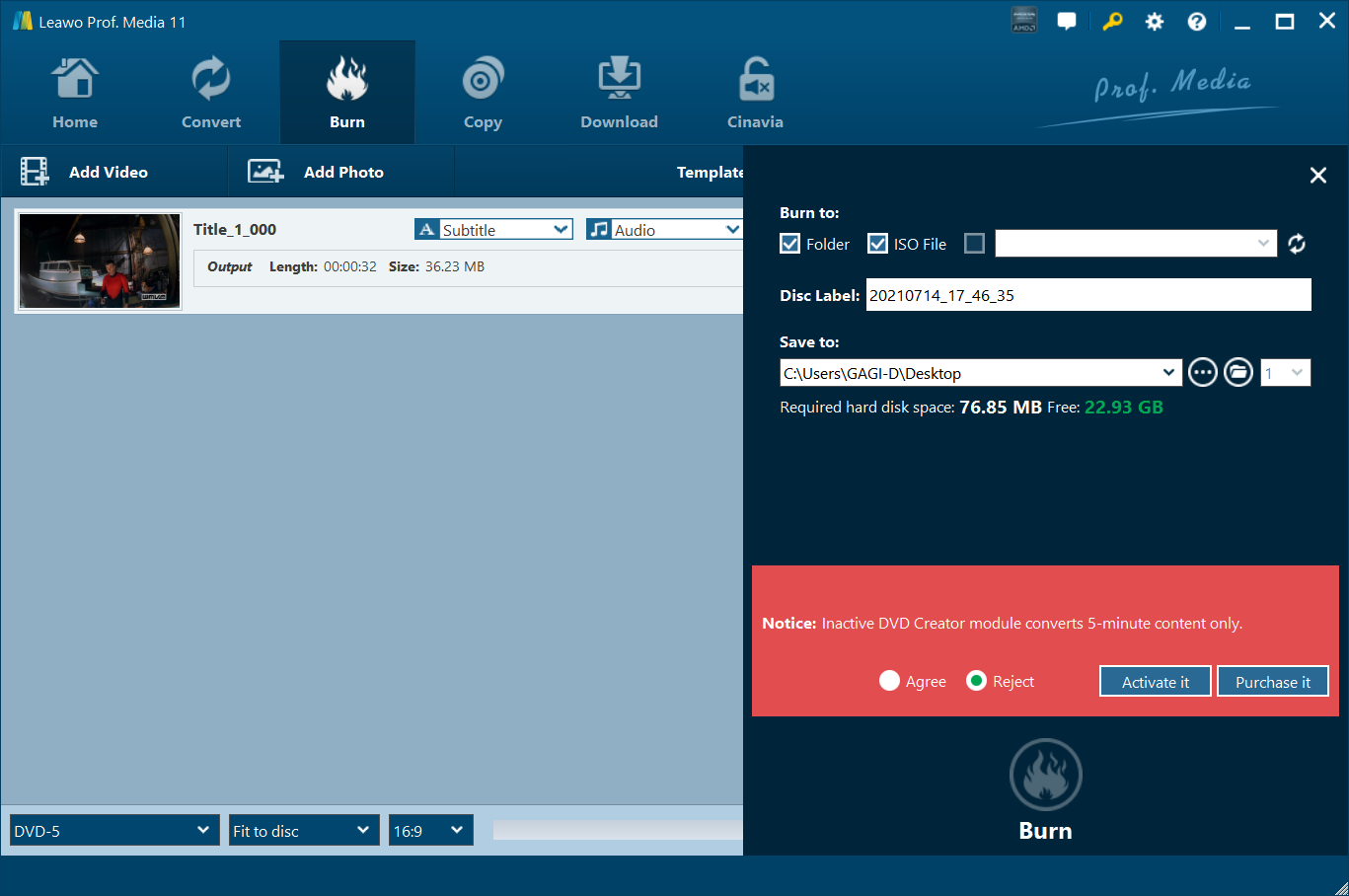It is well known that mankind has entered the digitized times of the 21st century. Yet there're some problems that might occur in our digital life. Here some of them are listed below for your reference.
Question 1: Can I rip DVD movies to an external hard drive then plug the USB into my smart tv and watch them?
Question 2: My DVD player that is connected to my TV does not support divx movies, and is there anything I can do about it? Here is the detailed description: I have a Toshiba DVD player that contacted to my smart tv but this dvd player does not support DivX movies, what can I do to make it support this kind of movie.
Question 3: How to watch movies from DVD on smart tv? I just bought an LG Smart tv. I can't connect my DVD movies to the smart tv so I can watch movies from DVD on the tv. Are there any other methods? If no one has an idea, I think I will buy an external hard drive. But if someone knows any solution please share it with me. - From Yahoo Answer
Part 1: Basic Knowledge about Smart TV

Before we start to solve the problem, we need to look at some basic knowledge about Smart TV with DVD player built in.
The term "smart TV" is used occasionally to refer to as connected TV or hybrid TV. It is a television set with integrated Internet and interactive "Web 2.0". The device also supports Internet TV, online interactive media, over-the-top content (OTT), and also on-demand streaming media, and home networking access. There are few sets coming with DVD Player for smart tv, but here I present some of the best Smart TVs with DVD Player: Samsung Smart TV, Sony Smart TV, Panasonic AS, LGLB Series, Vizio M, Sharp Aquos Q, TCL Roku TV, Hisense and many more.
Part 2: Convert and Stream DVD to Smart TV
There are several solutions for you to stream DVD to Smart TV. As we all know, your DVD movie files can't play perfectly on your smart tv, and you may need to convert your DVD video files to MP4 files format that could be supported by Smart TV. Here one powerful program - Leawo DVD Ripper comes up to satisfy your specified needs smoothly with the problem of how to play DVD on smart tv. It's such useful software for converting DVD to smart tv recognized videos like MP4 video files while preserving the original quality of DVD movie files and then you're able to stream converted DVD movies to smart tv for playback on the go.
For Smart TV without DVD Player, if you want to play back DVD on your smart tv, the best way is to use Leawo DVD Ripper to convert DVD video files to smart tv MP4 files and then stream these converted files to smart tv for playback. Here’s the instruction below.
Section 1: Convert DVD to Smart TV via Leawo DVD Ripper
Download and install Leawo DVD Ripper on your computer, and kick off the program to enter the main program interface to get ready for DVD to Smart TV conversion process.
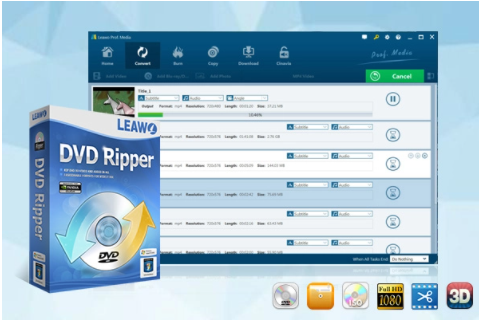
-
Leawo DVD Ripper
☉ Decrypt and rip DVD discs with disc protection and region code
☉ Convert DVD to MP4, MKV, AVI, MOV, FLV, and other 180+ HD/SD formats
☉ Convert DVD main movie to videos for space saving
☉ Convert 2D DVD movies to 3D movies with 6 different 3D effects
☉ Fast conversion with NVIDIA CUDA, AMD APP and Intel Quick Sync acceleration technologies
Step 1: Add the source DVD movie files
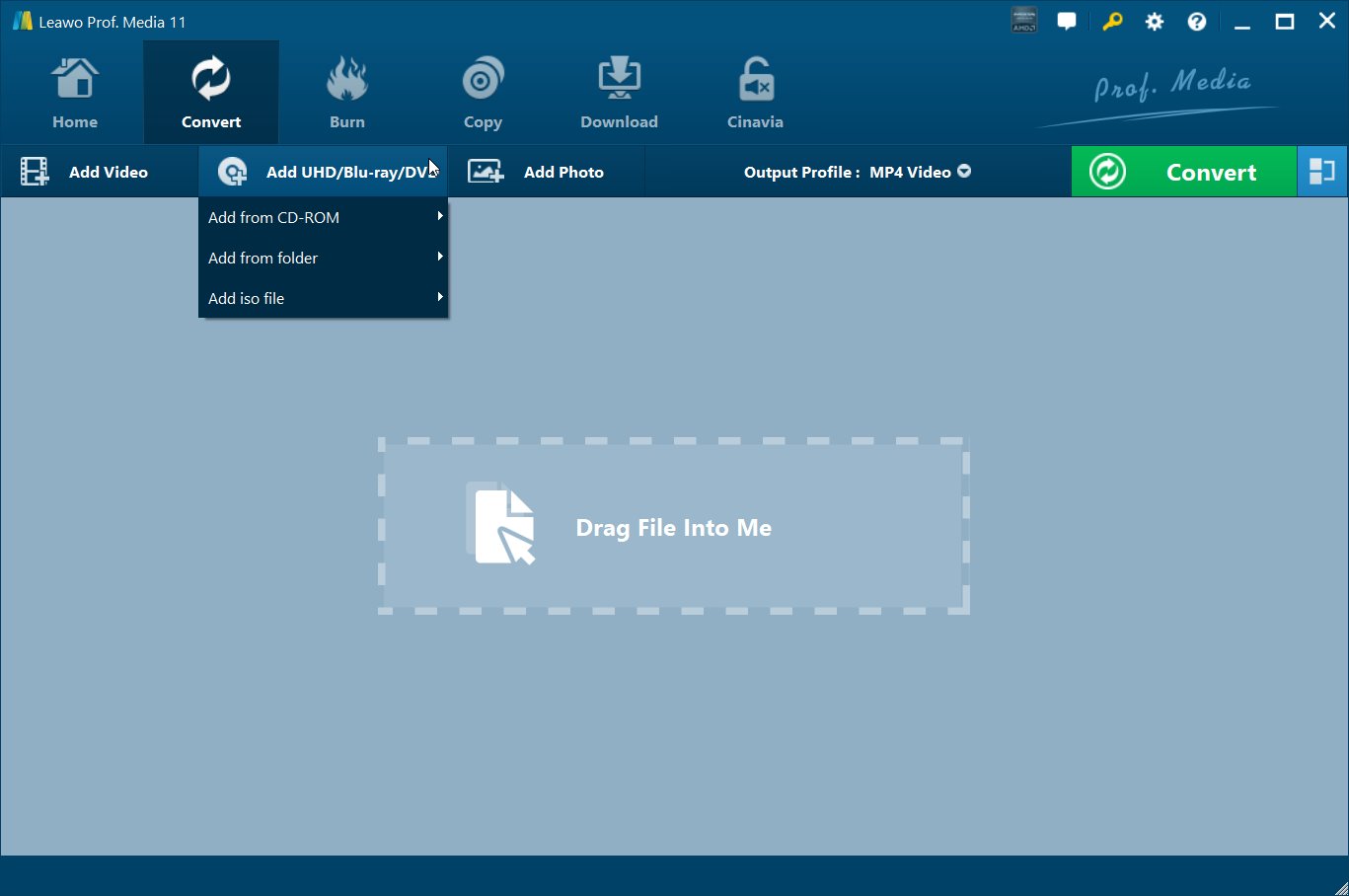
Here you may insert the target DVD disk into the DVD hard drive on your computer. And click "Add UHD/Blu-ray/DVD" icon on the main interface or drag and drop your target video files to the software directly.
Step 2: Select your output format
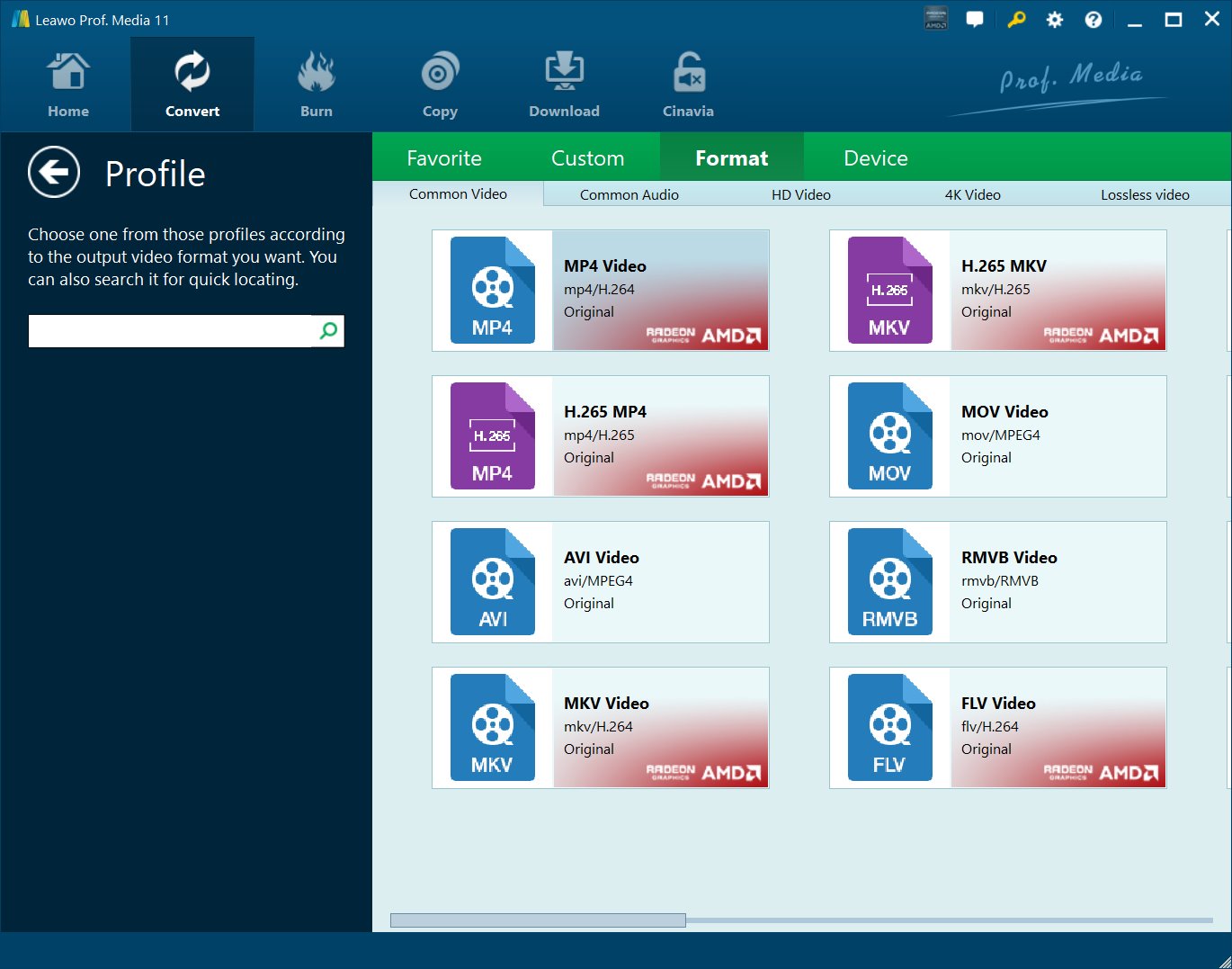
Here you could choose a format like MP4 as the output format as MP4 is compatible with Smart TV by clicking the clickable button next to "Add Photo" button to pop up a new panel where you need to select "Change" to sort out your output format.
Step 3: Customize output folder to save converted file
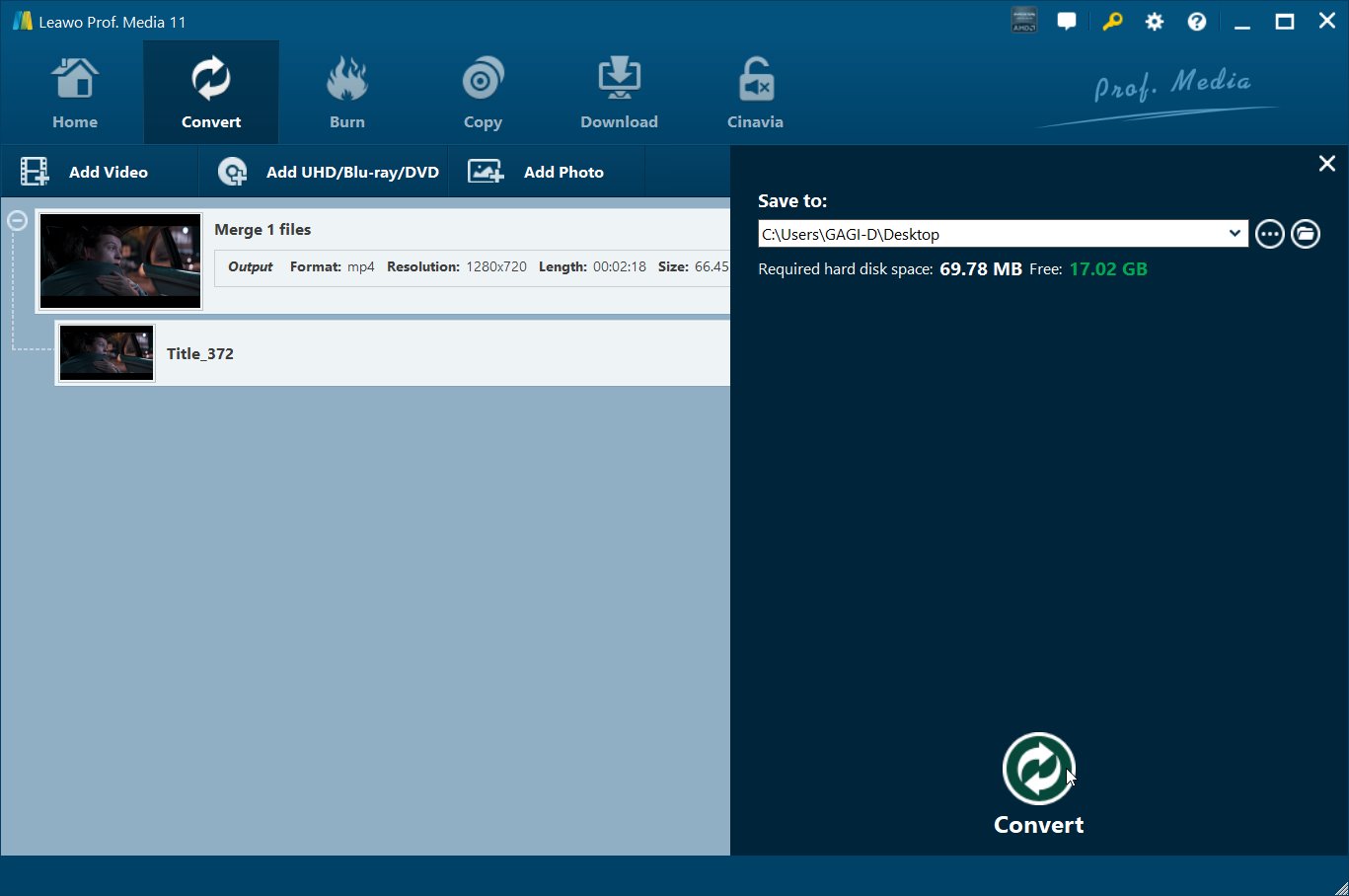
When you finish the step of the output profile setting, then you could specify your target output folder on "Save to" box by clicking the big green "Convert" button on the upper right-hand corner of the interface.
Step 4: Convert DVD to Smart TV MP4
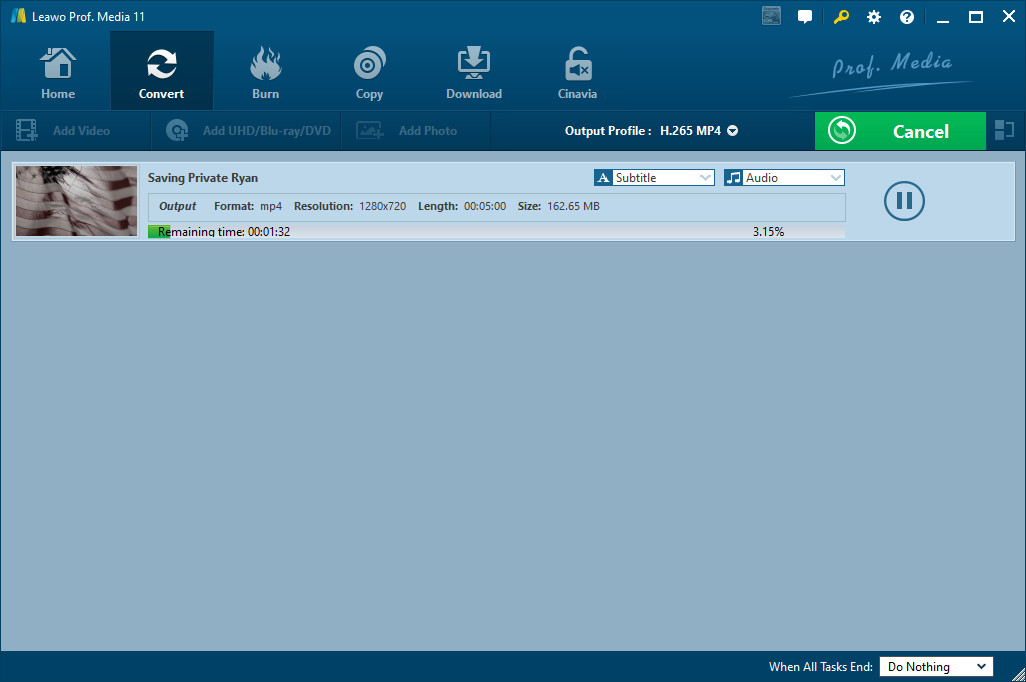
After all settings are done, you may begin the conversion process now. Click the other "Convert" button at the bottom of the pop-up window to begin the process.
Beyond that, the multi-functional Leawo DVD Ripper also allows you to customize your DVD video files with a built-in movie editor and create amazing 3D movie files without losing their original quality.
Section 2: Stream DVD to Smart TV via USB
After DVD files are converted into Smart TV compatible MP4 video format, then we need to transfer converted video files to Smart TV for playing DVD on Smart TV. How to stream DVD to Smart TV for playback in detailed steps? Here you may learn how to transfer files from computer to Smart TV with a USB memory stick.

Step 1: Insert a USB memory stick into the USB cable of your computer, find out the well converted DVD movie files at your specified output directory and paste and copy the MP4 movie files to the USB.
Step 2: Disconnect and unplug the USB stick from computer.
Step 3: Connect the USB memory stick to the USB 2.0 port of your Smart TV.
Step 4: In the end, you could play DVD movies on Smart TV with the original quality via USB.
Part 3: Stream DVD to Smart TV Via HDMI Cable
The other way to stream DVD to Smart TV is simply to connect Smart TV to a DVD Player with HDMI (Abbreviation for High Definition Multimedia Interface) cable if your DVD player happens to have an HDMI output, and then you may watch DVD on smart tv directly without any additional conversion.

Step 1: Just connect the DVD player directly to your smart TV with an HDMI-cable.
Step 2: The screen would pop up one signal, and the player could recognize the tv-screen as an HDMI recipient. And then you could play DVD videos on your smart tv directly.
It’s the whole process of converting and streaming DVD to Smart TV. Now the user could be able to watch DVD movies on Smart TV conveniently.
Part 4: How to Burn iMovie to DVD to Play on TV
Do you have iMovie projects that you wish to burn to DVD for playing on your smart TV? You can simply export them and create beautiful DVDs with Leawo DVD Creator. Here are its features;
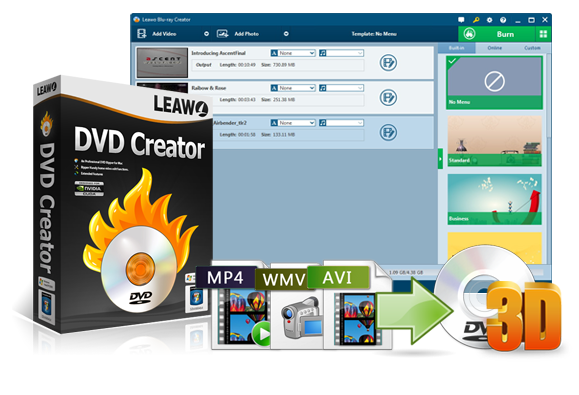
-
Leawo DVD Creator
Create DVD-9/DVD-5 discs playable on various standalone DVD players and computers without region restriction.
Create DVD content in either NTSC or PAL for DVD players for various regions.
Convert and burn videos in 180+ file formats to DVD disc, folder and/or ISO image file.
Edit video files such as adding image/text watermark, trimming video length, cropping video size, adjusting video effect, applying 3D effect, etc.
Select disc menu for output DVD content, or even design disc menu with your own pictures and songs.
Burn photos to DVD photo slideshow with built-in photo slideshow editor.
We highly recommend you to try Leawo DVD Creator, and you can visit the product page to learn more about it. To use it for burning your iMovie projects, follow the steps below;
Step 1: Run Leawo Prof. Media and start the ‘DVD Creator’ module
Make sure your ISO file is ready, then insert a blank writable DVD disc into your disc drive.
Step 2: Import source file
Click the "Add Video” button, which should prompt open a window for you to browse for the iMovie video files. Alternatively, you can drag and drop your files into the frame in the center of the interface.
Step 3: Navigate to the "Burn" option
Select DVD mode from PAL and NTSC under the "Default Video Mode" option.
Step 4: Get ready to burn your disc
After that, click the bottom "Burn" button to start burning the videos to DVD.