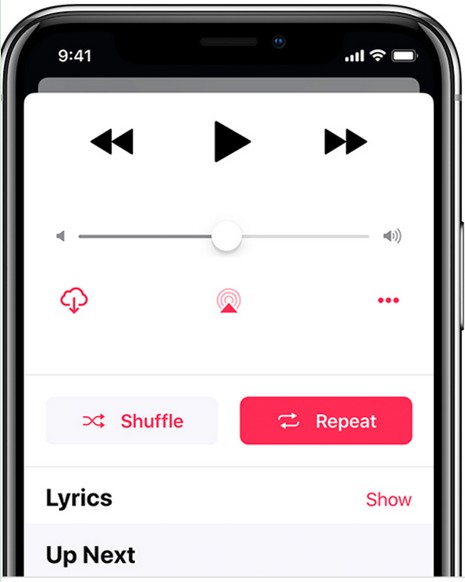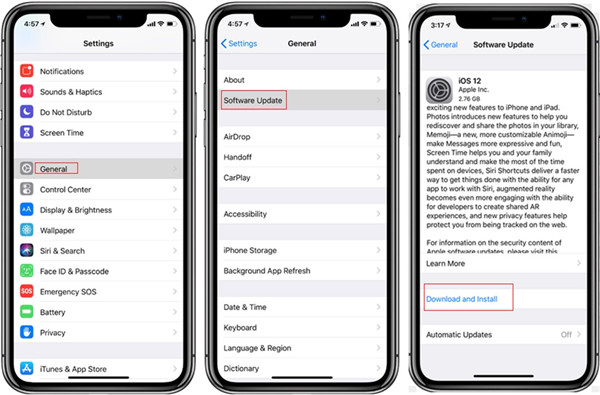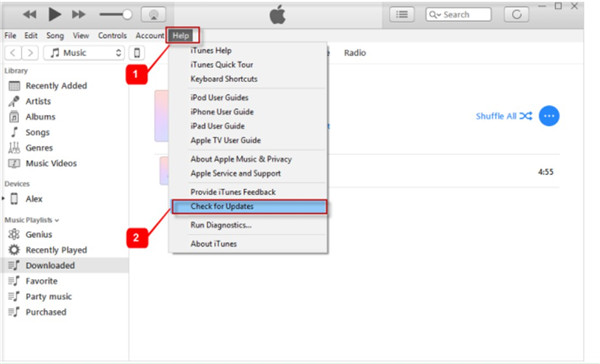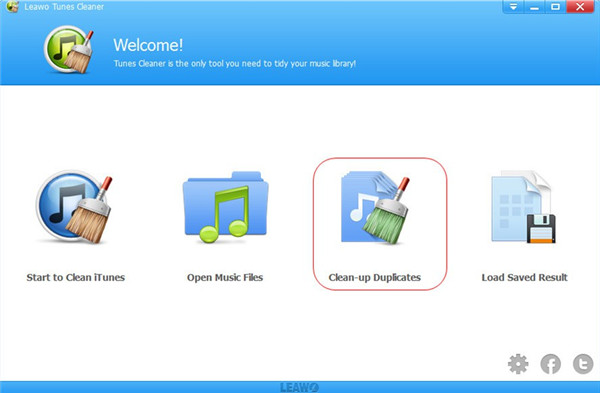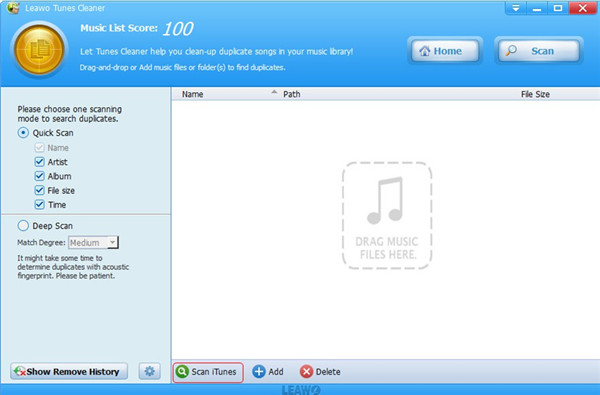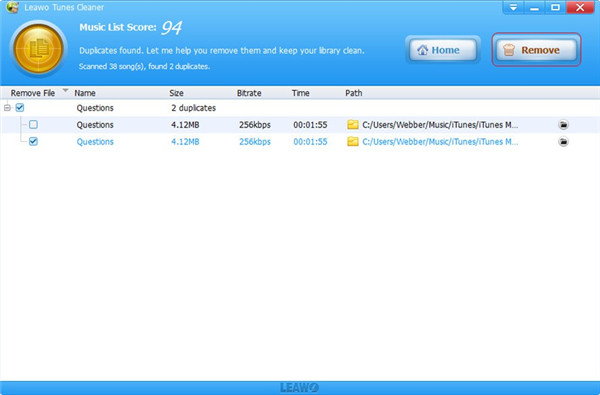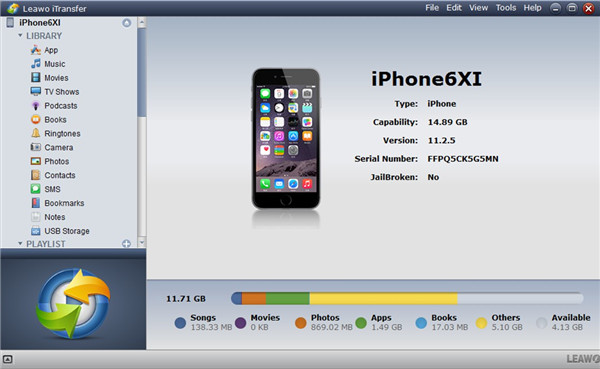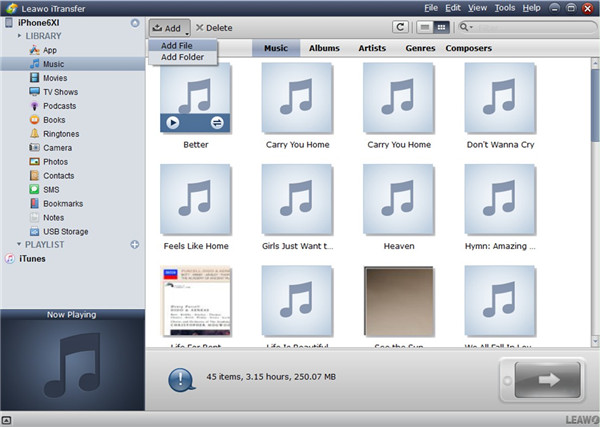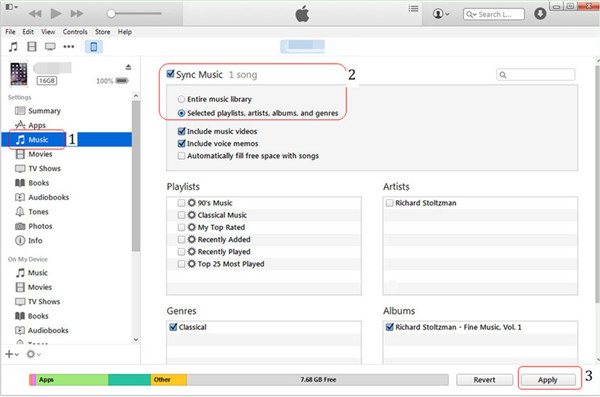It is a good method to use music to decrease pressure and make you feel happy in daily life. However, have you encountered the issue that music on iPhone keeps repeating? This situation is really unpleasant, and you may have no clue on how to get rid of this trouble. If so, you just come to the right place, for this tutorial will show you the methods to solve iPhone music keeps repeating.
Part 1: Why Does My iPhone Music Keeps Repeating
If you want to know “why my music keeps repeating on iPhone”, the following contents may help you to get clear.
1. Maybe you have the function of “Repeat” enabled on your iPhone music player, which will surely cause your music on iPhone keeps repeating.
2. Maybe there is something wrong with your iOS system version. If the version is outdated, some functions on iPhone may occur some errors, including music on iPhone keeps repeating.
3. When you encounter the issue that “my iPhone music keeps repeating the same song”, maybe your music playlists include several same songs.
4. Maybe your music player on iPhone has something wrong, which results in the iPhone music keeps repeating.
5. Maybe the internet connection is not smooth, especially when you are in a space with rare signals.
Part 2: How to Stop "iPhone Music Keeps Repeating"
After you know some reasons that may cause iPhone music keeps repeating, you can continue to check this part to view how to fix this issue with the following tips.
Solution 1: How to Stop "iPhone Music Keeps Repeating" on iPhone
1. You can try to check out the music player feature you have used. If the “Repeat” function is turned on, you can click on this button to disable it or hit on the “Shuffle” mode.
2. You can also change your music player to have a try to fix iPhone music keeps repeating on iPhone.
3. Check your internet connection, the Wi-Fi network or the cellular data connection. If there is something wrong with the internet, you can only listen to the music in your iPhone local folder to get rid of this problem. Be sure to download some songs to your iPhone for a rainy day.
4. Update your iPhone system version to the latest one to try to handle this issue or you can restart your iPhone to have an attempt.
Solution 2: How to Stop "iPhone Music Keeps Repeating" on iTunes
1. If you use iTunes to enjoy your iPhone music and the repeating issue occurs, you can uninstall your iTunes and try to reinstall it to settle this problem.
2. It is also worth trying to update your iTunes to the latest version by going to click on “Help> Check for Updates” and following the screen instructions to make it.
Solution 3: How to Stop "iPhone Music Keeps Repeating" with Tunes Cleaner
If there are some repeated songs in the iTunes music playlist, you can delete the duplicated ones to stop iPhone music keeps repeating on iTunes. In this case, Leawo Tunes Cleaner can play a great role to address this problem. This iTunes management tool can scan iTunes files effectively and keep your iTunes library well-organized. Now let’s start to view how to use this software to realize your goal to delete duplicates in iTunes.

Leawo Tunes Cleaner
☉ Automatically download and add music tags like artist, title, cover, album, etc.
☉ One click duplicate removal to remove duplicate songs in music library;
☉ Manually add and complete music tags like artist, album, cover, genre, etc.
Step 1. Clean-up Duplicates
On your computer, you need to run the software and then select the option of “Clean-up Duplicates” instead of the choices of “Start to Clean iTunes”, “Open Music Files”, “Clean-up Duplicates” and “Load Saved Result”.
Step 2. iTunes Scanning
Click on “Scan iTunes” button and the software will start to scan your iTunes Music Library immediately. Wait for the end of the scanning.
Step 3. Delete Duplicate Music
All duplicates will be shown in the interface of the program and you can check some detailed info of them, such as the name, size, bitrate, time and path. Afterwards, you need to click on “Remove” button to initiate the deleting process right away.
After a while, the iTunes duplicate songs will disappear in iTunes Music Library. Thus, you can handle the issue of iPhone music keeps repeating perfectly.
Note: The auto music tag adding feature of Leawo Tunes Cleaner has been discontinued. You could use it to add or edit music tags manually.
Extension: Top 20 Songs Worthy of Repeating and How to Transfer Them to iPhone
There are lots of great songs that are worthy of repeating. Here I will show you some of them and instruct you to import them to iPhone for amusement with iTransfer and iTunes respectively.
1. Top 20 Songs Worthy of Repeating
|
No. |
Song Name |
Singer |
Album |
|
1 |
Thank U, Next |
Ariana Grande |
Thank U, Next |
|
2 |
Boo'd Up |
Ella Mai |
Rainy Day R&B |
|
3 |
The Big Unknown |
Sade |
The Big Unknown |
|
4 |
Now Only |
Mount Eerie |
Now Only |
|
5 |
Miki Dora |
Amen Dunes |
Freedom |
|
6 |
M.A.H. |
U.S. Girls |
In a Poem Unlimited |
|
7 |
Nice for What |
Drake |
Scorpion |
|
8 |
Raise Your Voice Joyce |
Fucked Up |
Raise Your Voice Joyce / Taken |
|
9 |
Never Be The Same |
Camila Cabello |
Never Be The Same |
|
10 |
Lost In Japan |
Shawn Mendes |
Lost In Japan |
|
11 |
Drip Too Hard |
Lil Baby & Gunna |
Drip Too Hard |
|
12 |
Mo Bamba |
Sheck Wes |
Mo Bamba |
|
13 |
Lucid Dreams |
Juice WRLD |
Lucid Dreams |
|
14 |
Nice |
The Carters |
EVERYTHING IS LOVE (Clean) |
|
15 |
Loving You More |
Tom Tripp |
Loving You More |
|
16 |
Calling My Spirit |
Kodak Black |
Calling My Spirit |
|
17 |
Bad Luck |
Neko Case |
Hell-On |
|
18 |
Middle America |
Stephen Malkmus |
Middle America |
|
19 |
She Got The Best Of Me |
Luke Combs |
This One's for You Too (Deluxe Edition) |
|
20 |
Jingle Bell Rock |
Bobby Helms |
Jingle Bell Rock |
These songs are quite popular and you can search them on the Internet to download them to your computer for enjoyment.
2. How to Transfer Top 20 Songs to iPhone via iTransfer
After you have downloaded the top 20 songs to your computer local folder, you can make use of Leawo iTransfer to add them to iPhone for listening on the move. It is quite easy for you to handle this issue, for the software is powerful and quite user-friendly. Only with a few clicks, you can get this work done. The detailed steps are shown below for you to check out.

Leawo iTransfer
☉ Transfer up to 14 kinds of data and files without iTunes.
☉ Support the latest iOS devices like iPhone X, iPhone XR, etc.
☉ Play back, view, and delete data and files on iOS devices.
Step 1: Run Software and Connect to PC
Run iTransfer on your PC and then insert iPhone into computer with a USB cord. Your iPhone will be detected by the program automatically and it will show your iPhone info in the right part of the screen.
Step 2: Add Top 20 Songs
In the software interface, you need to click on iPhone icon and then choose “LIBRARY> Music” to hit. After you see iPhone songs shown in the right part of the window, you need to click on “File > Add > Add File” or “File > Add > Add Folder” to select the top 20 songs on your computer folder. After that, click on “Open” button and the top 20 songs will be added to iPhone right away. In a few seconds, you can enjoy listening to the top 20 songs worthy of repeating on iPhone while you are on the go.
3. How to Transfer Top 20 Songs to iPhone via iTunes
It is also convenient to transfer the top songs to iPhone with the help of iTunes. This tool allows you to add files to iPhone with the sync feature. The following instructions will show you how to make it.
1. Make sure your iTunes is the latest version and then run it on your computer. Connect iPhone with computer and then hit the “Edit > Devices” tab after the iPhone icon shows in the top left corner of iTunes interface. Check the tab of “Prevent iPods, iPhones, and iPads from syncing automatically”.
2. Hit “File> Add File to Library” or “File> Add Folder to Library” and then browse your computer to find the top 20 songs.

3. After you have added the top 20 songs to the iTunes library, you need to hit the iPhone icon. And then click on “Settings> Summary > Music”. In the right part of the interface, find the option of “Sync Music” to check. In the end, tap on the button of “Apply” in the bottom right corner to import the top 20 songs from computer to iPhone.
You should know that the syncing process may erase the previous songs on iPhone. If you do mind this shortcoming, I strongly suggest you take advantage of Leawo iTransfer to avoid this trouble.