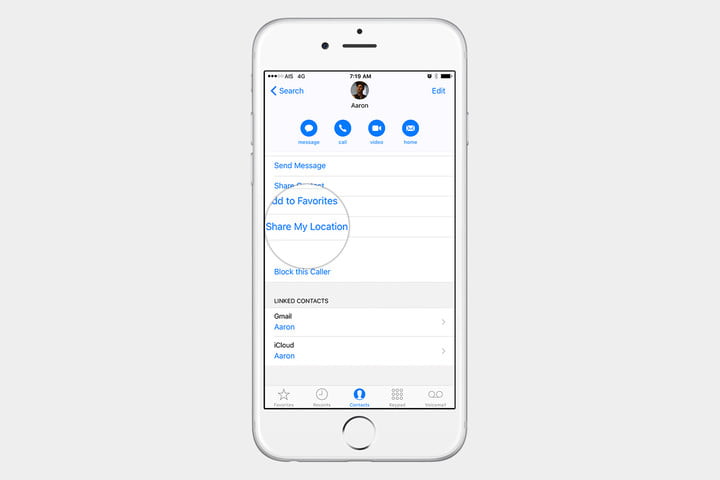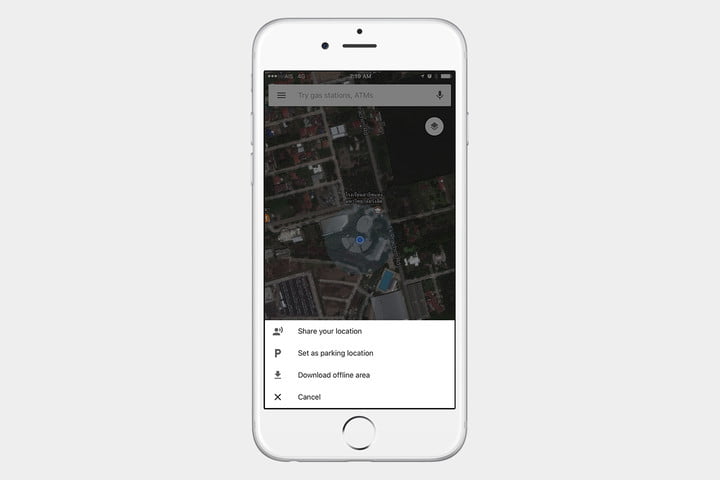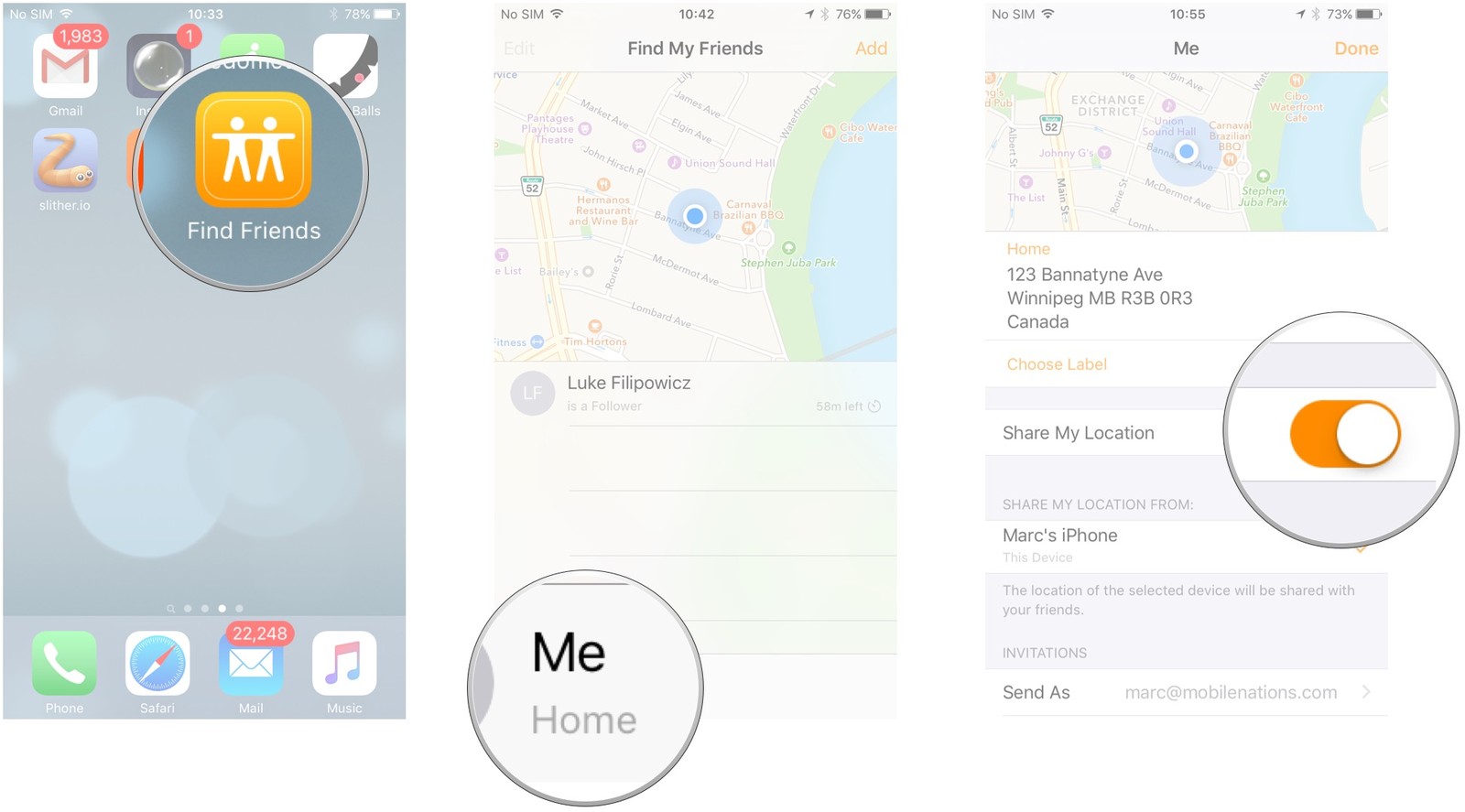Do you know that you can share your location on iPhone? It allows you to keep a tab on the location of your friend in the easiest possible way. For example, you are going to attend a very important meeting, but you get stuck in a long traffic and cannot reach the place at the scheduled time? Or perhaps you’re at a party and want a friend to join you? Then you may be concerned: how to send my location on iPhone? Location sharing is very helpful under circumstances. And Apple knows how important this feature is in people’s daily life and the company had made it easy for users to share their locations with others. But a lot of people might not know how unless they’ve been using an iPhone for a certain period of time. So in this post, we’ll show you how to share location on iPhone.
How to send my location on iPhone using iMessage?
How to send my location on iPhone? In fact, it’s easy, as long as you have the right app, you can share your location with your friends on your iPhone within a few simple steps. People use iMessage on iPhone to communicate with other people every day but not everyone knows that they can actually share location on iPhone in it. Here’s how:
1. Launch the Messages app in your iPhone.
2. Tap on the conversation where you'd like to share your location.
3. Tap on the Information button at the upper right hand corner that looks like "i".
4. Then you will get two options:
Sharing Current Location: If you want to share your current location, just tap on Send My Current Location.
Sharing Real-Time Location: If you want to share your live location, tap on Share My Location.
Select the one you want.
5. Once chosen, you will notice Share for One Hour, Share Until End of Day or Share Indefinitely from the pop up box. Select the one you want.
After doing the steps mentioned, you know how to share your location on iPhone well.
How to send my location on iPhone in the Contacts app?
How to share your location on iPhone? iMessage is not the only answer to that question. Sharing location is something people need to do frequently in their daily life, so Apple tries to make it easier for users to do it and that’s why there are more than one app in iOS that allows you to share your location. You can do the task perfectly in the Contacts app.
- 1. Open your Contacts app.
- 2. Select the contact with whom you want to share your location.
- 3. Scroll down to Share My Location and select it.
Then you can share your location on iPhone anytime anywhere.
How to send my location on iPhone using Google maps?
Google’s app has the advantage of working on both iPhone and Android. Then again, you have to agree to share your location data with Google for tracking to function at first. Then, follow the steps showing you how to send location on iPhone.
- 1. Open Google Maps.
- 2. Tap the blue dot that indicates your device’s location, or tap the hamburger menu that lies in the upper-left corner.
- 3. Select Share Location.
After doing so, you will let your concerned friend know your real-time location to ensure he doesn't become too anxious and is able to keep a track of your location easily.
How to share your location on iPhone with Find My Friends?
There is also another simple way to share your location on iPhone: Find My Friends.
- 1. Launch Find My Friends from your Home screen.
- 2. Tap Me.
- 3. Toggle the Share My Location switch to On.
Note:
If your iPhone is using iOS 9 or later, Find My Friends is automatically installed. If your device is using a version of iOS 8, install the free Find My Friends app.
Note that your friends must have an iPhone and also Allow Friend Requests turned on in order to see your location within Find Friends.
Now you know that your iPhone lets you share more than just pictures and files. In this article, we have showed you how to share location on iPhone using iMessage and other apps easily. Finally, you will find getting in touch and sharing location information doesn’t have to be hard.
If you are looking for a data recovery program to recover your mistakenly deleted or lost data, try Leawo iOS Data Recovery. It's a powerful data retrieval program capable of recovering 14 different types of data from iOS device directly. Also you can use it to back up your data on your iPhone to computer.