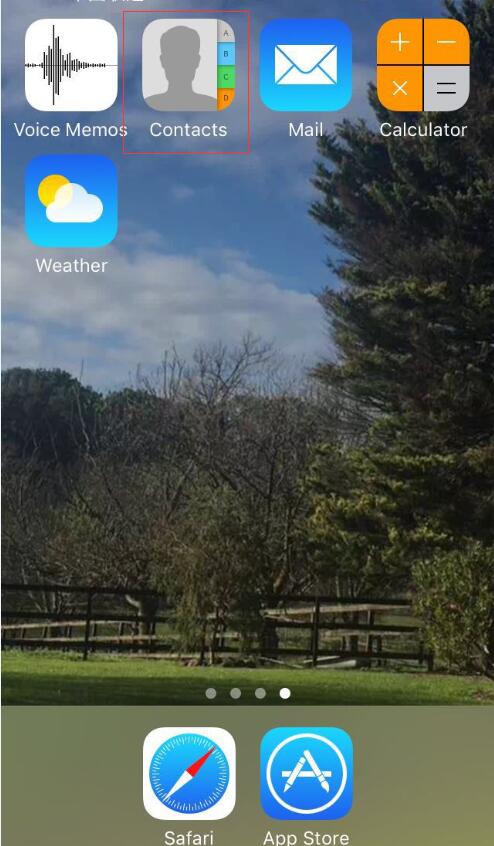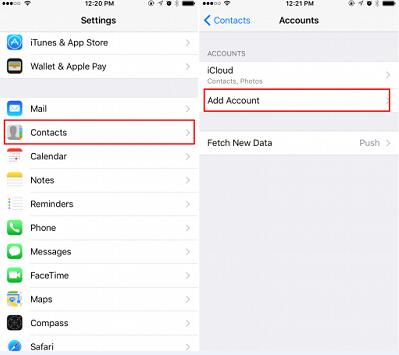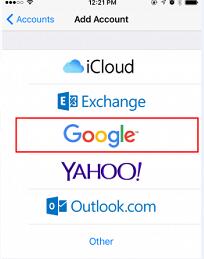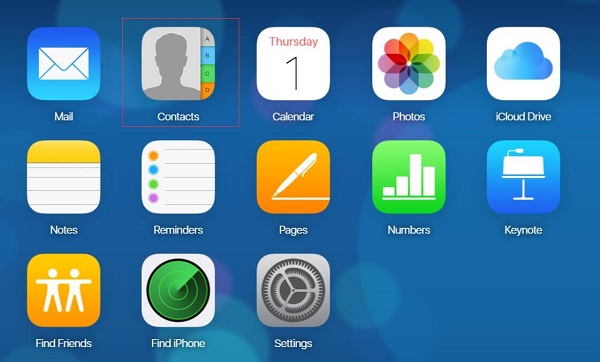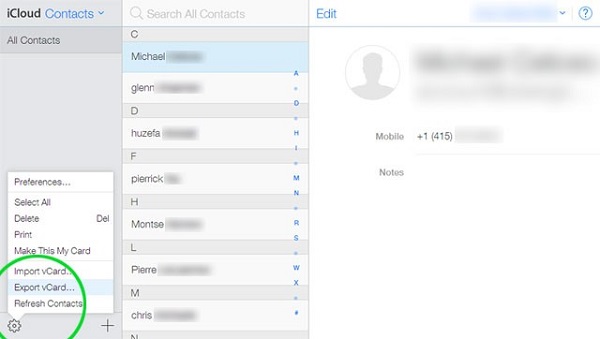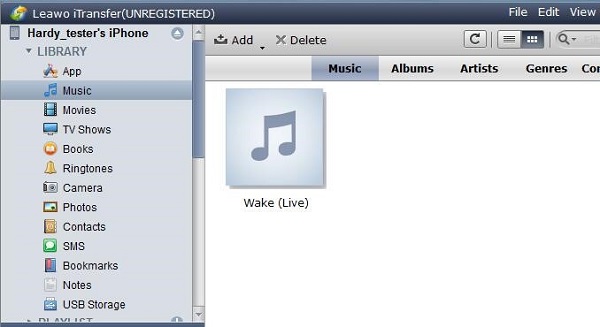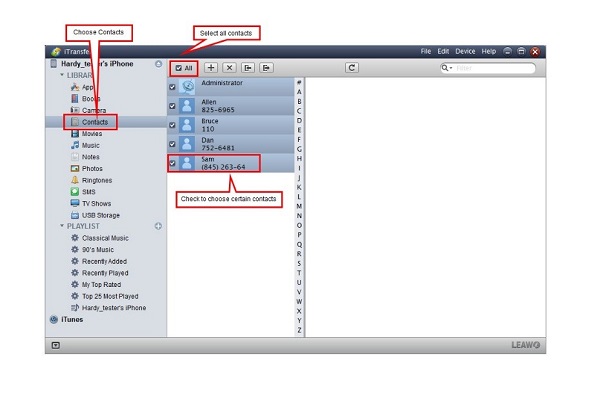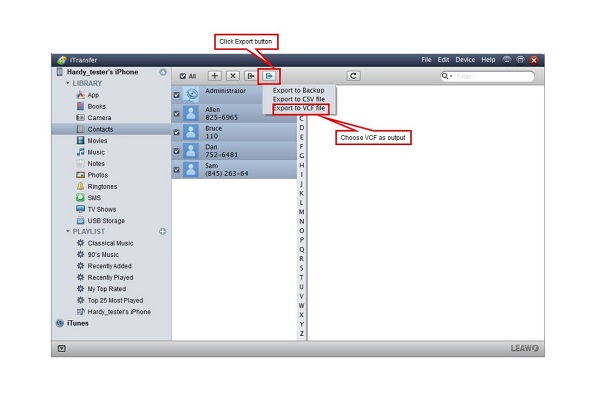As one of the most important parts to you, contacts play a key role throughout your whole life because they serve as a bridge among you, your family, friends and your business partners. Generally nobody would like to waste time to keep the contacts number in mind, so to keep them safe and permanent becomes an important job for us. For those who would like to share contacts, they can get the most from this article. You can learn either the way on how to share contacts from iPhone to iPhone or the way on how to share contacts from android to iPhone right here. All right. Let's cut to the point.
Part 1: How to Share Contacts from iPhone to iPhone One by One Manually
If there are a few contacts that you want to share, this way will help you to share contacts iPhone. Follow me to see how to share contacts from iPhone to iPhone one by one manually.
Step 1: Choose "Contacts".
Step 2: Click the one you want to share and then choose "Share Contact". You can share the contacts by means of messages, mails, or iCloud. For this way is probably one of the easiest methods to share contacts between iPhones.
Wait, there is a problem, what if you get a new Apple id? Don't worry, you can easily transfer contacts from one Apple account to another.
Part 2: How to Share All Contacts on iPhone via Gmail
If you have to share the whole list of contacts, you can sync to Gmail so as to share contacts iPhone. Now I am going to show you how to share contacts between iPhones.
Step 1: Choose "Setting > Contacts > Accounts > Add Account".
Step 2: Click on "Google" and enter your Gmail account and password. Choose "Next". Turn on "Contacts" and tap "Save". Go back to click Contacts app and all your contacts will be automatically shared to Google account. When you want to sync the contacts, enter the same Google account and turn on "Contacts" on your new iPhone. Next open Contacts app to get the shared contacts.
Part 3: How to Share Contacts from iPhone to Android
With this changing Android development, iPhone is no longer the only choice for us. As a consequence, some of people choose to switch from iOS to Android. One big problem is how to share all contacts on iPhone to Android. So follow me to learn how to share contacts from iPhone to Android.
Step 1: Log in iCloud.com with your Apple ID and password. Select "Contacts".
Step 2: Selectively choose the contacts you want to share or just choose "Select All" in the bottom left corner. Click "Export vCard" and then save this VCF file on your computer.
Step 3: Connect your Android phone to your computer with the USB cable. Copy this VCF file to the local storage and import the contacts to your Android phone. This is how to share contacts from iPhone to Android. Of course I believe you can induce how to share contacts from android to iPhone. For the way on how to share contacts from android to iPhone, you can simply carry out the steps above backwards.
Part 4: How to Share All Contacts on iPhone via Leawo iTransfer
As I mentioned before, to keep the contacts safe and permanent is extremely important for us. It is definitely worth finding a trustworthy data management tool to cover the data transferring job. If you are looking for this tool, then I strongly suggest you have a try on Leawo iTransfer which is an absolutely amazing data management tool for you. Not only can it support all iOS devices, but also it can safely and rapidly transfer your data among iTunes, PCs and iOS devices without effort and data loss. Data management job can no longer be tough. Just one little try can make you fall in love with it. Now follow me to see how wonderful it is.

Leawo iTransfer
☉ Transfer files among iOS devices, iTunes and PCs with ease.
☉ Transfer up to 14 kinds of data and files without iTunes.
☉ Support the latest iOS devices like iPhone 7, iPhone 7 Plus, etc.
☉ Play back, view, and delete data and files on iOS devices.
Step 1: Install Leawo iTransfer on your computer
Head up to https://www.leawo.org/itransfer/ to download Leawo iTransfer and install it on your computer. Connect your iPhone to your computer and open Leawo iTransfer. All the data on your iPhone can be easily scanned and displayed on the right area.
Step 2: Choose the contacts
Choose "iPhone > LIBRARY > Contacts". You can check the boxes to select the contacts you would like to share or easily check the box besides "All" to fully select them.
Step 3: Export the contacts
Job's done. Isn't that really efficient? Isn't this kind of data management job really a piece of cake? Don't you think it can make your life more organized than ever? With the help of Leawo iTransfer, you can have more time to take care of more things. You can easily live your life in an efficient way forever from the moment you try Leawo iTransfer. If you want to try more fresh ways, here are 10 best free file sharing sites to share files among iOS devices.