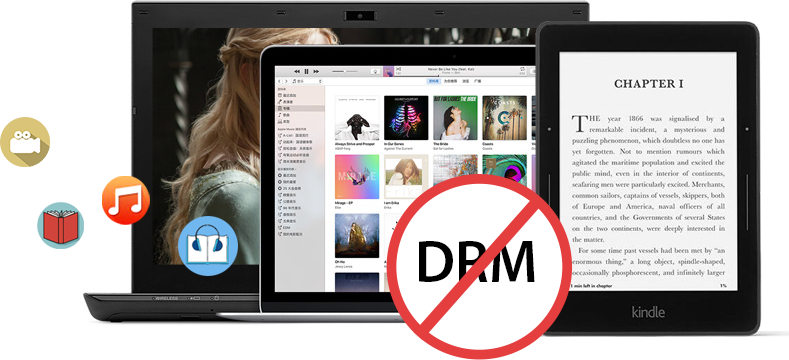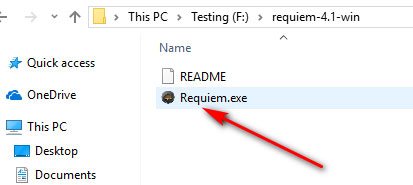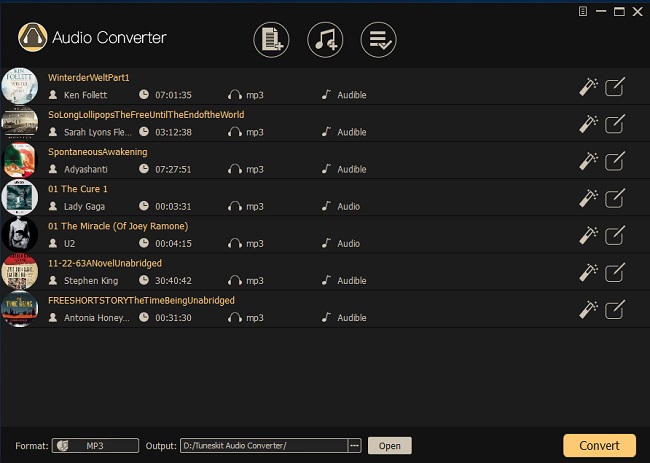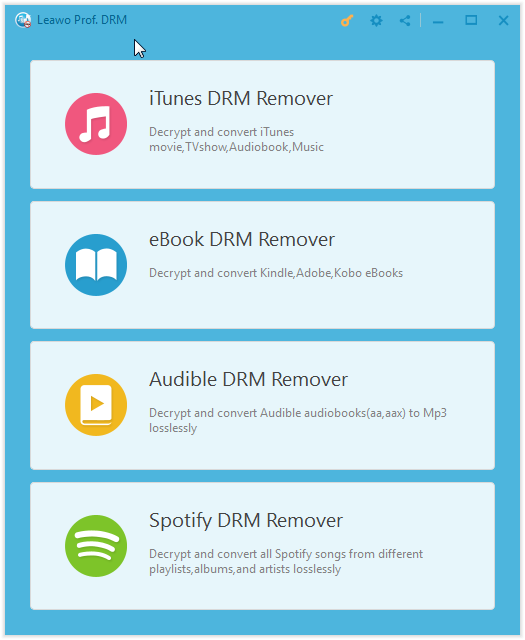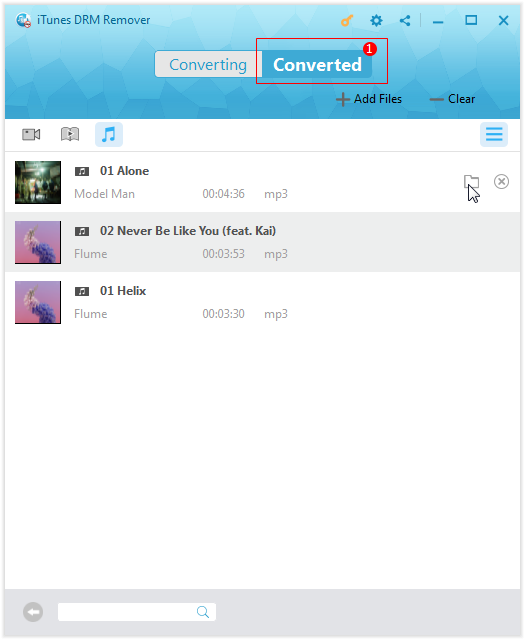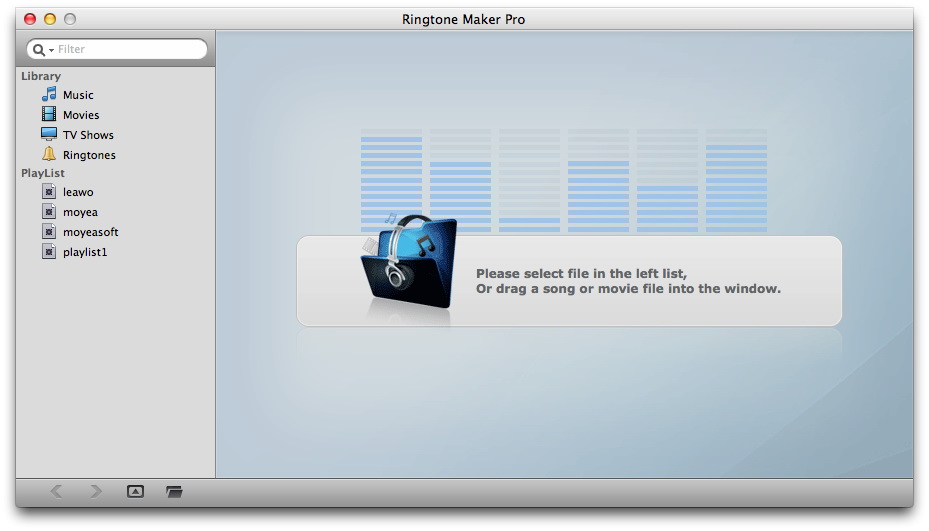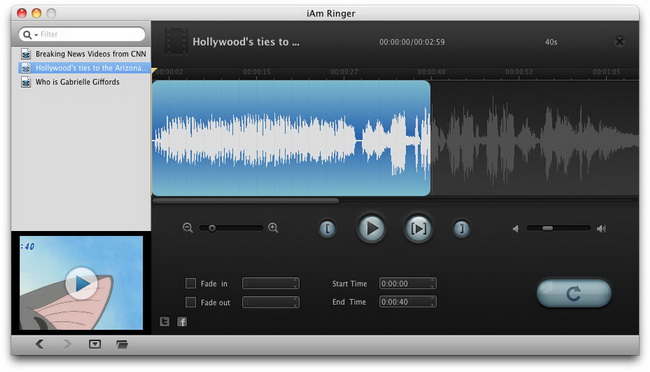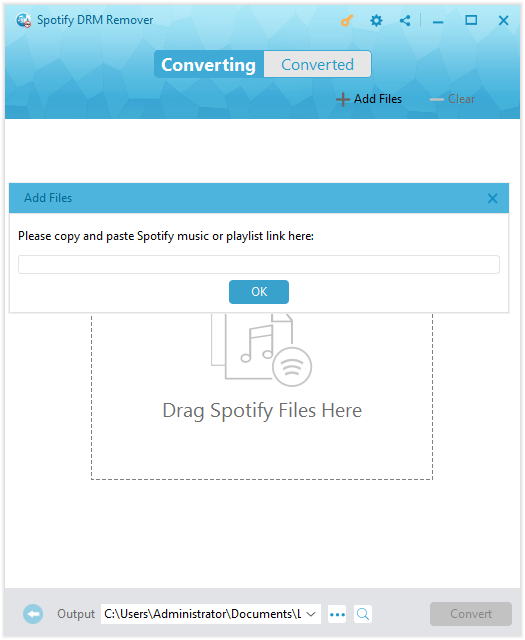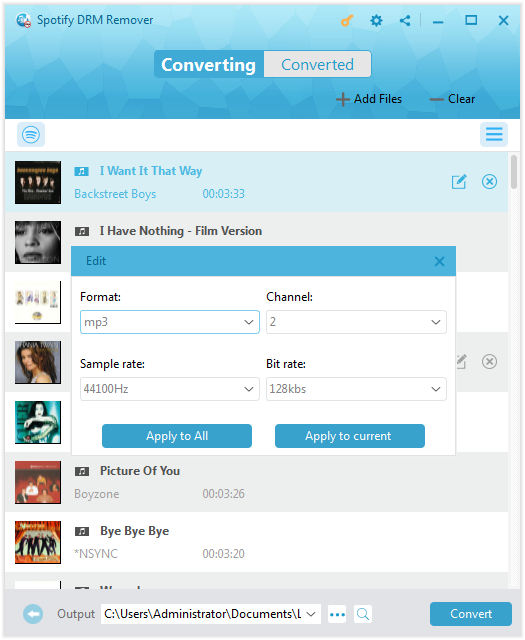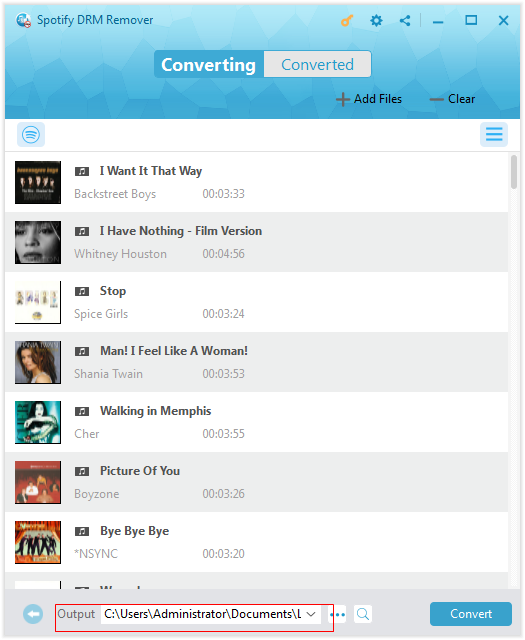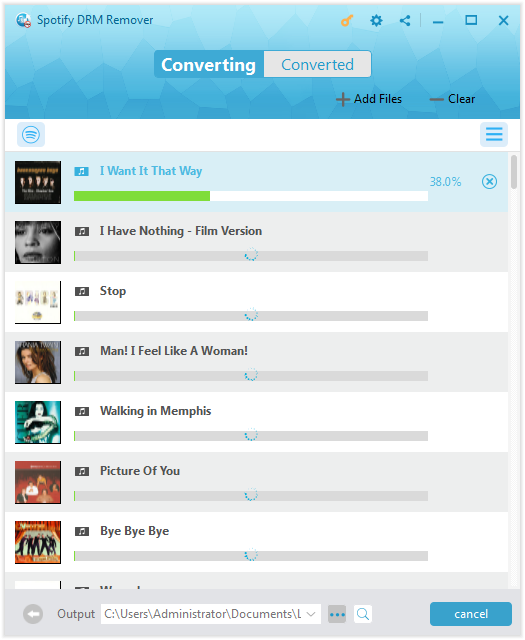Q: "I have bought an Android Phone these days. And I want to set my Apple music tracks as my Android phone ringtone. However, I found that the Apple music was protected by Apple DRM. I cannot make it until I remove the DRM and make the music recognized by my phone. Any method is here for a hand?"
It is known to all that Apple Music is home to millions of songs, albums, and playlists, where you can go deeper into the world of music with Beats 1, original shows, concerts, and more. And you can enjoy the Apple music with your Apple devices and share them with your friends and family. However, it can't be supported by other devices except Apple, and the DRM protection policy makes it difficult to set iTunes Music tracks as Android Phone Ringtone as well, not only because of the DRM protection but also the expedient format. Thus, even the popular Handbrake cannot convert Apple music to ringtone for your Android phone unless Apple music is DRM-free. On this occasion, you need fall back on powerful Apple music ringtone maker or editor to make and edit Apple music to Android ringtone.
Part 1: Recommended Professional Music Converters for making Android phone ringtone
Some of you may know Handbrake, an open source and free transcoder, which can convert video and audio files of any format. It has multiple versions for different platforms including Windows, Mac, Linux, etc. Though it is free and popular among worldwide users, it couldn’t decode and convert videos files that are protected, which means it can only work for DRM free video or audio files rather than DRM-protected iTunes video files or music files.
Leawo Prof. DRM
Actually, for Apple music songs protected by DRM protection policy, what you should do first is to remove DRM. Since Apple music is often in M4P format which is unrecognized by Android ringtone, you should convert M4P to MP3 which is well recognized by Android phones. Therefore, it is conspicuous that you’d better find the best integrated program that can remove DRM when converting M4P music to MP3 simultaneously. And luckily, you can find the simplest way to get over the problems here, that is to make most use of the third-party software — Leawo Prof. DRM, the amazing tool that can help you get Android phone ringtone from iTunes music.
In fact, there are other Apple music converter tools that could help you make Apple music as Android phone ringtones. Here, we have collected 2 other Apple music converter tools, with which you could easily turn Apple music into Android phone ringtones.
Requiem
Though most of you might be unfamiliar with Requiem DRM Remover, it is another wonderful DRM removal software on Windows and Mac (not including Mac OS X 10.8 or later), designed for stripping DRM from iTunes videos, music, eBooks.
TunesKit DRM Audio Converter
TunesKit DRM Audio Converter is an all-round mighty DRM removal solution to convert DRM-protected Apple Music, iTunes M4P and audiobooks, Audible AA, AAX, as well as non-DRM audios to common MP3, AAC, M4A, M4B, WAV, FLAC for any device and player.
The below table would compare these above 3 Apple music converter tools to let you know more about them.
|
|
Leawo Prof. DRM |
Requiem |
TunesKit DRM Audio Converter |
|
Remove iTunes DRM protection |
Yes |
Yes |
Yes |
|
Convert iTunes DRM video to DRM-free MP4 files |
Yes |
No |
No |
|
Convert iTunes DRM music to DRM-free MP3 |
Yes |
No |
Yes |
|
Convert iTunes DRM audiobooks to DRM-free MP3 |
Yes |
No |
Yes |
|
Convert Audible audiobooks |
Yes |
No |
No |
|
Convert Kindle eBooks |
Yes |
No |
No |
|
Convert Kobo eBooks |
Yes |
No |
No |
|
Convert eBooks from Adobe Digital Editions |
Yes |
No |
No |
|
Download Spotify music |
Yes |
No |
No |
|
iTunes compatibility |
iTunes 11.0+ |
iTunes 7 and previous versions |
iTunes 11.0+ |
|
Set output parameters |
Yes |
No |
Yes |
|
Batch conversion |
Yes |
Yes |
Yes |
|
Retain Dolby 5.1 surround sound |
Yes |
Yes |
No |
Part 2: How to convert Apple music to DRM-free MP3 for making Android phone ringtone
Leawo Prof. DRM orients itself as the most professional and best DRM removal program for iTunes and a DRM media converter helping you easily remove DRM from iTunes video, music and audiobook you purchased or rented, and moreover helps you convert those iTunes files to MP4 or MP3 for smooth playback on ordinary media players or mobile devices. It can work as an Apple music ringtone maker as well since you can set Apple music song as ringtone for Android phone after DRM removal and music conversion. Even more, with 100% original quality reserved and fast processing speed, it eventually makes great contribution to the DRM removal and formats compatibility for different devices and players. Simply download and install Prof. DRM to your computer, and then launch it to enter the main interface and get the simple guide here for you to set Apple Music as Ringtone for Android Phone.
Before you make the most of this DRM removal program to remove the DRM and convert iTunes music to MP3 to create Android Ringtone from Apple Music, you should authorize the computer by signing in with your Apple ID to play the purchased or rented music. And you are not able to open iTunes during the lossless iTunes DRM removal process. Then follow the steps listed below:
STEP 1: Add iTunes Music to the Program
After launching Leawo Prof. DRM, you could see multiple options, including: iTunes DRM Remover, eBook DRM Remover, Audible DRM Remover, and Spotify DRM Remover. Click the "iTunes DRM Remover" since it includes an iTunes DRM music converter tool that could help you convert Apple DRM music to DRM-free MP3 music files for setting as Android phone ringtones.
Then, on the "iTunes DRM Remover" window, click "Add Files" button to add the iTunes music on the pop-up "Add File" panel. And then choose the music file you would like to create Android ringtone and tap the "Add" button, it will start importing the music into Prof. DRM for preparing. Alternatively, you can drag the target Apple music file and then drop it to the middle of interface.
STEP 2: Make proper output settings
After importing the iTunes music, check the files under the category “Music” to see whether you have imported all the music files in need. And then you can choose a random music file and click the “edit” button to freely choose MP3 for output format and proper Channels, Sampling Rates and Bit Rates for the output MP3 music file.
STEP 3: Save the Output MP3 Music file
Move mouse to the bottom and then click the "Output" box to set an output directory for containing output MP3 file.
Step 4: Remove DRM and Convert the Music to MP3
When all the settings are done, click the blue "Convert" button at the bottom to start removing DRM from iTunes Music and converting the music to MP3 to set these songs from Apple Music as Android phone ringtone. The iTunes DRM removal and conversion process will be completed in a while.
Step 5: Check the converted Music files
When the conversion completes, you can click "Converted" tab to check all the converted files displayed here, where you are allowed to open and listen to the output MP3 file. And you can directly find your favorite song in the locating directory you set and send it to your Android phone for setting the song as ringtone for your Android phone.
Actually, Leawo Prof. DRM is far more than an Apple music converter tool that enables you to convert Apple music for Android phone ringtone. It is a comprehensive DRM removal and converter suite that could remove iTunes DRM protection, convert iTunes DRM video/audiobooks, Audible audiobooks, eBooks from Kindle, Kobo and Adobe Digital Editions, and download Spotify songs.
Part 3: How to Edit Music to Ringtone
In addition, When you get music saved and downloaded, you may still want to further edit Apple music to make it more attractive and amazing as iPhone ringtone with your Mac, you could fall back on a professional ringtone maker — Leawo iAm Ringer, which is a powerful solution for Mac users to make iPhone ringtone exclusively at your own will.
You should know that Leawo iAm Ringer is a smart Mac iPhone ringtone maker which supports all iTunes and other multimedia sources and creates M4R iPhone ringtone from all videos and audios. Besides, it edits iPhone Ringtone with some unique features, including timeline panel which enables you to trim iPhone ringtones, setting ringtone Start Time and End Time, and fade in & fade out effect to enhance ringtone harmony. You can now follow the steps below to make your beloved iTunes music ringtones after installing this program:
Step 1. Add downloaded iTunes songs to the program
Run Leawo iAm Ringer, click on the “Open File” button on the menu bar to browse and import downloaded iTunes music files on your Mac to this program.
Step 2: Set the Start Time and End Time for the ringtone
Since iPhone ringtones should be less than 40 seconds, you'd better choose your favorite part by setting the start time and end time of the iTunes song as iPhone ringtone. You can just set exact values in time-setting boxes at "Start Time" and "End Time", or click on the time-setting buttons to select the time period you like best.
Step 3: Add effects to the Ringtone
If you are intended to add some specific effects to the output ringtone, the Fade in & Fade out effect will be useful. You can just input the exact values in either or both Fade in & Fade out boxes to make the ringtone more fair-sounding.
Step 4: Start to create iPhone ringtones
Click on the "Start to create" button, and then you can rename your output ringtone file in "Save as" box if necessary.
Now you will get an excellent ringtone for your iPhone, all you should do is just to transfer the ringtone to your iPhone and make it your exclusive ringtone.
Obviously, Prof. DRM is quite powerful and effective for removing DRM and converting iTunes music to Android phone ringtone. As a professional and powerful Apple music ringtone maker, you can easily enjoy Apple music with all your devices you prefer and set Songs from Apple Music as Android Phone ringtone as you like. Undeniably, Prof. DRM helps you set Apple music song as ringtone for Android phone easily and quickly. Not only that, it is also best DRM remover and your best choice to make ringtone from DRM protected music anyway. While Leawo iAm ringtone would be an excellent ringtone maker for Mac users to set the DRM removed iTunes music as ringtone for iPhone, especially when you would like to edit the ringtone and add some unique effect to it. Nonetheless, Prof. DRM is still the indispensable tool of great importance.
Extension: Download Spotify songs with Leawo Prof. DRM as Android phone ringtones
As mentioned above, Leawo Prof. DRM could also help you download and convert Spotify music for setting as Android phone ringtones. The downloading and converting process is quite simple. For your convenience, we have summarized the steps below on how to download and convert Spotify music as Android phone ringtones with Leawo Prof. DRM in detail.
Step 1: Choose Spotify songs to download
After you launch Leawo Prof. DRM, click the “Spotify DRM Remover” module. This program would automatically launch your Spotify app. You could then directly drag and drop songs from Spotify to this program for downloading and converting. Or, you could click the “Add Files” button to download Spotify playlist by copying and pasting Spotify music playlist URL.
Step 2: Set output format and adjust output audio quality
Click the pencil icon on loaded Spotify song to freely select your output format (from MP3, M4A, AAC, WAV, FLAC. WMA, OGG, MKA, AC3) and sample rate, bit rate, audio channel. You can also choose to "Apply to All" or "Apply to current" for apply this settings.
Step 3: Set output directory
Then, move mouse to the bottom and set an output directory in the “Output” box.
Step 4: Download and convert Spotify songs
Finally, click the bottom right blue "Convert" button to start to download and convert Spotify songs to DRM-free audio files in the format you have selected above.
You could then view all the downloading and converting processes on the converting panel. After the downloading and converting processes complete, you could transfer the downloaded Spotify songs to your Android phones for setting as ringtone.
Leawo Prof. DRM is not only a Spotify DRM Remover to help you remove DRM protection from Spotify songs and then download and convert Spotify songs to DRM-free MP3 files. But also, it could remove iTunes DRM and convert iTunes DRM M4V video to DRM-free MP4 video, convert iTunes DRM M4P music to DRM-free MP3 file, convert iTunes/Audible audiobooks to DRM-free audiobooks, and convert eBooks from Kindle, Kobo and Adobe Digital Edition.