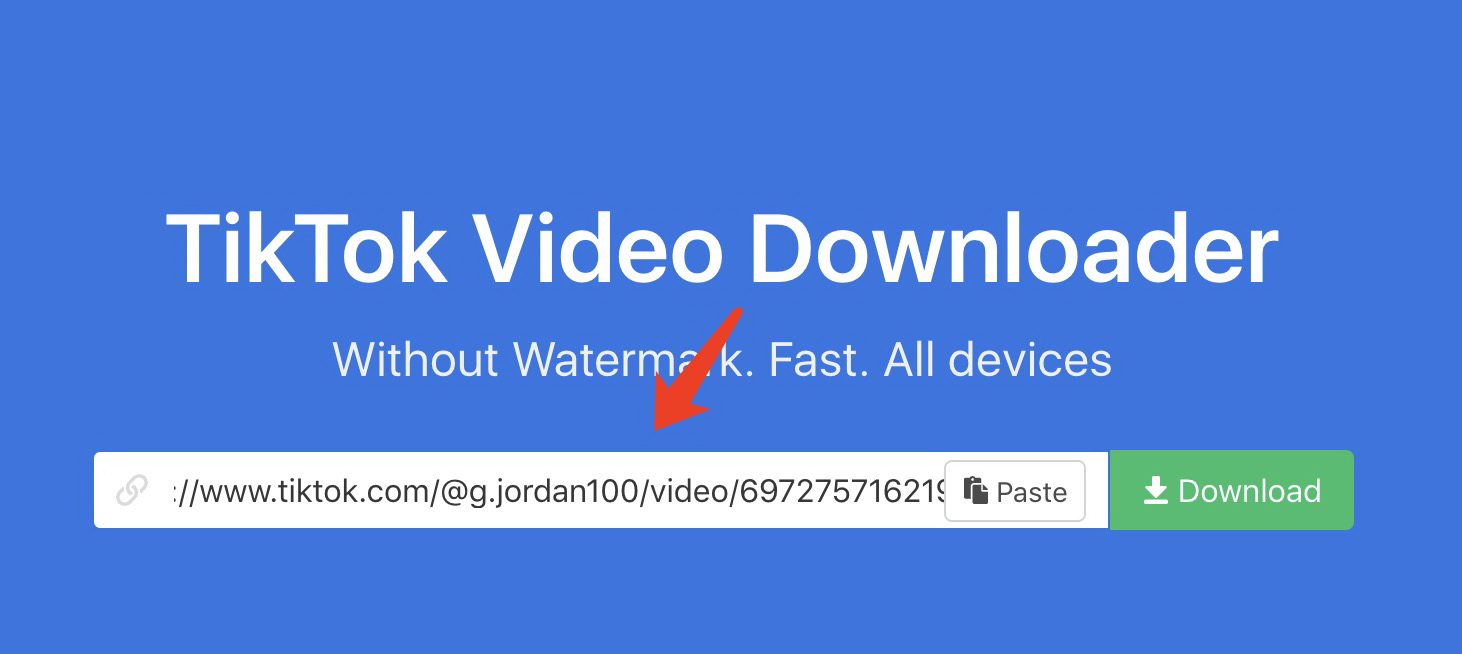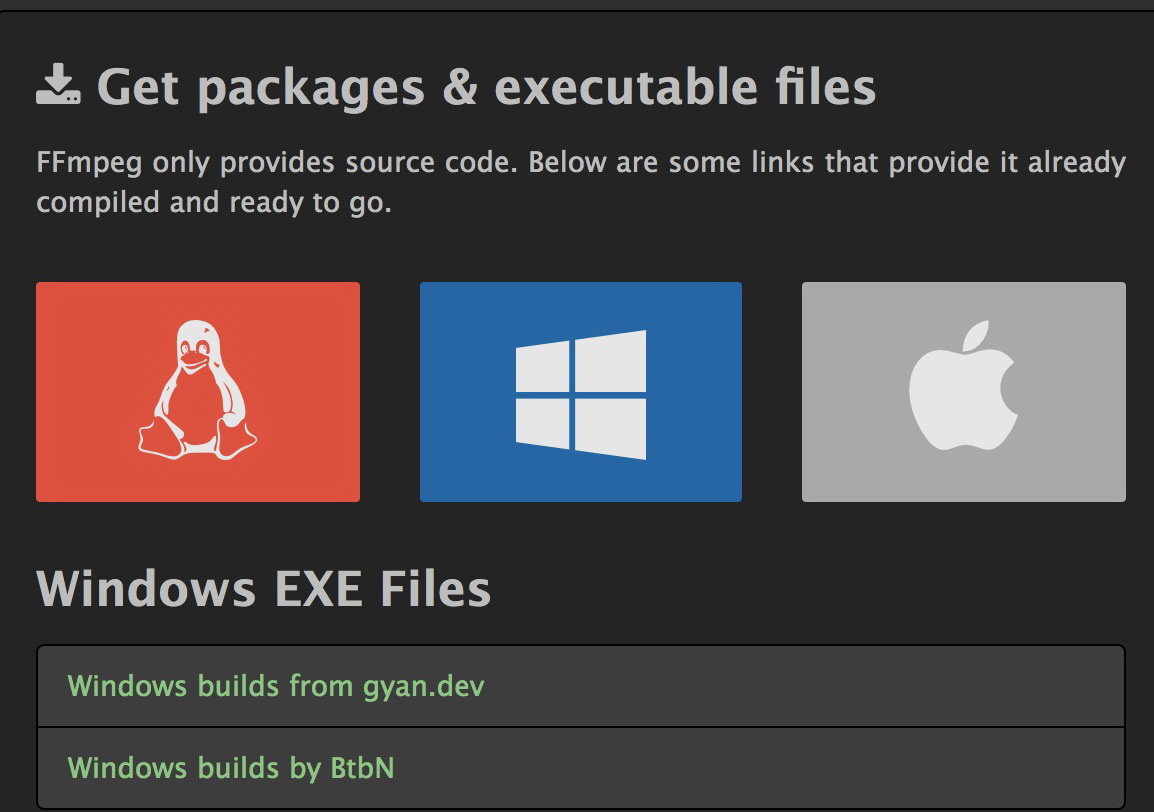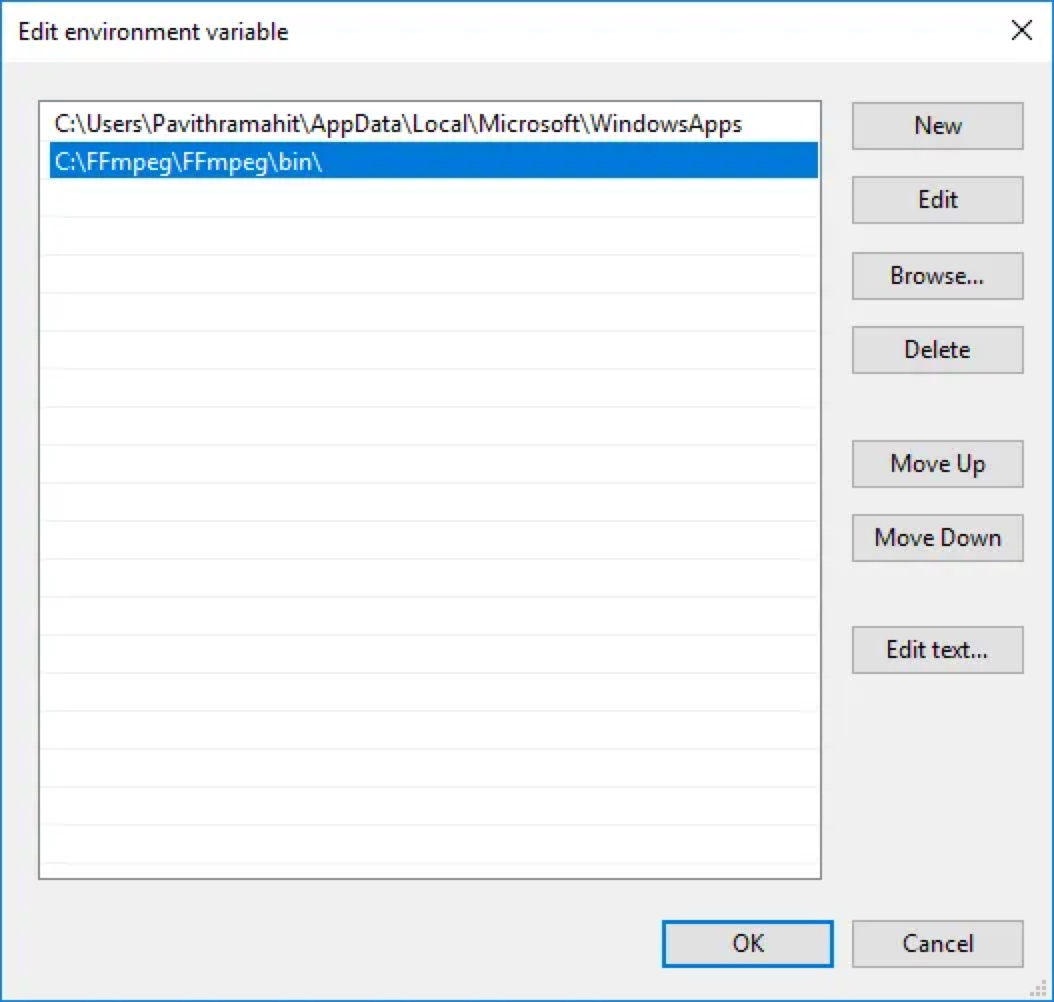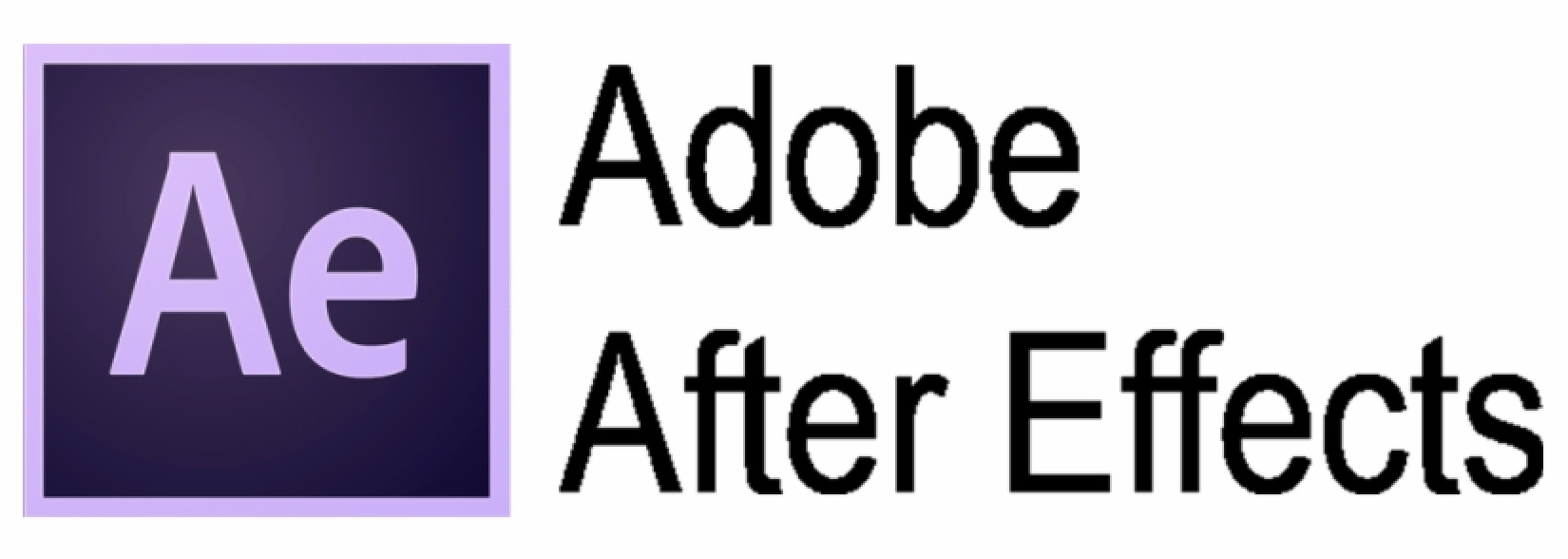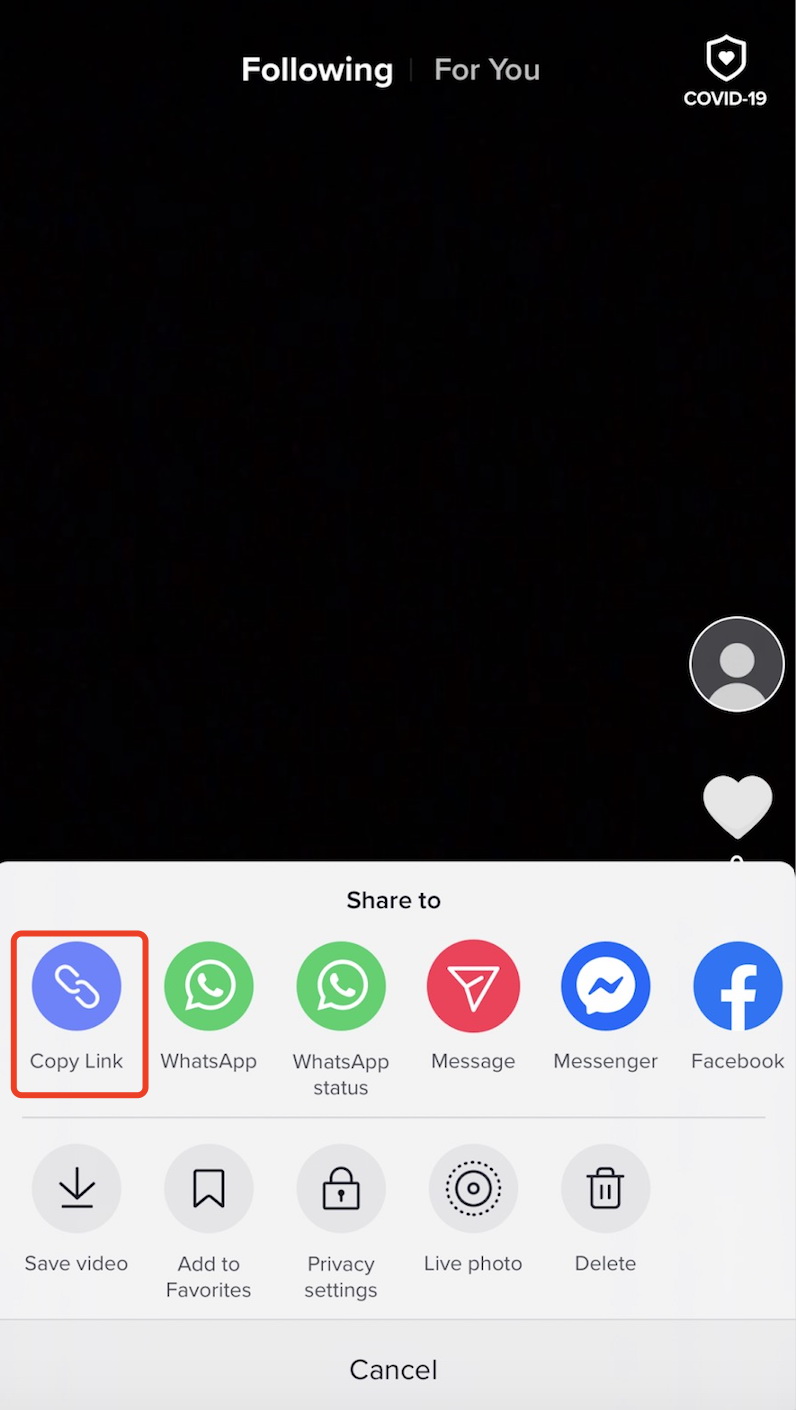TikTok, the most popular video-sharing mobile app, is sweeping over the world with awesome short videos. Featuring straightforward tutorials, the app has successfully lowered the barrier for content creation and made everyone a streamer on the go. Have you ever seen a fantastic TikTok video and want to reshare it across platforms? If that's the case you might want to remove the watermark beforehand. So how to save TikTok without watermark? Here's the specific guide to help you out!
- Part 1: How to Save TikTok without Watermark via CleverGet Video Downloader?
- Part 2: How to Save TikTok without Watermark via Online Downloader?
- Part 3: How to Save TikTok without Watermark via FFmpeg?
- Part 4: How to Remove TikTok Watermark on Saved Video?
- Part 5: How to Get the Link of TikTok Video?
Part 1: How to Save TikTok without Watermark via CleverGet Video Downloader?
Many tools or software can help you save a TikTok video without watermark, and CleverGet Video Downloader is the one that stands out from the crowd. Supporting 1000+ websites, the downloader can help you save videos from YouTube, Hulu, Facebook, Twitch, and many more. With CleverGet Video Downloader, you can save The Daily Show from YouTube TV with the fastest speed and original video quality guaranteed. If you are a fan of horror movies, just check out the best Horror movies Reddit recommendation and download them with CleverGet Video Downloader.
With CleverGet, you can remove the watermark of the content creator when you download TikTok videos. Unlike the native download feature designed for promoting content with copyright, CleverGet allows you to capture online videos in their original form. Supporting 1000+ websites, including YouTube, Facebook, Vimeo, Instagram, and many more, CleverGet is the best choice to download online videos of all sorts.

-
CleverGet 8K Downloader
- Download Video & Music from 1000+ Sites
- Download Live Stream Videos from YouTube Live and Others
- Up to 8K UHD Video Downloading with 320 kbps Audio Quality
- Smarter Downloading Settings
- 1-Click to Play Downloaded Videos
- Provide Precise Video Info
CleverGet simply can download anything, even the live streaming videos on TikTok or other streaming sites. You can either input the link directly to save live streams or let CleverGet download M3U8 videos automatically. For TikTok users, CleverGet is a handy tool to save favored content from TikTok with ease.
Now let's see how to download TikTok videos on PC with CleverGet.
△Step 1. Launch CleverGet
Download and install CleverGet on your computer. Launch CleverGet.
△Step 2. Set Output Directory
Click on the Settings icon to enter the setting panel and set the output directory.
△Step 3. Locate TikTok videos
Copy and paste the TikTok video link to the address bar and CleverGet will detect the video immediately.
△Step 4. Download TikTok videos
Choose preferred quality and format. Click on the "Download" button to download TikTok videos to your computer.
It's just as simple as that. It takes only a few clicks to download TikTok videos with CleverGet. Once the download task is initiated, you can expect it to be ready in just a few moments.
Part 2: How to Save TikTok without Watermark via Online Downloader?
For people who just want to save the TikTok video for once, you may turn to the online downloader for convenience. Snaptick, an easy-to-use online downloader can be a great help. It is one of the best TikTok downloaders that can help you download the TikTok video without a watermark. Snap is a multiplatform app so you can install it on your computer, tablet, or mobile phone, all you need is just the TikTok video link. The app is 100% free and supported by running ads. Now let's see how to save TikTok without watermark using Snaptick.
- - Go to Snaptick's official site. You can find it by searching on Google.
- - Copy the TikTok video link. If you are visiting from the web, just right-click on the video and choose "Copy Link Address."
- - Paste the TikTok link to the empty input field. Click on Download to download the TikTok video.
Your video will be ready within seconds usually. SnapTik helps you to capture TikTok video without a watermark while most of the tools out there can not.
Part 3: How to Save TikTok without Watermark via FFmpeg?
If you are tech-savvy who have been familiar with some programming language such as Python, you may try to use the TikTok video bot to capture your favorite TikTok videos. This method requires you to install unofficial TikTok API to FFmpeg, the open-source software that is used to handle multimedia such as video, audio, and streams. FFmpeg is command-line based when processing multimedia files, so you can make edits just with single-line commands. The program doesn't run straight on your computer, you have to add a program to the system path with environment variables. Here's how to download, install and use FFmpeg on Windows 10.
- - Go to the FFmpeg official site, click the Download button, and download "Windows build."
- - Right-click on the Zip folder to extract the file.
- - Rename the folder with a title like "FFmpeg-20180424-d9706f7-win64-static to FFmpeg."
- - Copy the FFmpeg folder and paste the folder to the root of the C drive.
Now it's time to enable FFmpeg with the command prompt. To accomplish this, you will need to add it to the Windows path with Environment variables. Here's how to do it.
- - Seach "Edit the system environment variables" on the Windows menu to open the system properties window.
- - Click on the "Advanced" button and "Environment Variables" to proceed.
- - Choose the variable path and click "Edit" to change the variable.
- - Click on "New," enter the path of FFmpeg like this "C:\ffmpeg\bin\" and click "OK."
- - Type the directory of the folder where you placed the FFmpeg folder. Click "OK" to apply all the changes.
Now you have successfully added the FFmpeg to the Windows path with Environment variables. Let's verify the path in the command prompt. Launch Command Prompt, type command "FFmpeg" and press "Enter" to see if the command prompt will display the information of FFmpeg, such as the version number, configuration, etc.
You can now add the unofficial TikTok API in Python to FFmpeg. Here's how.
- - Type "pip install TikTokApi" and "python -m playwright install" to install TikTok API. Allow for a few minutes for installation.
- - Import and verify TikTok API with the string in the cookies. Click the Lock icon in front of the TikTok URL, go to Cookies > TikTok > webID. Copy the entire string paste it to the API command.
- - Now you can run the bot with the command: python tiktokbot.py.
- - If you just input "TikTok - API. trending, you will scrape the whole catalog of trending TikTok videos.
That's how to save TikTok without watermark using FFmpeg and Python commands. The whole process looks a bit complicated unless you are a python expert. It allows you to locate the video or a large number of videos simply by command. So it's quite efficient when you want to save TikTok video in bulk.
Part 4: How to Remove TikTok Watermark on Saved Video?
Once you have downloaded the TikTok video with a watermark and you want to remove it, you can simply resort to Adobe After Effects. If you've got Adobe After Effects at hand, here's how to save TikTok without watermark in simple steps.
- - Import the video to Adobe After Effects.
- - Drag the footage to the Timeline panel. Right-click on it, select New > Solid .
- - Draw a rectangular to shade the watermark. Change the mask feather value to 32, extended value to 8.
- - Copy the graphic layer, change it to "alpha inverted matte."
- - Click menu on top, go to Tool > Effects > Grain and noise > Value.
- - Change the radius value to 38 and check the effects in preview.
That's how to save TikTok without watermark by removing the watermark on saved video with Adobe After Effects. The process is not that hard, but you will need to install Adobe After Effects on your computer and at least have some basic skill set to manage the software.
Part 5: How to Get the Link of TikTok Video?
Now you have learned how to save TikTok without Watermark using different methods. If you want to go for the simplest one, which is using a downloader to save the TikTok video, you will have to get the video link first. Here's how to do it in simple steps.
Get TikTok video link from Web
- - Go to TikTok and locate the video you want to download.
- - Right-click on the video and choose "Copy Link Address."
- - The video link is now in the clipboard, simply paste it to the downloader to save the video.
Get TikTok video link from mobile app
- - Open TikTok and locate the video you want to download.
- - Tap on the "Share" button in the bottom right.
- - Tap "Copy lInk" to copy the video link to the clipboard.
- - Paste the link to the downloader to download TikTok Video.
This is it. Of all the methods on how to save TikTok without watermark, which seems to be the right one for you? If you want to make life easier, going for a downloader is the No.1 choice. All you have to do is to get the link and paste it, then the TikTok video is going to be ready within seconds. Leawo Video Downloader is perfect if you want to edit TikTok videos after you download them, especially when you need to download and edit multiple videos on a regular basis, otherwise, the online downloader would be enough. As for Python and FFmpeg, it's way too complex that it seems to be fit for programmers only.