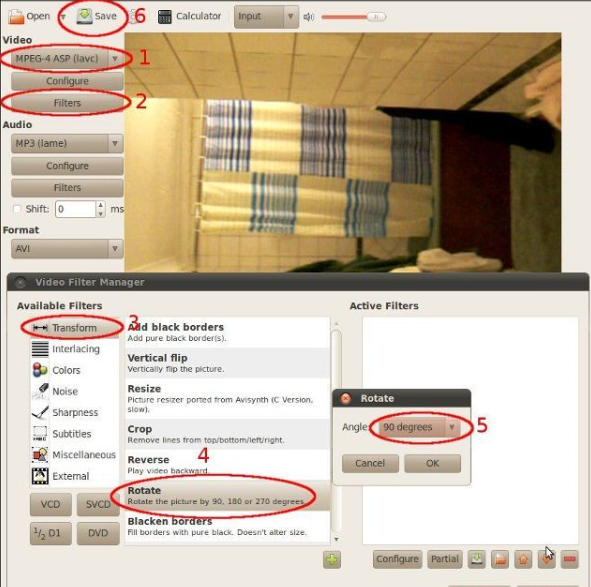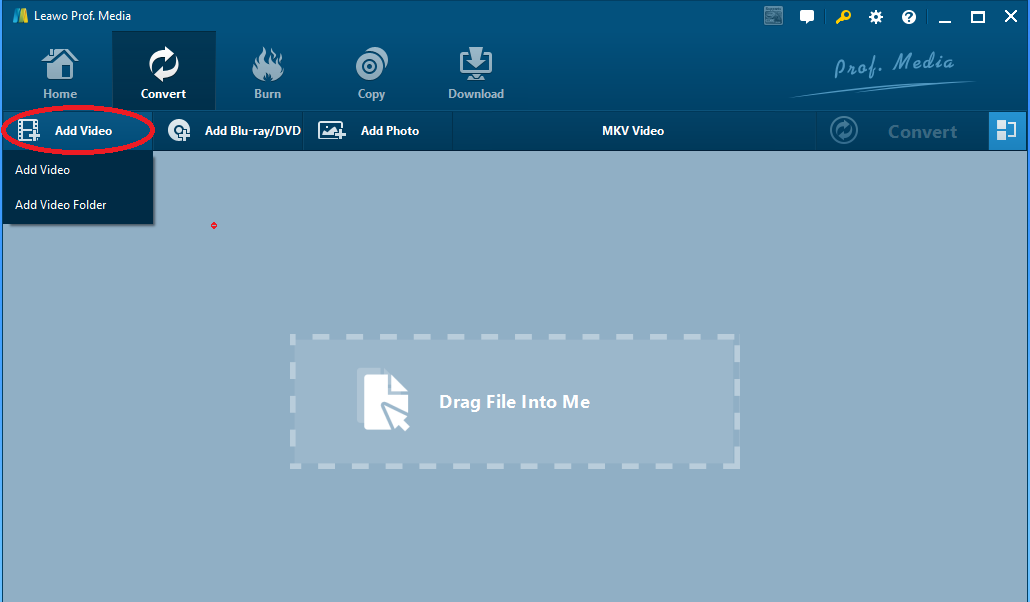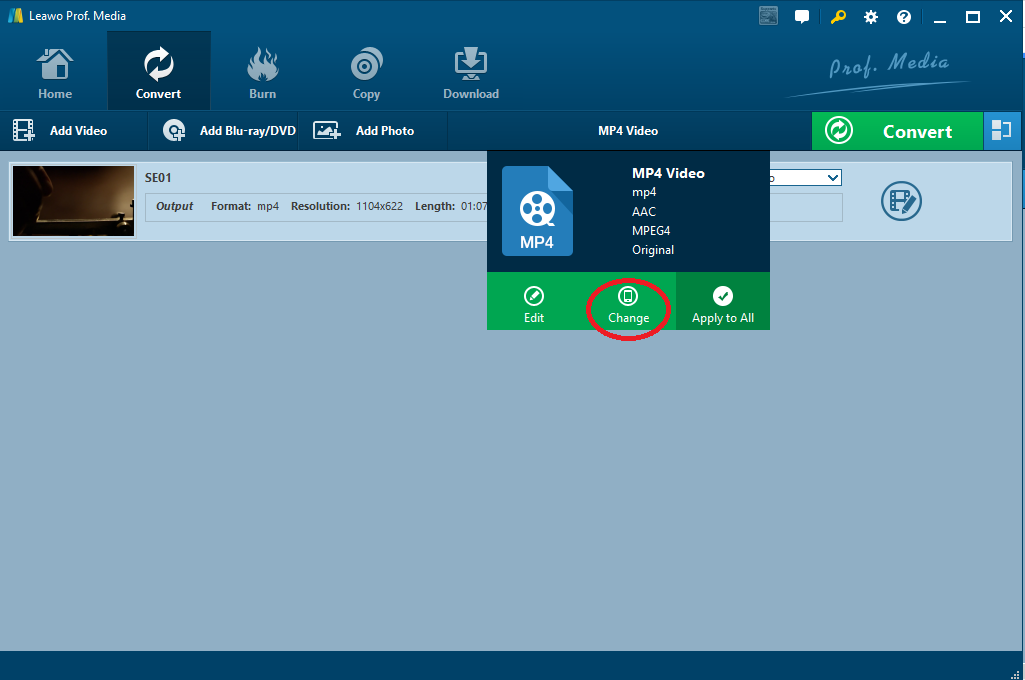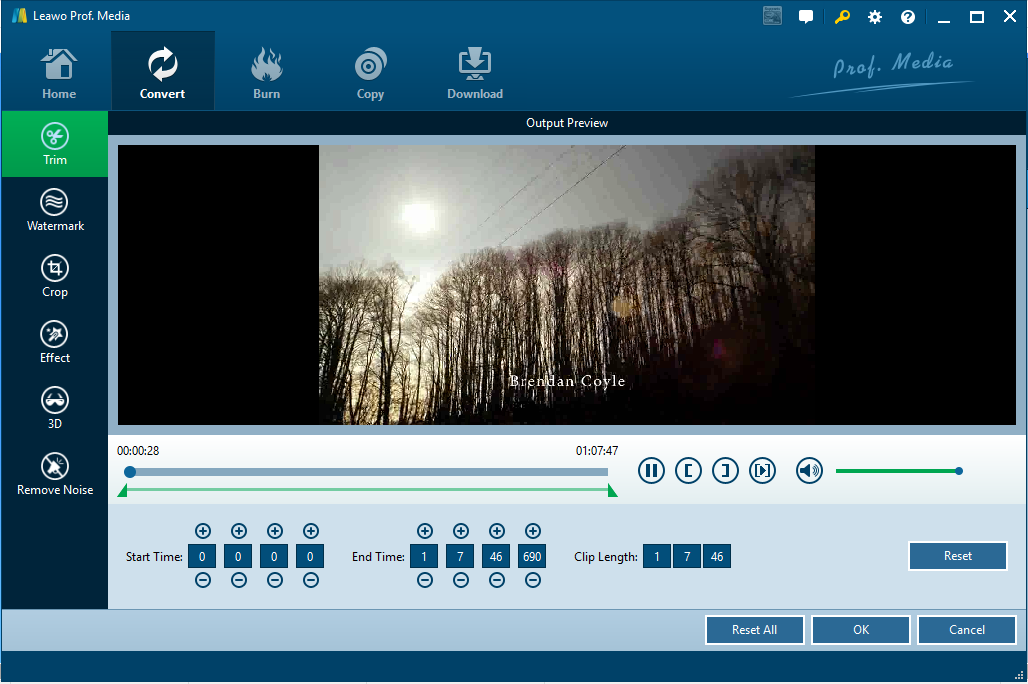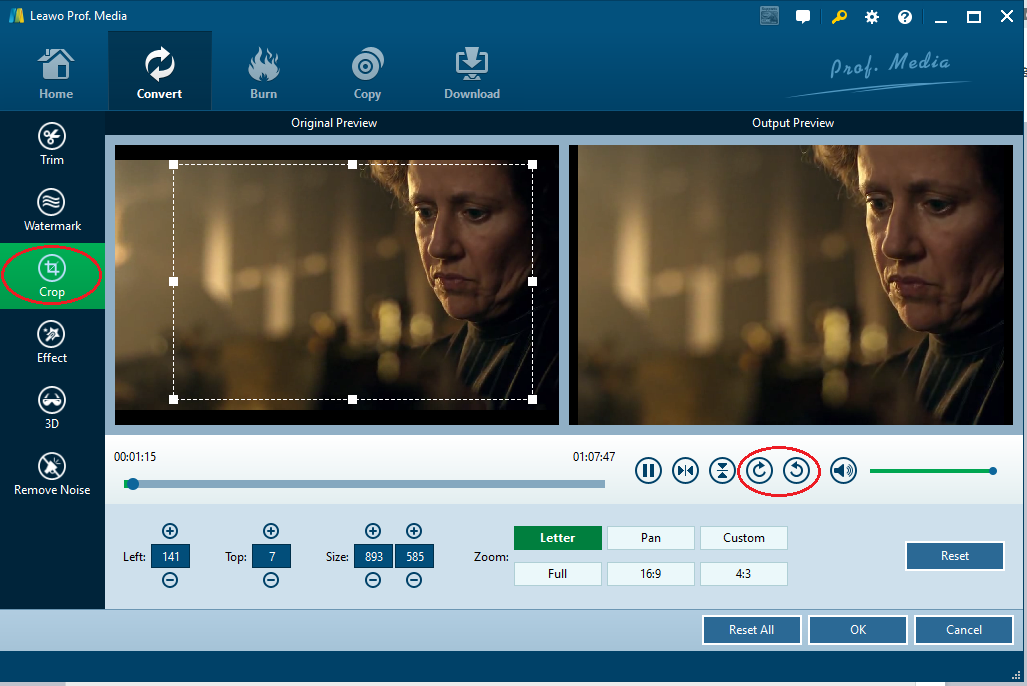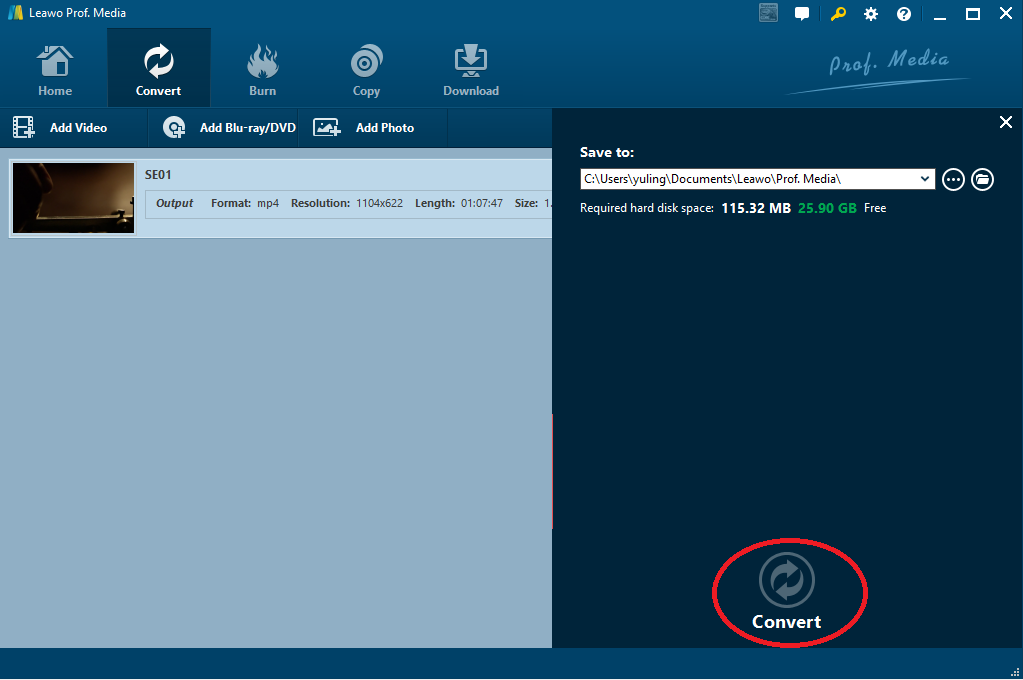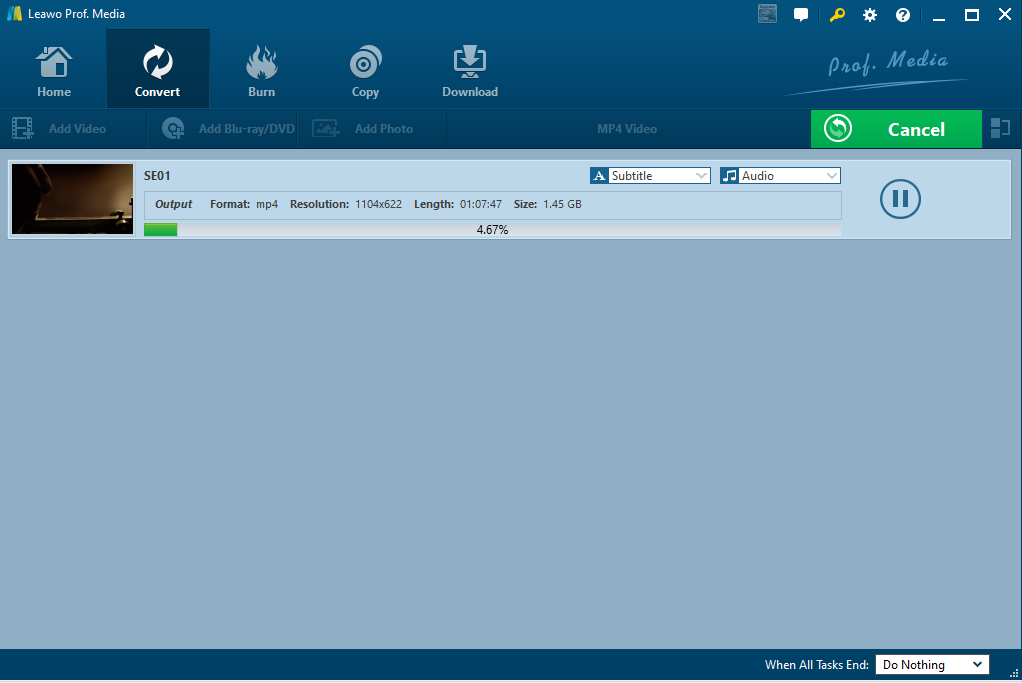When people send you a video, you immediately open the video, and all you see is an upside down video. Imagine how frustrating this can be. Lucky you find this article as we are going to tackle this upside down issue and share some very useful and practical apps to rotate the video for whatever you are up to. Avidemux might be a good option. So let's look into this program in details.
Part 1: Introduce Avidemux
When you try it out, you will finally get impressed by its easy and powerful functions. To begin with, Avidemux should be installed properly on your computer. Then, follow the guide below to rotate videos in Avidemux.
Part 2: How to rotate video with Avidemux
Some of you may have been confused with MP4 and MPEG-4. Actually, when we normally mentioned MP4 video, we're talking about a video ending in the file extension .mp4, and it is a container format used to store both video and audio data as well. While MPEG4 refers to a well known compression method of the MPEG group, which cannot be used as file extension.
Step 1: Launch the program and select the format from the Video menu to produce.
Step 2: Click Filters on the left pane.
Step 3: Click Transform.
Step 4: Select Rotate.
Step 5: Choose the way to rotate the video. Click OK and close the video filter manager window.
Step 6: Save the edited video in the end. The video will be rotated and flipped correctly.
Note: if you set the video to Copy, you might not be able to rotate videos because filters are only enabled when you set your output format to video such as MPEG-4. Don’t get stuck.
Part 3: Best alternative to Avidemux for rotating videos
Avidemux is a good choice to rotate videos but it is kind of too simple for advanced users and the user interface is a bit annoying due to too many subordinate buttons. That means it does not offer a direct user interface to guide users to edit videos within clicks (often too many clicks are needed for a task) and it does not provide necessary features for users to edit their videos in the hope of getting better output effects. Therefore, an alternative to Avidemux is highly demanded. To find a program with more user friendly interface and better editing features, we search over and over again on the internet and finally get Leawo Video Converter in our recommendation list. This program is being developed to convert videos from one format to another. It is reported that more than 180 formats are supported and by applying advanced technology, this program is 6X faster than its rivals in the industry. Asides from that, this program is able to perfectly preserve the output quality at 1:1 as the original file. When talking about the editing functions, we are surprised to find out that trimming, cropping, adding effects, removing noise, turning you 2D movie into 3D,etc. are supported and provided free for users to modify their video. Back to our discussion above, to rotate videos with this program can be really exciting.
Step 1: Download and install the program.
Click the button below to install the program.
Step 2: Import your video.
There are three ways to import video/videos. Directly drag and drop the video, click Add Video, or click Add Video Folder to import the video to the program.
Step 3: Set the output format.
Click the drop-down list in the menu bar right before the green “Convert” button, and then click the “Change” button to enter the “Profile” panel where you can choose “MPEG-4” as the output format.
Step 4: Edit the video.
Click the "editing icon" to enter the editing pane. Here you could trim the video, crop the video, add effects such as contrast, brightness etc, turn 2D to 3D, or remove any existing noise from the video.
Step 5: Rotate the video.
Hit the Crop button on the left pane and you will see a line of buttons available to modify the video, two of which are about to rotate the video in two opposite directions.
Step 6: Set a folder to save the edited video.
Click the green button Convert and set a directory to save the edited video. Then, click the round button Convert at the bottom.
Step 7: Track down the progress.
View the green progress bar to keep tracking the real time status. You will find your video in correct layout once the process is done.
Conclusion
Avidemux has been considered relatively difficult for beginners and it is a bit unfriendly by embedding the buttons in subordinate menus, making them hard to locate. In terms of rotating videos, Avidemux has a natural barrier, which is about the video output setting. If users forget to set the output file to video, filters won’t work no matter how hard you try. Thus, from the perspective of overall performance, I strongly recommend Leawo Video Converter to you no matter when you want to rotate video or convert videos.