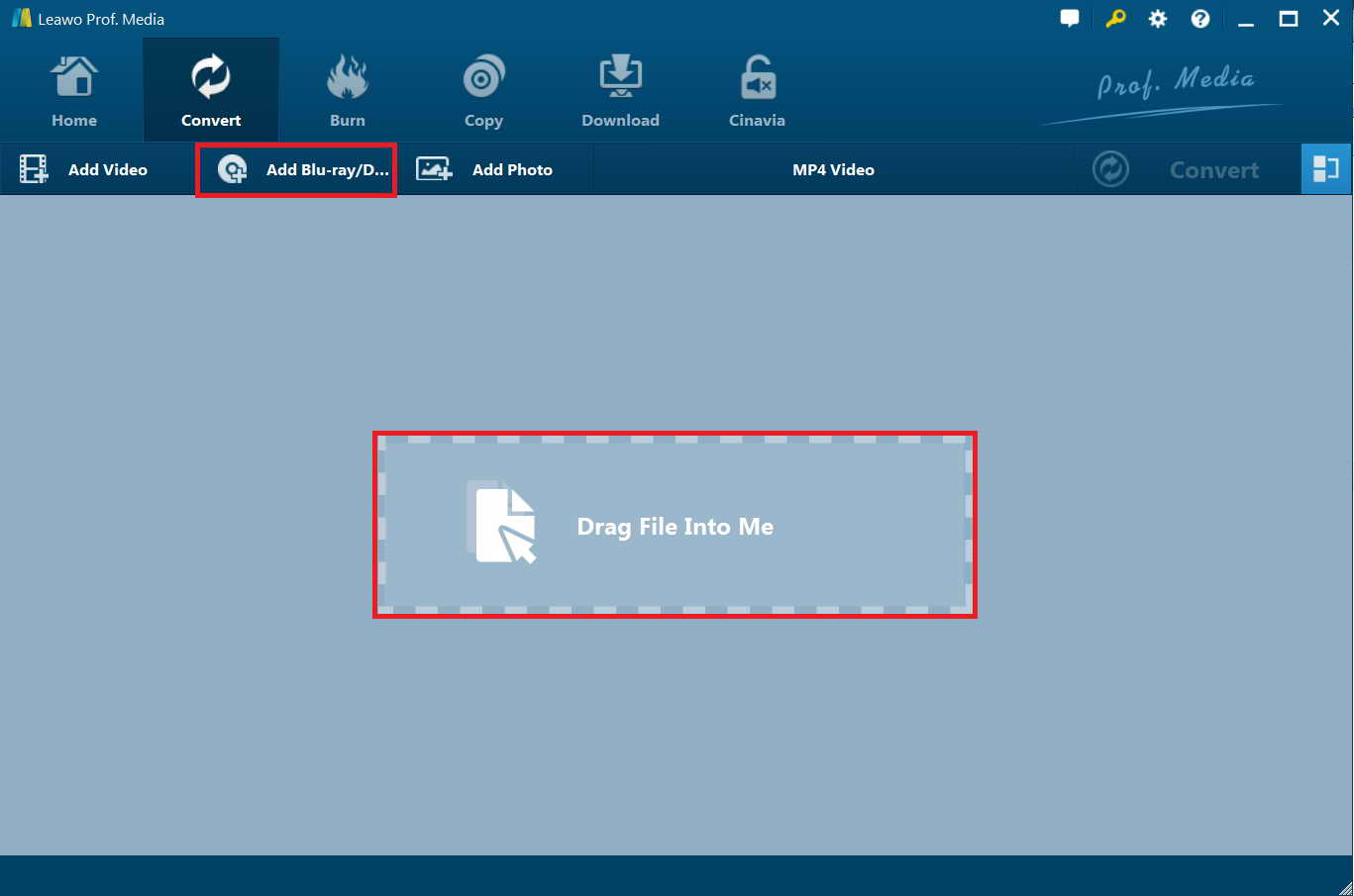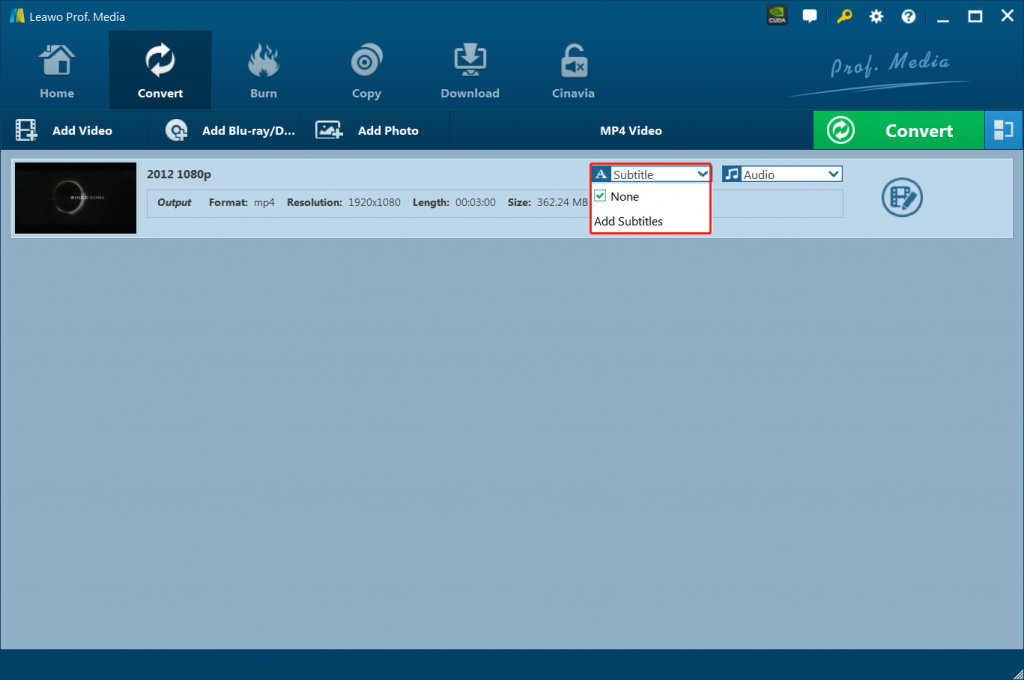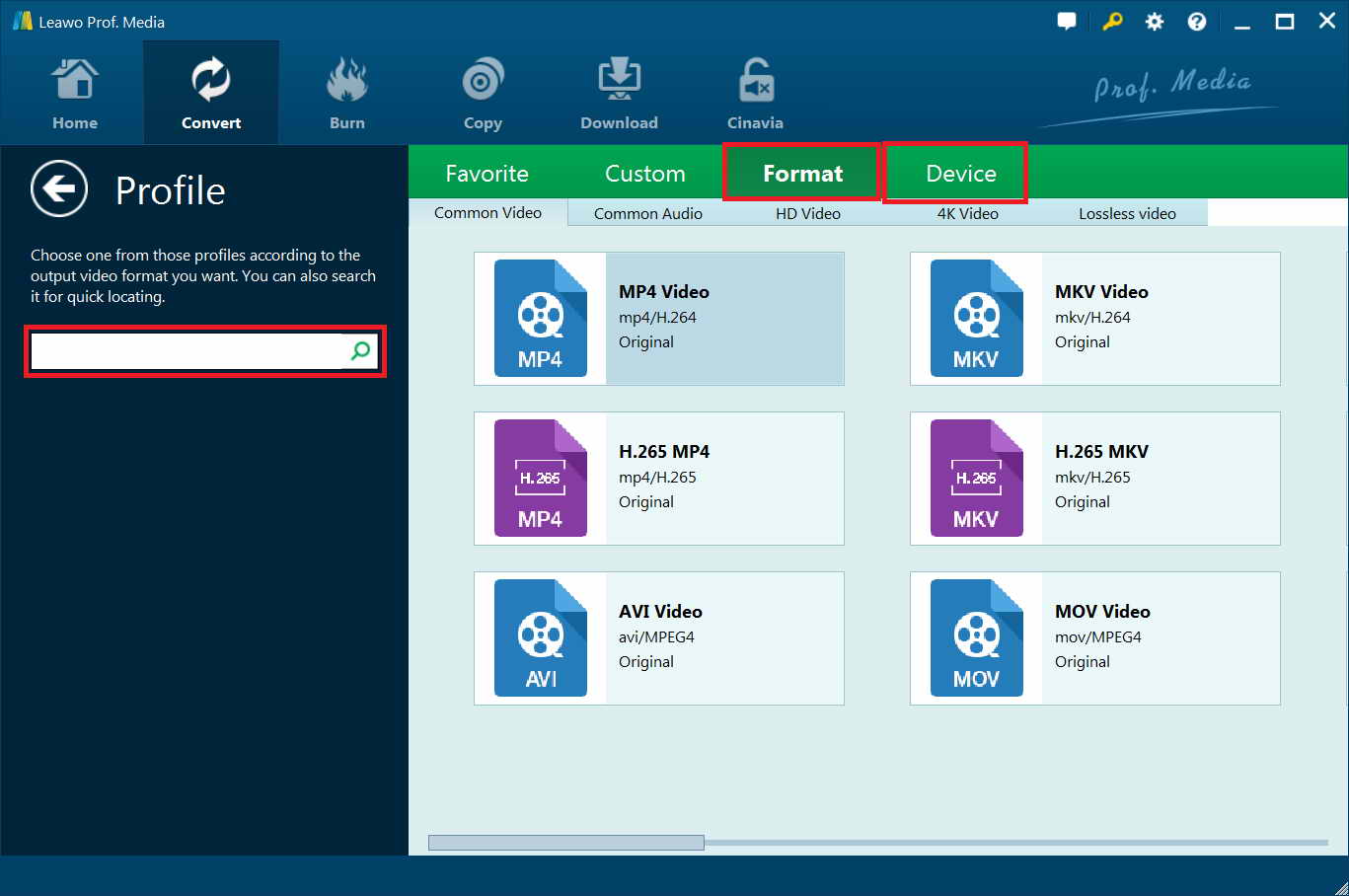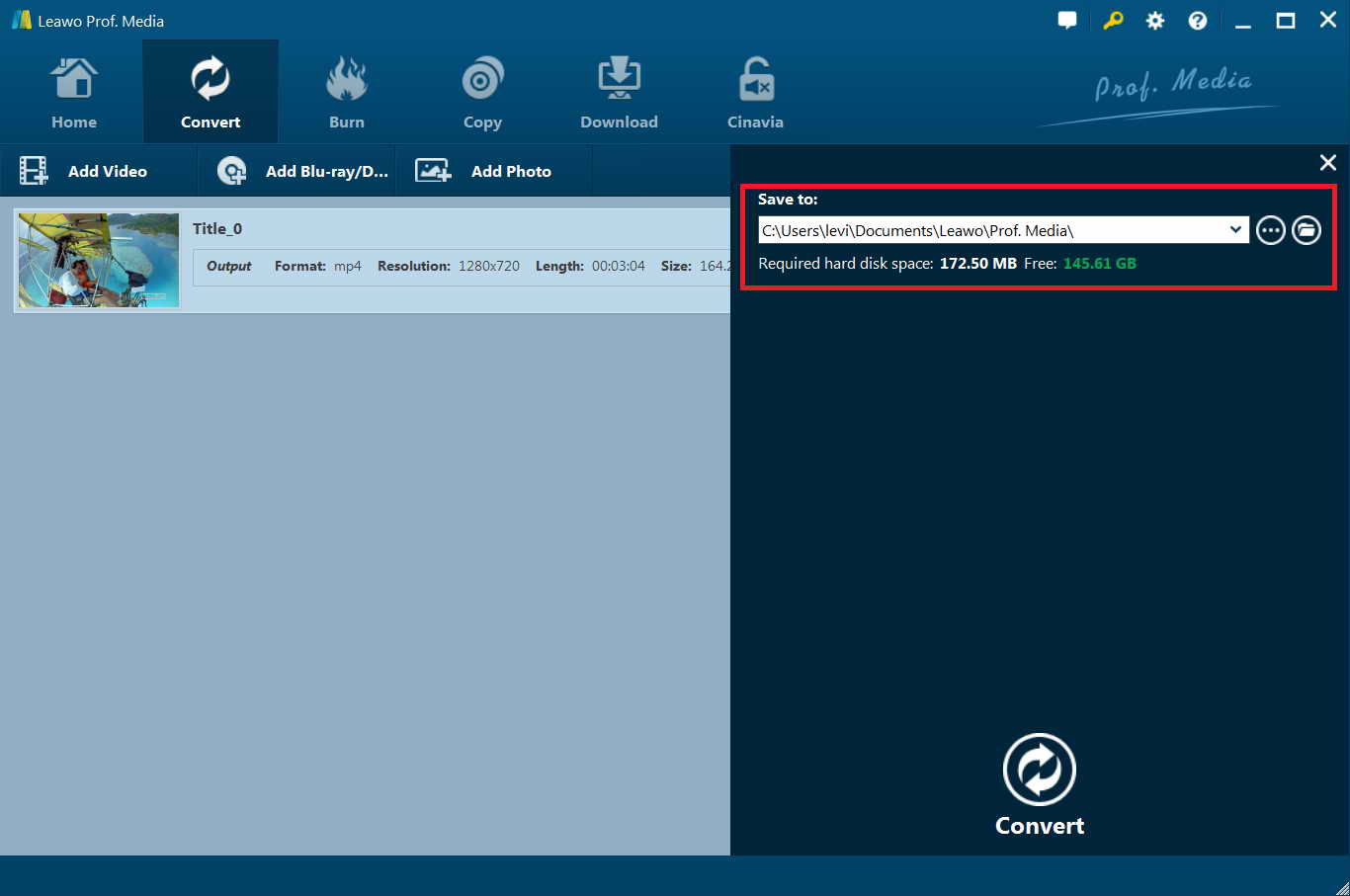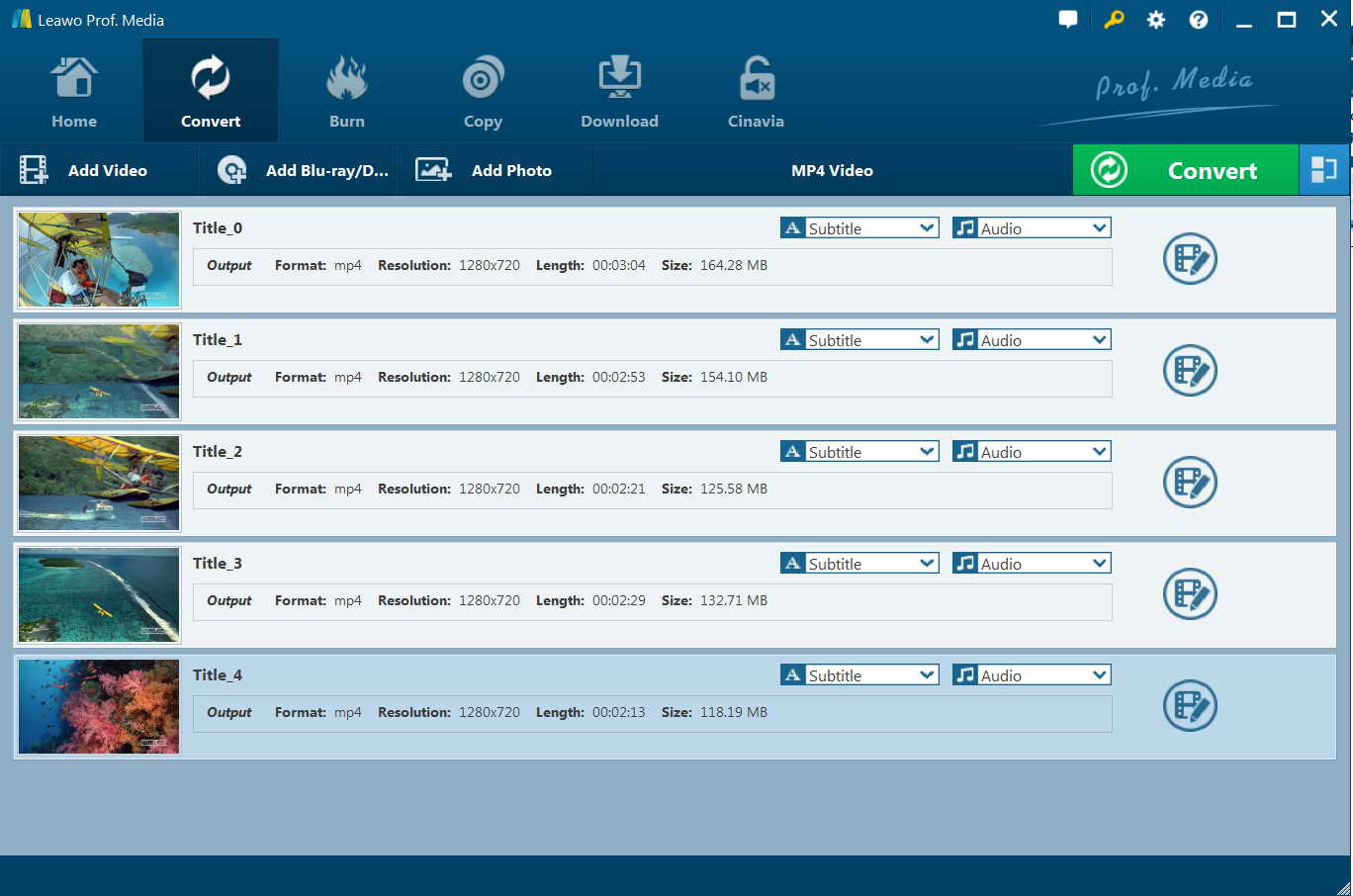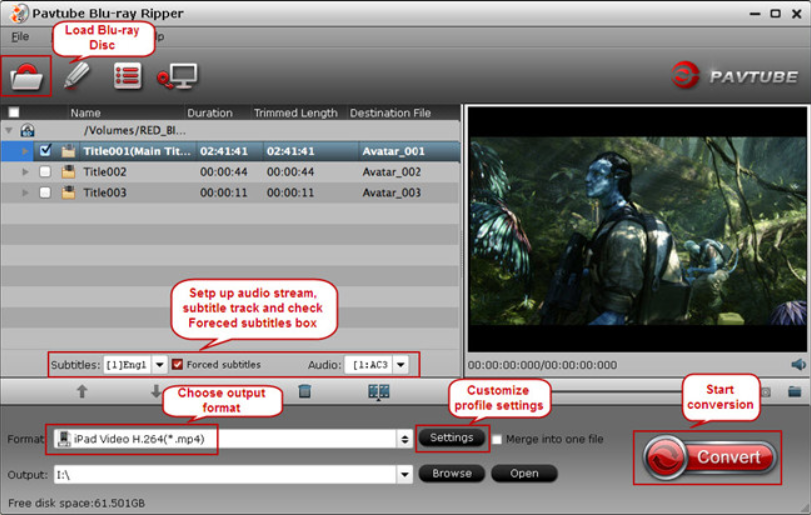“Can you keep forced subtitles from DVD movies? I have some DVD discs and there are some subtitles in alien languages. I have searched online and got to know they are officially called Forced Subtitles. What is Forced Subtitle? And how to keep Forced Subtitles with DVD ripping? I just want to rip some of my DVD discs and would like to keep the so-called Forced Subtitles. Is there any way to rip Forced Subtitles only from DVD? Please show me the solutions.”
When watching movies, especially those science fiction movies, we could usually see that there are some subtitles in an alien language. No matter you watch the movies on DVD players or on your computer, these subtitles never change, even you switch the movie subtitle and audio track to different ones. Some people have been wondering what this is. That is Forced Subtitle. Some people might have come across problems of Forced Subtitles missing. That is what we are going to talk about in this guide. We are going to talk about what Forced Subtitle is and how to rip DVD with Forced Subtitle.
Part 1: What is Forced Subtitle and Why Do We Need Forced Subtitles?
Generally speaking, subtitle is a textual version of a film or television program’s dialogue. The subtitles usually appears at bottom of screen, to not influence the normal display of movie pictures. Subtitles include narrative subtitle, in which spoken dialogue is displayed, and forced subtitle, which is not so common.
Forced subtitle is the subtitle appearing on screen when the characters speak a foreign or alien language, or there is a sign, location, or other text in a scene which needs to be explained but cannot be translated in the localization or dubbing. For example, in a DVD movie, main characters come to Italy and meet the local people who speak Italian, then the DVD will show the translation of the Italian speech in text to help audience who don’t know Italian to grasp the movie details.
There are various reasons for which we would like to keep Forced Subtitles from a movie. For example, in some movies, especially science fiction movies that relate to aliens, the alien language would be displayed in Forced Subtitles. You may want to reappear the primary audio and visual effect of movie origins, while the Forced Subtitles play an important role for this. Also, sometimes you may need the Forced Subtitles to deliver a special movie effect or for sharing online with your friends to achieve special goals. In such cases, you need to keep the Forced Subtitles.
Part 2: How to Rip DVD with Forced Subtitlev ia Leawo Blu-ray Ripper?
Then, let’s fix the question on how to rip DVD with Forced Subtitles. There are a lot of DVD rippers that could help you easily rip and convert DVD movies with Forced Subtitles. We would like to firstly recommend you Leawo DVD Ripper, a professional DVD ripping software tool that could decrypt, rip and convert DVD movies to videos in various formats. It could convert DVD movies to MP4, AVI, WMV, MKV, MOV, FLV, etc. for various devices like iOS devices, Android devices, Microsoft Windows devices, etc. Features superb DVD disc decrypting performance, Leawo DVD Ripper could help you rip and convert any DVD movies, no matter they are commercial DVD discs or region restricted. Leawo DVD Ripper doesn’t require you to install DVD disc decrypting tool to decrypt commercial DVD discs. What’s more, Leawo DVD Ripper could help you rip DVD with Forced Subtitles only. You could get desired subtitles with Forced Subtltes, or Forced Subtitles only. Besides converting DVD movies, it could even edit DVD movies, apply 3D movie effects, merge DVD files into one, play back DVD discs, etc.
The below steps would show you how to rip DVD with Forced Subtitle only by using Leawo DVD Ripper. Firstly, download and install it on your computer.
Note: Leawo DVD Ripper is a built-in module of Leawo Prof. Media.
Step 1: Add source DVD movie
Launch Leawo Prof. Media and then open the “Convert” module to enter the “Convert” module. Then, click “Add Blu-ray/DVD” button to add either disc from disc drive or DVD movie from folder. You could also click the “Add iso file” to add DVD ISO image file.
Note:
- 3 different DVD content loading modes are available. Full Movie mode enables you to load all content in source DVD for converting, while Main Movie mode enables you to select one title for loading and converting. In Custom Mode, you will be able to select multiple titles for loading and converting. Choose any one according to your needs.
- Leawo DVD Ripper allows you to select subtitles and audio tracks after loading source DVD movies. Forced Subtitles would be automatically retained in output file. If you want to rip DVD with Forced Subtitles only, you could select none option in the “Subtitle” dot frame. Leawo DVD Ripper would then rip DVD with Forced Subtitles only.
Step 2: Choose output format
Click the drop-down box (named “MP4 Video” by default) right before the big green “Convert” button on the sub-menu bar, and choose “Change” to enter the Profile panel. Choose output format from the “Format > Common Video” group or “Format > Device” group according to your needs.
Step 3: Adjust detailed parameters
If you need, you could adjust output profile paramters. After setting output format, open the drop-down button right before the big green “Convert” again and then choose “Edit” option to enter the “Profile Settings” panel, where you could adjust video and audio parameters of output format, including: video codec, quality, bit rate, frame rate, aspect ratio, channel, audio codec, resolution, etc.
Step 4: Set output directory
After that, click the big green “Convert” button on the sub-menu bar and then set output directory in the “Save to” box. Please make sure you have selected a drive with enough space.
Step 5: Start to convert
After that, click the bottom “Convert” button on the pop-up sidebar to start ripping DVDs. You could then view the entire converting process.
You then only need to wait for the conversion to complete. After converting completes, you get DVD movies into video files with Forced Subtitles. Then, you could freely watch the movie on any device or player you like.
Part 3: How to Rip DVD with Forced Subtitle with Pavtube Blu-ray Ripper?
Pavtube Blu-ray Ripper is another wonderful Blu-ray/DVD ripping tool that could help you easily rip and convert Blu-ray/DVD movies to videos in various formats like MP4, AVI, MKV, WMV, FLV, MOV, etc. for various needs. It also enables you to rip and convert DVD with subtitles. What’s more, it includes a clear indication that enables you to select whether or not to keep Forced Subtitles for converting Blu-ray/DVD movies.
The below steps would show you how to rip DVD with Forced Subtitle with Pavtube Blu-ray Ripper in detail:
- Download and install Pavtube Blu-ray Ripper on your computer. Meanwhile, get your source DVD movie ready.
- Launch Pavtube Blu-ray Ripper and then click the folder icon to browse and load source DVD movie into this program.
- After loading source DVD movie, select main subtitle and audio track, and tick the “Forced subtitles” option to keep Forced subtitles in output file. If you want to rip DVD with forced subtitle only, just select None in “Subtitles” option and then tick “Forced subtitles” option.
- In the “Format” box, choose an profile as output format. Then, you could click the “Settings” button to adjust the video and audio parameters of selected output profile, just like what you have done when using Leawo Blu-ray Ripper.
- Set an output directory in the “Output” box.
- Finally, click the bottom right “Convert” button to start converting DVD movies with forced subtitles.
It’s quite straightforward for you to use Pavtube Blu-ray Ripper to rip DVD with forced subtitles only. The entire operation is quite easy.
Part 4: Pavtube Blu-ray Ripper vs. Leawo Blu-ray Ripper
You have learned detailed steps on how to rip DVD with forced subtitles by using 2 different tools above. Which one is better? Just refer to the below comparison table.
|
|
Leawo Blu-ray Ripper |
Pavtube Blu-ray Ripper |
|
Rip DVD/Blu-ray with forced subtitles |
Yes |
Yes |
|
Decrypt and break disc protections |
Yes |
No |
|
Convert Blu-ray/DVD to video/audio |
Yes |
Yes |
|
Select subtitles and audio tracks |
Yes |
Yes |
|
Retain forced subtitles |
Yes |
Yes |
|
Play back Blu-ray/DVD movies |
Yes |
Yes |
|
Adjust output profile parameters |
Yes |
Yes |
|
Edit Blu-ray/DVD movies |
Yes |
Yes |
|
Convert Blu-ray/DVD to 3D video |
Yes |
Yes |
|
Quality lossless Blu-ray/DVD to video conversion |
Yes |
No |
|
Take screenshots |
Yes |
Yes |
|
Merge files into one |
Yes |
No |
Conclusion
Both Leawo Blu-ray Ripper and Pavtube Blu-ray Ripper could help you convert Blu-ray/DVD movies to videos in various formats with subtitles (forced subtitles as well) and audio tracks preferred kept. However, you could see that Leawo Blu-ray Ripper supports disc decrypting, while Pavtube Blu-ray Ripper only converts regular Blu-ray/DVD movies. And you need to know that nowadays, most Blu-ray/DVD discs are copy protected.