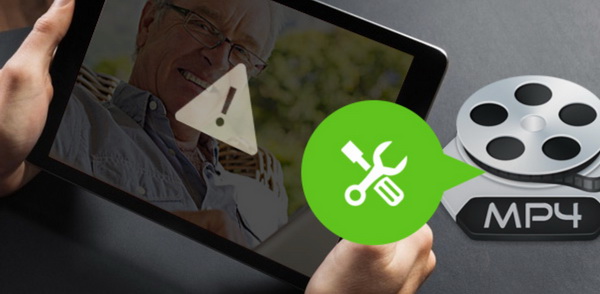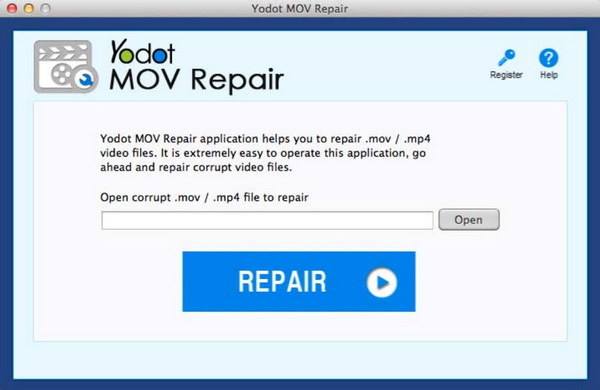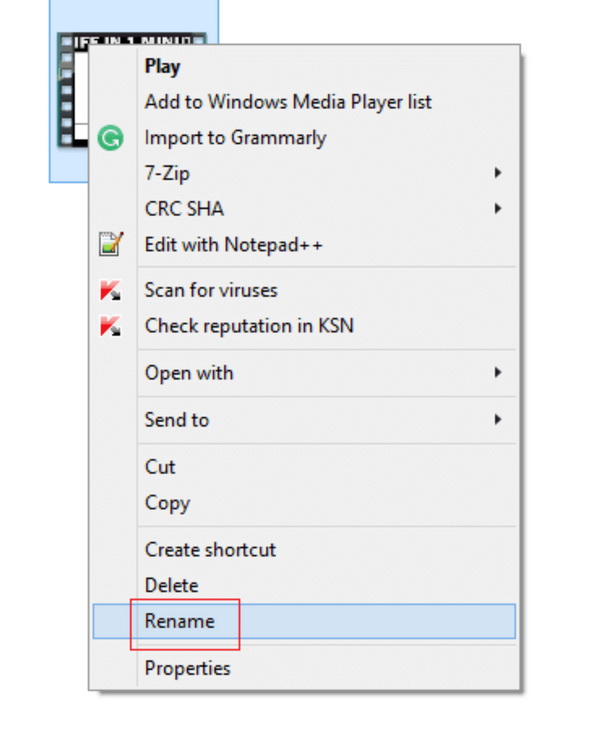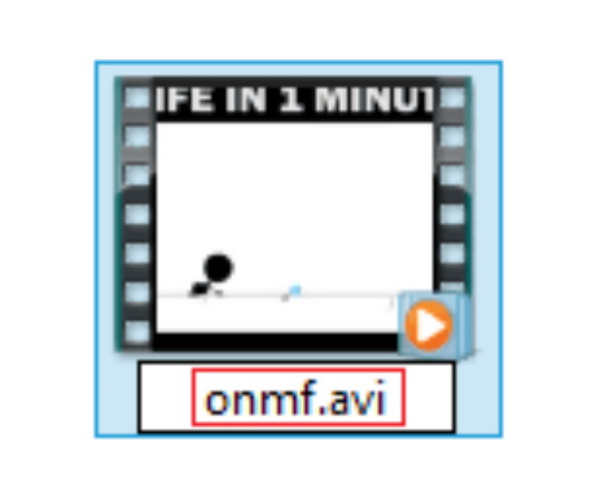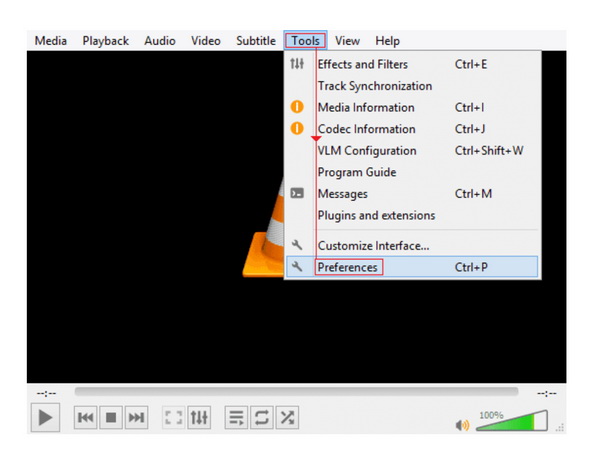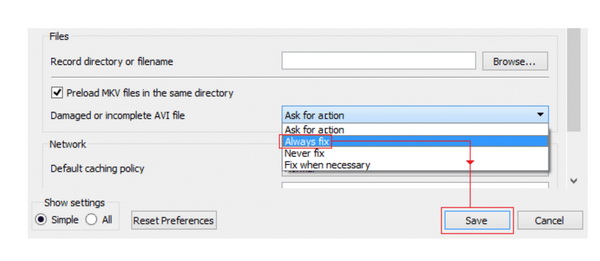As one of the most popular digital video formats, MP4 has been widely used, for example, YouTube. Most videos downloaded from the Internet may be stored in the MP4 format. MP4 video format is quite simple and easy to be handled with and is perfectly compatible with most media players. However, sometimes, the media players are not able to play the MP4 files because the MP4 files have been corrupted. Discarding the MP4 files will be a big loss, so here we are going to figure out this problem and provide the solutions on how to repair MP4 files.
Part 1: What is a Corrupted File
MP4 is a set of compression coding standards for audio and video information, developed by the International Organization for Standardization (ISO) and the International Electrotechnical Commission (IEC) "Moving Picture Experts Group" (MPEG), the first edition. Adopted on October 1998, the second edition was adopted in December 1999. The main uses of the MPEG-4 format are online streaming, optical discs, voice transmission (video telephony), and television broadcasting. Just as mentioned above, sometimes, the media players can't play the MP4 files properly. In most cases, we can give a conclusion that the MP4 files have been damaged or corrupted. If you have never encountered the corrupted MP4 files, you may wonder what the symptoms of the corrupted files, or how to confirm that the MP4 files have been corrupted. Usually, if you have found out the following symptoms, then it is largely possible that you have obtained a corrupted MP4 file.
1. During the MP4 playback, the MP4 file stops responding all of sudden. If you can play the MP4 file at the beginning, but not to keep playing in the middle, then there will be possible that the MP4 file has been corrupted.
2. MP4 files can't be moved to other folders or other devices. Guaranteeing that your operating system is running correctly, but when you try to copy the MP4 files to a USB or move to other folders, you would receive a pop-up saying that "You don't have the authority to move the file".
3. You can only hear the audio or can see the picture without the sound of the MP4 files. Or, during the playback, you can see a lot of dots or unclear images. In those cases, we may usually regard the MP4 file to be corrupted.
Actually, the list is to be continued. Simply speaking, if you have checked your media player and it is in the good condition, and then the relevant failure of opening and playing MP4 files may due to the corruption of MP4 files. Additionally, you can refer to the following points related to the reasons for the corruption on MP4 files.
1. Virus intrusion. If your computer has been invaded and some malware intrusion would happen on your computer, it will be possible that many digital files, including the MP4 files would be damaged by the virus.
2. Improper conversion of the MP4 files. In some cases, it will be in urgent need to convert the MP4 files to other formats. During the conversion process, the original MP4 file will be easily corrupted. So, you should try the reliable and best video converters.
3. Constant transferring of MP4 files. The MP4 files can be easily damaged if they are frequently moved to other storage devices. Before you carry out the transferring process, you can back up the MP4 file ahead.
4. File system corruption of the storage device. Sometimes, it is not falling to the MP4 file itself. Instead, the related device, such as the storage device' system has been corrupted which may directly influence the MP4 file.
Part 2: How to Repair MP4 Files on Mac
In many cases, some users may believe that MP4 format is only compatible with Windows system. However, things are not in this way. MP4 file can be also supported on Mac operating system. Therefore, the MP4 files on Mac can also be corrupted or damaged. Here, if you have been confused by this problem, you can refer to the following methods to repair MP4 file on Mac. It will be free to repair corrupted MP4 on Mac. But if your corrupted MP4 files are difficult to be handled with, you may have to buy some chargeable tools to repair.
Step 1: Download and install Yodot MOV Repair Tool on your Mac.
Step 2: Click on "Healthy file" button to choose a correct file as the reference to repair the corrupted file.
Step 3: Click on "Corrupt file" button to load the corrupted MP4 file on your Mac.
Step 4: Click "Repair" button to start the process. The tool will scan the corrupted MP4 file and then fix it immediately.
Step 5: Save the fixed file on your Mac. Once the repair process has been completed, you can view the repaired MP4 file in "Preview" mode and if it has been repaired properly, then you can save it on your Mac.
Part 3: How to Repair MP4 Files on Windows
On the other hand, corrupted MP4 files on Windows are more commonly seen. Asides from obtaining a third-party MP4 video repair tool, you can try to repair MP4 file in open-source DVD player -- VLC Media Player. Yes, you are not misunderstanding. VLC Media Player has the capability to repair corrupted MP4 file. Now if you have the need to fix your corrupted MP4 files on Windows, you can refer to the steps on how to repair MP4 files on Windows with VLC Media Player. For the detailed steps, please refer to the following.
Step 1: Download and install VLC Media Player on your computer and make sure the VLC Media Player is the latest version.
Step 2: Right click on the corrupted MP4 file on your computer and choose "Rename" option.
Step 3: Give another name to the corrupted MP4 file. And most importantly, change the extension name MP4 to AVI. Then confirm the change.
Step 4: Open the VLC player and click "Tools" on the top of the menu and then select "Preferences" option to enter the setting panel. Then you can see the "Input/Codec" section. Just click the section icon.
Step 5: Under the "Input/Codec" option, select "Always fix" option under the "Damaged or incomplete AVI file". Then click "Save" button.
Once all the steps have been done, you can try to open the corrupted MP4 file in VLC Media Player one more time. In most cases, the corrupted MP4 file will be played correctly in the media player. If it still doesn't work, then you have to seek help from other video repair tools, for example, Kernel Video Repair and so on. What you need to do is to download and install the repair tool on your computer and click "Repair" button to automatically detect the corrupted files and then fix them accordingly.
Part 4: How to Check If the Corrupted MP4 Files Fixed
Once you have followed the above steps, then how to make sure that the corrupted MP4 files have been repaired successfully? This is the easiest question. It is very simple and easy for you to check whether the corrupted MP4 files have been fixed correctly. What you need to do is to play the MP4 files in the media players. Here you can select Leawo Blu-ray Player to be the media player for playing the MP4 files. As one of the universal media players, Leawo Blu-ray Player can easily provide the direct solution to all kinds of video playback. With it, you will not encounter the stuttering problems and can decrypt all kinds of DVD and Blu-ray discs with region codes protection. You can obtain its simple and clear interface by setting the related parameters. The playing steps are quite easy.
Step 1: Download Leawo Blu-ray Player and install it on your computer.
Step 2: Import the repaired MP4 file to the player by clicking "Open File" button on the main interface. Once the MP4 file has been imported, the player can automatically play it then.
If the player can read and play the MP4 files smoothly without any errors, then you can say that the corrupted MP4 files have been repaired successfully. If not, you have to further explore the detail reason for its failure.
Part 5: Conclusion
By referring to the above steps, you now would not be annoyed by the corrupted MP4 files. You can easily fix the corrupted MP4 files by following the above steps. Asides from repair the MP4 files properly, what you have to keep in mind is that you should save the MP4 files in a safer place and prevent them from being invaded by the virus.