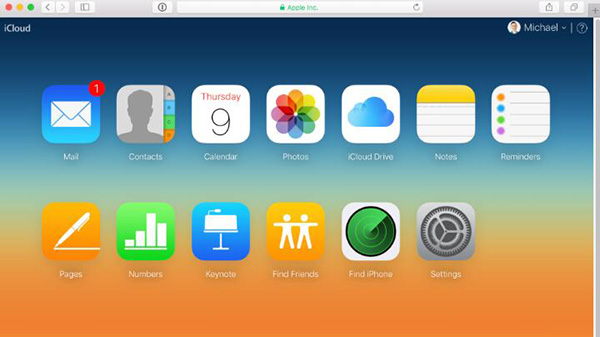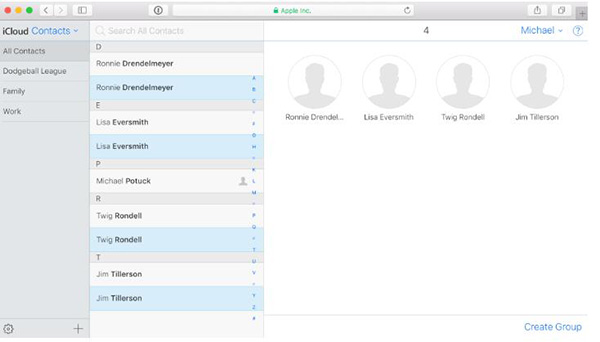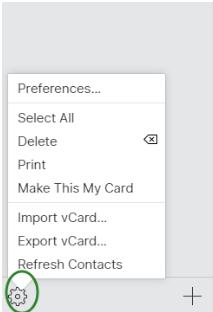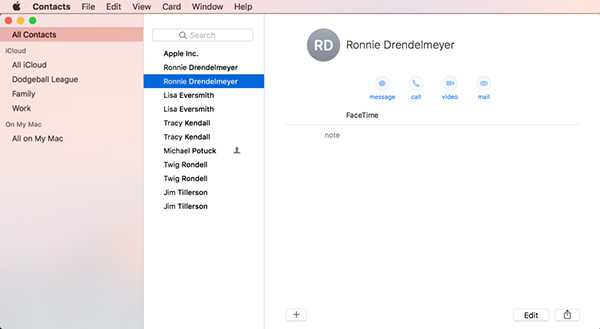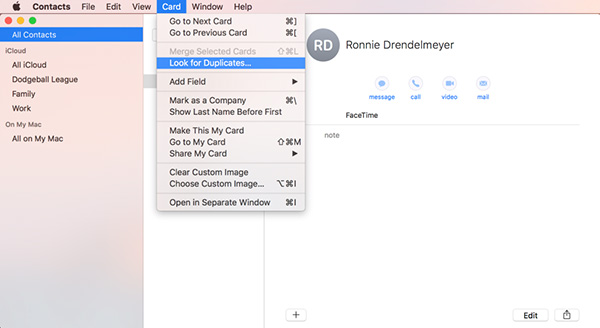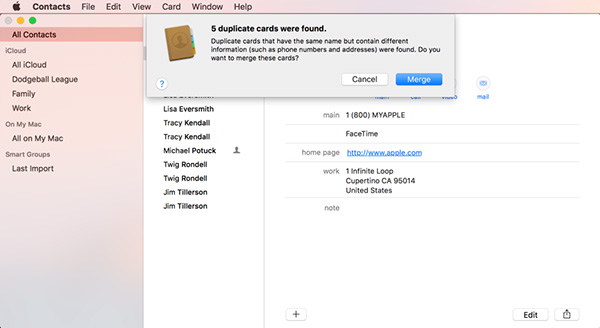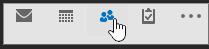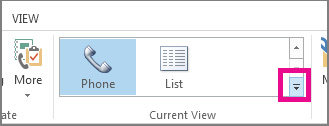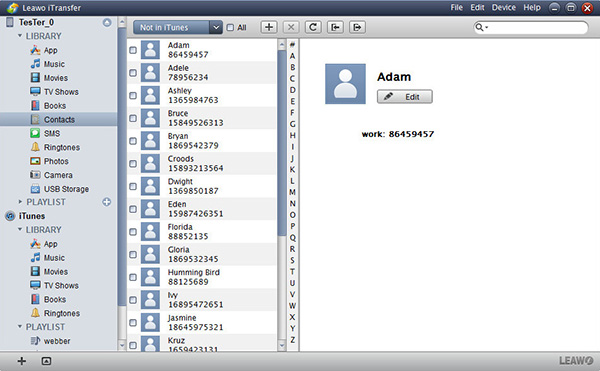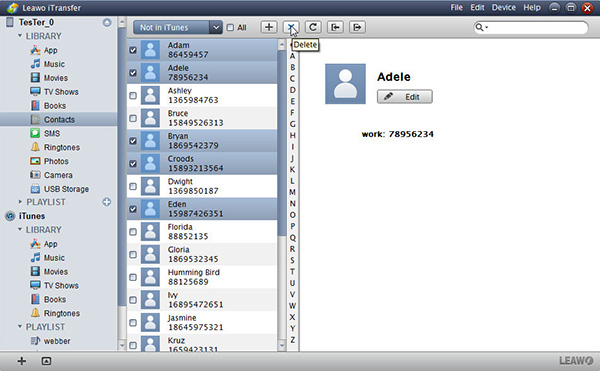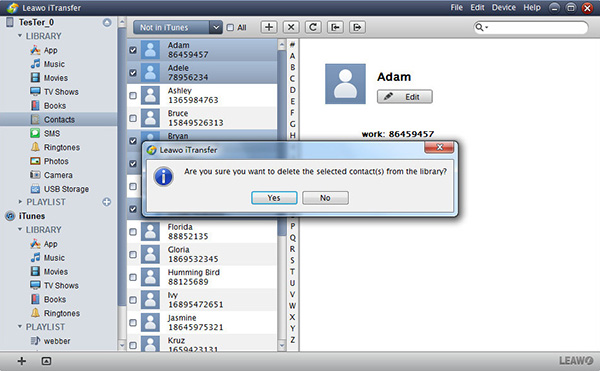"Late last year when iOS 6 with Facebook integration was announced, I decided to try it out. Somewhere along the way, I lost track of what went wrong and my Contacts ended up being a mess. After some really crazy sync of Mail contacts, I ended up with a contact book filled with thousands of duplicate contacts in iCloud, I would like to know how to remove duplicate contacts iCloud. Do you know how to remove duplicate iCloud contacts?" When I browsed the website to search for solutions to delete duplicate contacts iCloud, I saw the comment online by chance and found there were still other people confused at that. Hence, I would like to share this guide to help people who have no idea how to delete duplicate contacts in iCloud.
Part 1: How to Delete Duplicate Contacts in iCloud.com
When it comes to iCloud contacts duplicate remover, the most direct and simplest way is via iCloud. iCloud allows you to back up iPhone contacts, photos, mail, calendar to it and also enables you to manage your iPhone files in a convenient way. Now let's read the following steps to learn how to make iCloud remove duplicate contacts with this iCloud contacts duplicate remover.
1. Log into iCloud.com with Apple ID and password. You will be asked to enter verification code in this iCloud contacts duplicate remover if it is your first time to log in iCloud on computer. After you log into iCloud, you can see "Contacts" icon in the main interface. Click it to enter the "Contacts" panel.
2. Now you can see a list of contacts in the interface. There are some duplicate contacts in iCloud. To remove duplicate iCloud contacts, you can hold "Command" ("Ctrl" in PC) and select duplicate iCloud contacts.
3. You can directly make iCloud remove duplicate contacts by tapping on "Delete" key on keyboard. Or click the gear icon at the bottom left corner and choose "Delete" to enable iCloud remove duplicate contacts.
Part 2: How to Delete Duplicate Contacts with iCloud Contacts Duplicate Remover Apps on Mac and PC
When we set up iCloud contacts on computer and if you can only see duplicate contacts iCloud on your computer, you have to try the following steps to learn how to delete duplicate contacts iCloud on Mac and PC.
On Mac
1. Before you delete duplicate contacts iCloud, make a copy of your contacts.
2. Launch Contacts app on Mac and select "All Contacts" in the left sidebar.
3. Click "Card > Look for duplicates" at the top, then a prompt will tell you how many duplicate contacts on your iCloud.
4. Now choose "Merge" to delete duplicate contacts iCloud. After a few seconds, it will remove duplicate contacts iCloud.
On PC
Sometimes, when we upload contacts into outlook, many duplicate contacts will occur. In order to delete duplicate contacts, you can try these steps:
1. In the latest Outlook version, click "People" icon at the very beginning.
2. Go to "Home" panel and tap on the inverted-triangle icon at bottom right of the "Current View" window. You can see "Phone" icon and click it.
3. Now you can see the list of contacts, hold "Ctrl" and click duplicate contacts you want to delete. Afterwards, you can click "Delete" key or "Ctrl + D" on the keyboard.
Part 3: How to Delete Contacts for iPhone on Computer with Leawo iTransfer
Leawo iTransfer is a top-rated iCloud contacts duplicate remover to enable iPhone, iPad and iPod users to easily transfer or back up their information including contacts, photos, movies, TV shows, etc. to computer and iTunes. It can also help you to manage your iOS devices' file well like deleting duplicate contacts and songs. In order to avoid duplicate contacts being backed up to iCloud, you can resort to Leawo iTransfer to remove duplicate contacts iCloud on iPhone.

Leawo iTransfer
☉ Transfer files among iOS devices, iTunes and PCs with ease.
☉ Transfer up to 12 kinds of data and files without iTunes.
☉ Support the latest iOS devices like iPhone 8, iPhone 8 Plus, etc.
☉ Play back, view, and delete data and files on iOS devices.
1. Run Leawo iTransfer and connect iPhone to computer via USB cable. The software will automatically recognize iPhone and show your iPhone library in the left sidebar.
2. Navigate to "iPhone > LIBRARY > Contacts" and check contacts you want to delete in the right interface. Afterwards, you can see "X" icon at the top, click on it.
3. At this time, a dialogue will pop up and ask you if you confirm to delete contacts on iPhone. Choose "Yes" to delete duplicate contacts for iPhone.
To keep your iPhone contacts data safe from loss, you can backup your contacts on iPhone to computer.