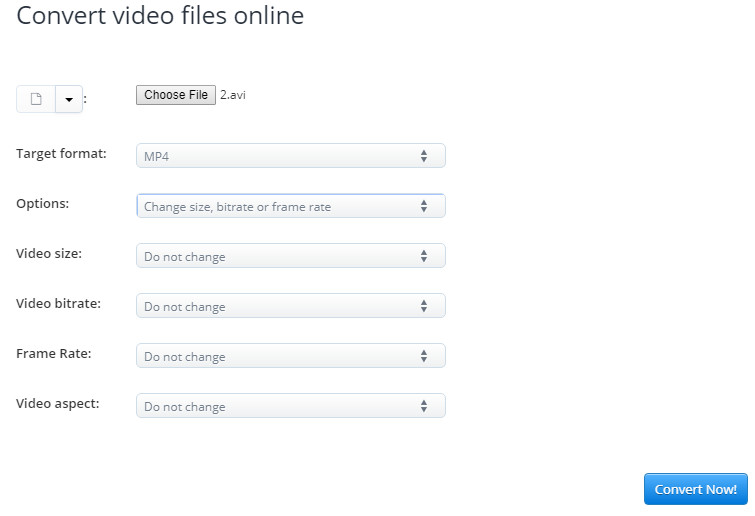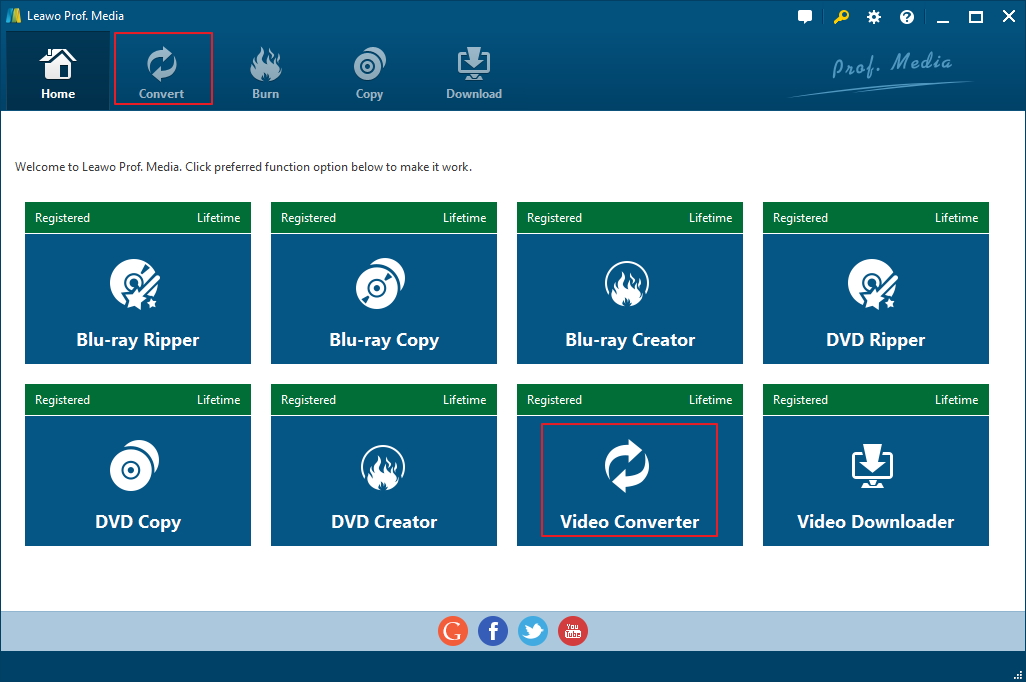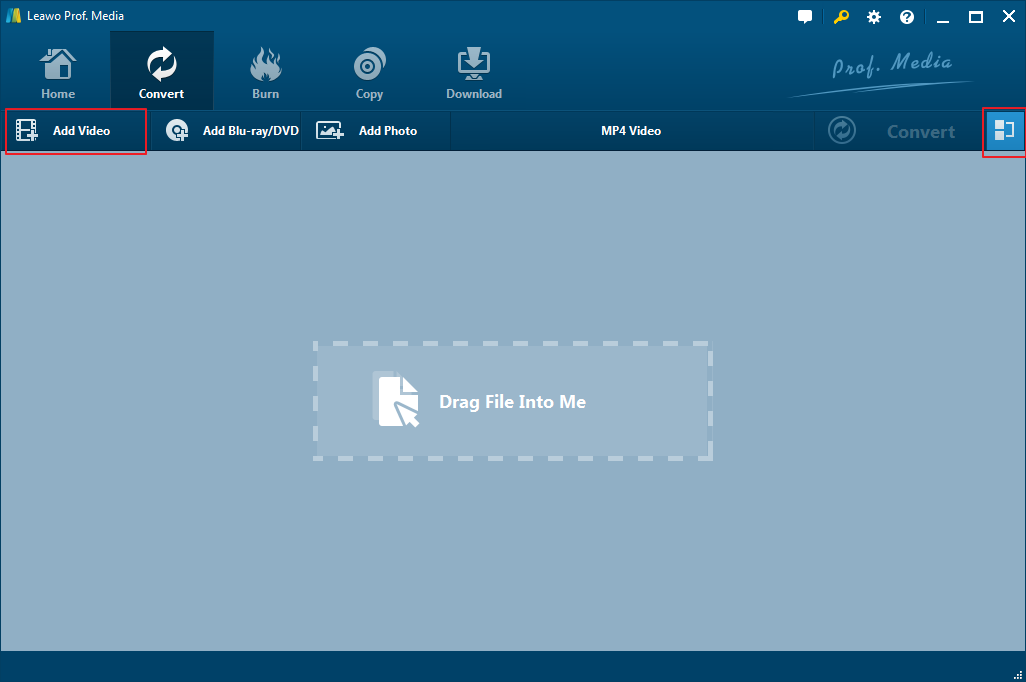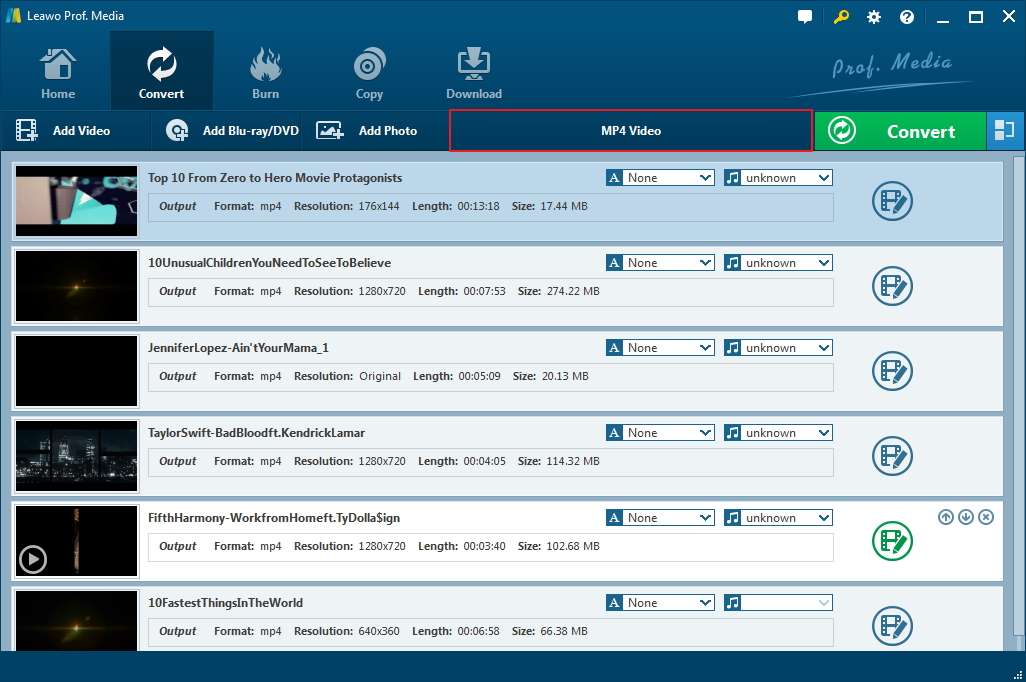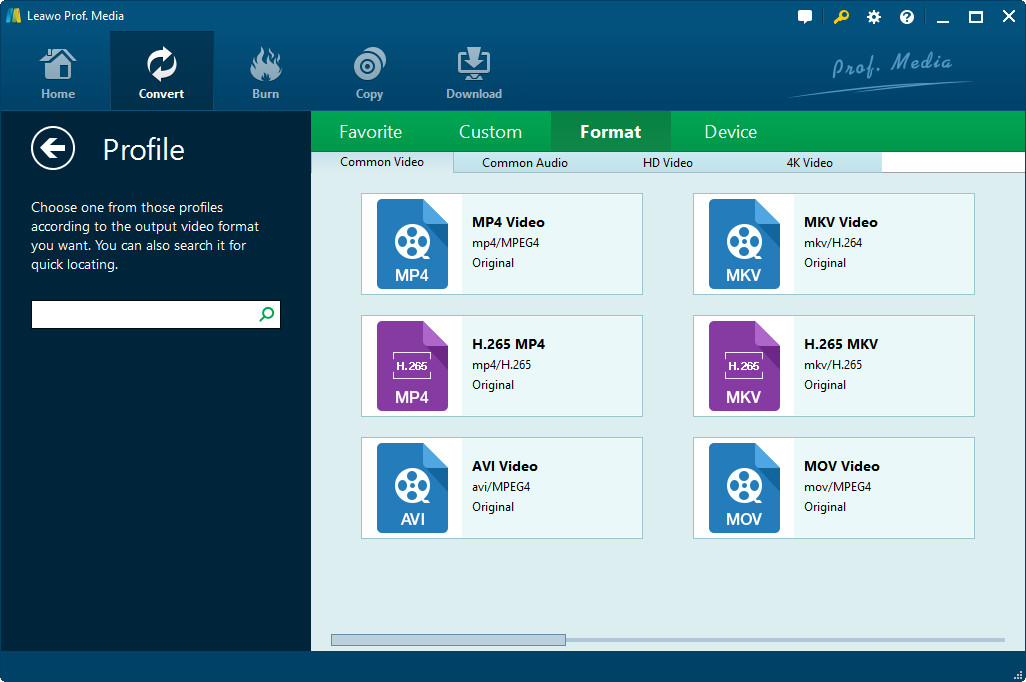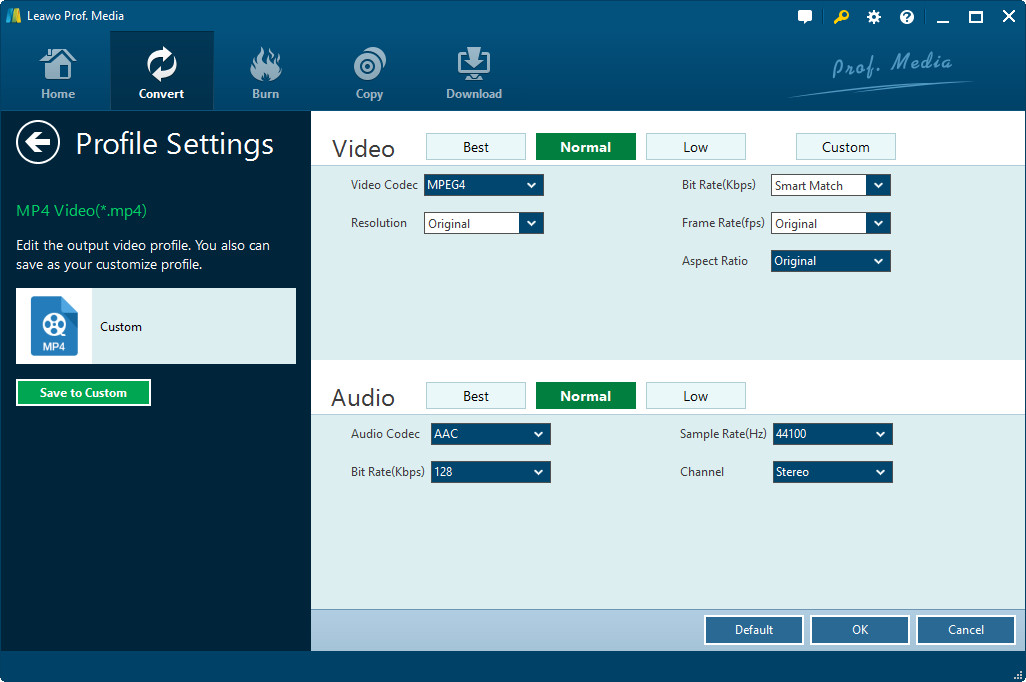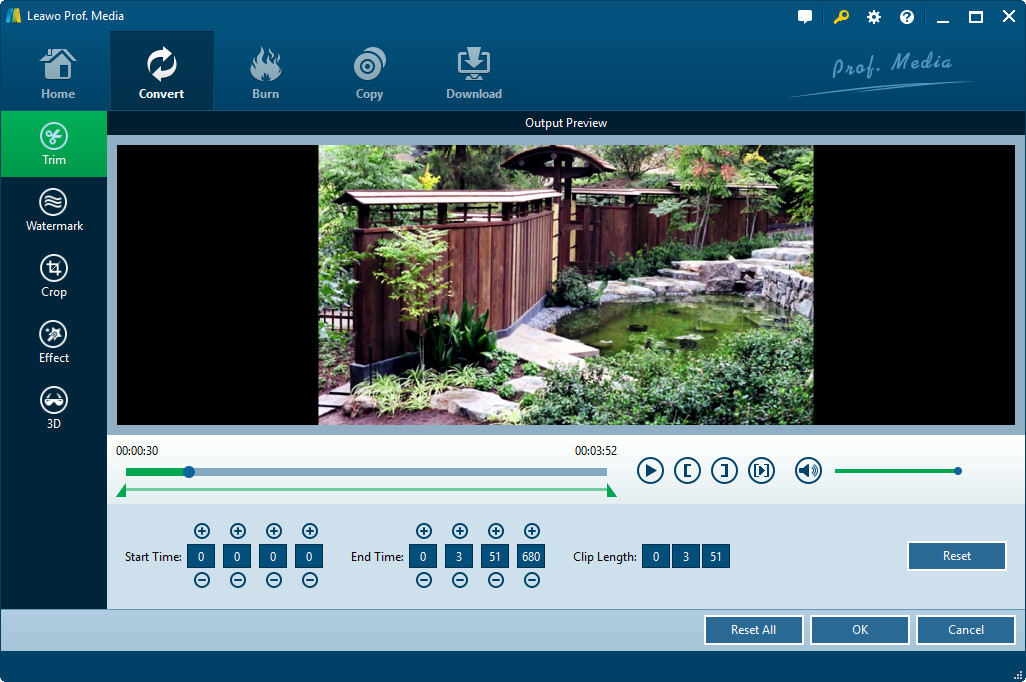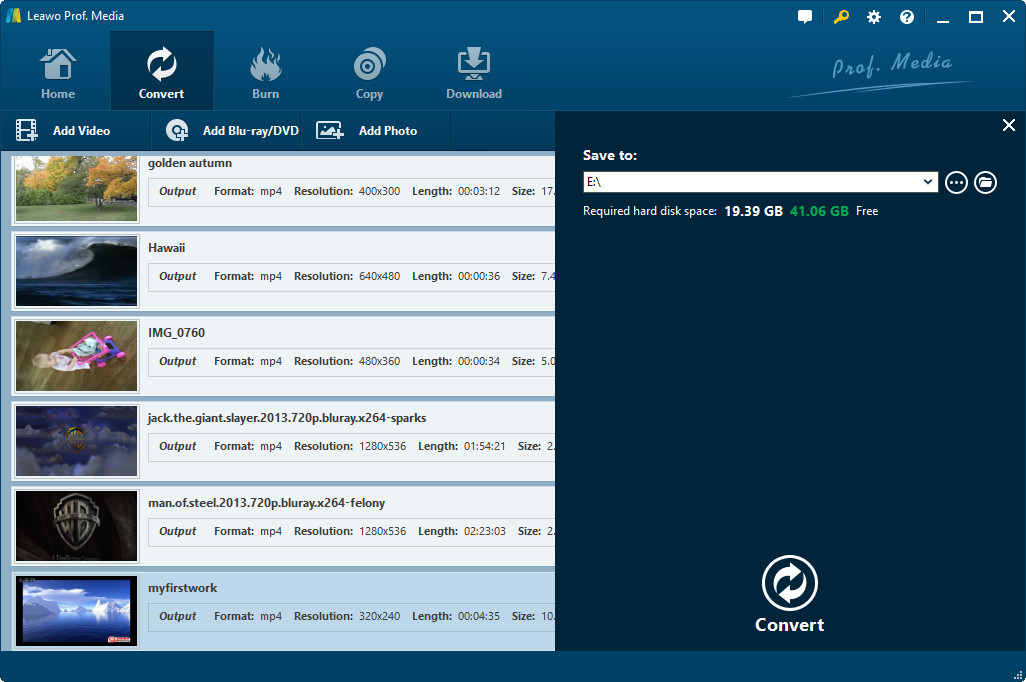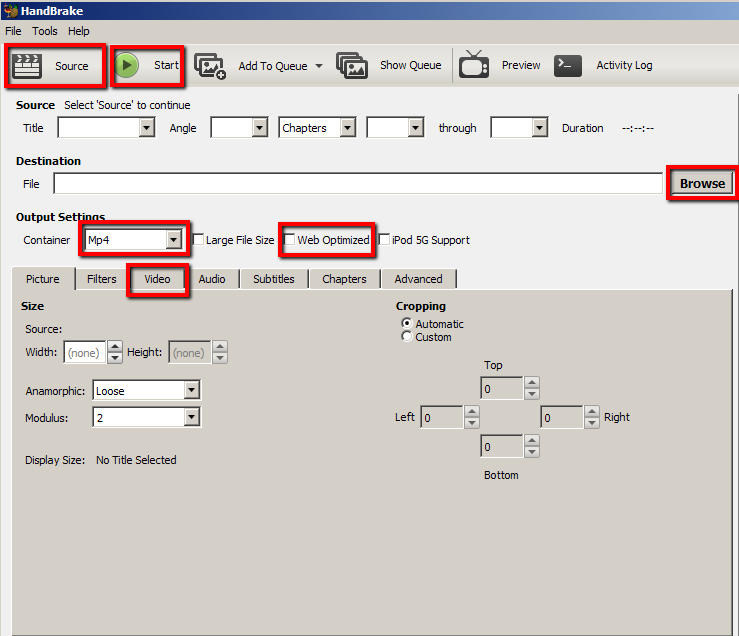"Can you reduce AVI file size? I have a couple of AVI files and would like to reduce size of AVI files so as to put them onto my tablet. Should I use any AVI file size reducer for reducing AVI file size? Or some kind of AVI converter would help? Please show me the detailed operation."
AVI has been widely popular nowadays. Sometimes we need to reduce AVI files so as to upload AVI files onto blog or website for sharing, send to friends via email, transfer to portable devices for on-the-go enjoying, etc. This guide would show you effective AVI file size reducers and detailed steps on how to reduce AVI file size.
Part 1: How to Reduce AVI File Size Online
You could turn to online AVI file size reducer to reduce size of AVI files. Generally speaking, these online AVI file size reducers are free to use. Here we would like to choose aconvert.com as an example to show you how to reduce AVI size online for free.
Follow the below steps to learn the detailed operation:
1. Enter the online AVI file reducer page: https://www.aconvert.com/video/
2. Right before the "Choose File" box, choose the AVI file size source: Local File, Online File, Google Drive or Dropbox.
3. Then, click the "Choose File" box to browse and upload local AVI file.
4. In the "Target Format" drop-down box, choose output format. You could still choose AVI as output format.
5. In the "Options" drop-down box, choose "Change Size, Bit Rate or Frame Rate". This will invoke "Video size", "Video bitrate", "Frame rate" and "Video aspect" options.
6. Set these 4 parameters for output format. To reduce AVI file, you need to choose as low as the values are. Of course, video quality should be guaranteed.
7. Click the "Convert" button to start reducing AVI file size.
8. After converting, the result would be available for downloading right below the "Convert" button. Click the download icon to start downloading the final file.
It would be easy to reduce AVI file size with the help of this online AVI file size reducer tool. However, the stability is not guaranteed. And several other online AVI file size reducers in our test have failed us in getting the final results.
Part 2: How to Reduce AVI Size with Video Converter
Leawo Video Converter is an offline video converter that performs even better than online AVI file size reducers in reducing AVI file size. It enables you to change video format, resolution, frame rate, aspect ratio, quality, bit rate, etc. so as to reduce AVI file size without affecting the quality.
Download and install Leawo Video Converter on your computer first. And then follow the below steps to learn how to reduce AVI file size.
Step 1: Open Video Converter
Launch Leawo Prof. Media. On the main interface of Leawo Prof. Media, click the “Video Converter” option to enter the video converter interface.
Step 2: Add source video files
Click the “Add Video” button to browse and add AVI files.
Step 3: Choose output format
Next to the “Add Photo” button, click the button and then on the drop-down panel select “Change” option.
On the "Profile" panel, choose any format as output format from either "Format" or "Device" group.
Step 4: Reduce AVI file size
Click the button next to the "Add Photo" button and then choose "Edit" option. On the popup "Profile Settings" panel, you could adjust video quality, video bit rate, video resolution, frame rate, audio quality, audio bit rate, etc. By shifting these parameters to a smaller value, you could reduce size of AVI files easily.
Step 5: Edit AVI files
Compared to online video converter mentioned above, Leawo Video Converter offers one more solution to reduce AVI file size. That's to edit AVI files. You could trim AVI files to remove unwanted clip, crop video size to remove black margin, etc. These also helps in reducing AVI file size. Right click each loaded AVI file title and then choose "Edit" option to do these.
Step 6: Set output directory
Then on the main interface, click the big green "Convert" button. Set output directory in the "Save to" box on popup sidebar.
Step 7: Convert files
Finally, click the bottom “Convert” button on the sidebar to start to output AVI files.
Once the conversion finishes, you could find that your AVI files have been reduced a lot. You could then freely make use of these smaller AVI files. Obviously, Leawo Video Converter supports batch AVI file size reducing, while the online free AVI file size reducer couldn’t. And, as an offline video converter, Leawo Video Converter is much more stable than online free AVI file size reducers.
Part 3: How to Reduce AVI File Size with Handbrake
Still, we would like to recommend you another AVI file reducer tool to help you reduce AVI file size. That’s Handbrke, a free video processing program that could help you convert video files between different formats. It also enables you to reduce AVI file size by resetting the video and audio parameters of AVI files.
Follow the below steps to learn how to reduce AVI file size with Handbrake.
1. Download, install and launch Handbrake on your computer.
2. Adding source AVI files by clicking "Source > Open File" button to Handbrake.
3. Set an output directory in the "Destination" option.
4. Under the "Output Settings" option, choose an output format. And select "Web Optimized".
5. Click on "Video" tab and choose H.264(X264). Then, set the "Frame Rate", and "Avg Bitrate" options. To make file size smaller, choose low values.
6. Under the "Audio" tab, set audio bit rate, sample rate, etc. As well, make the values smaller.
7. Click the "Start" button to start to reduce AVI file size smaller with Handbrake.
You will find that it's really easy to reduce AVI file size with Handbrake. However, you could only reduce size of one AVI file at a time. Different from Leawo Video Converter, Handbrake doesn't support batch processing.