The iPad Notes app has delivered great convenience to our daily life. We could record training notes, trip notes, and various other things. However, frequently we could hear people complain that their Notes are disappeared due to different reasons: wrong deletion, iOS upgrade, jailbreak, or unknown reasons. This guide would tell you how to recover notes for iPad 2 on Mac from iTunes backup and iPad 2 tablet.
Part 1: With iTunes Backup, you could recover lost iPad notes on Mac by doing the below things:
1. Without connecting your phone, open iTunes on your computer and go to Preferences, on the Devices tab check "Prevent...from syncing automatically".
2. Connect your iPad 2 to your computer, right-click on the name of your phone when it appears in iTunes on the left sidebar and select Restore from Backup, choose your most recent backup to restore from.
3. When this finishes you can go back to iTunes>Prerferences>Devices and re-enable automatic syncing.
From iTunes Backup, you recover not only the Notes, but others you have backed up in iTunes in your last backup.
Part 2: Sometimes we may forget to back up Notes to iTunes. In such occasion, an iPad data recovery for Mac could be of great help. Leawo iOS Data Recovery for Mac is just such kind of iPad notes recovery for Mac that could easily scan and recover notes from iPad 2 on Mac in simple clicks. It's suitable for all iPad models, including iPad, iPad 2, the new iPad (iPad 3), iPad 4, iPad mini, iPad mini 2 and iPad Air, as well as iPhone and iPod touch devices. Aside recovering lost notes from iPad 2, it could also recover messages, contacts, call history and calendar, and other files for iPad 2 on Mac, Mavericks included.
Download and install this iPad notes recovery for Mac. Windows users turn to the Leawo iOS Data Recovery. Then follow the below guide to recover notes from iPad 2 directly on Mac.
How to Recover Notes from iPad 2 on Mac
Step 1. Connect device to computer
You nned to click "Recover from iOS Device" option after you connect your iPad 2 tablet to your computer and launch this Mac iPad data recovery tool.
Step 2. Scan data and files
The program would start to scan your iPad 2 tablet after you click the "Start" button on the next interface.
Step 3. Select files for recovering
Open the "Notes" category on the left side to select the notes.
Step 4. Start recovering
By clicking the button "Recover", you will see the "Recover Files" window, on which you need to set "Save to" directory and click "Go" button. This iPad data recovery software for Mac would then start to recover notes from iPad 2 on Mac instantly.
Note: 1) This Mac iPad Data Recovery could also recover lost or deleted data and files for iPhone and iPod touch devices on Mac.
2) From iTunes Backup, this Mac iPad Data Recovery could recover lost or deleted data and files including Camera Roll (photos & videos), Photo Stream (photos), Photo Library (photos & images), Contacts, Messages (MMS, SMS, iMessages), Message Attachments (photos, videos, contacts & voice memos), Voice Memos, Call History, Calendar, Notes, Reminders, Safari Bookmarks.


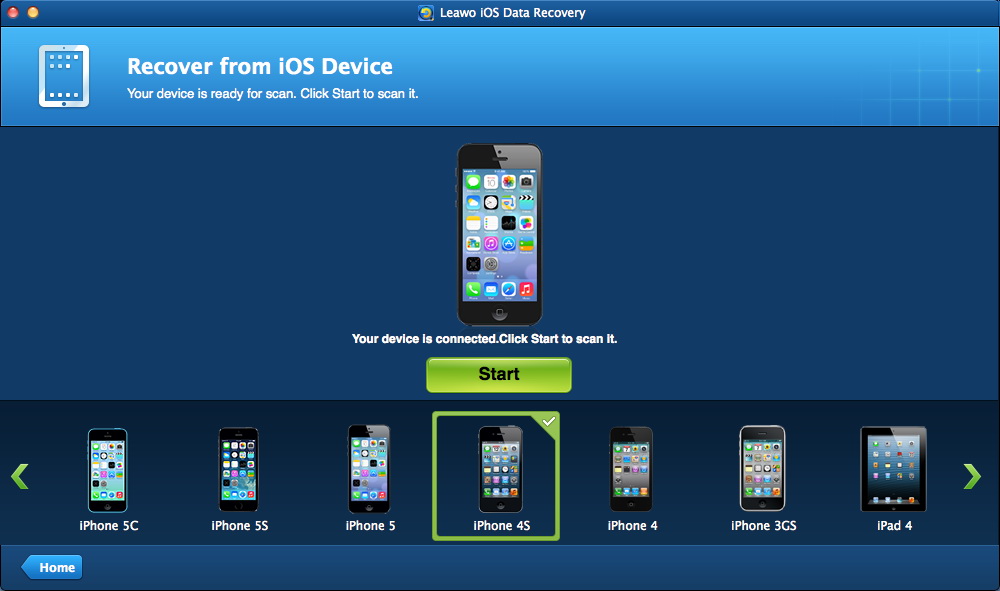
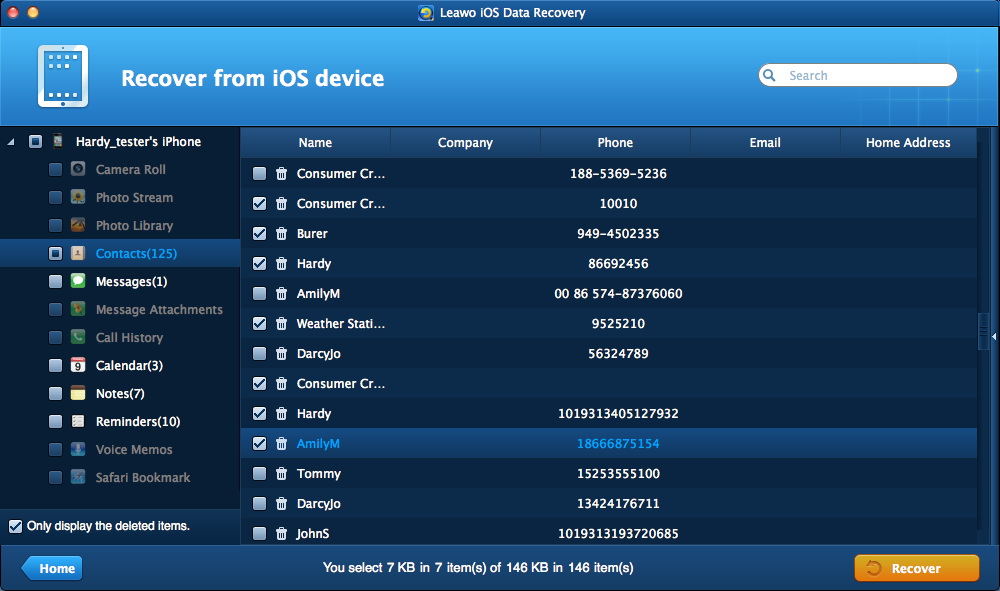
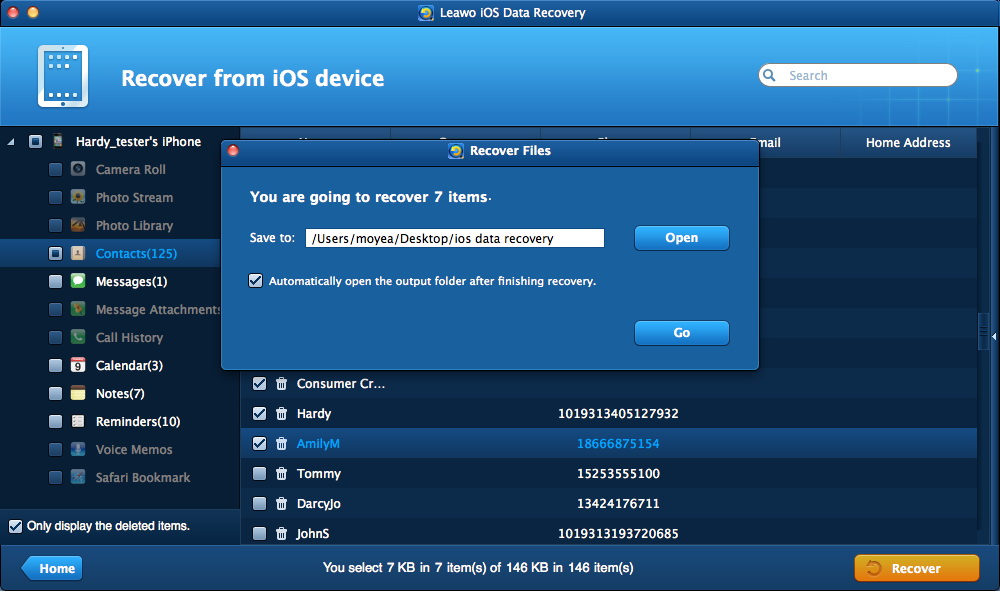
 Feb. 13, 2014 by
Feb. 13, 2014 by 









